What are the main tech requirements for WALTR PRO (minimum OS supported)?
WALTR PRO requires a computer with:
- macOS: Mavericks 10.13 & higher
- Windows: 7 or higher
Devices that WALTR PRO recognizes:
- iPhone, iPad, iPod — all generations, all devices running on iOS 5 & higher.
Can I install WALTR PRO on my iPhone or iPad?
No. WALTR PRO is a desktop software application. You can only install WALTR PRO on your computer. You can transfer files from Mac or Windows PC to Apple devices (iPhone, iPad) via USB or Wi-Fi.
Does WALTR PRO work with screen-reader software?
Yes, we do support screen-reader software with WALTR PRO. Indeed, the support of screen reader technology is important for Softorino as our goal is to bring the functionality of WALTR PRO to the highest level of comfort for all of our potential and current users. Our team has added support for NVDA and JAWS (for Windows), as well as VoiceOver (for Mac) screen reader software so that you don't need any further technical upgrades on your Windows PC or Mac.
How to edit metadata and cover art?
To edit metadata and cover art with WALTR PRO, drag and drop the files and hold the following keys:

On a PC: Drag and drop files while holding the Ctrl key.

On a Mac: Drag and drop files while holding the Command (⌘) key.
How to transfer photos/pictures to iPhone with WALTR PRO?
With WALTR PRO it is possible to transfer pictures to alternative apps only. Just hold the Alt (Windows) / Option (Mac) button while dropping the files to the WALTR PRO app, and then choose the application where you want your pictures to be imported.

How to transfer MS documents or comics and more to iPhone with WALTR PRO?
With WALTR PRO, you are no longer locked to transferring to native Apple apps. It’s now possible to push virtually any content in any format into your iPhone or iPad. So if you enjoy using VLC or reading books on Kindle, we have you covered.
Apart from the familiar file support in WALTR like music & videos, with PRO — you can now transfer content such as: documents, pictures, comics, MS word docs and more. Simply drag & drop the files while holding the Alt (Windows) / Option (Mac) key and select the target app for the transfer.
How to activate WALTR PRO with Universal license?
In order to properly activate WALTR PRO with your Universal License, please follow the steps below:
- Open Subscription Manager.
- Enter the email address you have used to purchase the app.
- You will receive a "Softorino Access Link" to that email.
- Follow that link "Go to my Dashboard" from your letter, and you will be redirected to your Subscription Management page.
- Locate the app you want and download the latest version.
- To activate the app with your Universal License, simply click on the blue button "ACTIVATE" next to the desired app.

Activation issue with non – Universal license WALTR PRO for Mac (lifetime license), what to do?
This alert – means that you are using the wrong application build for activation. This error is displayed in case: if you are trying to activate with your old lifetime key or Subscription link, a new UL build of the app.
We notify users that it is using the wrong build for activation. When you try to activate the 4.x.x build with your old lifetime key, the corresponding popup will be displayed with detailed instructions on what to do next:

To activate your copy of WALTR PRO with your existing license, simply follow the steps below:
- Close WALTR PRO completely.
- Download the proper version of WALTR PRO for your lifetime license using the link below: https://softorino.com/earlier-versions/.
- Open the .DMG file and install it by dragging WALTR PRO into your Applications folder.
- When you are asked "Do you want to replace it with the one you’re moving?" you must click on "Replace".
- Open the newly installed WALTR PRO.
- If it asks you to activate, please enter your WALTR PRO lifetime license key in the activation window. If it doesn't ask you for a key, then you should be good to go 💪.
Activation issue with non – Universal license WALTR PRO for Mac (subscription), what to do?
This alert – means that you are using the wrong application build for activation. This error is displayed in case: if you are trying to activate with your old lifetime key or Subscription link, a new UL build of the app.
We notify users that it is using the wrong build for activation. When you try to activate the 4.x.x build with your old subscription magic link, the corresponding popup will be displayed with detailed instructions on what to do next:

To activate your copy of WALTR PRO with your existing license, simply follow the steps below:
- Close WALTR PRO completely.
- Download the proper version of WALTR PRO for your license using the link below: https://softorino.com/earlier-versions/.
- Open the .DMG file and install it by dragging WALTR PRO into your Applications folder.
- When you are asked "Do you want to replace it with the one you’re moving?" you must click on "Replace".
- Open the newly installed WALTR PRO.
- Now, to activate it, login into your Subscription Dashboard. Enter the email address you've used for your purchase. Check your inbox for the authorization link and click on it.
- In your Subscription Dashboard, hit the Reset License button for your WALTR PRO.
- Once you see the button "ACTIVATE", click on it, and you're done!
Activation issue with non – Universal license WALTR PRO for Windows (lifetime license), what to do?
This alert – means that you are using the wrong application build for activation. This error is displayed in case: if you are trying to activate with your old lifetime key or Subscription link, a new UL build of the app.

Looks like you are using the 4.x.x version which is only compatible with Universal Licenses. Since you have an existing license, you will need to download a different version.
To activate your copy of WALTR PRO with your existing license, simply follow the steps below:
- Close WALTR PRO completely.
- Uninstall the current version of WALTR PRO that you have (Here's a guide on how to uninstall apps on Windows).
- Download the proper version of WALTR PRO for your license using the link below: https://softorino.com/earlier-versions/.
- Open the .EXE file and install it.
- Open the newly installed WALTR PRO.
- If it asks you to activate, please enter your WALTR PRO lifetime license key in the activation window. If it doesn't ask you for a key, then you should be good to go 💪.
Activation issue with non – Universal license WALTR PRO for Windows (subscription), what to do?
This alert – means that you are using the wrong application build for activation. This error is displayed in case: if you are trying to activate with your old lifetime key or Subscription link, a new UL build of the app.

Looks like you are using the 4.x.x version which is only compatible with Universal Licenses. Since you have an existing license, you will need to download a different version.
To activate your copy of WALTR PRO with your existing license, simply follow the steps below:
- Close WALTR PRO completely.
- Uninstall the current version of WALTR PRO that you have (Here's a guide on how to uninstall apps on Windows).
- Download the proper version of WALTR PRO for your license using the link below: https://softorino.com/earlier-versions/.
- Open the .EXE file and install it.
- Open the newly installed WALTR PRO.
- Now, to activate it, login into your Subscription Dashboard. Enter the email address you've used for your purchase. Check your inbox for the authorization link and click on it.
- In your Subscription Dashboard, hit the Reset License button for your WALTR PRO.
- Once you see the button "ACTIVATE", click on it, and you're done!
How to reset the activation for WALTR PRO within the Universal License?
In order to properly reset the activation for WALTR PRO with your Universal License, please follow the steps below:
- Open Subscription Manager.
- Enter the email address you have used to purchase the app.
- You will receive a "Softorino Access Link" to that email.
- Follow that link "Go to my Dashboard" from your letter, and you will be redirected to your Subscription Management page.
- Locate the app you want and download the latest version.
- To reset the activation of the app with your Universal License, simply click on the blue button "RESET LICENSE" next to the desired app.

Does WALTR PRO provide a free trial?
Yes. WALTR PRO provides a 24-hour free trial. You can download and try it here.
Are there any limitations in the trial version of WALTR PRO?
Yes. From the moment you activated the trial, you will have 24 hours to test the app with the following limitations*:
- Books / PDF – 10 files
- Movies – 1 file
- TV Shows – 3 files
- Music files – 10 files
- Ringtones – 2 files
*Even after the trial period — you still will be able to move any file to different apps on your iOS device’s alternative apps.
Can I activate one WALTR PRO license on more than one computer?
No. One WALTR PRO license can be used on one computer only, however, if you purchase Universal License, you’ll get 1 activation for Mac and 1 for Windows.
I have a Mac and a PC, do I need to purchase 2 licenses?
No. When you purchase a Universal License, you’ll get 1 activation for Mac and 1 for Windows.
How to enable Wi-Fi connectivity on a Windows PC?
With High-Speed Wi-Fi connectivity – WALTR PRO brings a new dimension to freedom. As soon as you open WALTR PRO, it instantly looks for any Wi-Fi-enabled iOS devices around you and connects to them.
Before you enable it, make sure your iOS device and computer are connected to the same Wi-Fi network.
Afterward, follow the steps below:
- Connect your iOS device to your computer via cable.
- On the bottom right corner, click on the “Settings" wheel and tick the “Enable Wi-Fi connectivity” box (screenshot attached).
- After that, please re-launch WALTR PRO -> unlock the screen on your device and wait.

How to enable WI-FI connectivity on Mac?
Please follow the steps below to properly enable Wi-Fi connectivity:
- Connect your device via cable and open Finder -> Locations (choose your iOS device) -> Options -> enable checkbox Show this iPhone when on Wi-Fi.
- Then, open up WALTR PRO, and on the bottom right corner, click on the Settings icon.
- In the Wi-Fi section of Settings, make sure you've checked the box Enable Wi-Fi connection for this device.
- Finally, re-launch WALTR PRO -> unlock the screen on your device and wait a bit and your device should show up.
What is the difference between the drop to convert to Apple Music/ iTunes library and the Drop to convert & add to iPhone and The Drop to convert & add to Local Folder?
The Drop to convert option allows you to convert and transfer media files such as video and audio. The difference is the destination where the files go.
- The Drop to convert to Apple Music/ iTunes Library option transfers files to Apple Music/ iTunes Library on your computer.

- The Drop to convert & add to iPhone option transfers files to your iPhone’s native or 3rd-party apps supported by WALTR PRO.
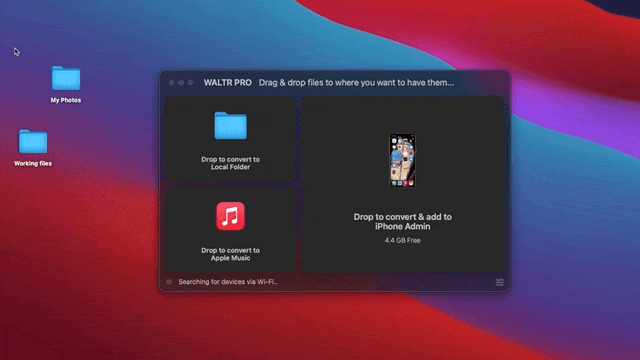
- The Drop to convert & add to Local Folder option converts files into Apple-friendly formats, saves them to your internal or external drive as readable formats supported by Apple.

Where do my files go after being transferred with WALTR PRO?
WALTR PRO allows you to transfer any type of file. The data destination to your iOS device depends on the file extension and could be described as follows:
- If you send a video file (e.g. MKV), it will be available in your default Videos / TV app.

- If you drop a song, (e.g. FLAC or MP3), it will land in the default Music app.

- If it is an EPUB or a PDF file, it will go to your Books app.

- If you drop an audiobook, it will appear in the Books app as well (to be recognized as an audiobook, the file should be in .m4b format).

- Ringtones will appear in Settings->Sounds->Ringtone (please note that it has to be a .m4r file).

You can see where your files end up right in the app by clicking on "Where are my files?" after the transfer is complete.

What are the alternative 3rd-party apps that are able to receive files?
With WALTR PRO, you can transfer files to both native Apple apps and 3rd-party ones. You can now push virtually any type of content in any format into your iPhone or iPad.
Here is the list of the supported applications:
- Documents
- VLC
- Infuse
- PlayerXtreme
- PDF Expert
- GoodReader
- Kindle
- VOX
- FLAC Player+
- AVplayer
- PDFpen
- PDF Pro 4
- Adobe Acrobat
- iMovie
- Pages
- Keynote
- Numbers
- ComicFlow
- iComics
- Files by WALTR
- MX Video Player
- Voice Dream
Does WALTR PRO support export from iPhone or iPad to Computer?
No, WALTR PRO doesn't support such an option. It is dedicated to transferring files from Mac/PC to Apple mobile devices only.
Where to find transferred files ( e.g. how do I import audiobooks?). I don't want them in music, but the books app. Can WALTR PRO do this?
In order to transfer your audiobook to Books app, please make sure that the format of the file is .m4b. iOS identifies audiobook files versus music files by the name suffix .m4b only but other than that will be transferred to the Music app.
I need to remove duplicates from my iPhone. Can I do this with WALTR PRO?
Unfortunately, no. WALTR PRO supports transferring files from a computer to an iOS device but does not manage them on your device.
How to uninstall WALTR PRO?
If you want to uninstall WALTR PRO on a Mac computer, do the following:
- Drag the .app bundle into the trash. Despite this, some leftover files will still remain in your system. In this case, download the free AppCleaner app and remove WALTR PRO completely.
If you want to uninstall WALTR PRO on a Windows computer:
- Open ‘Programs and Features’ by clicking the Start button, then Control Panel -> Programs -> Programs and Features.
- Select WALTR PRO and click Uninstall.
How to reinstall WALTR PRO for Mac (Universal license)?
Firstly, uninstall the app completely using AppCleaner app?
After that, install WALTR PRO using the link: https://softorino.com/waltr/download/
How to reinstall WALTR PRO for Mac (not Universal License version)?
Firstly, uninstall the app completely using AppCleaner app?
After that, install WALTR PRO using the link: https://softorino.com/earlier-versions/
How to reinstall WALTR PRO for Windows (Universal license)?
We kindly ask you to re-install WALTR PRO on your computer:
- Please go to C:/Program Files/WALTR PRO.
- Launch uninstaller there.
- Remove any remaining files in the WALTR PRO folder and empty the trash.
- Reboot your computer.
- Please install a fresh copy of WALTR PRO from the link: https://softorino.com/waltr/download/
How to reinstall WALTR PRO for Windows (not UL version)?
We kindly ask you to re-install WALTR PRO on your computer:
- Please go to C:/Program Files/WALTR PRO.
- Launch uninstaller there.
- Remove any remaining files in the WALTR PRO folder and empty the trash.
- Reboot your computer.
- Please install a fresh copy of WALTR PRO from the link: https://softorino.com/earlier-versions/
Is WALTR PRO safe to use?
Yes. All communications between your web browser and Softorino, as well as between our products and our servers, are secured by SSL encryption. You can also read more about our privacy policy and safety here.
How do I get a refund?
Our primary commitment is to make WALTR PRO do what you expect of it. We want to easily sort out any kind of issue and make you happier in the process. If you still would like to get a refund*, please specify a few moments while requesting it:
- What was the primary use of the app?
- What steps have you followed during the process and which ones failed?
- What problem-solving measures have you applied?
Your answers will help us improve and make WALTR PRO even better.
*Refund requests must be placed within 30 days after the purchase via a support ticket.
**Please mention the Order ID you received in your purchase confirmation email from FastSpring.
I'm a Windows user. Do I need to install iTunes in order to use WALTR PRO?
No. You don’t need to have iTunes installed on your PC. You may choose one of these ways to make WALTR PRO work properly on Windows PCs:
- Install the latest Apple iTunes version on your PC;
- Download Apple drivers during the WALTR PRO installation process.
Any Windows app that has to access your iPhone (notwithstanding the model) needs to use Apple Mobile Support drivers. They are usually installed on your computer together with iTunes. Naturally, WALTR PRO for Windows has to use these iTunes drivers as well.
Do I need to have a jailbroken device?
No. You don’t need to have a jailbroken device as WALTR PRO operates the same way as iTunes made by Apple, so it does everything in a legit way.
Do you have a user manual?
Yes, we have designed a detailed guide for WALTR PRO. You can download it here.


 WALTR PRO FAQ
WALTR PRO FAQ