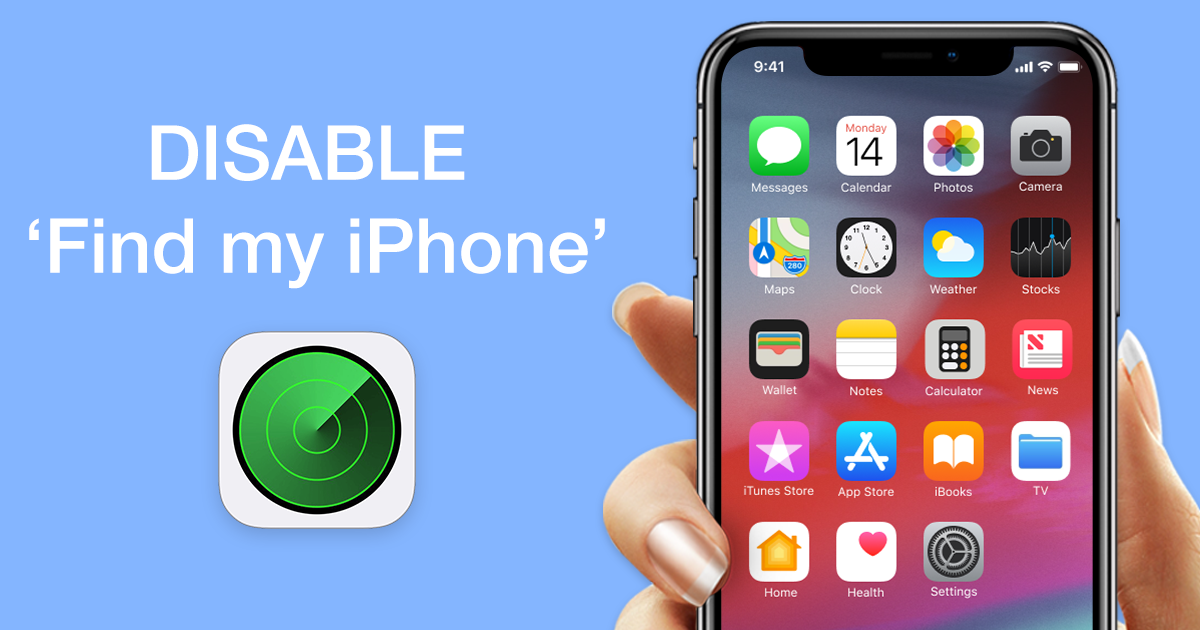
Okay Google, what’s ‘Find My iPhone’?
This is an Apple service that helps your friends or family see your iDevice’s location. It's already installed on your iPhone, iPad, Apple Watch and Mac if you have iOS 5 or the later version.
’Find my iPhone’ can be very helpful. The service can be of a good use when your iPhone is lost or stolen.
But we all know that not only our devices get lost. If after several beer-pongs you can’t recall where you are or got kidnapped by aliens, ‘Find my iPhone’ will show your friends where they can rescue you.
So you see, Apple really cares about you, your device and the safety for both.
Although ‘Find My iPhone’ is very useful, not all of us feel the need for using it.
So why would you turn it OFF?
It's a no-brainer. When you need to restore a backup or sell your device – you will need to disable 'Find my iPhone'. This way, the new owner of the gadget won't have difficulties tracking his device. Truth talk, it can get very tricky to turn off 'Find my iPhone' on the device that's connected to its previous owner.
Or...you simply don't want anyone to track you down (Illuminati!😱).
This is not a Bond movie, BUT. If someone out there has your Apple ID logging info – he can easily spot your location. An alternative solution here is to simply change your passwords.
1. How to turn off ‘Find my iPhone’ from Computer
You can switch on/off ‘Find my iPhone’ with iCloud. I bet you didn’t know how to turn off ‘Find my iPhone’ online. Lucky you are, I’m here to teach you!
Log in to iCloud.com
Click on the Settings icon
When you see My Devices, choose your iPhone. Click on a blue cross next to a device.
If you didn’t know yet how to turn ‘Find my iPhone’ when an iPhone is locked — doing it online is the only way!
2. How to turn off ‘Find my iPhone’ directly from your iPhone
Now let’s see another way how to turn off ‘Find my iPhone.’ By the way, you’d better update your iPhone’s iOS. In the latest version, it’s easier to disable ‘Find my iPhone.’
Go to Settings
Tap on your name and then — iCloud
Scroll down till you see ‘Find my iPhone.’ Turn it off and enter our Apple ID password
This can also work for your iPad. Try it out!
How to disable ‘Find My Mac’?
It’s no surprise that even your MacBook can be lost or stolen. But if you don’t ever take your computer from home or you want to sell it or prevent for policy reasons, ‘Find My Mac’ may no longer be a relevant service.
So here’s how to turn off ‘Find My Mac’:
Go to System Preferences
Click on iCloud
Scroll down till you see ‘Find My Mac’ and uncheck the box beside this option
Ta-da! Now you have disabled ‘Find My Mac’ so that no one can steal your data.
You may wonder how to turn off ‘Find my iPhone’ without a password. You can’t turn off ‘Find my iPhone’ without entering your account data. This happens because of data protection reasons. So you need to get all you brains together to recall your password if you forgot it.
So, as you see, the guys from Apple have done a lot for your iPhone safety. And your own, of course. Be careful and manage your data responsibly!
Do you have any stories when you had to use ‘Find My iPhone’? Let us know in the comments!

