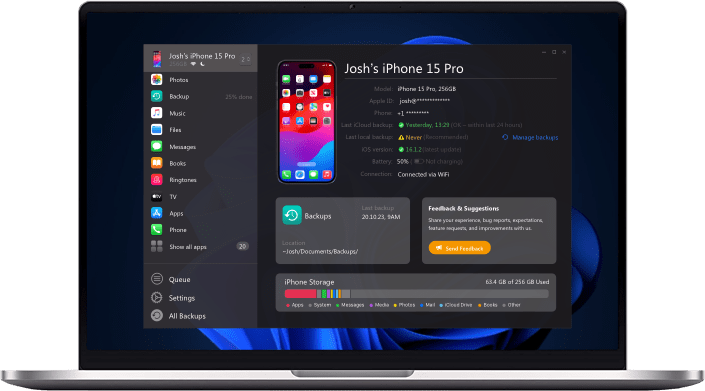All Apple users take pride in owning the iPhone due to fantastic features. However, some iPhone elements can make your blood boil because you are unable to figure them out.
New iPhone users always have a hard time understanding the function, but phone quality and seamless features make up for it.
We often delete an important message by mistake, and retrieving them can be such a pain. However, you can save yourself from getting screwed due to iCloud. The iCloud backup is a god sent app which saves all messages that you may have deleted by mistake or your own will.
 Table of Contents
Table of Contents
When you get an iPhone, it is essential to set it up and sync with iCloud backup to maintain backups. When you sync your phone with iCloud, the messages, photos, and apps automatically update iCloud without you doing anything.
iCloud saves a significant amount of space as all your photos and apps are uploaded on it. However, you may feel your world falling apart when you cannot retrieve your messages for iCloud.
AltTunes is a phone management software that can save you in various situations. It is a smart software that helps you retrieve, save, transfer files seamlessly. If you are confused about how to backup your messages on iCloud, this article is your knight in shining armor.
Can I retrieve iMessages from iCloud?
Losing an important message can cause a lot of trouble for you, especially if it's an important one. But, you do not have to lose your mind and think about elaborate ways of cracking backup on iCloud. We will tell you some easy tricks on creating a backup on iCloud and retrieving deleted iMessages.
You can download AltTunes for free from the developer’s official website.
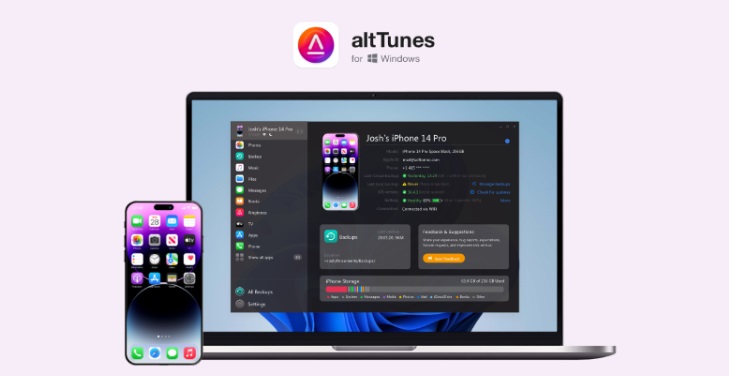
Step 1: Create a backup
You require an ID to establish a backup on the iCloud account; there are comprehensive ways to create an id on macOS and iOS. First, update your iOS version and enter your details to form an ID. When you click on the setting button, you will find the iMessage option. Select iMessage and turn on the button to create a backup.
Step 2: Install AltTunes
AltTunes is a software that provides excellent value and importance to the user. This software is integrated to make your phone function at an unprecedented pace. Once the download process is completed, sync iCloud with the app.
Step 3: Find files on iCloud
Once you open the backup section of iCloud, you will see many files, and each file has some data stored. Find iMessage files and redownload these files in sync with AltTunes.
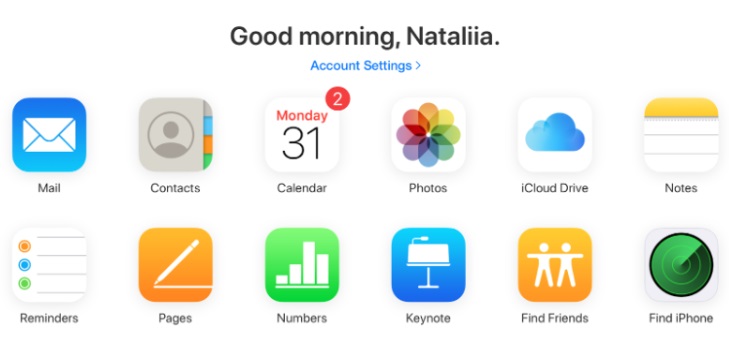
Step 4: Save the desired messages
Once you download the iCloud backup file, all your messages align in your inbox like before. Through AltTunes, you can sort all messages quickly and find the message you are particularly searching for. This is a painless procedure to restore messages that can save you from getting involved in issues.
How do I retrieve iMessage search history?
Sometimes we remember one old message that contains a significant piece of information. It can be upsetting when we don't find a specific message. To create the iCloud backup, you naturally have to set your iPhone never to delete old messages. But what happens if you forget to set your phone properly? Here is what you can do to restore the old message.
Step 1: Open iCloud and link it with AltTunes
As you may know, already, AltTunes is a fantastic app that acts as your phone manager. You can use this phone manager to restore messages for you. When you sync iCloud and AltTunes together, all your backs appear in the app also.
Step 2: Access iCloud and restore your iMessages
Go to your setting and write iCloud in the search bar. Once iCloud appears in options, click and sign in. After sign in, you will see a setting icon click on it. App and backup are mentioned below, which is your primary target. Click on the option and download the desired file.
Step 3: Wait for the download and save the desired message
The last step is simple: you have to wait for the download to complete. Open the AltTunes app and enter the date. When you enter the date, the navigation process becomes relatively easy. You can save the important message and delete the rest.
How to retrieve text messages from iCloud?
Text messages are essential, and a user requires backup in case anything goes wrong. What happens when you find yourself in the same situation? You don't have to worry because we have got your back. Here's how you can restore iMessages from iCloud :
Step 1: Create an iCloud backup
Creating a backup is essential, especially if you are an office going person. To create a backup, you have to create your id and enable the message icon to store data automatically.
Step 2: Link AltTunes to your iPhone
AltTunes is a significant app that can act as your mini manager when installing it on your iPhone. Sync all your messages to AltTunes and visit it for fast retrieval.
Step 3: Go to your iCloud ID
When you delete something, backups have your back if you have deleted your messages, login to your iCloud id, and click on apps & backup in your setting.
Step 4: Find iMessages and download the file
When you click on the backup option, many different files appear in front of your eye. Click on the iMessage file and wait for it to download fully.
Step 5: Navigate messages through AltTunes
After download, you can use AltTunes for navigation and retrieval of a text message. This way, you will not have to search for the desired app manually.
Where are iMessages stored on iCloud?
iCloud is a phenomenal in-built platform that helps individuals access all files and save the phone's internal space. However, the retrieval of data and deleted iMessages can be a hassle if you do not precisely know where data is saved. However, you do not have to worry because we have mentioned a detailed process to locate iMessages backup.
Step 1: Go to the search bar
The first step is quite obvious; you see a search space at the top of the main desktop. Click on the search bar and write iCloud in the space. Click on iCloud and enter your id or make one.
Step 2: Click on the backup
Locating backups is not rocket science because there is a gear icon that takes you to apps and backup. When you click on backup, you see a lot of files clouding the space.
Step 3: Click on the iMessage file.
In between lots of backup files, you will see messages document with dates. You can click on the file to look at iMessages or download them to restore iMessages from iCloud. Through, AltTunes app, you can make your experience even better by navigating fast.
Conclusion
AltTunes is a phenomenal app that targets to add flow to your iPhone's functionality. We are human, and we tend to delete messages by mistake, but the steps, as mentioned earlier, will guide you through the retrieval process of deleted iMessages from iCloud backup. The knowledge and understanding of the process are essential to restore messages quickly.