What problem does Folder Colorizer solve?
With Folder Colorizer you may add some personality to your folders (like change color, emoji, patterns etc.) You may add multiple folders at once or simply color one folder. And by the way, yes — you can always restore folders to their original color.
What are the tech requirements for Folder Colorizer ?
Folder Colorizer for Mac requires macOS 11 (Big Sur) and higher.
How to colorize the folders on Mac?
You need to simply drag’n’drop the folder into Folder Colorizer app, and then choose the desired color, shape, emoji etc.
You may find a video instruction here: https://www.youtube.com/watch?v=Ei4fJPDxeOA
How to activate Folder Colorizer with a Universal license?
In order to properly activate FC with your Universal License, please follow the steps below:
- Go to Submanager Manager.
- Enter the email address you have used to purchase the app.
- You will receive a "Softorino Access Link" to that email.
- Follow that link "Go to my Dashboard" from your letter, and you will be redirected to your Subscription Management page.
- Locate the app you want and download the latest version.
- To activate the app with your Universal License, simply click on the blue button "ACTIVATE" next to the desired app.
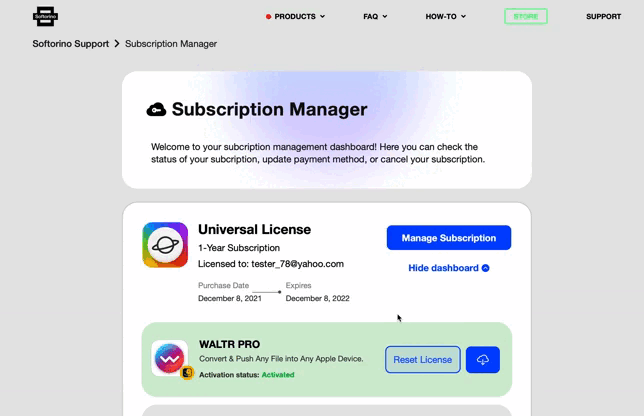
How to reset the activation for Folder Colorizer within the Universal License?
In order to properly reset the activation for FC with your Universal License, please follow the steps below:
- Go to Submanager Manager.
- Enter the email address you have used to purchase the app.
- You will receive a "Softorino Access Link" to that email.
- Follow that link "Go to my Dashboard" from your letter, and you will be redirected to your Subscription Management page.
- Locate the app you want and download the latest version.
- To reset the activation of the app with your Universal License, simply click on the blue button "RESET LICENSE" next to the desired app.
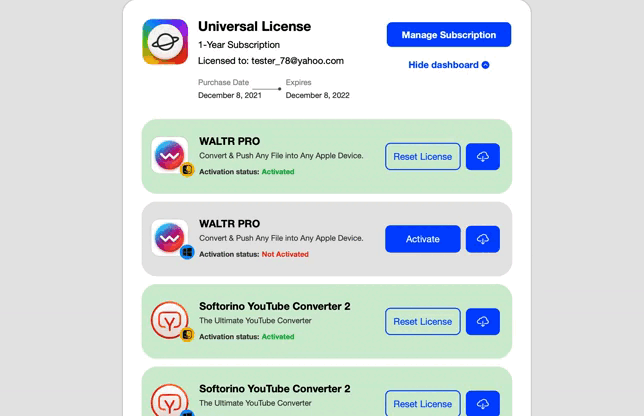
How to uninstall FC on Mac?
Simply, drag the .app bundle into the trash. Despite this, some leftover files will still remain in your system. In this case, download the free AppCleaner app and remove FC 2 completely.
How to reinstall FC for Mac (Universal License)?
Firstly, uninstall the app completely using AppCleaner app?
After that, install FC using the link https://softorino.com/folder-colorizer-mac/download/.
Can I activate one Folder Colorizer for Mac license on more than one computer?
No. One Folder Colorizer license can be used on one computer only, however, if you purchase Universal License, you’ll get 1 activation for Mac and 1 for Windows.
Is Folder Colorizer safe to use?
Yes. All communications between your web browser and Softorino, as well as between our products and our servers, are secured by SSL encryption. You can also read more about our privacy policy and safety here.


 Folder Colorizer for Mac FAQ
Folder Colorizer for Mac FAQ