360° VR Videos are cool and you know it! If you need to download 360° videos to your computer or iPhone - this guide will help!
What if I told you that you can download 360° videos from YouTube?
WOOOOT!!!1
And that you can save 360° videos from Facebook and 60 more sources?
Or even upload it to PlayStation VR afterward?
Sounds crazy but It’s true. Take a look.
360° VR video Download in a nutshell
VR revolution is about to start. We recently witnessed the first steps towards the VR future: Oculus Rift, HTC Vive and finally PlayStation VR are all here. It’s obvious now that Virtual Reality is an absolute game changer.
The technology like Virtual Reality exists since the 90s, but it’s today when you finally can feel it. And yet all the VR technologies we have now are still in their early, pre-historic stage.
5 years from now we will look at this as something from the stone age, a pure relic from a sci-fi museum.
To download 360 Video you will need an online video downloader app like Softorino YouTube Converter. After you install it – copy the URL of 360 VR video, click ‘Download’. Immediately it will be saved to your HDD.
360° videos is nothing new for YouTube. As a matter of fact, there’s even the official YouTube channel dedicated solely to 360° videos and VR.
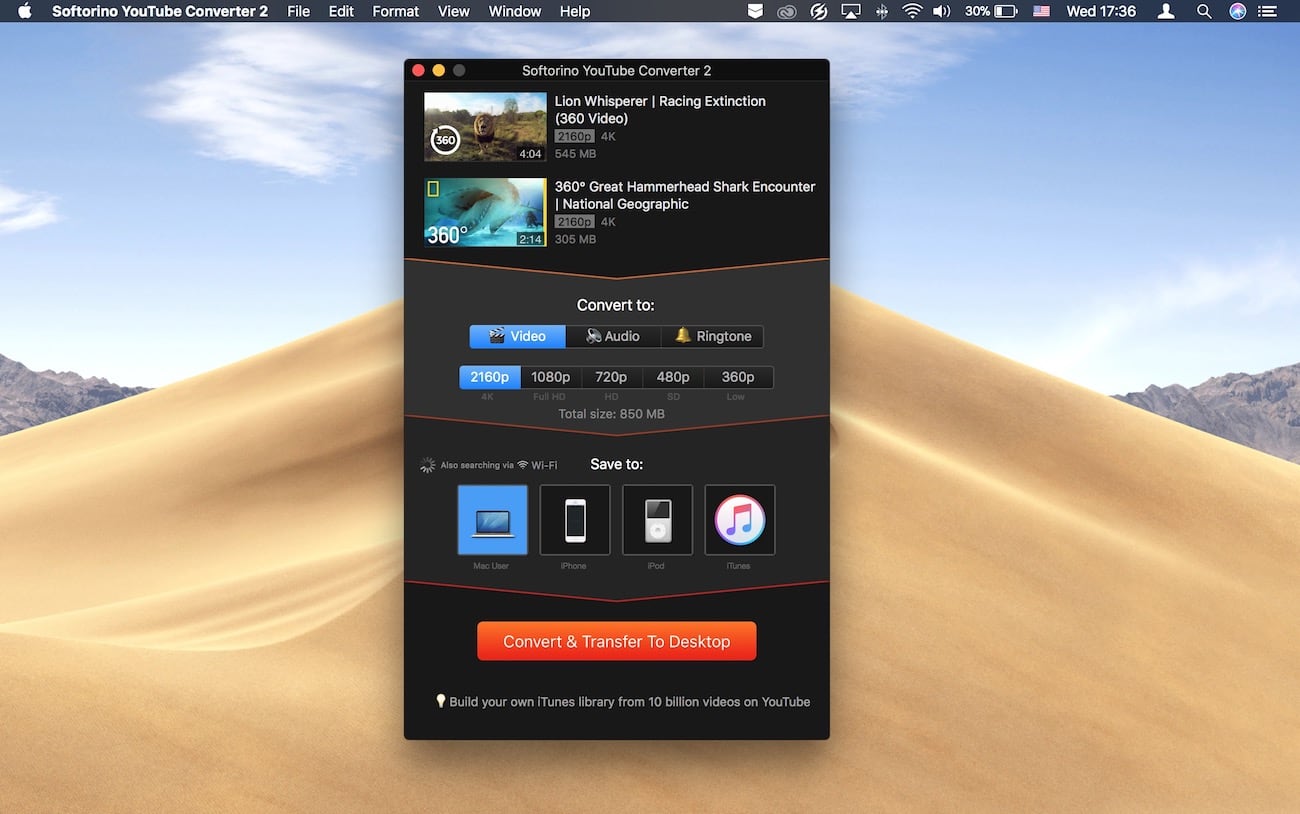
In-Depth Tutorial
Step 1. Launch Softorino YouTube Converter
Softorino YouTube Converter is an all-in-1 app that downloads any video, music from 60+ sources. It works on Mac and Windows, so go ahead and download it.
Latest Version: 2.1.14, 24 January 2020
Latest Version: 2.2.37, 26 February 2020
Step 2. Copy the link of the YouTube video
SYC pulls the video’s URL from clipboard. It will then automatically appear in the downloading list.
Step 3. Hit 'Convert & Transfer To Desktop' button
….and you’re done!
The good news is you have just downloaded crystal clear and breathtaking 360° video on your computer. You are a hero. Your award is a beautiful high-tech video that you can enjoy.
The bad news – neither Quicktime nor VLC support VR video playback.
As a solution, we recommend trying Codeplex VR Player. This is a free player.
After you installed it – open it up. It will tell you to drop your just downloaded 360° video into the player. The playback starts immediately.
Nice! You can go tell your friends about how smart and cool you’re – or you can also upload it to PlayStation VR (and dive into the VR reality full-speed).
BONUS: How to Upload 360° movies to PlayStation VR
Your PlayStation VR still has a number of restrictions. It can trick your mind that you are somewhere exploring Mars, but the room for improvement is huge. Yet it’s nothing like everything that we experienced before.
Therefore, don’t miss out. You now can try YouTube VR videos in their full force.
Just below you will find our guide on how to download 360° Videos from YouTube. With a little effort a couple of minutes – it’s quite easy to do.
There are limits on the video you can upload to PlayStation 4. It should be an MP4 file with high profile level 4,2, 1080p picture resolution encoded in h.264 codec.
PlayStation 4 won’t play 4K videos in VR mode just yet.
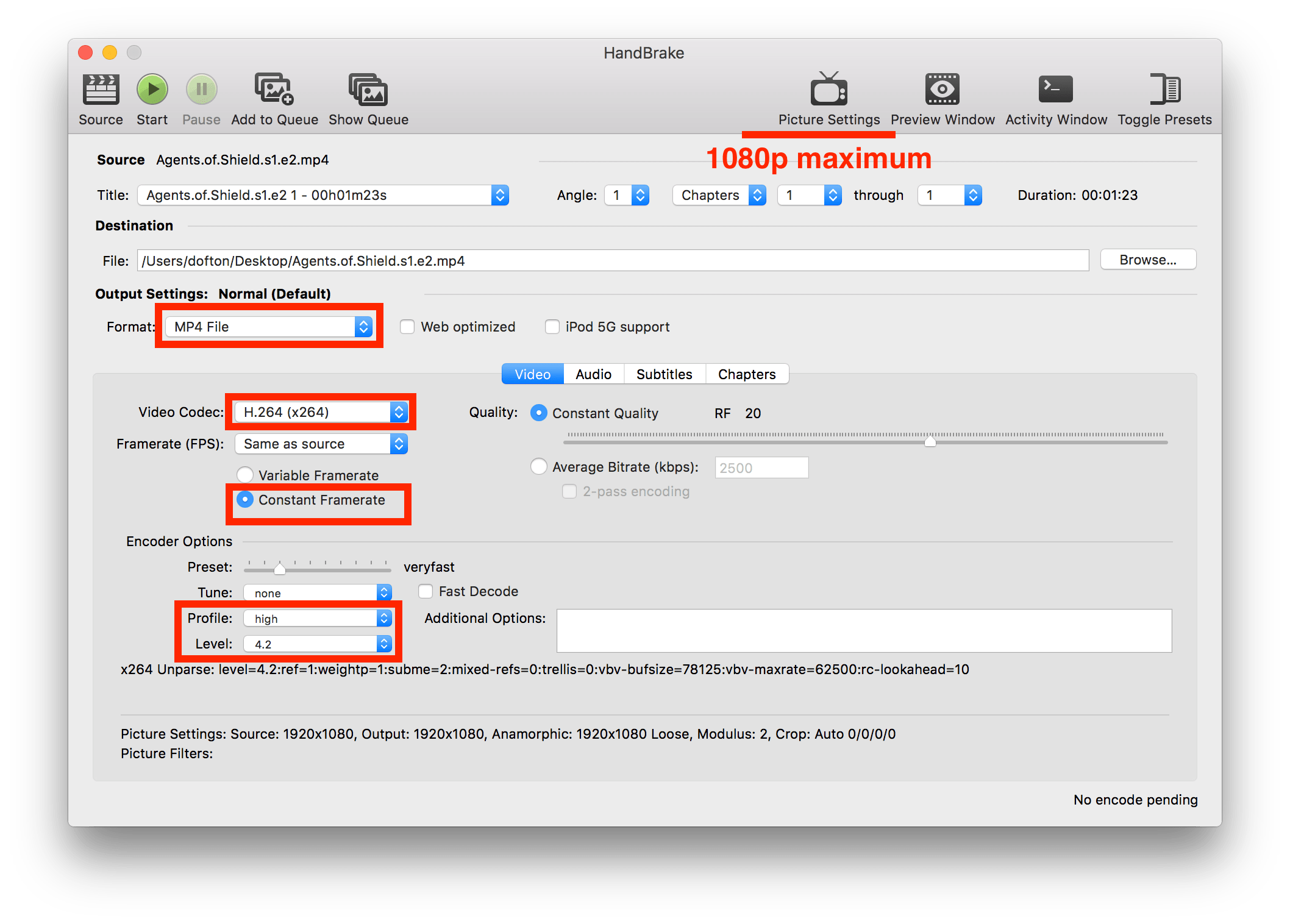 Use Handbrake to convert YouTube VR movie to PlayStation VR
Use Handbrake to convert YouTube VR movie to PlayStation VR
In Handbrake you can adapt the video you’ve just downloaded so that it meets all the tech requirements (see screenshot).
In case you have 4K video, go to Picture Settings and adapt image resolution to 1080p.
Once you have it ready, proceed with the exact instructions below:
Put your movie on USB flash drive
Plug the drive into your PS4
Make sure the Media Player is version 2.50
Open files using the PS4 Media Player Application
Turn on the PS VR headset.
Select ‘VR Mode’ from the Options menu
DONE!
The Takeaway
VR revolution is just about to begin. It’s not even there yet. There are no doubts, today is ground-breaking in terms of virtual reality. Introduction of Oculus Rift, HTC Vive, and the last stroke – the first PlayStation based VR headset is finally here.
To top all this, YouTube has a whole variety of VR videos on board that are just amazing for your VR experience. You already can download 360º videos from YouTube using Softorino YouTube Converter and fully enjoy on your PlayStation VR.
FAQ
How to download 360 videos from Youtube?
To download 360 videos from Youtube, you need to follow the following steps:
- Step 1: Install the Softorino YouTube Converter on your computer
- Step 2: Copy the URL link of the 360 video
- Step 3: Select the output format and click on the Download button.
- Step 4: Play your video and enjoy the fantastic display
How to download VR movies?
The VR revolution is about to start, and if you want to download VR videos, you need to install an online video downloader like Softorino YouTube Converter. After you have installed the software, you need to copy the URL link of the VR movie, select the output format, and click on the download to Desktop button. Once the process is done, you need to visit your computer, play the VR movie, and enjoy the beautiful high-tech video display.
How can I download VR videos?
To download VR videos, you need third-party video downloader software. The best one in the market right now is the Softorino YouTube Converter, which can help you download VR videos in just three steps.
The application allows you to download VR videos from more than 60 plus sources such as Youtube, Facebook, Etc.



