Hi everyone! In this article, I'll tell you how to play WAV files on iPhone and everything you wanted to know about this audio format. Read on, this format is worth attention! Trust me as an expert audiophile 😏
 Table of Contents
Table of Contents
OK, but… what is WAV? [and other FAQs]
WAV (or Waveform Audio File Format) is an audio file extension created by Microsoft. This is now a standard format for game sounds, system tones and CD-quality audios. WAV is famous for its quality of sound. No surprise it’s still in use.
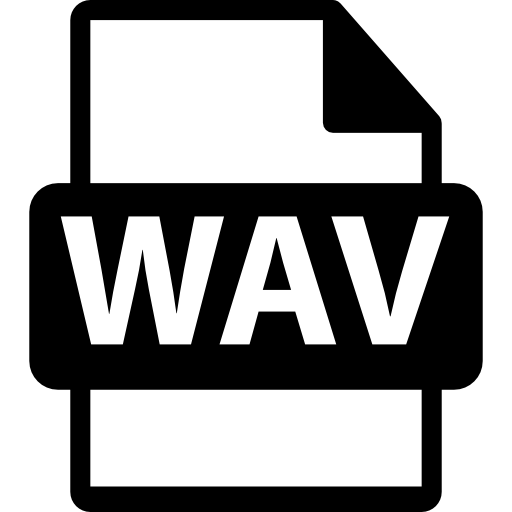
Why WAV is better?
WAV files are uncompressed and lossless. This means, the format doesn’t modify or spoil the quality of sound. For this reason, WAV is better than MP3, for example, or other compressed audio formats.
Can I play WAV on iPhone?
No. WAV is not compatible with Apple and iTunes. So this is impossible unless you convert WAV to ALAC or other alike Apple-friendly format. The quality remains the same as ALAC is also uncompressed and lossless.
BUT. There’s an app to help you play WAV files on iPhone!
You may agree — the quality always matters, even for the music you listen to. That’s why our Softorino developers created a small solution to help you play WAV files on iPhone.
This app is called WALTR PRO and it’s designed for Mac & Windows computers. WALTR easily transfers media files like music, videos and docs of various formats to your iPhone, iPod or iPad. I mean, almost ALL the formats. Even WAV and FLAC, if we speak about music.
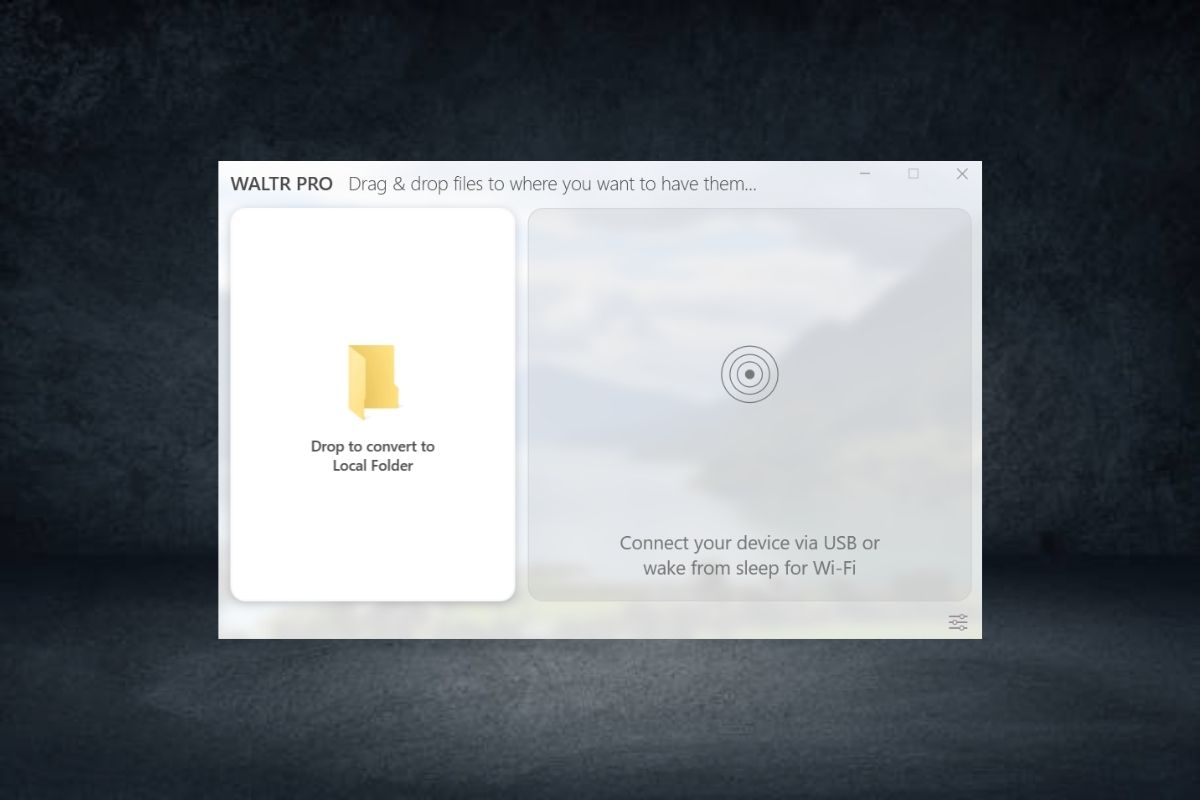
Want to see how it works? Not so fast, dude.
First-off, make sure to download it, at least. 😅 It’s free and provides you with unlimited trial, but only for 24 hours. After that, you can decide whether to buy it or not.
Sosftorino has released a universal license with which you get access to all Softorino products for the price of one subscription.

Now, we can work with WALTR!
Before you launch WALTR, make sure you’ve downloaded all the necessary WAV files on your computer. For your convenience, create a folder and drag it to your computer desktop.
After you launch the app, do the following:
Step 1. Connect your iPhone to the computer via a USB cord.
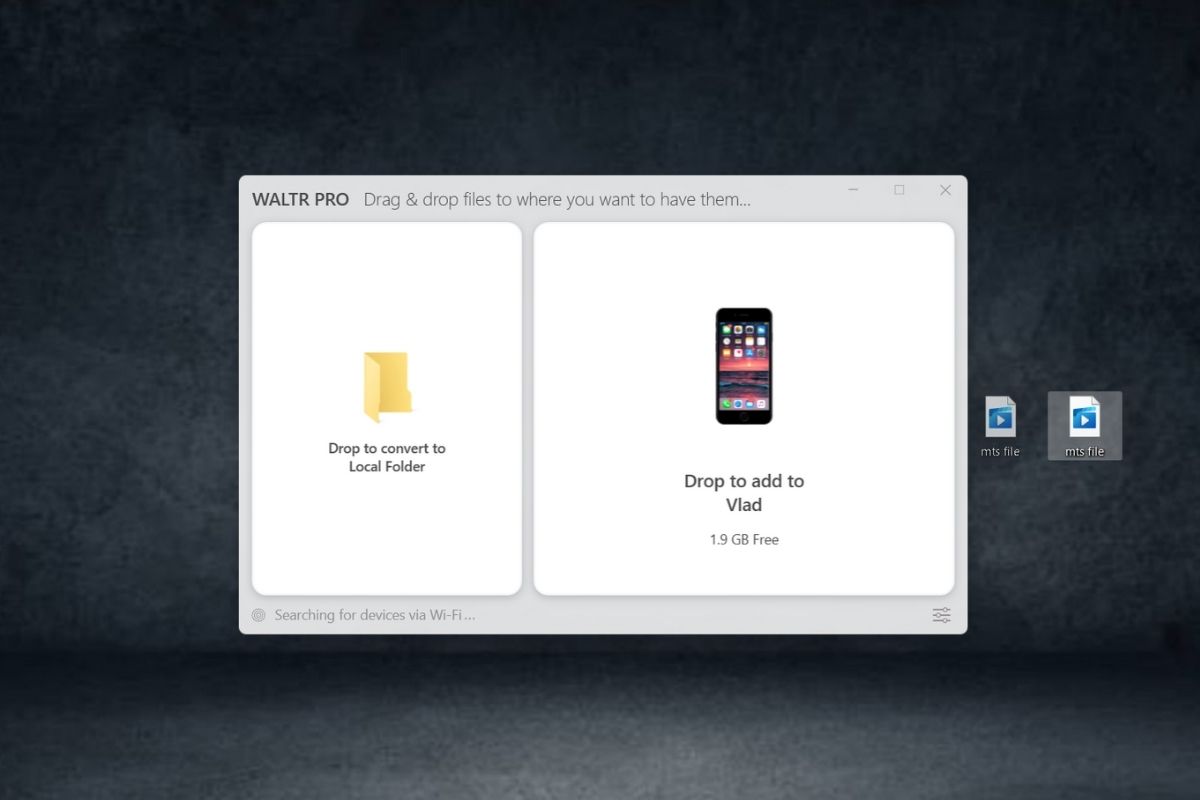
When your computer recognizes it, tap “Trust the device”. Ready!
Quick tip 1: if you go to WALTR Preferences and enable WI-FI Connectivity, then you’ll be able to connect your iPhone wirelessly! This option will work only after your computer recognizes an iPhone.
[Remember: both your iPhone and a computer need to be connected to the same WI-FI network]
Step 2. Drag a file/folder & drop it into WALTR.
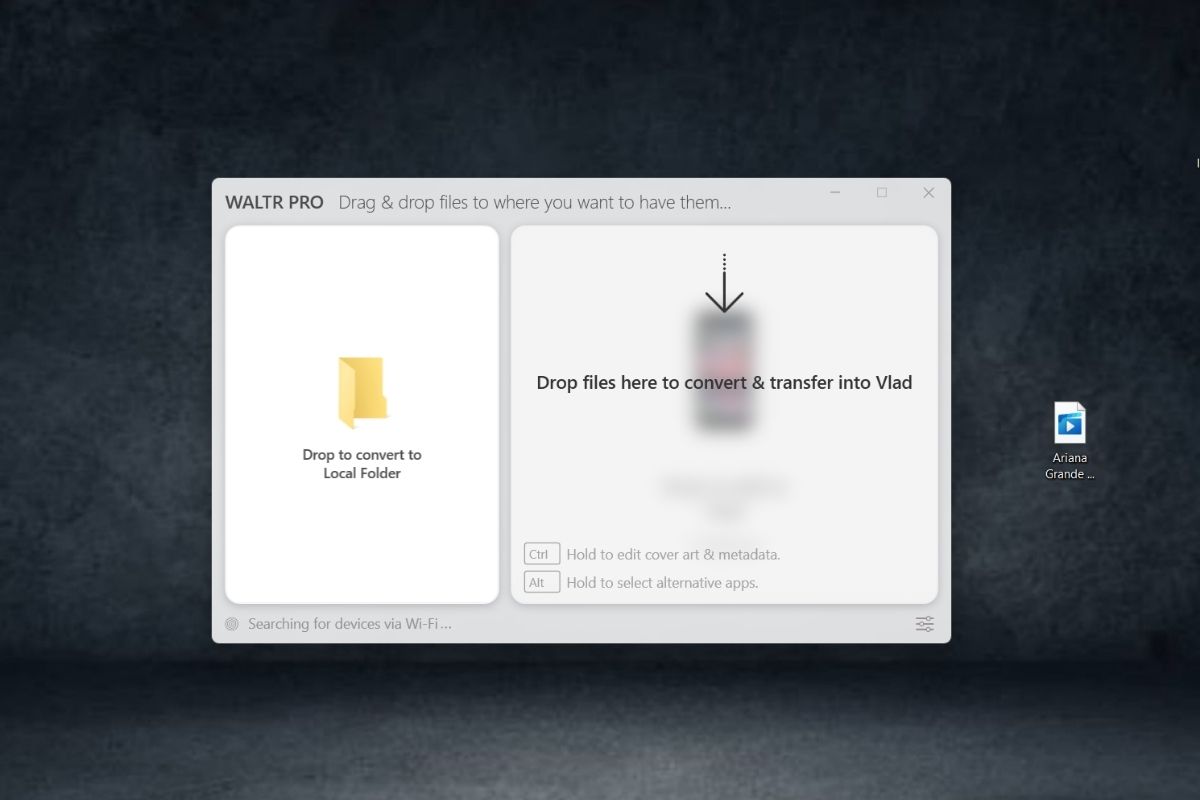
Simply move your favorite music in the WATR’s black box. The transfer will start automatically. WALTR will recognize the type of a file. This means that, if you transfer a song, WALTR will push it to the native Music app.
Quick tip 2: by default, WALTR will automatically add artwork to your songs. But if you want to have another artwork — you can add them on your own! Create a folder that includes music files and pictures you want to include. Remember that both a pic and a song need to have the same name.
For instance, “BillieEilish-BadGuy.wav” & “BillieEilish-BadGuy.jpeg”.
Step 3. Wait for it…
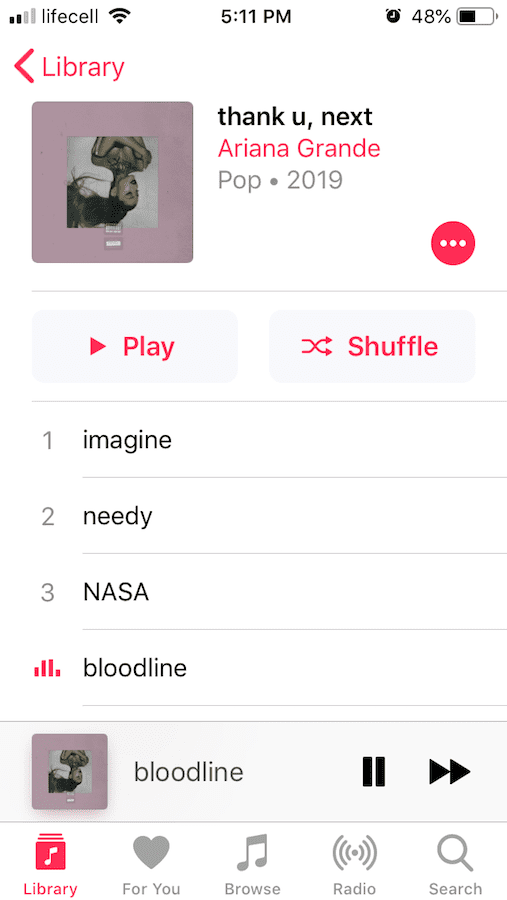
Ta-da! Just in a couple of seconds, all the files appear in the default Music app.
Launch the app. Click on the song… can you hear it?
Yeah! Now you can play WAV files on iPhone. This is because WALTR converts all the incompatible files into the Apple-friendly ones on-the-fly.
Congrats, you’ve just learned how to play WAV on iPhone! You can transfer any audio/video/doc format now.
[By the way, you can also transfer ringtones — they need to have the M4R format. To find them on your iPhone, go to Settings > Sounds > Ringtones. They will appear above the default ones]
Wrapping up
Putting in a nutshell, let’s sum up the main perks of WALTR PRO:
no size restrictions
all Apple devices supported
wireless connection
any format supported
quick transfer
intuitive UI
no iTunes required
Personally I have tons of music on my iPod. I used to wait for them to transfer for soooo long. Now I transfer the whole playlists and music albums in seconds — I don’t even eat that fast :D
By the way, with WALTR, you can quickly transfer even 2-hour-long videos (you can also add subtitles to them). And not only to an iPhone.
The app supports all iPhone, iPod and iPad models. This is very convenient. Imagine that you need to download several movies before a long trip but don’t want to take a laptop. An iPad can be a great alternative.
You can also try WALTR PRO and tell us about your experience! You now know how to play WAV files on iPhone, but you can also try dropping ebooks, movies or your favorite TV series to any Apple device.
WALTR PRO is a critically acclaimed app that has gained positive reviews from famous sources. If you need more info, check out one of our articles.
If you have any questions — don’t hesitate to ask me or our support team! We’re always happy to help 😉





 WALTR PRO
WALTR PRO
