MKV (Matroska) is the most common video container on the web. But is it possible to play MKV on iPhone at all? Oh yes! This guide will explore best ways to play it.
Watching movies on your iPhone has its own charm. Whether you are traveling or killing time in the waiting room at your doctors, your iPhone is always on you. You can always pick the most comfortable spot to cozy up and enjoy your favorite movie. But... what to do if the iPhone can't play MKV? Let's explore our options.
 Table of Contents
Table of Contents
Can iPhone Play MKV natively?
The short answer is no. iPhones support neither MKV nor many other popular media formats. The best solution to playing these files on your iPhone is to find a third-party app that will play or convert the file. The problem with that solution is that these apps don’t stay up on the AppStore for too long and they are full of ads. Annoying, right?
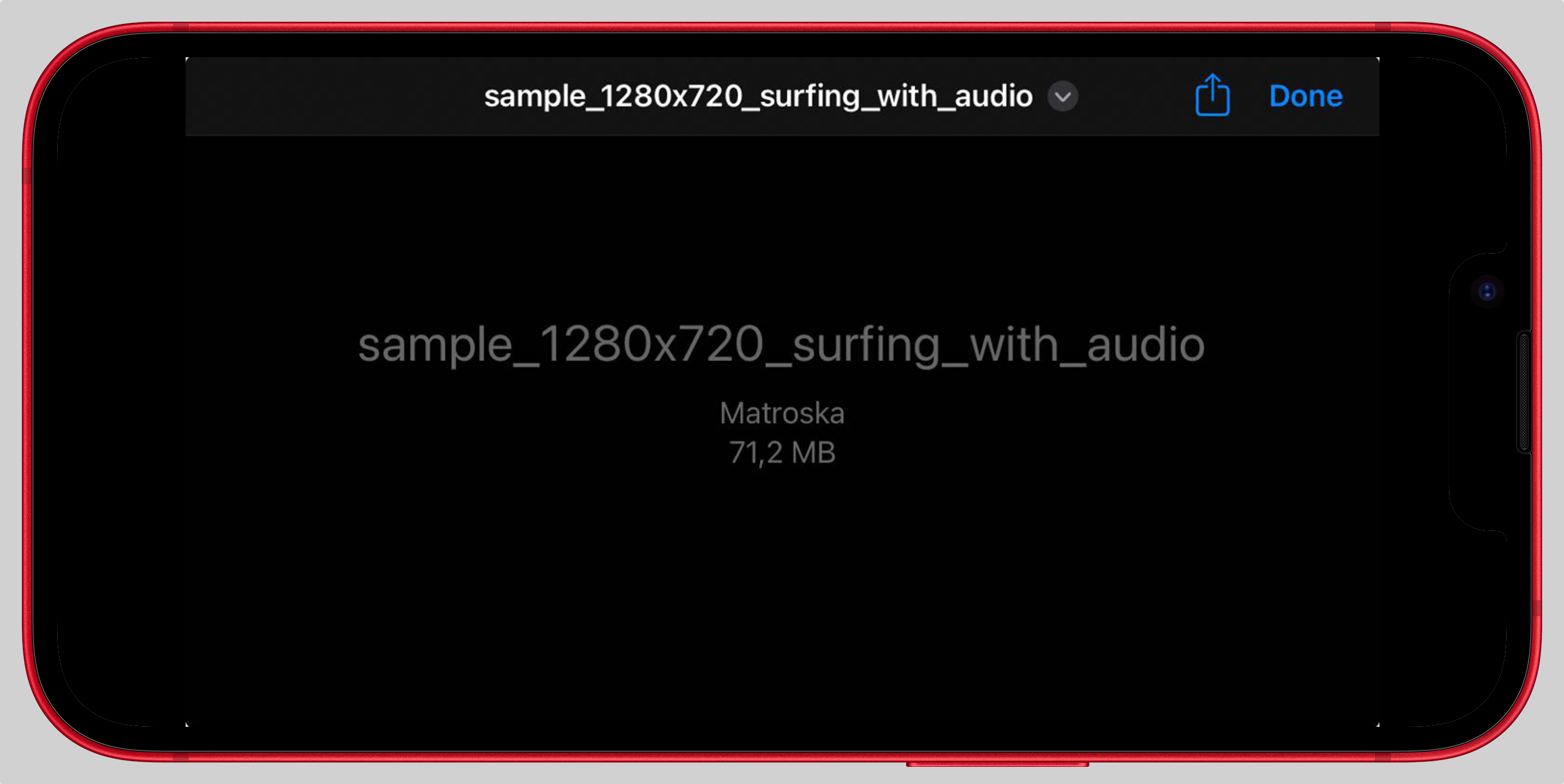
What Video Format Does iPhone Use?
iPhones support MP4, M4V, and MOV formats. Now this could be a bummer for many because, when browsing the internet, you will definitely stumble upon a format that isn’t one of these three, such as MKV. iPhone and iPad lack native support for MKV.
How to Play MKV on iPhone using WALTR
There needs to be a simpler way to watch MKV on iPhone, and there is. WALTR PRO, a macOS and Windows app, is the most reliable and time-efficient way to help you play MKV on an iPhone. Check out the video below for a live use case:
WALTR PRO is a universal file converter app that brings any file that not supported by Apple devices natively into a compatible format. It works with all types of movies and video formats, including MKV.
When transferring files with WALTR PRO, you employ the app to take care of the technical things—specifically, adapting the file to your iPhone.
With WALTR PRO, your iPhone will play an MKV video, either from Videos or iOS TV app. The advantage over iTunes here is obvious. WALTR PRO has a simple user interface that makes the steps to play MKV on an iPhone very straightforward.
All it takes is just 2 steps.
Step 1: Download WALTR PRO.
First things first, get a copy of WALTR PRO. You can download it directly from our website by clicking the Free Download below.

After the installation is complete, start the app and activate a 24-hour trial via a code requested with your email.
Next, you will get the message to connect your iPhone via USB. After that's done, you are ready to transfer the file.
WALTR’s interface will look something like this.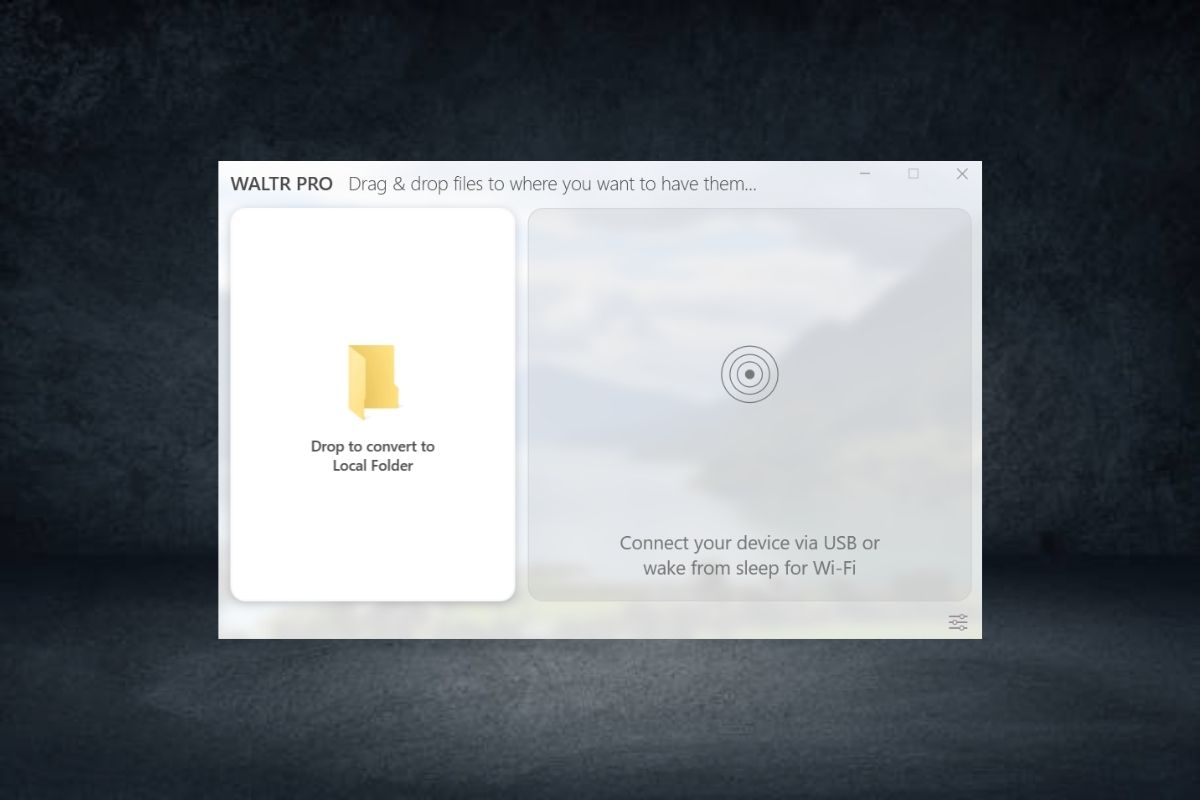
Step 2: Drop your MKV file into WALTR PRO.
Locate the MKV file on your computer and drag & drop it into WALTR PRO. The app will automatically identify the required steps to make sure it will be supported by your iPhone. With one mouse action you will convert MKV to MP4 and easily play it later.
I’ll be using a movie titled “Everest” as an example.
Here I transferred a video file with the MKV extension, and the program is checking my file.
The transfer speed will vary depending on the size of your file. When the process is finished, “Successfully Transferred” notification will appear.
The movie is now on your device and you will be able to find it either in Videos or TV app on your iPhone.
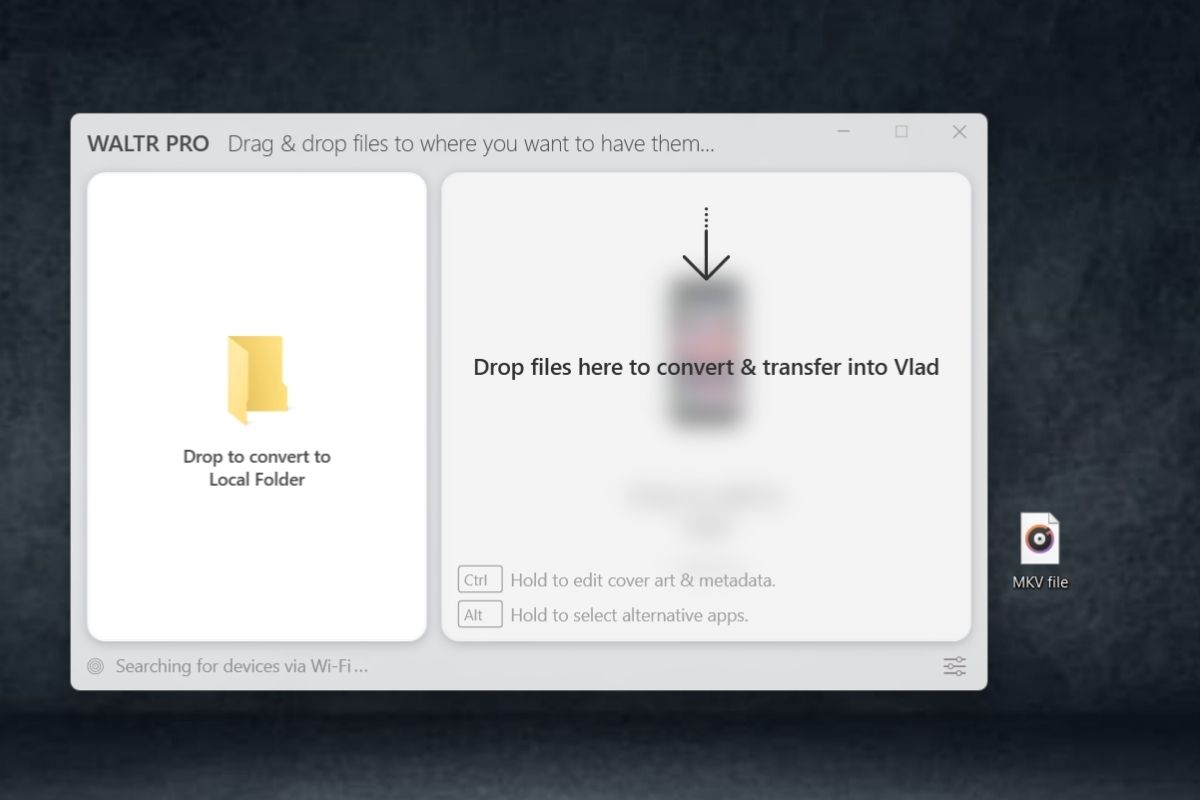
Here I transferred a video file with the MKV extension, and the program is checking my file.
The transfer speed will vary depending on the size of your file. When the process is finished, “Successfully Transferred” notification will appear.
The movie is now on your device and you will be able to find it either in Videos or TV app on your iPhone.
Why is WALTR PRO the best solution to play MKV on an iPhone?
You don't need to look for any other player or app compatible with the file format you want to open on your iPhone or iPad. WALTR PRO brings any file, may it be video, music, picture, book, or anything else, into the Apple compatible format to be opened in the native Apple software.
With one app, you resolve all the troubles of transferring files to your device and worry about compatibility, readability, and managing other software to open these files.
How to Play MKV on iPhone using VLC Media Player
VLC Media Player is great alternative choice to watch MKV videos on your iPhone. It's a third-party MKV player supported by iPhone and iPad that can play your MKV files in-app. VLC is the best choice for people who rarely transfer files to their devices and want to play MKV video files on rare occasions.
Now, we'll show you how to play it with VLC on iPhone.
Step 1: Download the app on iPhone
Find VLC player in the App Store. Download & install it.
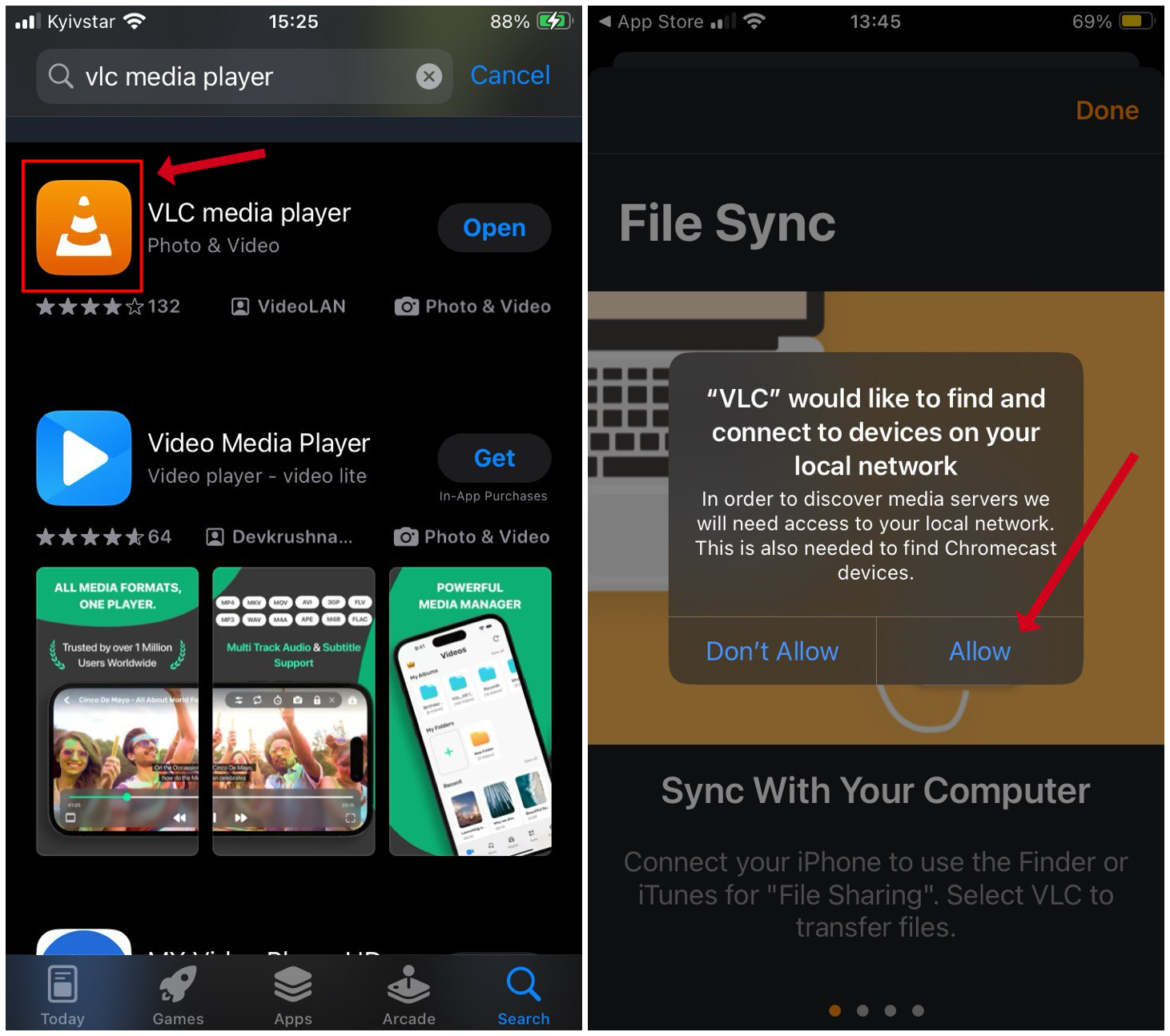
Step 2: Locate the desired video file
Be sure to place the file in to the directory where iPhone 'Files' app can locate it. For example: I've stored my video in the saved messages in Telegram. I need to go to saved messages, choose the file, and transfer it into 'Files' app. From which VLC can locate it automatically.
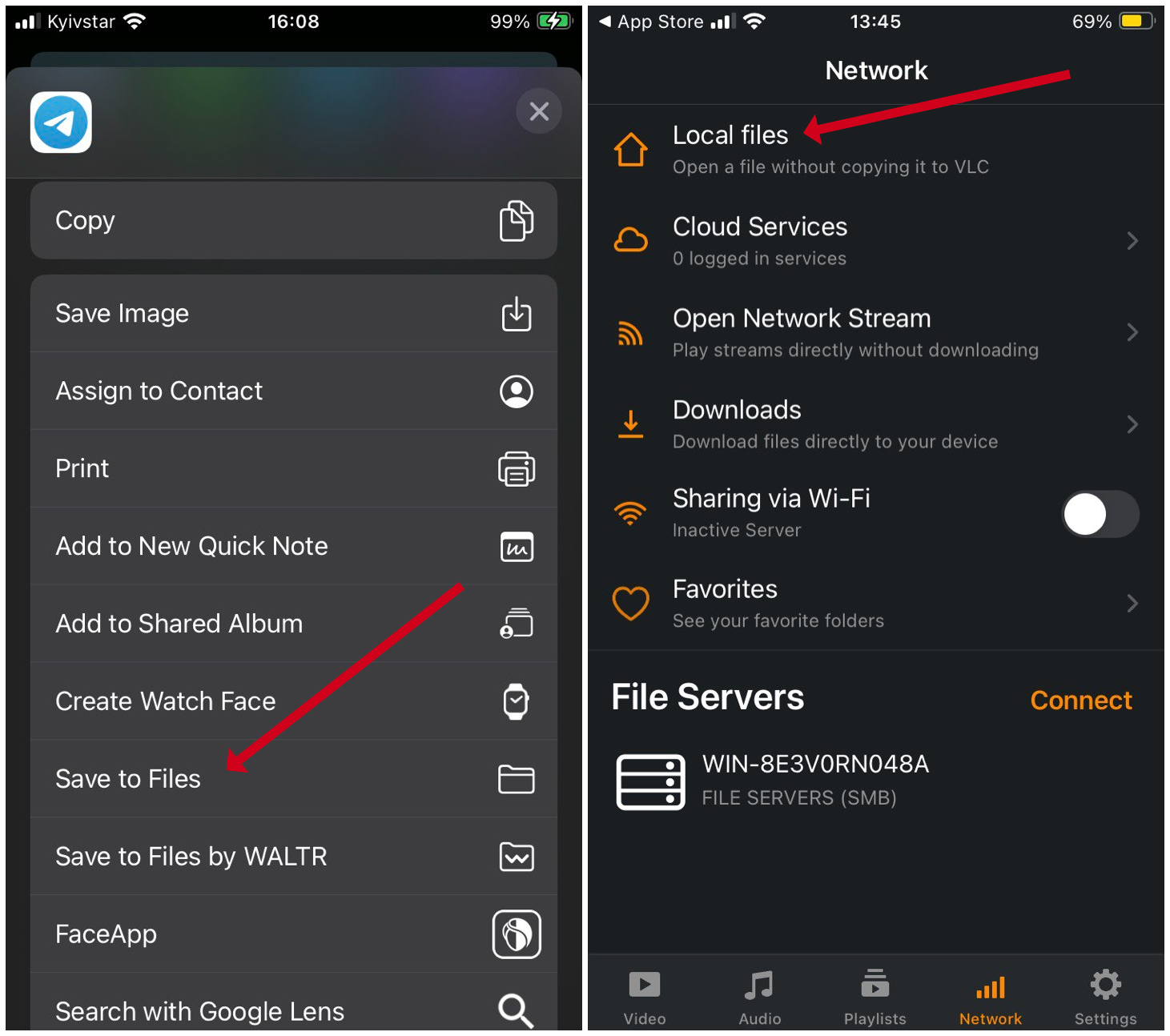
Step 3: Play it
Now, just tap on the MKV file and the playback will start.
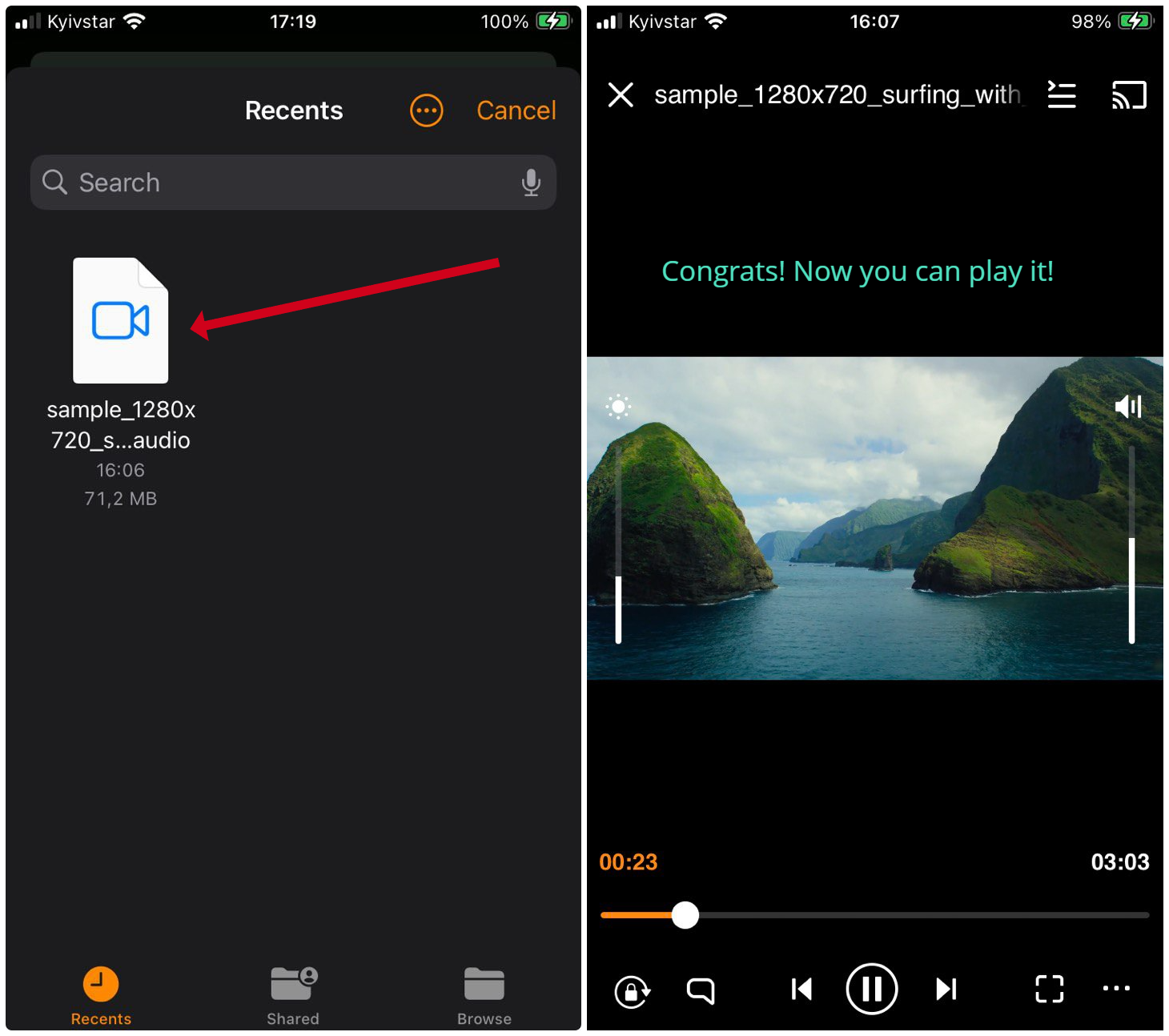
Bonus tip: connect VLC to PC for file transfer
- Make sure your PC and iPhone (or iPad) connected to same WiFi network.
- Choose the Network tab in the VLC app on your iPhone or iPad.
- Switch on Wi-Fi sharing. This creates a special URL that will be used in the next step.
- Enter this URL into the search bar on your computer's web browser and hit Enter.
- The result page is a sharing page. Click the Add (+) icon to make chosen video file accessible from phone.
- Once the loading bar shows 100%, the video should appear on your phone's VLC playlist.
- Navigate to the VLC Video tab on your iPad or iPhone. The file will be there and you can tap it to begin playback.
Third Method: Explore alternative video players
There are quite a lot of other MKV-supported video players that can help you watch MKV videos on your iPhone. We are sure that one of them will help you easily play MKV files. The list is not complete, and if you venture forth to look for other players, be sure to spot in the description that they support MKV or can open MKV files. Both can mean they will play on your iPhone without troubles.
Some free options:
- KMPlayer (Requires iOS 14.0 or later.)
- Infuse (Requires iOS 14.0 or later.)
- Outplayer (Requires iOS 14.0 or later.)
- GOM Player (Requires iOS 10.0 or later.)
- PlayerXtreme (Requires iOS 11.0 or later.)
Paid options:
- AVPlayer (Price: $2.99; Requires iOS 9.0 or later.)
- nPlayer (Price: $4.99; Requires iOS 9.3 or later.)
Bottom Line
I sincerely hope that our solution for how to play MKV files on iPhone will come in-handy. It’s an incredibly simple process that allows you to fully immerse yourself in iOS without having to fear the file transfer process.
In addition, WALTR PRO is a truly universal app. The simplicity that you will experience when transferring MKV to iPhone is shared by other formats and devices as well. WALTR PRO is your transfer buddy. Use it. Enjoy it.
FAQ
What is MKV?
Matroska Multimedia Container, or MKV, is a multimedia container that may store a limitless amount of pictures, music, video, or subtitles in a single file. Though it is an open standard, it shares conceptual similarities with other containers such as AVI, MP4, and Advanced Systems Format.
How can I play MKV on my iPhone?
You will need to use a video converter app like WALTR PRO to convert the MKV into an MP4 format. Alternatively, you can install a third-party MKV player that will enable MKV playback in-app.
Why is MKV not supported by the iPhone?
When Apple prepared the device foundation, they specifically chose the few most reliable and safe video file formats to support and keep compatible with most mobile devices. Also to avoid copywriting issues.
What video formats are supported by the iPhone?
Video formats supported by the iPhone are MP4, M4V, and MOV.





 WALTR PRO
WALTR PRO
