Before we start
How to put music on an iPod without iTunes? If you are an iPod lover, it's time to dust off your legacy device and take it out to put the latest music on your iPod in a snap!
And here is your tip: Download WALTR PRO. It's a tool dedicated explicitly to iOS devices that helps you transfer data, and add music to your iPod without iTunes. It's the best iTunes alternative to any copy music you want to transfer to your iPod.
Who says the iPod is outdated? Now is the perfect time to revive those 'old school' devices and update your playlist. The timeless need to enjoy your favorite music on an iPod will never go out of style.
Get a reliable way to sync iPods without iTunes and your favorite songs. By the way, if you’re looking for other tutorials, visit our ‘How to’ guides page.
Challenge from Softorino: Dust off your iPod – it can be helpful even in 2024! With a trusty app, it is super fast and reliable to transfer music to the iPod of any model or generation!
In this article, you will learn how to put songs on iPod without iTunes. So let's start, shall we?
 Table of Contents
Table of Contents
How to Put music on iPod without iTunes
Since Apple released the first iPod in 2001, few people use it anymore. You won’t find a few updated guides on how to put music on an iPod without iTunes. Even if you update them, they would either need updating or would not work at all.
So, our team developed a quick and easy solution for you to put music on iPod Nano, iPod Classic, and iPod Shuffle.
Thanks to the WALTR PRO app, you can:
-
Use it to transfer music from your computer to iPod Classic, iPod Nano, and iPod Shuffle;
-
Import music to iPod without iTunes or Apple Music. It works for both Mac and Windows.
-
Convert any songs from your computer into an iOS-compatible format. You don't need to worry about your song files' compatibility.
Watch the video for a super quick preview to know how to put music on iPod via WALTR PRO:
How to Put Music on iPod Classic without iTunes in 3 Steps
Step 1. Download WALTR PRO
To add music to iPod without iTunes, you should download WALTR PRO. You will need to activate the free trial via email after installation. Get the installation file here:
WALTR PRO is a universal tool for data transfer (including music transfer) for Apple devices. It provides the easiest way to transfer music to iPod without iTunes or other outdated and unreliable solutions. As you will see below, it can transfer the entire music library to your iPod using a single drag-and-drop action.
By the way, Softorino has many apps that help you to get around file format issues, change the color of folders, download copyright-free images, and much more! Now you can add all of them in one simple subscription – Universal License.
Step 2. Plug your iPod into your computer
For the first-second iPod gens, use a FireWire cable + USB adapter. Use the standard USB lighting cable for later versions (released after 2004).
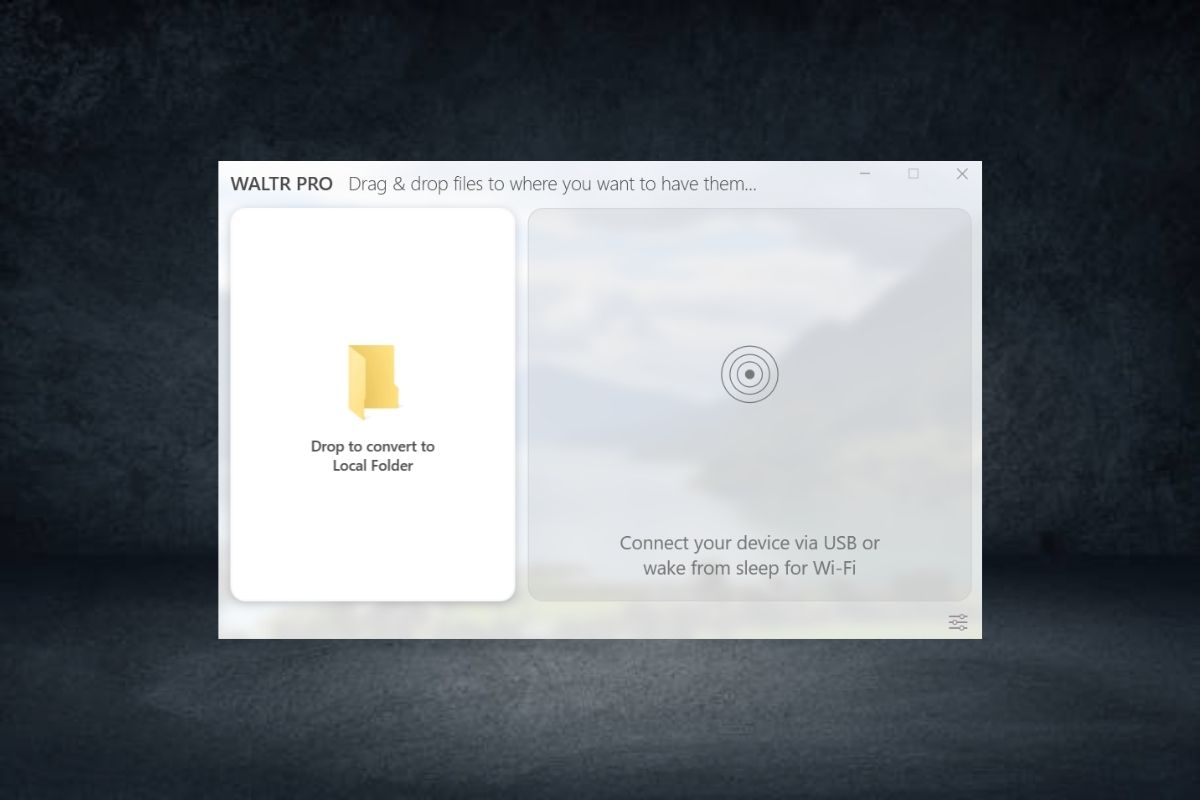
WALTR PRO as a data transfer tool, also lets you connect your iPods wirelessly via Wi-Fi. But not all iPods have Wi-Fi, so go with your convenience.
If you have an iPod touch that supports Wi-Fi, you can wirelessly transfer music to your iPod. Forget using a USB cable to connect your computer to your iPod, the wireless age is here!
Step 3. Drag & drop a music file into WALTR PRO
Select the music by dragging single song files or the entire music collection into WALTR PRO. WALTR PRO will transfer the music from computer to iPod.
A progress bar will appear after dropping your music files into WALTR PRO. You will receive a notification when the process of putting music on iPods is complete. That's just how ridiculously easy it is to transfer songs to an iPod without iTunes or Apple Music by using WALTR RPO.
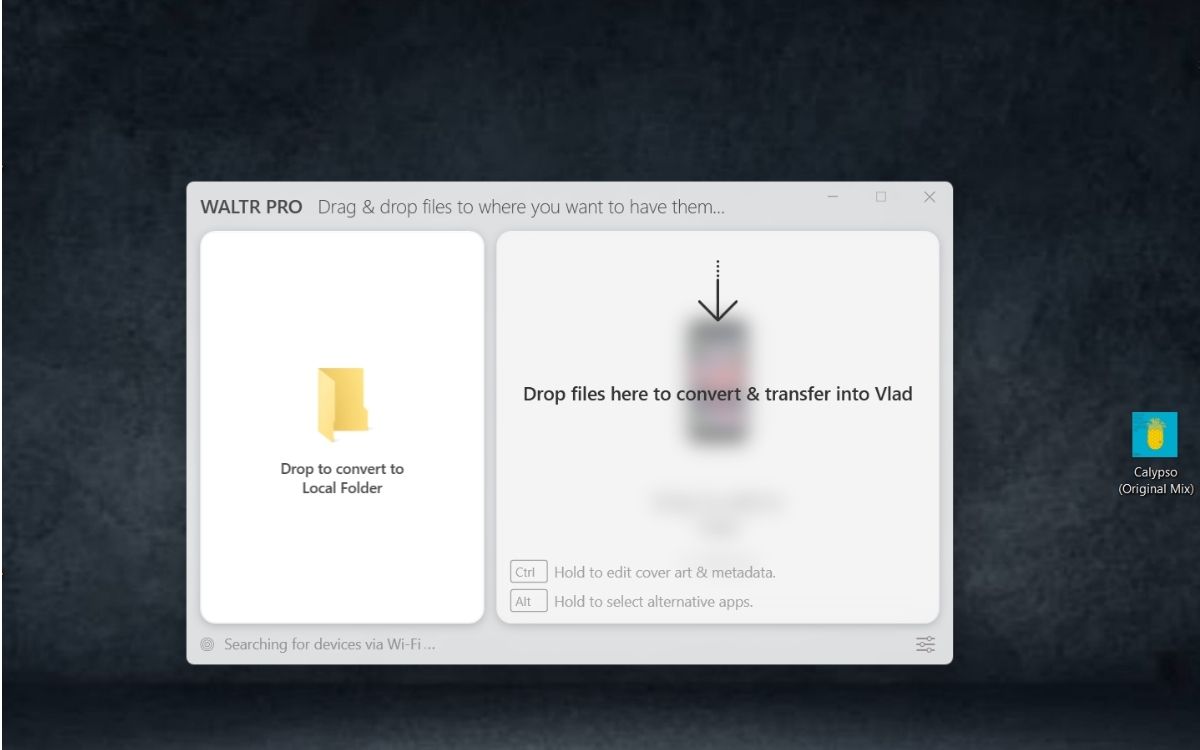
The WALTR PRO app can not only convert files on your iOS devices. It can also, for example, transfer PDF to iPad & iPhone.
How to Download Music on your iPod (from YouTube)
We all use YouTube as our go-to app for listening to music. Whether we are working, driving, studying, or working out, YouTube is always on our phones. Would you believe me if I said you could play YouTube songs on your iPod whenever you wanted? And you don't need the Internet to do it!
If you are Googling "How to add music to an iPod," stop there because we have already answered your question. Softorino YouTube Converter allows you to download music to an iPod. It does not need iTunes. And the download speed is breakneck.
Here's how adding song to iPod works:
- Download SYC on your PC. The app is free to download, with unlimited video and MP3 downloads, during your one-day free trial.
- Launch SYC on your PC. Open your desired YouTube song in the in-app browser and add it to the download queue. The app will show a preview of your selected music on the top.
- Next, select "Audio". This will allow you to download music to iPod as an audio file. In the "Save to" option, select the device by clicking on the iPod icon. Before moving forward, ensure your iPod is connected to the PC via a cable.
- Click the "Convert and Transfer" button to download music from YouTube.
- Transfer the downloaded music to an iPod without using iTunes.
By the way, if you have a Mac, you can use SYC PRO. All Softorino products become available through a Universal License subscription. Learn more about "Universal License".
Reasons Why You Should Use iPod in 2024
Uncover why the iPod is a must-have in 2024 for a nostalgic and elegant musical experience.
Reason 1: Update your iPods with the latest music
With WALTR PRO, blow life into those old iPods around your house and update them with the latest music. You can easily add music to iPod without iTunes. Just transfer music from computer using WALTR PRO. Why should you forget this device if you can easily sync music from the computer?
Reason 2: Thousands of songs in your pocket
Are you sick of getting those "Storage full" messages on your iPhone? Sync iPods without iTunes easily! Just transfer your music library to your iPod, and you will have more storage for other stuff on your phone. Have an entirely separate device dedicated to your songs (your iPod). With an iPod, you can have thousands of songs (40,00 songs in 160GB) in your pocket!
Reason 3: 36 Hours of non-stop music
Did you know the iPod Classic has a battery life that would last you days? The battery life expectancy of the iPod Classic can clock up even to 36 hours of active usage. This means non-stop entertainment without having to worry about your iPods dying. Lucky iPod users can be sure they will be able to enjoy iPod music for quite a while.
Reason 4. Better sound quality than the iPod Nano and iPod Touch
Audiophiles and music experts agree: iPod Classic has superior audio. This is based on the model compared to the iPod touch or iPod Nano. One of the reasons is that it was designed with Wolfson music chips built-in.
When WALTR PRO can help you transfer music files you want directly "computer to iPod" without iTunes there are zero reasons not to enjoy using this device once more.
Reason 5. A nostalgic trip down your memory lane
Hold the revolutionary iPod Classic again after years to revisit your memory lane. iPod Classic was a milestone, and even now, Apple fans will gladly spend a fortune to get a rare edition. It still brings back those sweet memories of the older days.
Bottom Line
iPods are not outdated. Bring them back to life and update them with new music. Don't use iTunes.
WALTR PRO out of all methods to add music, allows you to transfer entire folders of songs to your iPod by dragging and dropping them into the app. Sync iPods without iTunes and listen to your favorite music without worrying about the internet or battery life.
Do you need anything else? Manage music by choosing any song you want to put inside iPod, drag it into the device icon, wait a moment, and it's done. Fantastic!
Let us know in the comments below if we helped you!
FAQ
How to put music on iPod Classic?
IPod Classic is one of the best ways to listen and jam to your favorite music. Adding song to iPod can be challenging. This is because Apple follows a by-product philosophy. Don't worry; we have got you here:
- Install WALTR PRO on your computer;
- Launch the app and connect your iPod Classic to your computer via USB;
- Drop your favorite song in the drop zone of WALTR PRO;
- Wait for a few seconds and then visit the music app on your iPod Classic. How to Put Music on iPod Nano.
How to put music on iPod Shuffle?
To add music to iPod without iTunes shuffling quickly, download and install WALTR PRO on your PC. After you install the application, launch it. Then, connect your iPod to your PC using either the USB or Wi-Fi option. Once you are ready, choose the song for your iPod Shuffle. Drop it into the WALTR PRO drop zone. Let the application work its magic.
How to put music on iPod Nano?
SYC is perhaps the best way to put music on your iPod Nano. Here is what you need to download music to iPod Nano.
- Install SYC on your PC.
- Connect your iPod device with your PC via USB
- Open the in-app browser and search for your desired song
- After finding your song, hit the download button
- Now, wait for a few seconds and then visit the music app on your iPod Nano to find your desired song.







 WALTR PRO
WALTR PRO
