Playing MKV on iPad is tricky, as Apple made this format "officially" unsupported. Nevertheless, there is quick workaround to put MKV movies on iPad.
Let's cut to the chase. Can iPad play MKV? No. At least not without help.
There are plenty of third-party players inside the AppStore that will help you play MKV on iPad, but not natively, which sucks. Playing videos natively is always more convenient simply because Apple's native apps in most cases are great performers.
In this article, I'll share with you the simplest way to play MKV on iPhone or iPad without using iTunes.
 Table of Contents
Table of Contents
To transfer MKV to iPad, we will be using a tool called WALTR PRO.
WALTR PRO is a file transfer app for macOS and Windows that supports all generations of Apple devices. The Drag & Drop mechanic makes WALTR PRO incredibly easy to use and it's built-in converter will allow you to play almost any kind of file on your iPad, iPhone or iPod.
Check out what MacRumors had to say about WALTR.
Other essential features that WALTR holds:
Transfer MKV, AVI, MP4 for Natural playback of iPad, iPhone or iPod touch.
Drag & drop solution. (It doesn't get easier than this!)
Imported files appear directly in the native Videos app.
No need to launch iTunes for sync. WALTR does the dirty work for you.
The app name was inspired by Walter White from Breaking Bad.
Video Tutorial: How to Play MKV Files on iPad or iPhone
Now, let's get to the process.
How to Play MKV on iPad Natively:
Step 1. Download WALTR PRO & Install it on your Mac or PC.
Let's begin by downloading WALTR PRO. You can do it by clicking the direct download button below.

After downloading the .dmg file, open it and install Waltr.app into your "Applications" folder. If you're on a PC, simply launch the installation file, and go through the quick setup process.
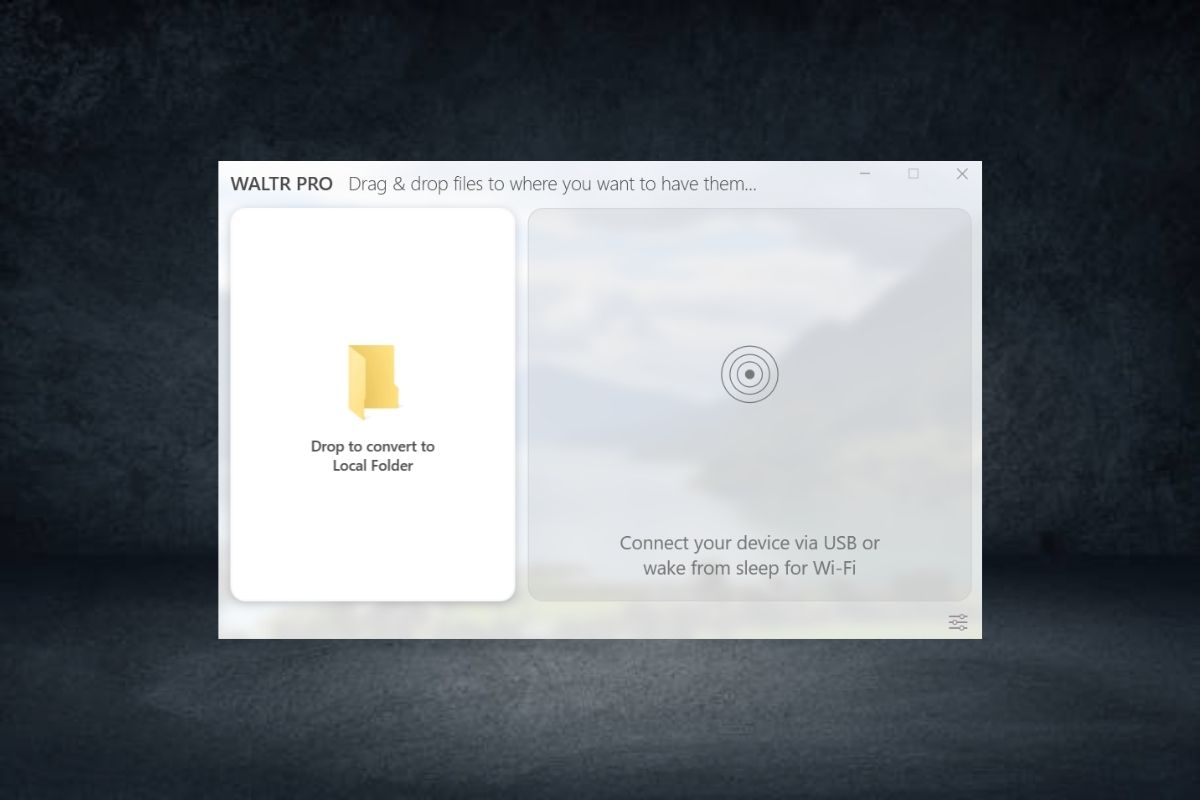
Step 2. Launch WALTR PRO & connect the iPad to your Mac or PC.
After connecting your iPad, the app will recognize it and prompt with a pop-up window asking you to drop ANY media file into the drop-zone.
WALTR PRO can take any file and even multiple formats at the same time.
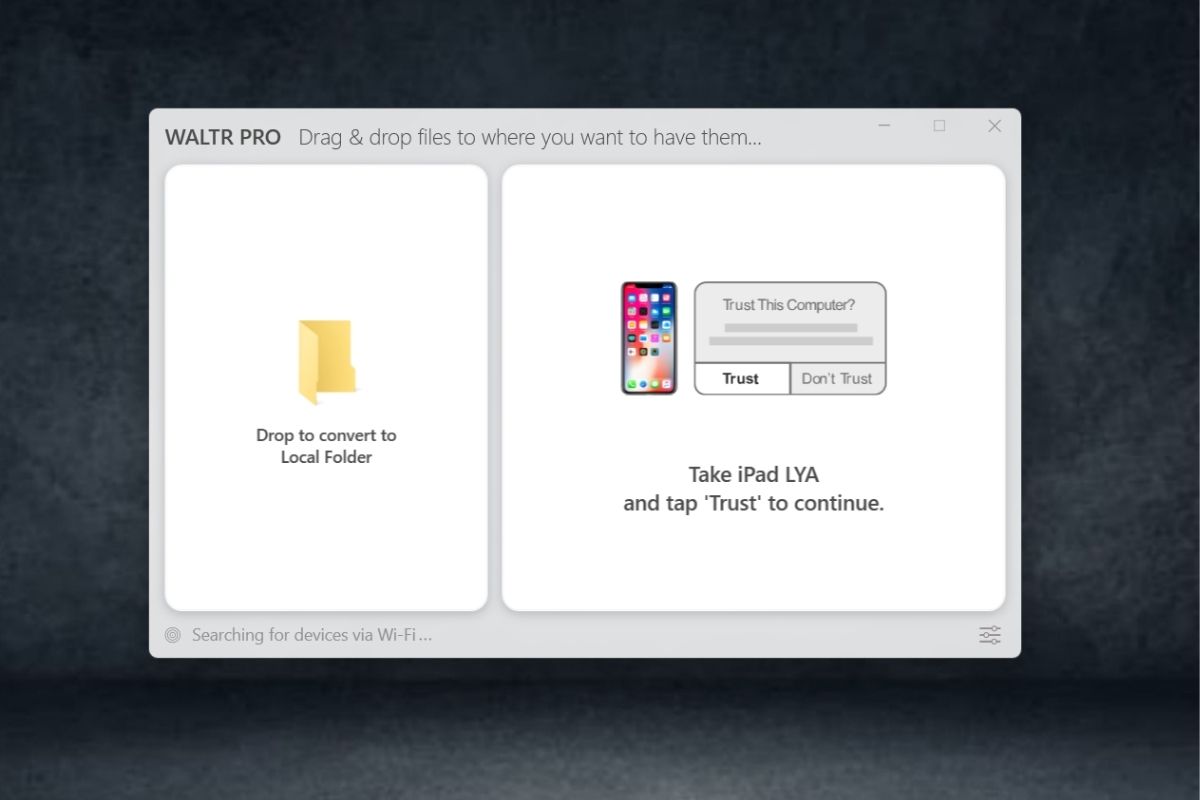
Step 3. Drop MKV movie into WALTR & sit back.
Locate your desired MKV movie and drop it into WALTR. You may also drop multiple files that Apple doesn’t naturally support.
WALTR will still sync them into your iPad for natural playback. In the highest quality possible.
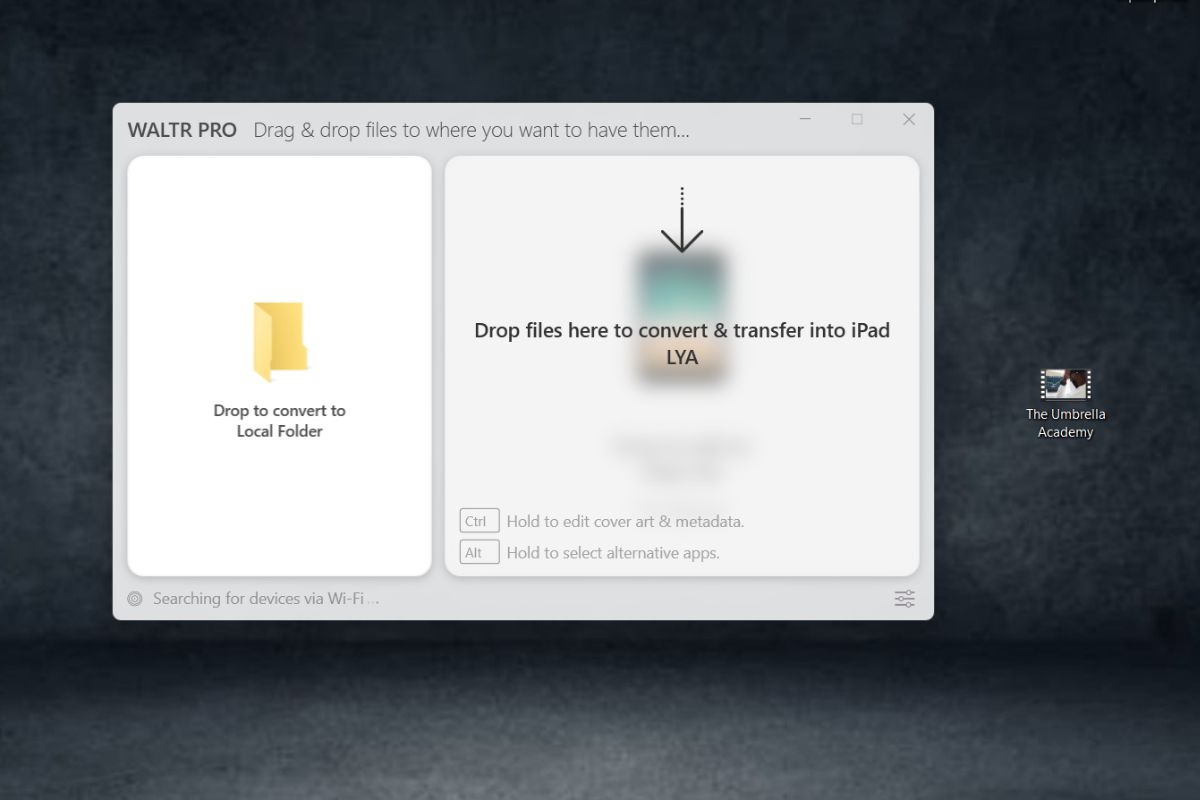
After dropping the files, the progress will automatically start. You can sit back and wait for WALTR to do the dirty work for you.
It will pick up the best conversion settings (if needed) for the best quality your device can play. Simultaneously it will sync your iPad without even having you touch iTunes. When WALTR transfers your file successfully, you will be notified with a ‘pleasant’ message.
It’s that simple! Just drag & drop. Nothing else. No third-party movie apps for iPads. No pop-up ads or crashes. You may now natively play MKV on iPad using nothing more but your default movie player!
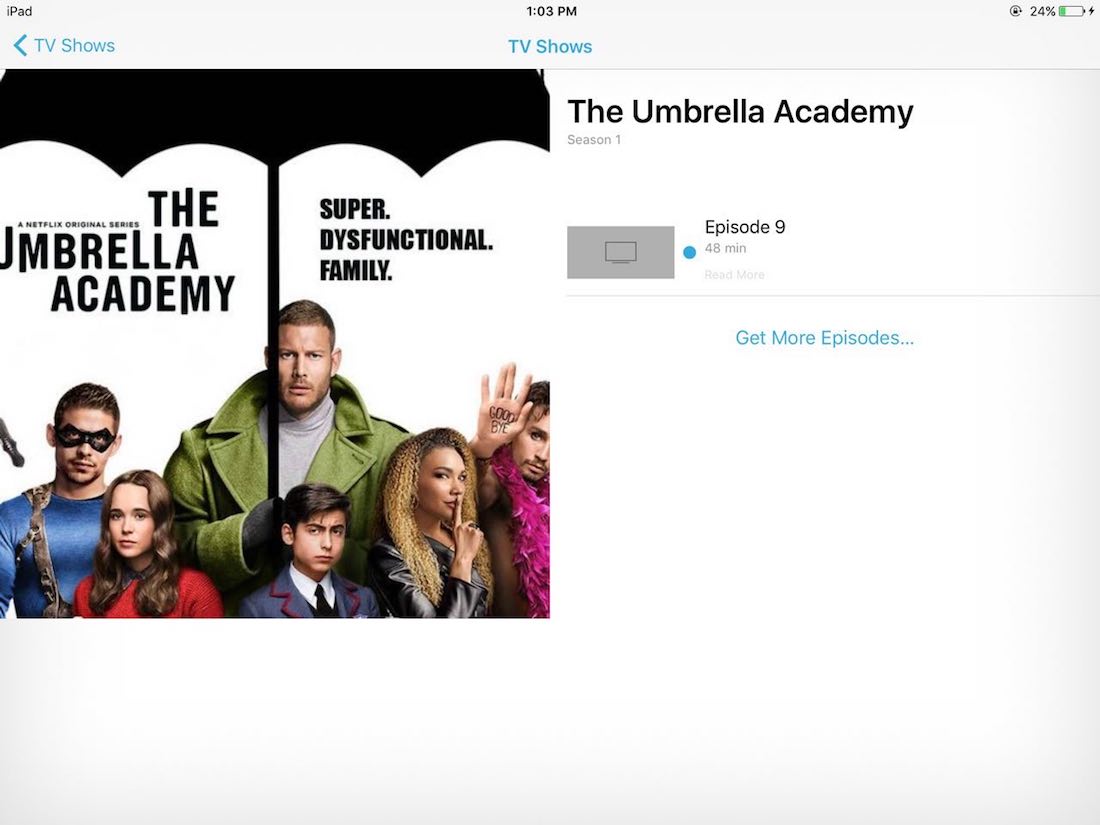
What are iPad Video Formats?
Now that you know how to put MKV files on iPad, let me do a quick run-through iPad video formats. iPad supports some of the most common formats, which include MP4, M4V, MOV, MPEG-4 and M-JPEG.
M4V is a video format for iPad and iPhone that has been developed by Apple to support many of its products. MP4 is one of the most popular video formats out there. Both stated formats share plenty of similarities with MKV.
In conclusion
.MKV is massively used for ripping a high-quality movie files. Unfortunately, users encounter the issue where this format is not as extensively supported as other formats.
Even though MKV has less compatibility, we consider it to be "better" as an all-around source.
WALTR PRO is the best help you can get if you want to watch videos on iPad that originally use the MKV format. The simplicity of the process speaks for itself.
There is no need to worry about the format anymore, because WALTR PRO will do everything to make sure, you've got your movie in your device.
Go try this out, there are no strings attached!
FAQ
Can iOS play MKV files?
iOS does not support MKV files as Apple has made this format "officially" unsupported. The best solution for this problem is downloading a third-party converter and converting the MKV files into the Apple-compatible format. The best converter that can help you convert the MKV files is WALTR PRO. All you need to convert is drag and drop the file into the WALTR PRO interface, and the application will do the rest.
How do I put MKV files on my iPhone?
To put MKV files on your iPhone, you need to follow these steps:
- Step 1: Install the WALTR PRO software on your computer
- Step 2: Establish a connection between your iPhone and computer
- Step 3: Drag and Drop the MKV file into the drop zone of WALTR PRO
- Step 4: Now, leave the rest of the job to WALTR PRO as it will automatically convert the MKV files into Apple compatible format and transfer them into the movies app.
Can an iPad play MKV video?
MKV is used for ripping high-quality movies files, but unfortunately, the iPad cannot play MKV videos. If you want to play MKV videos, you need to convert them to iPad-compatible format. Some of the iPad compatible formats are MP4, M4V, MOV, MPEG-4, and M-JPEG. The most common video format for iPad and iPhone is the M4V.





 WALTR PRO
WALTR PRO
