How to Change Password on iPhone: Passcode, Apple ID, Screen Time & More


Passwords and passcodes are your first line of defense on an iPhone. Whether you want to improve your security, forgot your passcode, or need to reset an Apple ID password, this guide will walk you through everything step-by-step — in simple terms.

Let’s get you back in control of your iPhone security, fast and hassle-free.
How to Change Your iPhone Passcode
Changing your iPhone passcode regularly is a smart move to keep your device safe.
Here’s how to do it:
- Open Settings.
- Scroll down and tap Face ID & Passcode (or Touch ID & Passcode on older models).
- Enter your current passcode.
- Tap Change Passcode.
- Enter your current passcode again.
- Choose Passcode Options at the bottom to select the type of passcode
- Enter your new passcode twice to confirm.


Use a longer passcode or alphanumeric code for stronger security. Avoid obvious choices like birthdays or simple patterns.
Forgot Your iPhone Passcode? Here’s What to Do
If you can’t remember your passcode, you’ll need to reset your iPhone. Unfortunately, there’s no way to recover the passcode itself.
To reset your iPhone:
- Connect your iPhone to a Mac or PC with iTunes (or Finder on macOS Catalina and later).
- Put your iPhone into Recovery Mode by pressing Volume Up, then Volume Down, and holding the Side button (iPhone 8+), or by holding Volume Down + Side (iPhone 7), or Home + Side (iPhone 6s and earlier) until the recovery screen appears.
- In Finder or iTunes, select Restore.
- After restoring, set up your iPhone and restore data from your backup or iCloud.
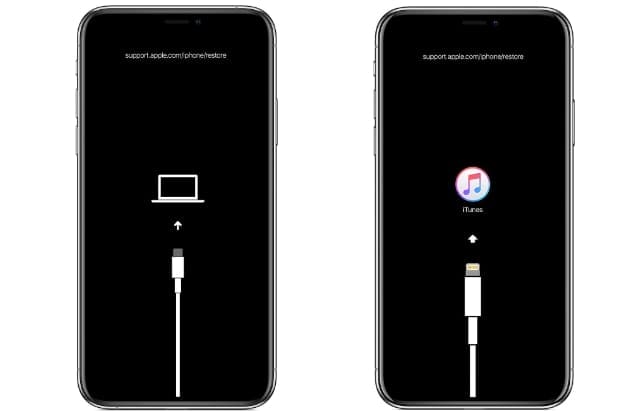
How to Change Your Apple ID Password on iPhone
Your Apple ID password gives you access to all Apple services like iCloud, the App Store, and more. Here’s how to change it:
- Open Settings.
- Tap your name at the top.
- Select Sign-In & Security.
- Tap Change Password.
- Enter your device passcode when prompted.
- Type in your new Apple ID password twice and confirm.

If you forgot your Apple ID password, you can reset it from here too by following the on-screen instructions.
Change Your Screen Time Passcode
Screen Time helps control device usage, especially useful for parents. To change or reset the Screen Time passcode:
- Go to Settings > Screen Time.
- Tap Change Screen Time Passcode, then Change Screen Time Passcode again.
- Enter your current Screen Time passcode.
- Set a new passcode and confirm.
Forgot your Screen Time passcode?
- Tap Forgot Passcode? in the Screen Time settings.
- Sign in with your Apple ID.
- Follow prompts to reset.

Change Other Passwords on Your iPhone
Your iPhone stores passwords for various services. Here’s how to manage them:
- Passwords app: Open the Settings app and go to Passwords. You’ll see saved passwords for websites and apps here. You can change passwords by visiting the respective sites or apps.
- Email passwords: To change email passwords (Gmail, Outlook, Yahoo, etc.), you’ll need to follow the password reset process for those services – usually through their apps or websites.
- Notes app password: If you lock your Notes with a password: Go to Settings > Notes > Password > Select the account > Tap Change Password and follow the prompts.
- Voicemail password: Change it in Settings > Phone > Change Voicemail Password.
Tips for Creating a Strong Passcode
Use 6 or more digits or an alphanumeric code.
Avoid personal info (birthdates, anniversaries).
Steer clear of obvious patterns like “123456” or “111111”.
Make it something hard to guess but easy for you to remember — maybe a phrase or a combination only you’d think of.
Why Are iPhone Passcodes and Apple ID Passwords Different?
- Your iPhone passcode unlocks your device physically.
- Your Apple ID password lets you access Apple services and manage your Apple account online.
Both are essential — keep them secure and don’t share them lightly.
Wrapping Up
Changing your passwords on iPhone might seem daunting at first, but once you know where to look and what to do, it’s straightforward. Keep your passcodes updated regularly and use strong, unique passwords for better security.
FAQs
What should I do if I forgot my iPhone passcode?
You’ll need to reset your iPhone using a computer. Enter recovery mode and restore the device via Finder or iTunes, then restore from a backup.
How do I change my iPhone passcode?
Go to Settings > Face ID & Passcode (or Touch ID & Passcode), enter your current passcode, tap Change Passcode, and follow the prompts.
How can I change my Apple ID password on my iPhone?
Go to Settings > [your name] > Sign-In & Security > Change Password, enter your device passcode, and follow the instructions.
How do I reset my Screen Time passcode?
In Settings > Screen Time, tap Forgot Passcode?, sign in with your Apple ID, and follow the steps to reset it.
Where can I manage saved passwords on my iPhone?
Go to Settings > Passwords to view, edit, or delete saved logins for websites and apps.



