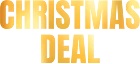How to Play MKV files on Apple TV in 2025

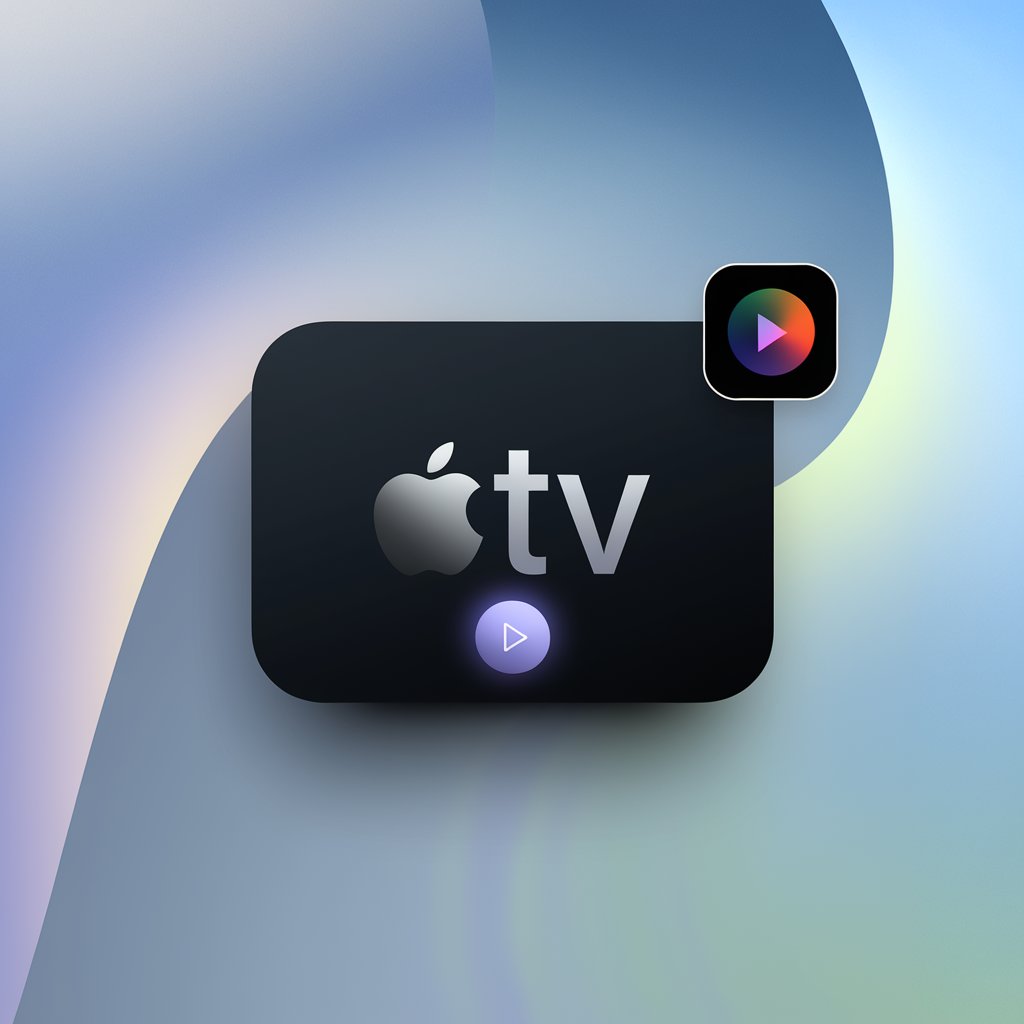
Got a collection of MKV movies you want to watch on your Apple TV? You're not alone. Despite being one of the most popular video containers for high-quality media, MKV isn't natively supported by Apple TV. This guide walks you through four proven methods to play your MKV files, from simple streaming solutions to conversion options, so you can enjoy your content on the big screen without compromise.
Why Apple TV Can't Play MKV Natively
Despite its sleek interface and powerful capabilities, Apple TV doesn't support the popular MKV format out of the box. This limitation stems from Apple's focus on their own preferred formats rather than supporting this widely used container format.
To play MKV files on Apple TV 4K or other models, you need either a third-party app to stream them directly or convert the files to a compatible format first. Only then can you enjoy your MKV content in HD or 4K quality on your big screen.
Using a direct streaming solution is usually faster and maintains better output quality than converting videos to another format.
Method 1: Stream MKV to Apple TV Using Beamer (Best Option)
Beamer is a Mac video streaming software that sends any video to Google Chromecast or Apple TV via AirPlay. It solves playback issues for various video formats with high-resolution subtitles on your streaming devices, freeing you from macOS video format limitations.
Whether your video is in MKV, HEVC, h.264 codec, or another format, Beamer delivers high-quality streaming with subtitle support. It bypasses macOS format restrictions by supporting a wide range of video formats, eliminating the need to convert multiple MKV files on your Mac, PC, or even content from an iPad.
What Beamer Offers:
Supports various formats (MKV, AVI, MP4, M4V, MOV, FLV, WMV)
Handles subtitle files (SRT, SUB/IDX)
Streams at up to 4K HDR quality
Works with Apple TV Siri Remote Control
Allows folder browsing for quick content access
Beamer supports all the formats above with just two exceptions: DVDs and Blu-rays, which are copyright-protected.
Beamer handles formats that macOS can't play natively, making it valuable for media enthusiasts with diverse video collections including TV shows and movies.
How to Use Beamer:
You can download and install Beamer on Mac with a free download trial that lets you stream the first 15 minutes of any video. If you like the results and want to continue, you can purchase the full app.
Here's how to use Beamer once installed:
Step 1. Launch Beamer.
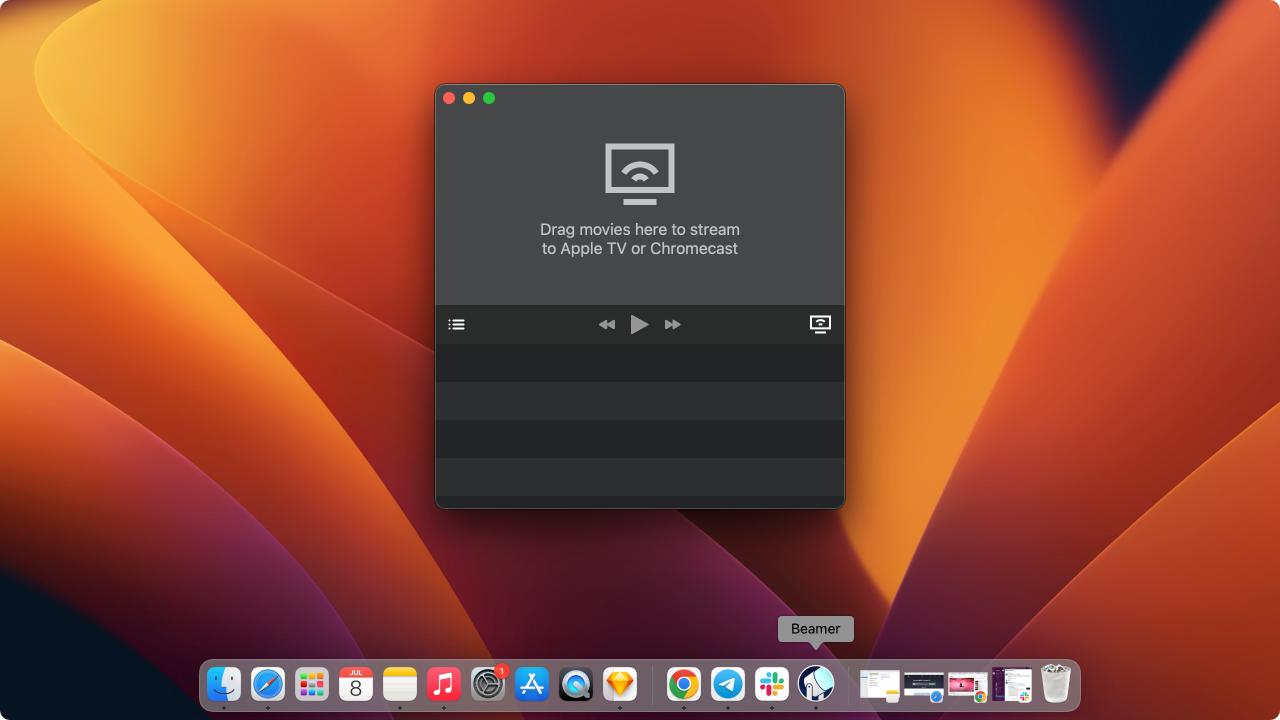
A small window will appear, prompting you to "Drag movies here to stream to..." The app automatically detects and names any Apple TV on the same Wi-Fi network.
Step 2. Choose the Apple TV.
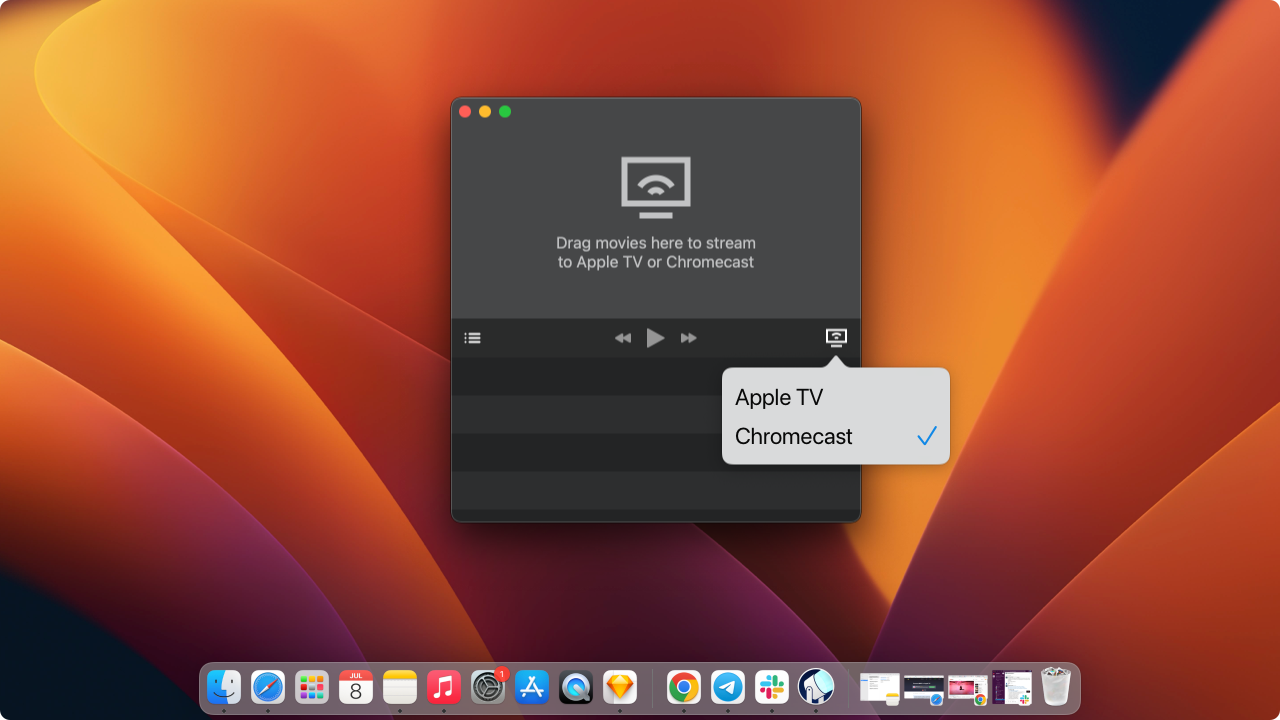
Select the Apple TV or Chromecast device you want to stream to using the devices menu (TV icon) in the lower-right corner of the window.
Step 3. Select the Video.
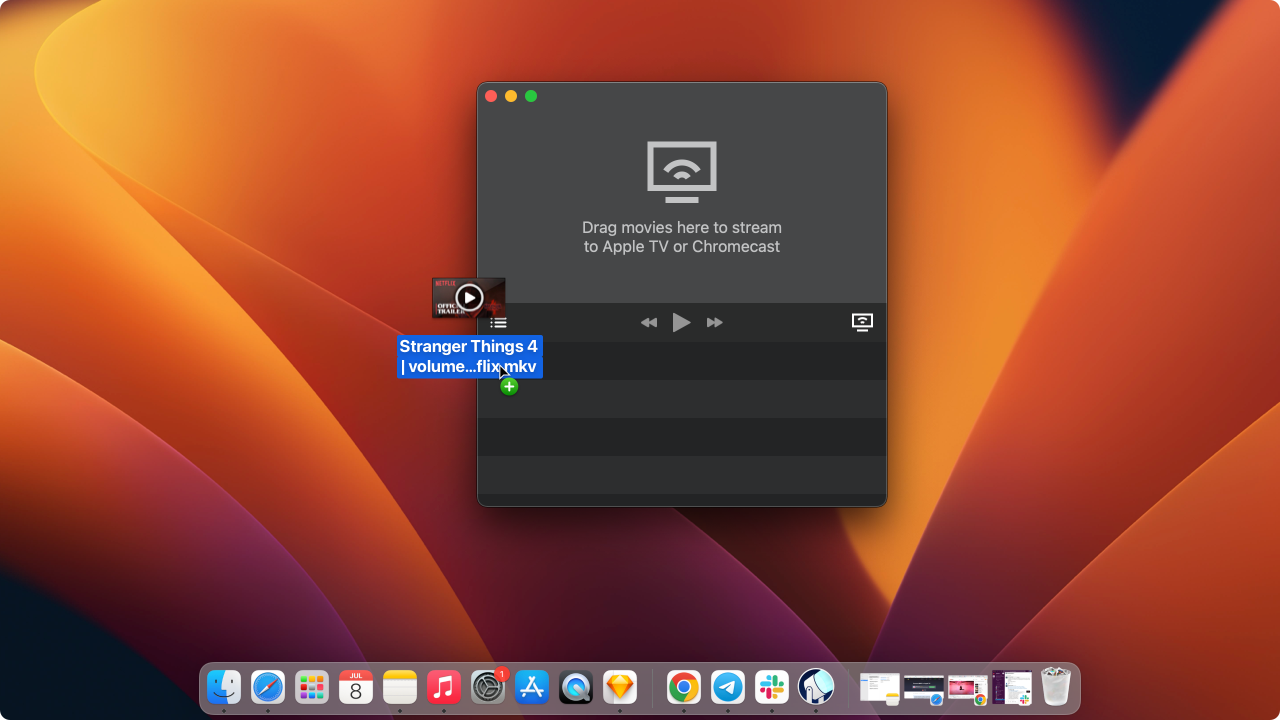
Drag and drop your chosen video from your PC or Mac folder into the Beamer window.
Playback starts immediately with no transcoding needed. Hardware acceleration ensures the video runs smoothly without delays. If your video has them, you can select different audio tracks and subtitle languages in Beamer's Playback preferences.
That's it! Three simple steps to stream your favorite MKV content to Apple TV or Chromecast.
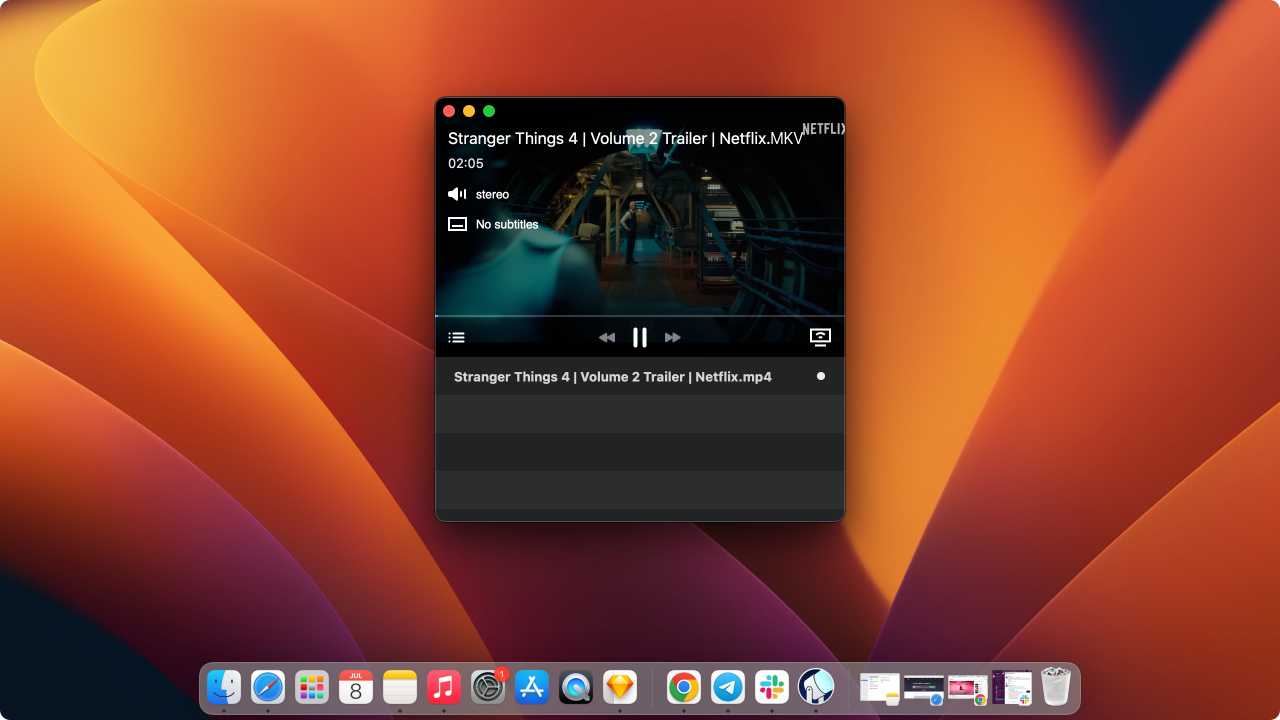
For the best experience, ensure your Mac has enough processing power to handle the video file size. Most modern Macs handle this easily, but very large 4K files may require more powerful hardware.
Method 2: Use AirPlay Mirroring from Mac
Another option is streaming MKV videos to Apple TV with AirPlay Mirroring. If your Mac supports this feature, follow these steps to play MP4 and MKV files directly on Apple TV.
Warning: Video quality may be lower with this method, especially for 4K content. For the best quality, speed, and to play MKV smoothly without playback issues, we recommend using the Beamer app instead.
Steps to Use AirPlay Mirroring from Mac
Step 1. Make sure your Mac and Apple TV are connected to the same WiFi network
This is critical if your router has multiple active WiFi channels. Many modern routers have separate channels for TV and other device connections, different from channels used by phones and laptops.
Step 2. Navigate to the top right corner of your Mac and click on AirPlay icon
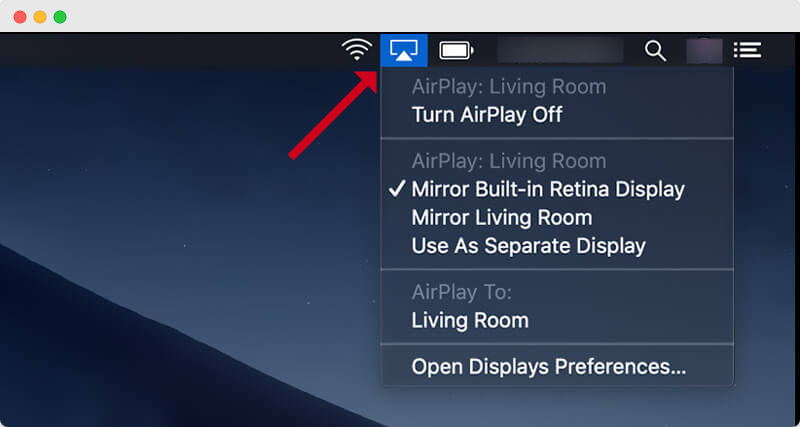
Typically found in the top right corner, unless you've changed your Mac interface layout.
Step 3. Choose your Apple TV and click on it to begin mirroring
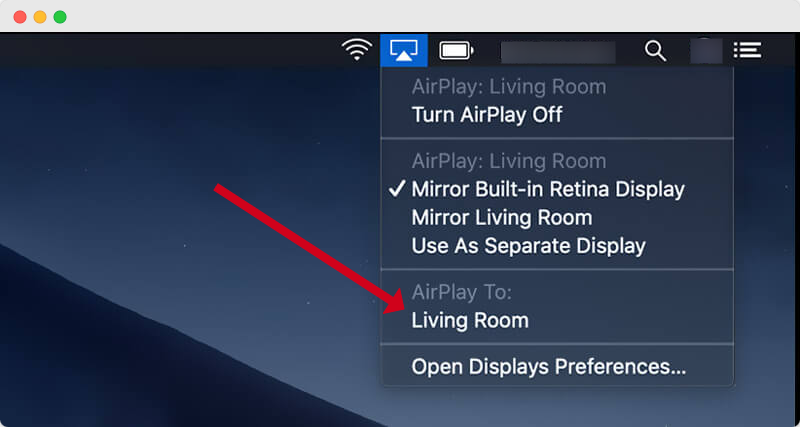
This is the most common free way to watch MKV files on Apple TV without converting them to MP4.
Warning: Video quality may suffer with this method, especially for 4K content. For better quality and smoother playback, consider using Beamer instead.
Make sure your router has sufficient bandwidth if you're mirroring high-resolution content. Many playback issues stem from network congestion rather than device limitations.
Method 3: Use VLC Media Player on Apple TV
VLC Media Player offers another way to play MKV files on Apple TV without conversion:
VLC Setup Process:
- Download and install VLC media player app from the Apple TV app store
- Select Remote Playback and then Enable Remote Playback
- Open a web browser on a computer on the same network and enter the address provided by VLC
- Drag and drop MKV files into the VLC Remote Playback window
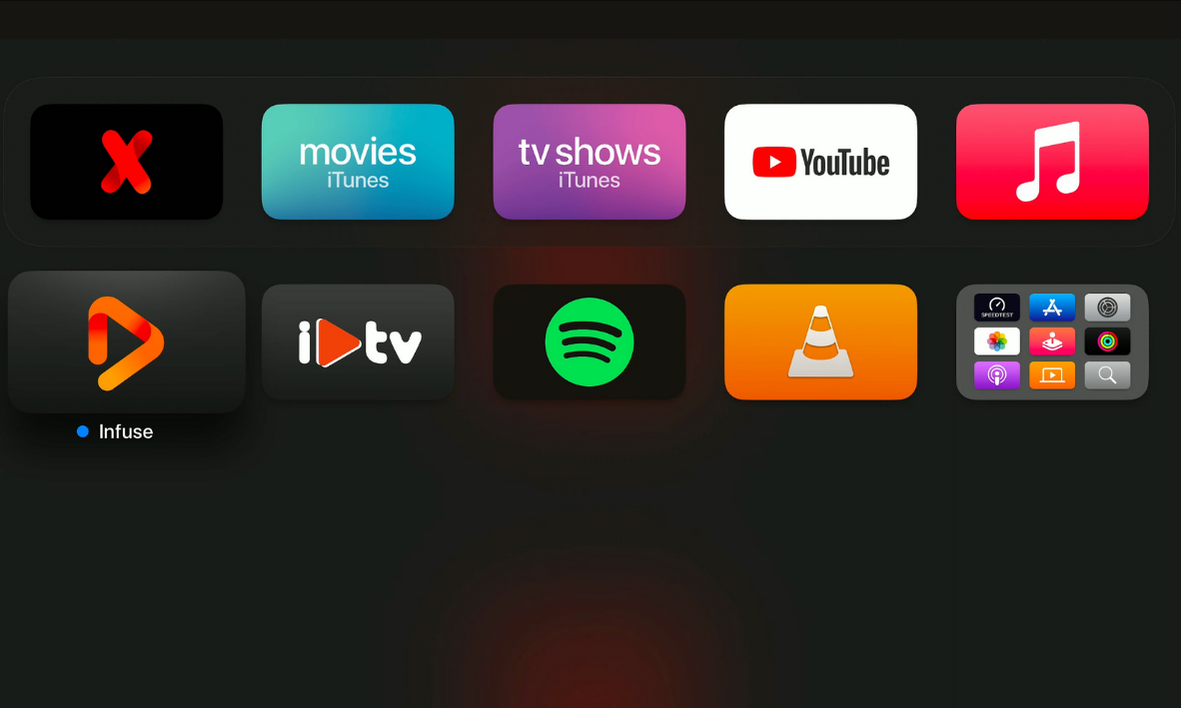
Your selected MKV file will stream on Apple TV and remain cached until the space is needed for other content.
While functional, the VLC method involves multiple steps that some may find cumbersome compared to Beamer's three-step process. It's best suited for tech-savvy users who prefer free open-source solutions.
Method 4: Convert MKV to Apple TV Format with WALTR PRO

Unfortunately, Apple TV doesn’t support MKV by default. For a reliable workaround, use WALTR PRO to convert MKV to Apple-compatible formats like MP4. WALTR PRO can convert files into formats that Apple TV supports without losing framerate or video quality. Not only that, but if you're wondering how to add movies to Apple TV library, this app has you covered. Simply convert your movie, and it’ll be ready for your Apple TV library in no time.
When converting MKV to MP4 with WALTR PRO, you won't lose video quality or framerate, allowing you to watch videos on Apple TV without compatibility issues. This same principle applies to audio too—check out our breakdown of ALAC vs FLAC for lossless formats.
For mobile viewing, WALTR PRO also supports iPhone and iPad playback. If you're wondering how to play MKV on iPhone with WALTR PRO, you can quickly convert and transfer files to your iOS device in a compatible format. Learn more in our step-by-step guide on how to play MKV on iPhone.
The conversion approach takes more time than direct streaming but creates files that work natively with Apple TV without requiring additional software during playback.
WALTR PRO Features:
Converts MKV to Apple-compatible formats
Preserves video quality and advanced codecs during conversion
Allows adding movies to Apple TV library
Supports unlimited file conversions
Works for iPhone and iPad playback as well
If you’re specifically working with MP4 files, here’s a full guide on how to transfer MP4 to iPad.
Why the Beamer App Is the Best Choice
1. No Bias Against Formats
Beamer works with virtually all video formats, codecs, and resolutions, including those with multiple video encodings. It manages profiles for Apple TV automatically to ensure proper playback. Stream to all Apple TVs with AirPlay, Chromecast (1st and 2nd generation), or other Google Cast TV devices without converting files.
2. Best Streaming Quality
With high bitrate, Surround Sound support, and hardware acceleration, Beamer creates an immersive viewing experience. Watch movies in top HD or 4K quality, just as on your Mac. If you're frustrated with Apple TV to fix AirPlay mirroring bugs, this is the ideal replacement.
For the best streaming experience, connect both your Mac and Apple TV to your router with Ethernet cables when possible.
3. Support for Subtitles
Beamer automatically detects embedded subtitles or associated subtitle files. You can also add external subtitles in various formats like SubRip, Subviewer, MPL(2), DVD, BlueRay, and more. Both text-based and embedded formats work seamlessly.
4. Remote Control
Your comfort matters. With Beamer, enjoy relaxed movie watching by using the Apple TV Siri Remote to pause, fast-forward, and rewind. Ready for the next movie? Simply double-click the Play button - perfect for extended viewing sessions.
5. Queue Up Videos and Create Playlists
Planning a movie night or binge-watching TV shows? Build your own playlist by queuing up favorite titles to watch consecutively. Beamer can display all movie titles in the player window and automatically remove watched movies. The app adapts to your viewing habits.
If you're seeking an easy, efficient way to play MKV on Apple TV or want to enjoy movies in WMV or HEVC format, Beamer stands out as the best solution. Factory settings on Apple TV don't support these formats, but Beamer successfully bridges this gap. Its user-friendly design and multi-format compatibility make it an essential streaming tool. And if you need playback on mobile too, here’s how to play WMV on iPhone.
FAQ
How can I play MKV files on Apple TV?
You can play MKV files on Apple TV using Beamer. Beamer allows you to stream MKV videos from your Mac to Apple TV via AirPlay, eliminating the need to convert the files into Apple TV-compatible formats.
What is the easiest way to stream MKV videos to Apple TV?
Beamer is the easiest way to stream MKV videos. It supports a wide range of formats and streams them to Apple TV without conversion. Simply drag and drop your video into the app, and it streams instantly with high-quality playback.
Can I play MKV on Apple TV without converting?
Yes, Beamer allows you to play MKV on Apple TV without converting the files. Beamer streams MKV directly from your Mac to Apple TV via AirPlay, saving you the hassle of reformatting your videos.
Does AirPlay support MKV streaming to Apple TV?
AirPlay alone doesn’t natively support MKV, but with Beamer, you can stream MKV videos through AirPlay without any issues. Beamer bypasses the format restrictions and allows smooth streaming from Mac to Apple TV.
What’s an alternative to streaming MKV on Apple TV?
You can use VLC Media Player to stream MKV to Apple TV. While effective, it involves multiple steps, including enabling Remote Playback. Beamer, on the other hand, offers a faster, more user-friendly experience for MKV streaming.