How to Play WMV Video Files on Apple TV in 2025

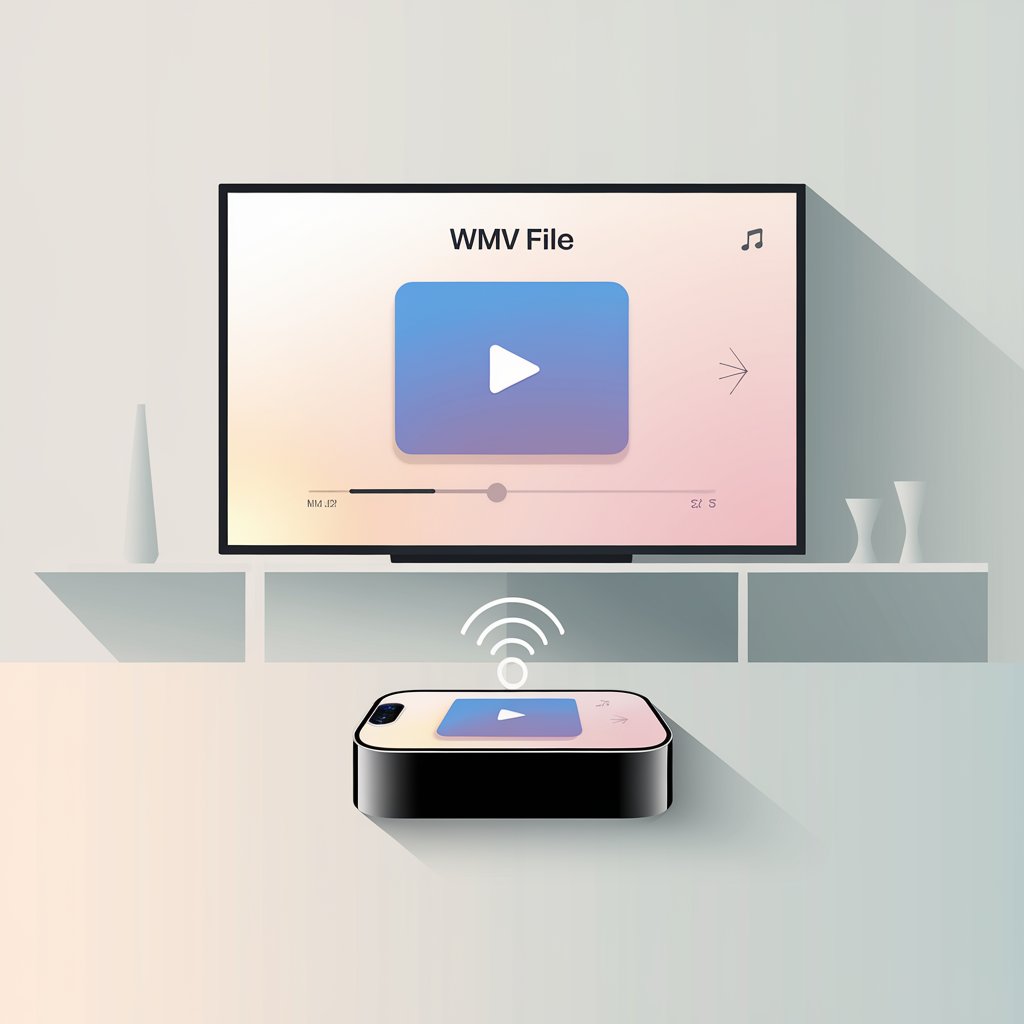
Want to watch WMV files on your Apple TV but frustrated by compatibility issues? Since Apple devices don’t support WMV natively, many users resort to time-consuming conversions. But there’s an easier way — Beamer, a simple app that lets you stream WMV and other formats directly, without the need for conversion.
The WMV to Apple TV Challenge
Apple TV doesn't natively support Windows Media Video (WMV) files. Traditionally, this meant going through complex conversion processes that took time and often reduced video quality.
Stream WMV Directly with Beamer
Beamer is a Mac application that lets you stream virtually any video format directly to your Apple TV without conversion.
It is pertinent to note that Beamer does not support Blu-ray and DVD files, as they are protected by copyright. However, with Beamer, you can play videos—not natively supported by Apple – from your Mac on Apple TV or Google Chromecast with the help of AirPlay.
Here's how to use it:
1. Download Beamer App
First, download Beamer to your Mac. The free trial version lets you test the first 15 minutes of any video.
2. Launch the App
After downloading, open Beamer to display its window on your screen. The interface is clean and straightforward.
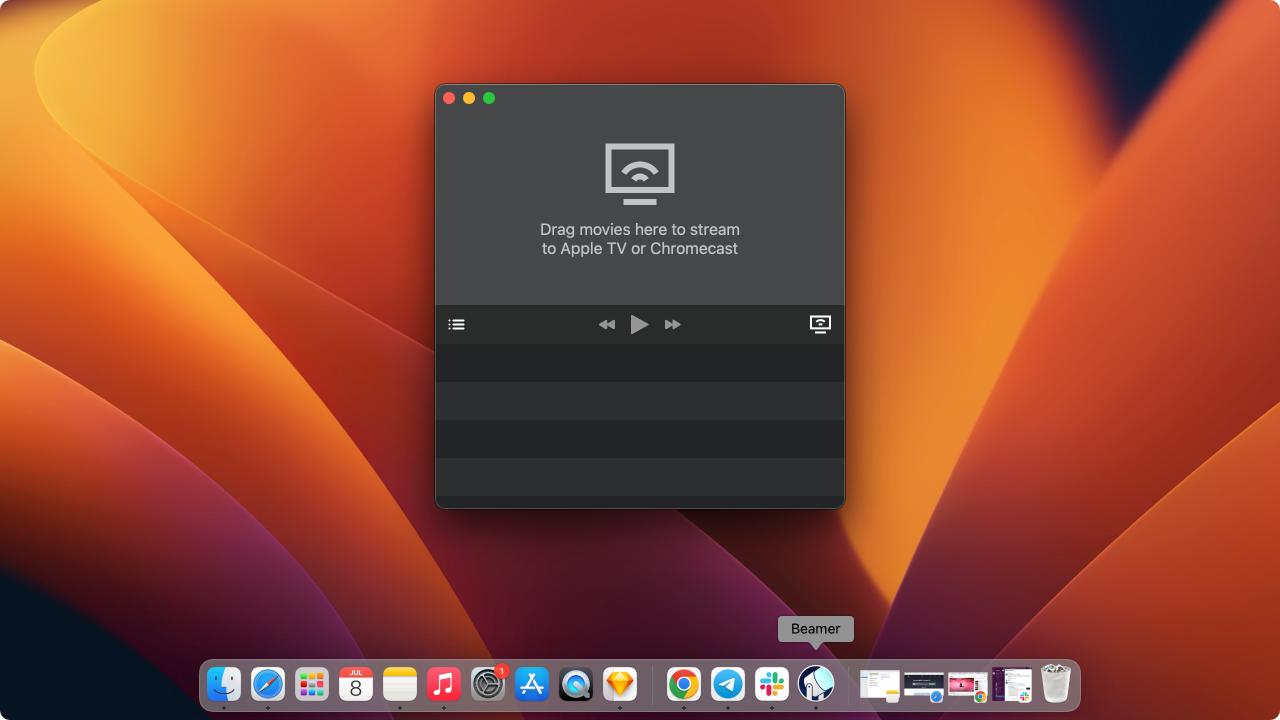
3. Select Your Device
Ensure your Mac and Apple TV are connected to the same Wi-Fi network. From the device menu in Beamer's interface, select your Apple TV.
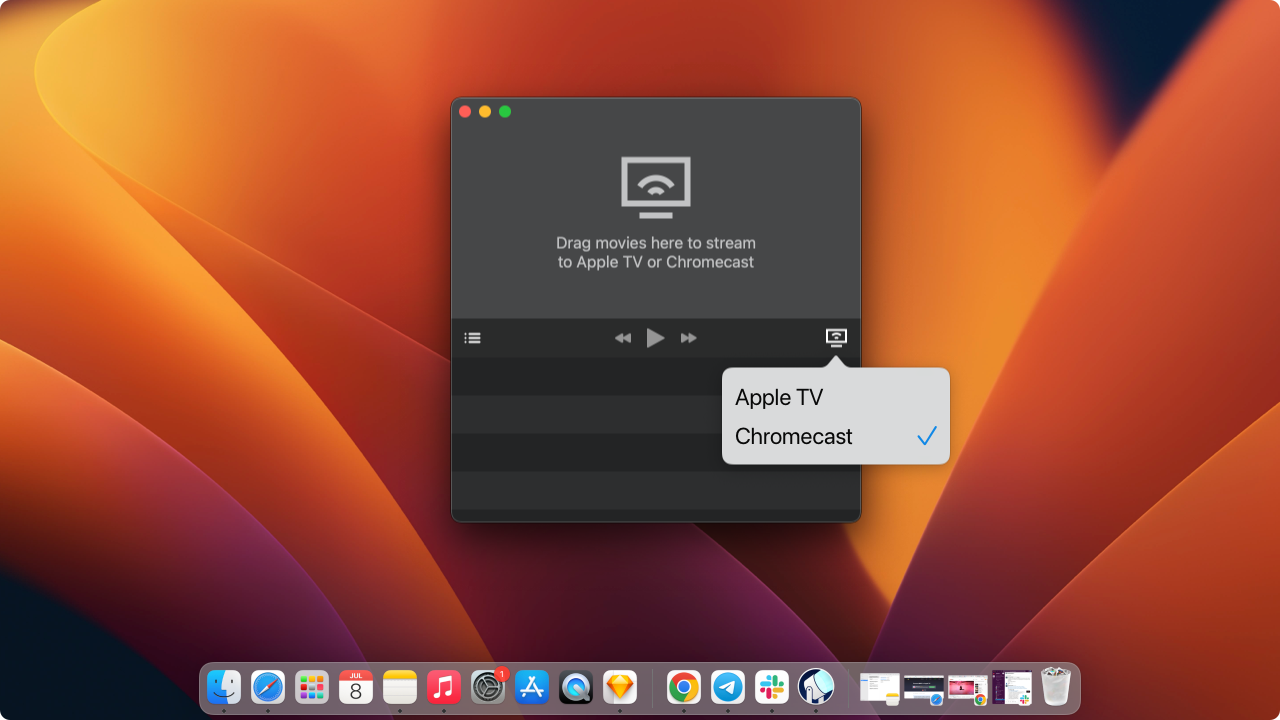
4. Drag and Drop
Simply drag your WMV files into Beamer's window. Your video will start playing on your Apple TV immediately - no conversion needed.
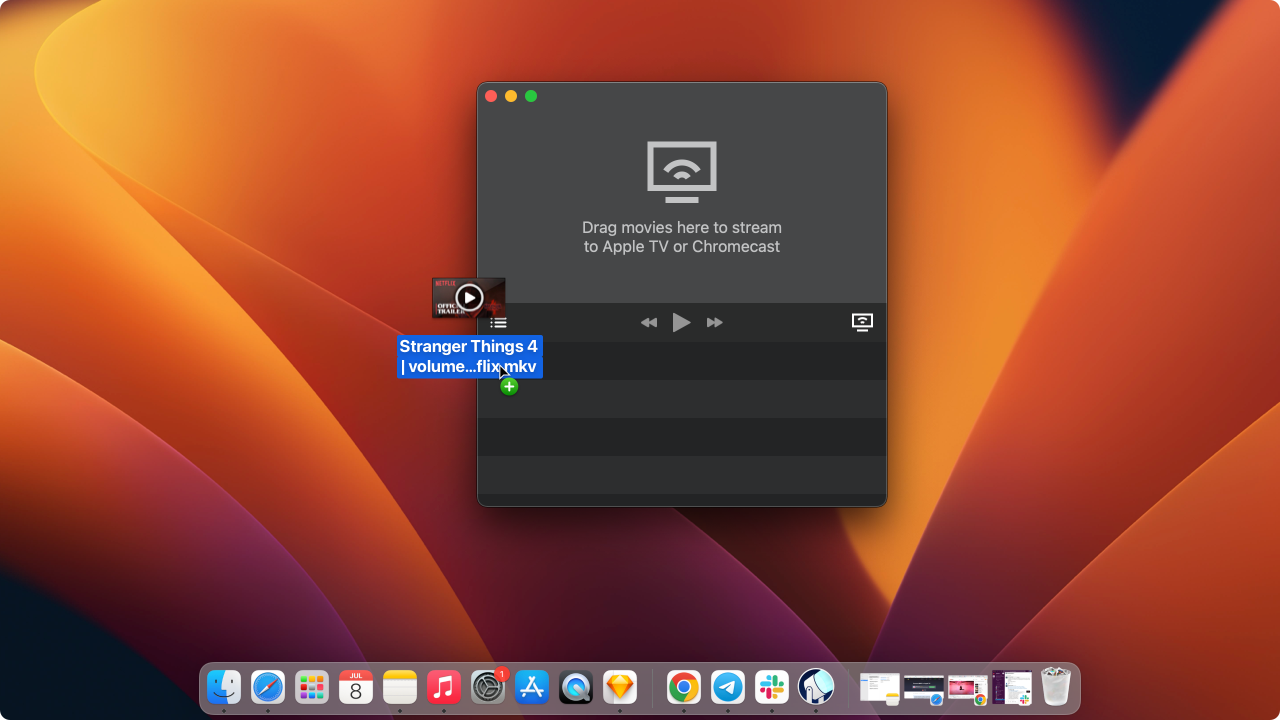
For those looking to play MKV on Apple TV or enjoy HEVC on Apple TV, Beamer provides a convenient solution that supports various codecs and resolutions.
5. Watch and Enjoy!
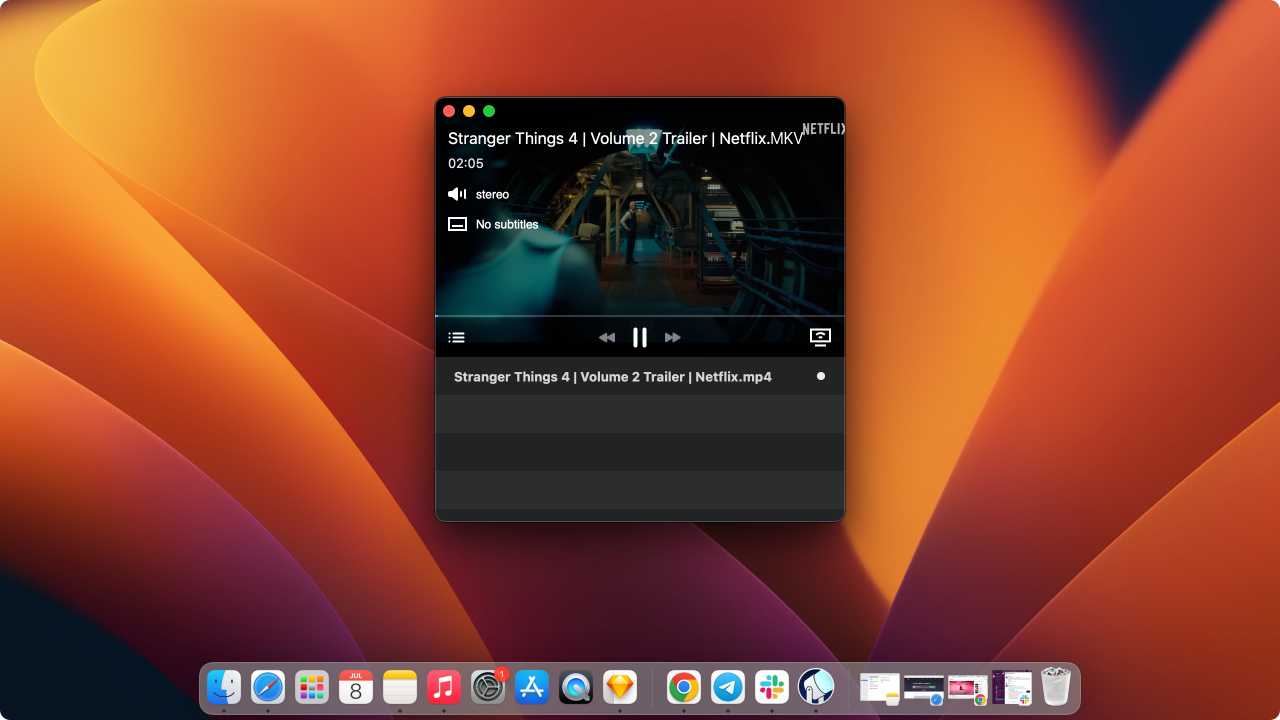
Alternative Methods to Play WMV on Apple TV
1. VLC Media Player
VLC offers another solution for playing WMV on Apple TV, though it requires more steps:
- Download VLC from Apple TV's app store
- Select Remote Playback and enable it
- Connect your devices to the same Wi-Fi network
- Open a browser on your computer
- Enter the address prompted after enabling Remote Playback
- Drag files into VLC's Remote Playback window
- Your files will cache on the Apple TV until space is needed
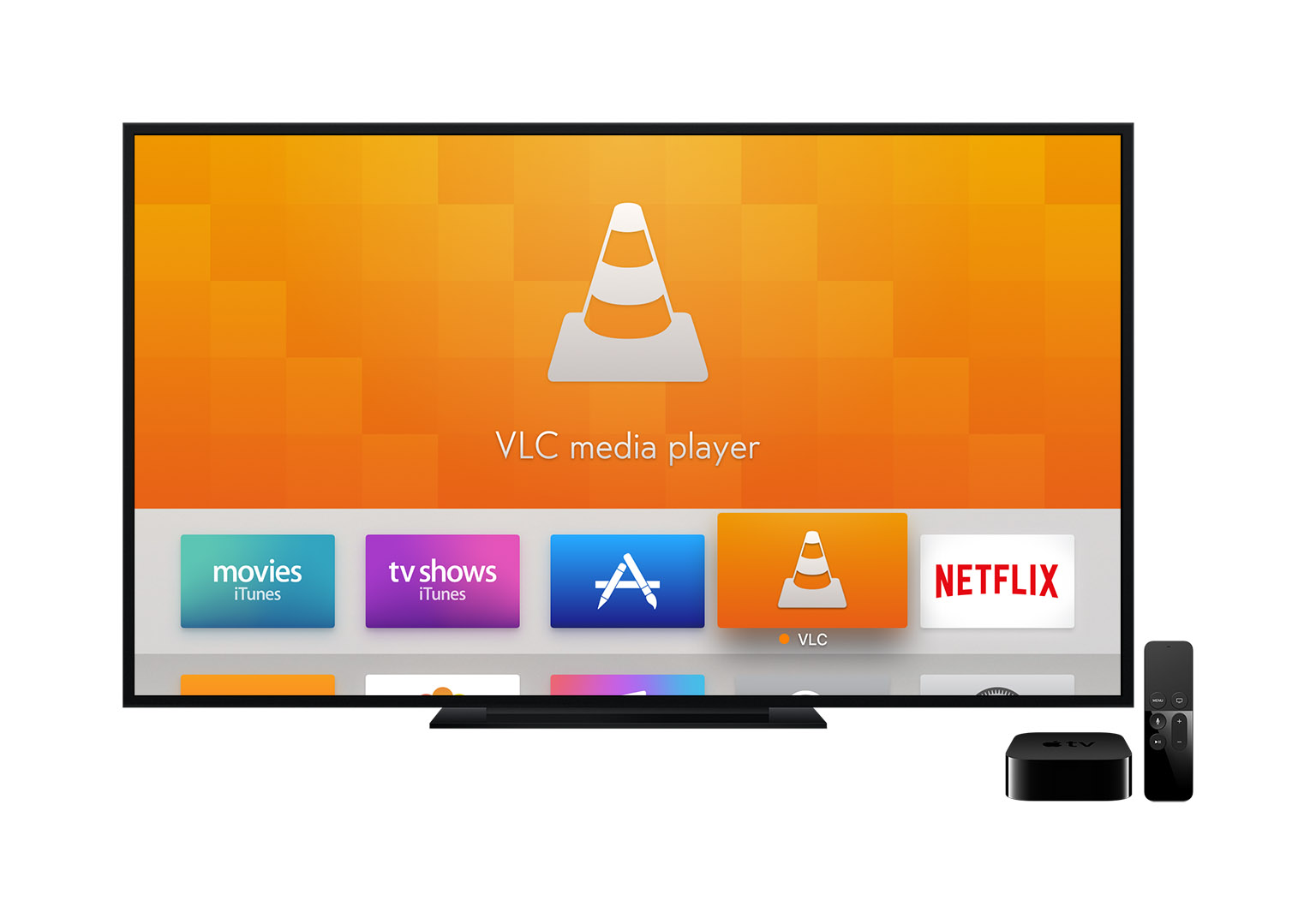
2. Plex Media Server
Plex provides a comprehensive solution for streaming various media formats:
- Install Plex Media Server on your computer
- Add your WMV files to your Plex library
- Download the Plex app on your Apple TV
- Sign in to your Plex account on both devices
- Browse and play your WMV files through the Plex interface
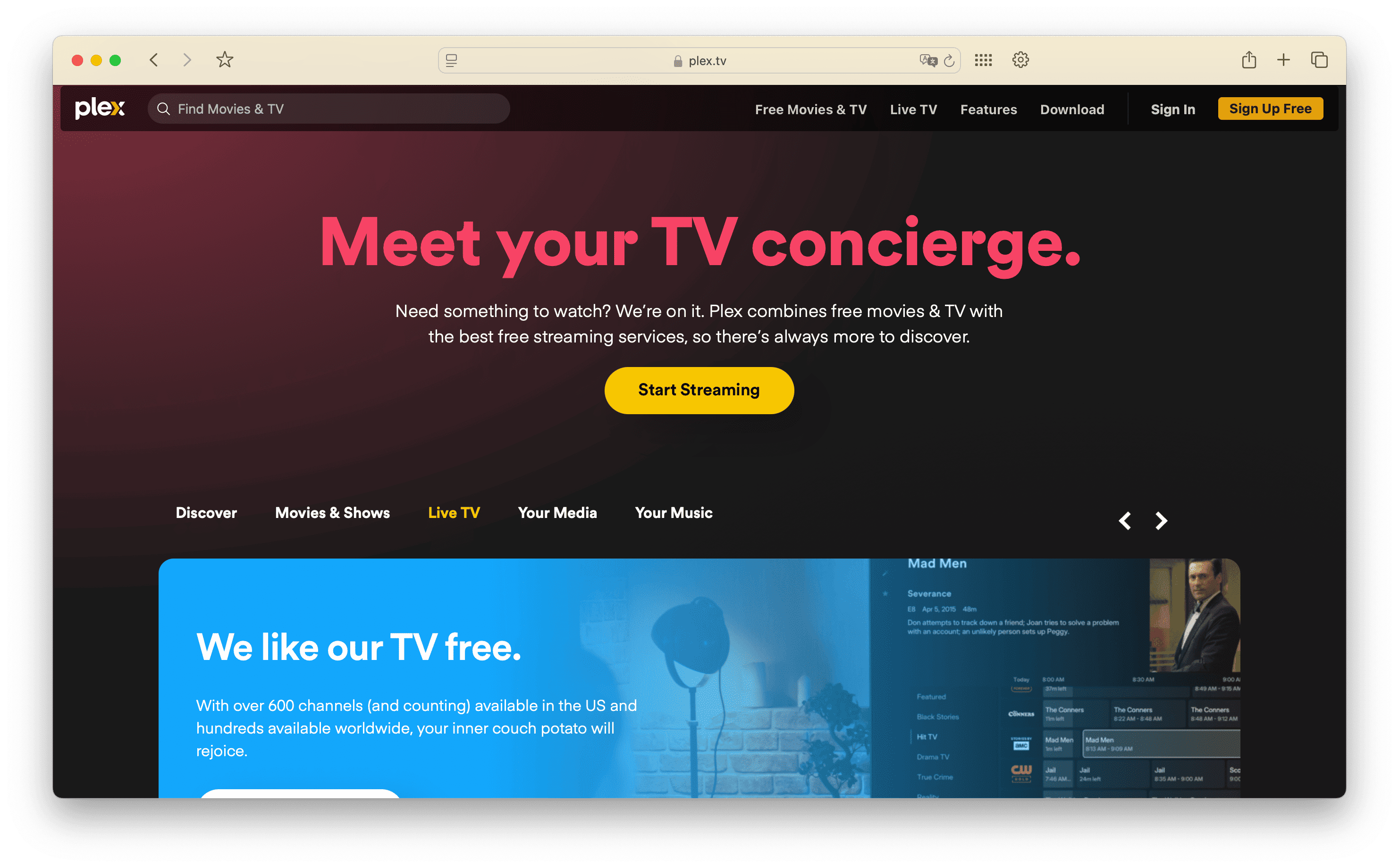
3. Format Conversion Tools
If you prefer having compatible files directly on your devices:
- HandBrake: Free, open-source video transcoder that converts WMV to MP4
- Permute: Simple drag-and-drop converter for Mac users
- iMovie: Basic conversion capabilities for Mac users
- FFmpeg: Command-line tool for advanced users who need precise control
4. AirPlay with QuickTime and Third-Party Plugins
- Install Flip4Mac WMV components or other WMV plugins for QuickTime
- Open WMV files in QuickTime
- Use AirPlay to stream to your Apple TV
5. Cloud Streaming Services
Upload your WMV files to cloud services that offer format conversion:
- Google Drive with the Google Drive app on Apple TV
- Dropbox with third-party apps that support Dropbox integration
- OneDrive with compatible Apple TV apps
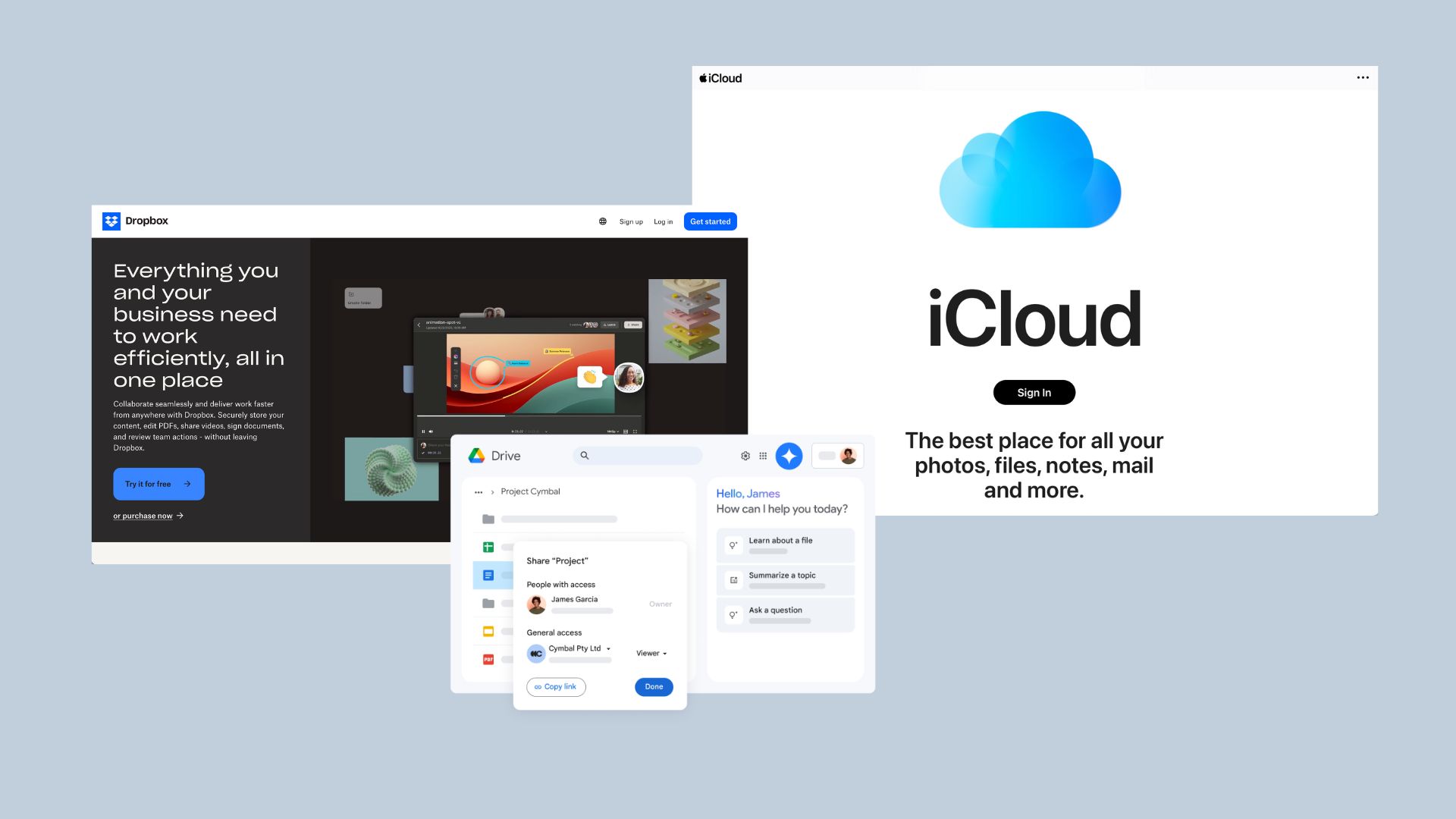
Why Beamer Stands Out
Beamer has several advantages over other streaming solutions:
📁 Broad Format Support
Beyond WMV, Beamer supports various formats to add movies to Apple TV library without converting files. With support for formats like MKV, AVI, MP4, MOV, FLV, SRT, and SUB/IDX, it's an ideal tool for Apple users who work with diverse media formats.
🎥 Superior Video Quality
Beamer streams videos at up to 1080p (depending on the source file) with high bitrate and Surround Sound support. This delivers better quality than AirPlay mirroring, which often suffers from bugs and delays.
🔠 Automatic Subtitle Recognition
The app automatically detects embedded subtitles and supports adding external subtitle files in multiple formats.
🖥️ User-Friendly Interface
With Beamer, you can control playback using your Apple TV remote and create playlists or queues of multiple videos.
🛒 Try Before You Buy
The free trial lets you test Beamer by streaming the first 15 minutes of any video, so you can verify it works for your needs before purchasing.
Conclusion
Playing WMV files on Apple TV doesn't have to be complicated. While there are numerous options available, Beamer offers the most straightforward solution with just four simple steps to get your videos playing on the big screen.
If you frequently work with various video formats, Beamer's ability to handle multiple file types directly makes it particularly valuable. The app eliminates the need for time-consuming format conversions while maintaining high video quality.
For users who also download movies on iPad or other Apple devices, alternatives like Plex provide useful offline viewing capabilities alongside streaming options. This flexibility is especially helpful when you want to enjoy your content across multiple devices without format concerns.
Whichever method you choose, you're no longer limited by Apple TV's native format restrictions. With the right tools, you can enjoy all your media content regardless of format.
FAQ
How can I play WMV files on Apple TV?
To play WMV files on Apple TV, you can use Beamer, a streaming app that allows you to stream any video format directly from your Mac to Apple TV without converting files. Simply download Beamer, select your device, and drag and drop the WMV file to start streaming.
Is there a way to convert WMV to Apple TV?
Yes, while you can convert WMV files to Apple-friendly formats using a video converter, a more straightforward option is to use Beamer, which streams WMV files directly to Apple TV without conversion.
Does VLC Media Player support WMV streaming to Apple TV?
Yes, VLC Media Player can also stream WMV files to Apple TV, but it involves more steps than Beamer. You need to enable remote playback, connect your devices to the same Wi-Fi, and manually enter a URL to stream the video.
What are the advantages of using Beamer for streaming?
Beamer supports multiple video formats, provides high-quality playback up to 1080p, detects subtitles automatically, offers user-friendly controls, and allows you to create playlists.
Can I try Beamer before purchasing?
Yes, Beamer offers a free trial version that allows you to stream the first 15 minutes of any video. This lets you test its features before deciding to purchase the app for longer streaming sessions.




