How to Add Movies to Apple TV App Library

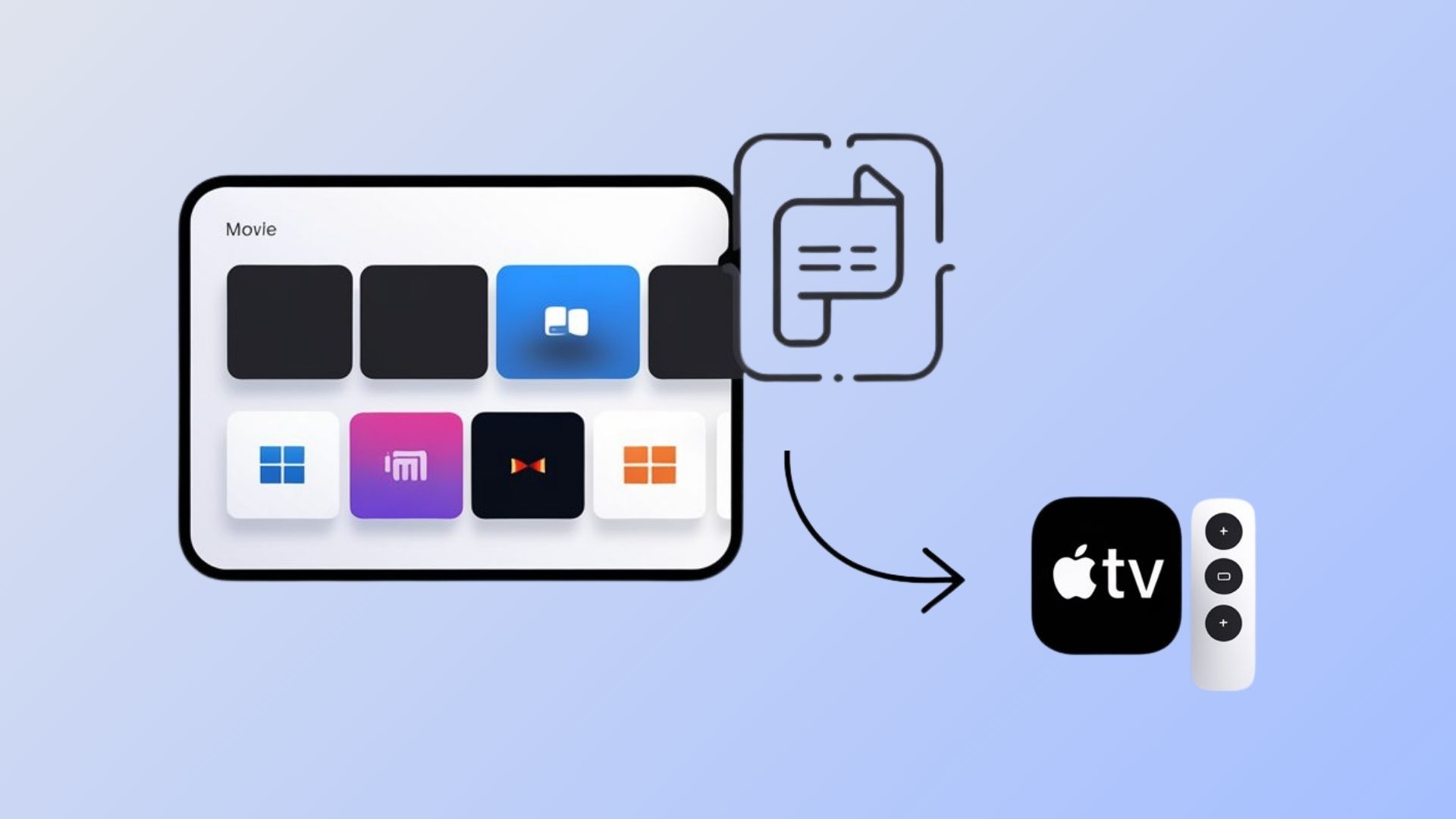
Adding your personal movie collection to Apple TV doesn't have to be complicated. Whether you want to watch movies from your external hard drive during travel or enjoy movies and TV shows with friends, getting your computer-stored videos onto Apple TV takes just a few simple steps.
So, let's examine how to import video or movie files into your Apple TV. Stay tuned for a quick read.
Video Tutorial on How to Add Movies to Apple TV Library on iPad & iPhone
The Simplest Method: Using WALTR PRO
WALTR PRO is a video converter that transforms any type of video file into Apple-compatible formats and moves them directly to your devices. The app handles everything automatically—format conversion, metadata detection, and file organization—so you don't need technical knowledge to get started.
This article covers a great way to avoid the time-consuming process of managing your iTunes library while giving you the flexibility to add files from any folder on your computer.
What Makes WALTR PRO Different
Automatic Content Recognition (ACR) scans your movies and adds missing information like cover art, genre tags, and descriptions. This means your transferred movies look professional in your Apple TV library, complete with proper artwork and details.
Universal File Support means you can add virtually any video format. Whether you have MP4 files, M4V movies from your digital collection, or home videos from DVDs, WALTR PRO handles them behind the scenes.
Cross-Device Compatibility lets you send movies to Apple TV, iPhone, or iPad from the same interface. Add once, access everywhere across your Apple devices.
Key Features Worth Knowing
Edit metadata and cover art manually if needed
Transfer multiple file types (documents, photos, comics, Word files)
Add music videos and audio files directly to Apple Music
Maintain original video quality during conversion (including 1080p content)
Works with third-party apps like Kindle for book transfers
Available for both Mac (including iMac) and Windows
Step-by-Step Transfer Process
Step 1: Download and Install WALTR PRO
Visit the official WALTR PRO website and download the software for your operating system (Mac or Windows). Install the software following the setup prompts—the installation process takes just a few minutes.

Step 2: Add Your Movie Files
Launch WALTR PRO and drag the file directly onto the main interface. You can browse your hard drive to select the movie you want, or pull multiple files at once from any folder—whatever works better for your workflow.

💡You can also import movies stored on external devices or copy files from backup locations.
Step 3: Choose Your Destination
Select where you want your movies to appear: Apple TV, iPhone, or iPad. If you choose Apple TV, the movies will sync across all devices signed into the same Apple ID.
You have the option to personalize it before downloading. Hold the Alt (Windows) or ⌘ (Mac) key to choose a different application or destination for your download.
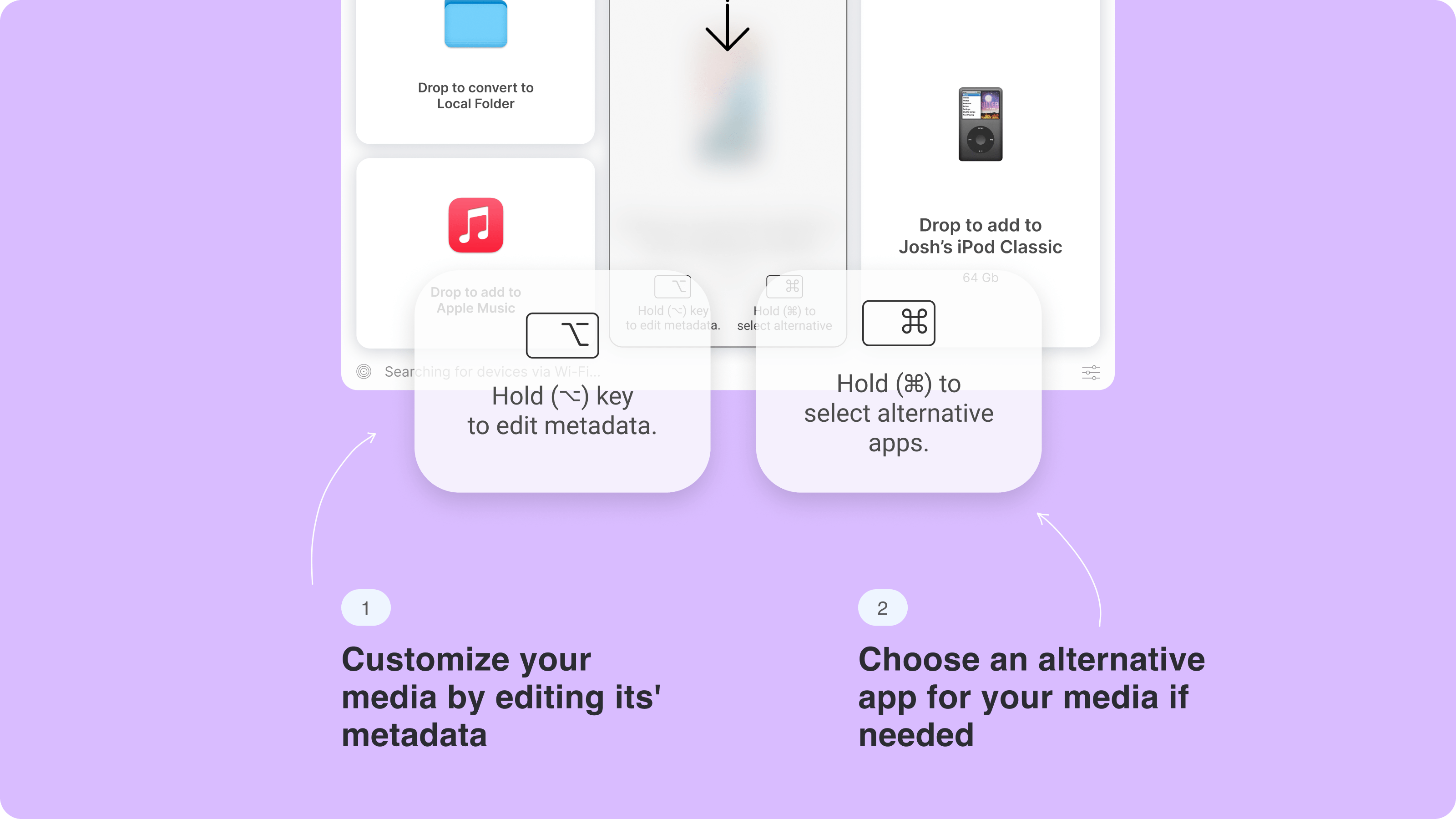
Hold the Ctrl (Windows) or ⌥ (Mac) key while dragging the file to modify metadata, such as title, year, or genre. You can even use AI to fill metadata for you.
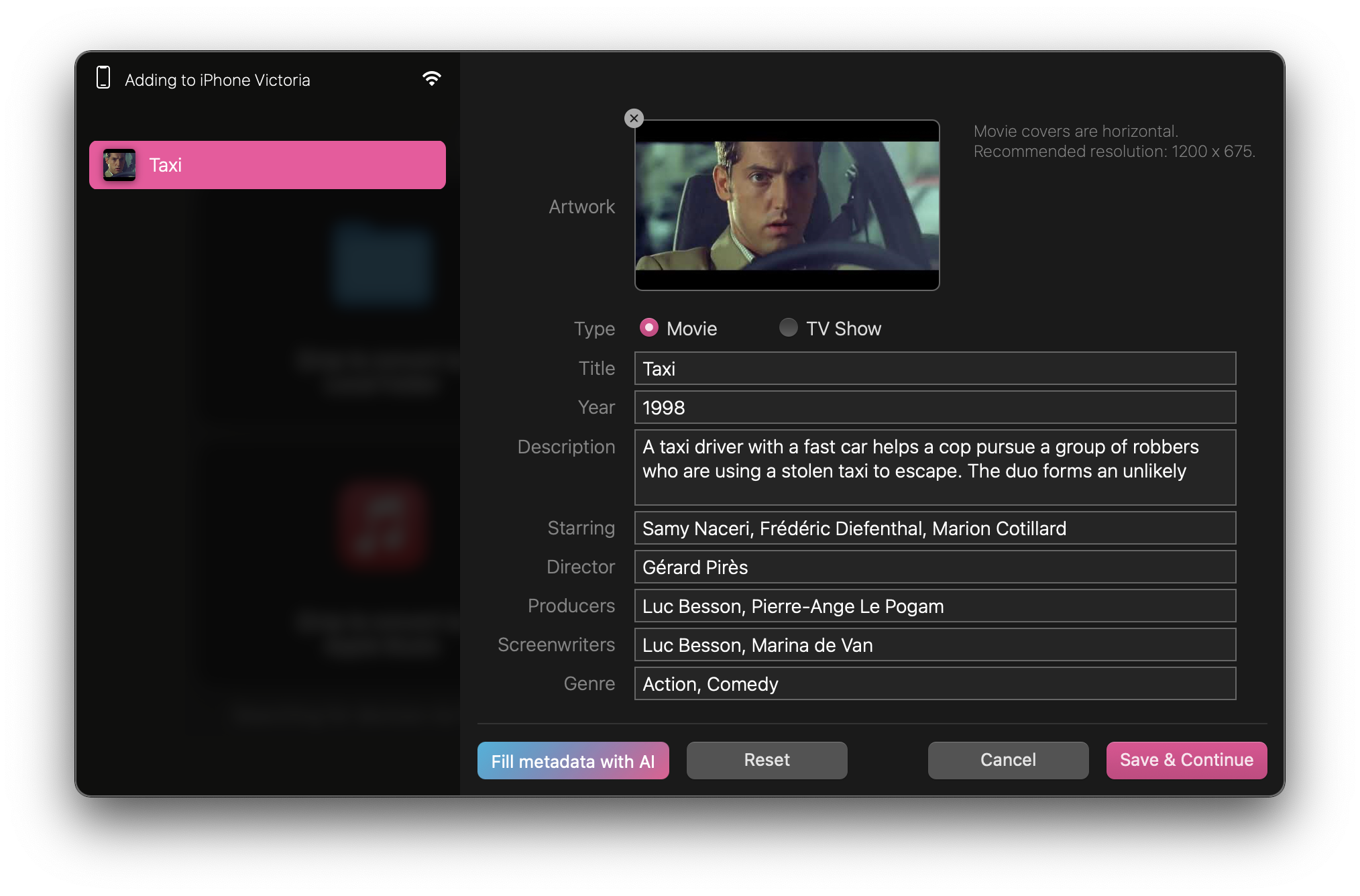
Step 4: Start the Transfer
Hit the start button and wait for completion. Using a USB connection speeds things up, but WiFi works fine too. Most movies finish within a few minutes, depending on file size.
Connect your PC to your device with a USB cable to speed up large file transfers and reduce background network usage.
If your app ever freezes mid-transfer, here’s how to force quit on Windows and restart the process.
Step 5: Access Your Movies
Open the Apple TV app on your iPhone, iPad Pro, or Apple TV device. Your transferred movies appear in the Library section, ready to stream or download for offline viewing. You can browse by title or use the search function to find specific content.
Alternative Methods to Add Movies
Using iTunes (Traditional Method)
While more complex, iTunes remains a viable option for adding movies to Apple TV:
- Open iTunes on your computer and sign in with your Apple ID
- Import your movie files by dragging them into iTunes or using File > Add to Library
- Sync your device by connecting it via USB and selecting your movies in the sync options
- Access content through the Apple TV app on your connected devices
WALTR PRO can also help you transfer video from PC to iPhone and convert various formats like TS to MP4.
Direct Purchase Through Apple TV Store
The simplest method for new content:
- Open the Apple TV app on any Apple device
- Browse or search for the movie you want to purchase
- Complete your purchase using your Apple ID payment method
- Download immediately or stream when ready to watch
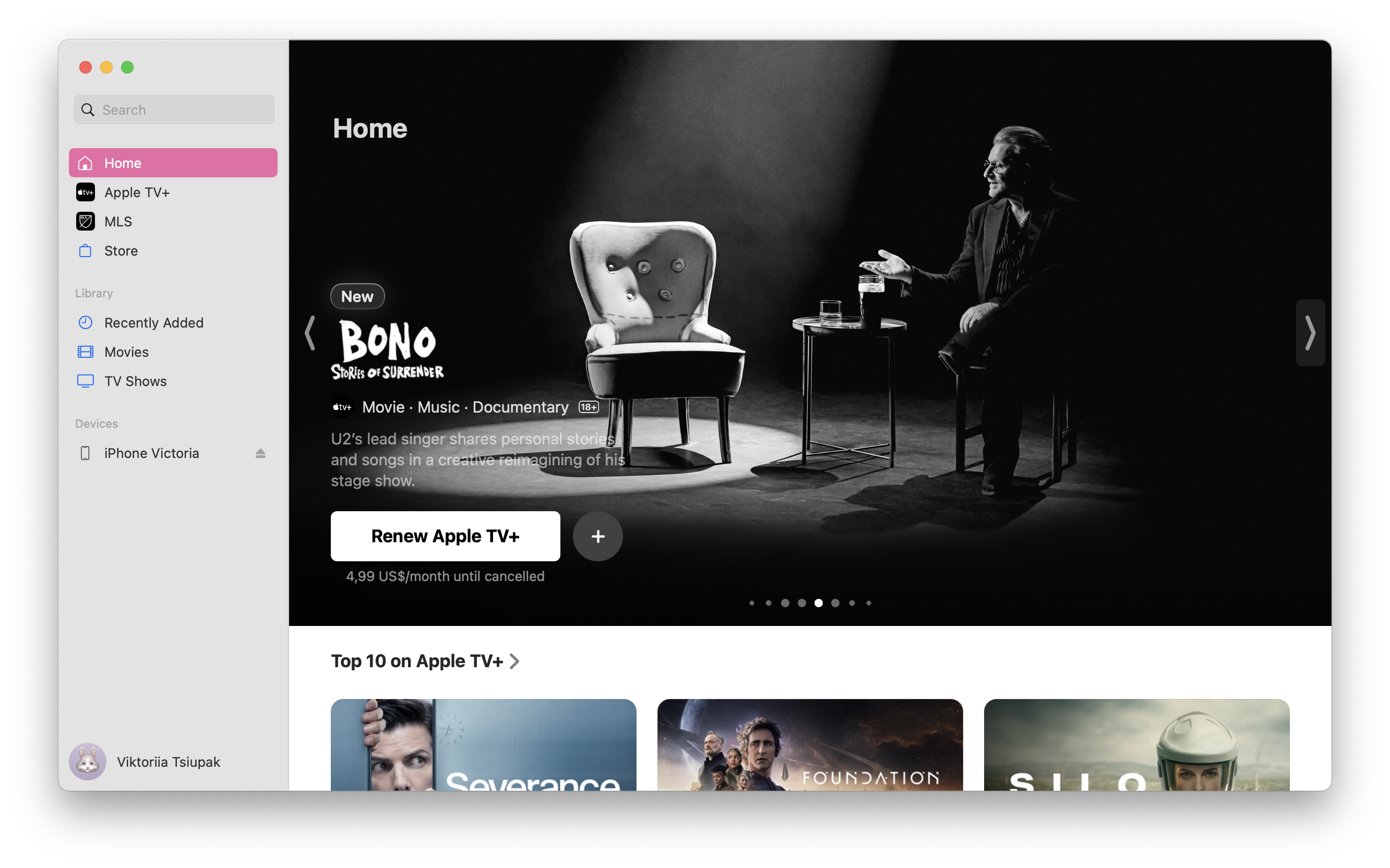
There are also third-party downloaders on the market, like in our iTubeGo review, but keep in mind they don’t integrate with Apple TV as seamlessly as WALTR PRO.
Home Sharing for Local Network Access
For movies already in iTunes on your computer:
- Enable Home Sharing in iTunes preferences on your computer
- Sign in with the same Apple ID on all devices
- Access shared content through the Apple TV app's "Shared" section
- Stream directly from your computer when both devices are on the same network
Beyond Basic File Transfer
WALTR PRO handles more than just movies. You can send music files to Apple Music, add books to reading apps, and move documents between devices. The app recognizes file types automatically and places them in the appropriate apps.
Subtitle Support means foreign films or TV shows with custom subtitles work correctly. WALTR PRO detects subtitle files and embeds them properly.
For music fans, you can even record audio from YouTube and add tracks into your Apple Music or TV library alongside your movies.”
Batch Processing lets you add entire movie collections at once. Instead of moving files one by one, select multiple movies and process them together. This works whether you want to add content from a specific folder or your entire digital library.
Why This Method Works Better
Apple's built-in options require iTunes or specific file formats that often don't match what you have. Many users won't want to deal with iTunes library management or the latest Apple TV version requirements. WALTR PRO eliminates format compatibility issues and the technical hurdles that typically frustrate users trying to add personal media to Apple devices.
The automatic metadata addition means your movies on your devices look professional in your library instead of showing up as generic files with no artwork or information.
Unlike iTunes-based approaches, WALTR PRO doesn't require you to keep additional software running in the background after transfers complete.
For comprehensive guidance on adding movies to Apple TV library, WALTR PRO provides the most straightforward approach available. Readers like the simplicity compared to traditional media server solutions.
FAQ
What are the steps to add movies to my Apple TV library?
To add movies to your Apple TV library, open the Apple TV app, navigate to the Library tab, and select "Add." You can upload movies from your device directly into the library, making it easy to access your collection anytime on your Apple TV.
Can I add movies from my computer to Apple TV?
Yes, you can easily add movies from your computer to Apple TV using iTunes or the Apple TV app. By syncing your library through these applications, you ensure that your favorite movies are readily available for viewing on your Apple TV device.
Is it possible to transfer purchased movies to Apple TV?
Definitely! Purchased movies from iTunes can be easily added to your Apple TV library. Simply open the Apple TV app, sign in with your Apple ID, and your purchased content will be available for viewing on your Apple TV.
Do I need an app to add movies to my Apple TV library?
No additional app is required; you can use the built-in Apple TV app on your device to manage your movie library. This feature allows you to add, remove, and organize movies with ease, ensuring your library is always up to date.
Can I add movies from streaming services to Apple TV?
Yes, you can add movies from compatible streaming services by downloading their respective apps on Apple TV. Once logged in, you can easily browse and add movies from those services directly to your Apple TV library for easy access.



