How to Record Audio From a YouTube Video with SYC PRO


YouTube is a treasure trove of audio content – from rare music tracks to insightful podcasts and lectures. But what happens when you want to enjoy this content offline or on your favorite devices? That's where recording audio from YouTube comes in handy.
In this guide, we'll walk you through using SYC PRO to extract high-quality audio from YouTube videos, compare it with other available methods, and show you the best ways to save these recordings.
What Makes SYC PRO the Best YouTube Audio Recorder?
Unlike other YouTube sound recorders that simply record system sound, SYC PRO doesn't just record what's playing through your speakers. It extracts the actual audio from YouTube directly, resulting in significantly better quality than standard ways to record YouTube audio.
What's more, this YouTube MP3 converter handles the entire workflow:
Lets you record music from YouTube videos in high quality
Converts YouTube videos to formats such as MP3 that work perfectly with iOS devices
Helps you record and transfer files wirelessly to your iPhone, iPad, or iPod
This 3-in-1 approach eliminates the need for multiple apps when you want to capture audio on Mac or Windows.
Steps to Record Audio from YouTube Videos with SYC PRO:
Step 1: Install SYC PRO and Start Your Free Trial
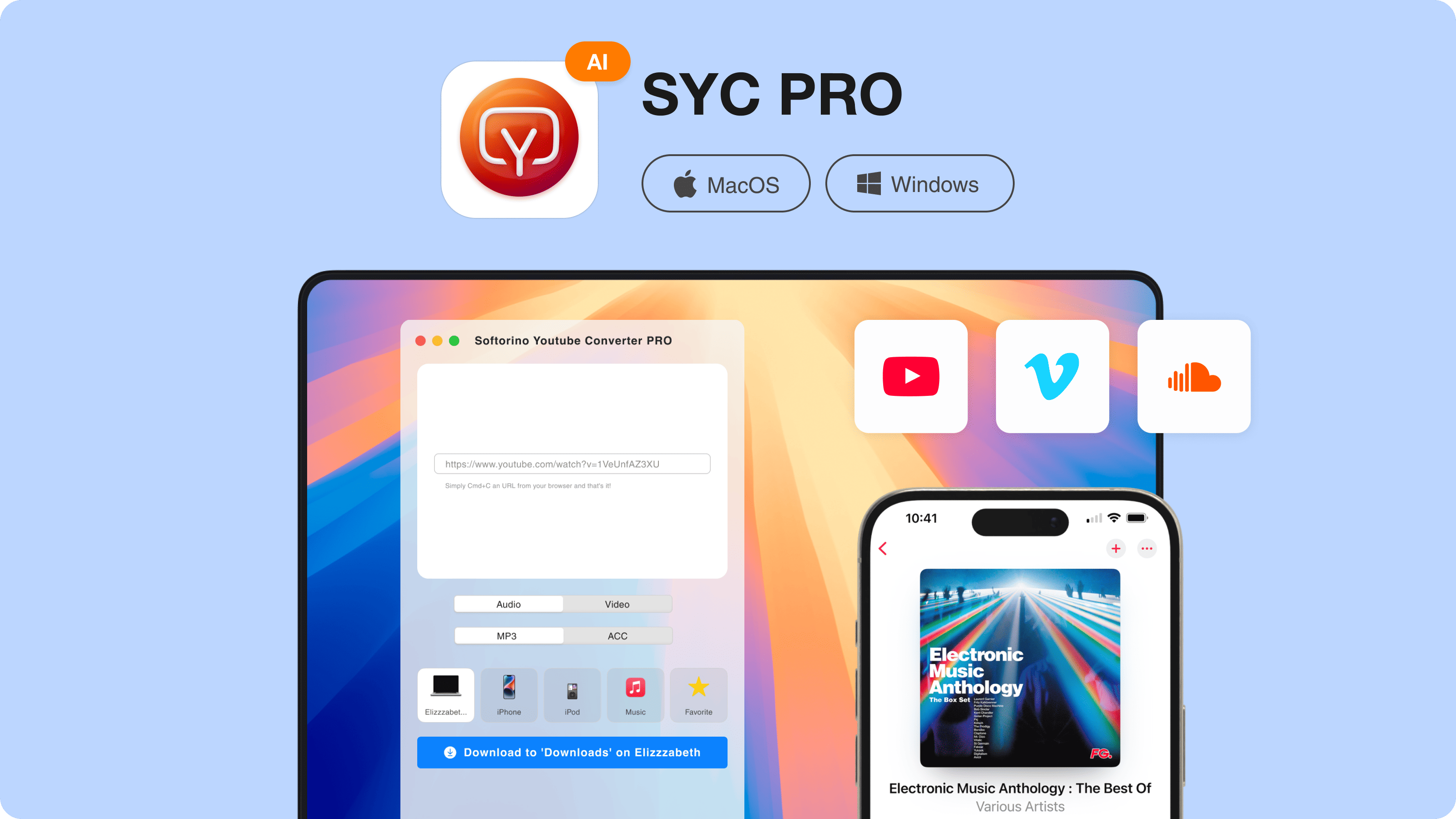
First, download YouTube audio recorder from the Softorino website. The installation is straightforward, and you can activate a 24-hour free trial that unlocks all premium features.
After installing, simply open the app and enter your email to receive a trial key. This gives you full access to test everything before deciding to purchase.
Step 2: Copy YouTube URLs
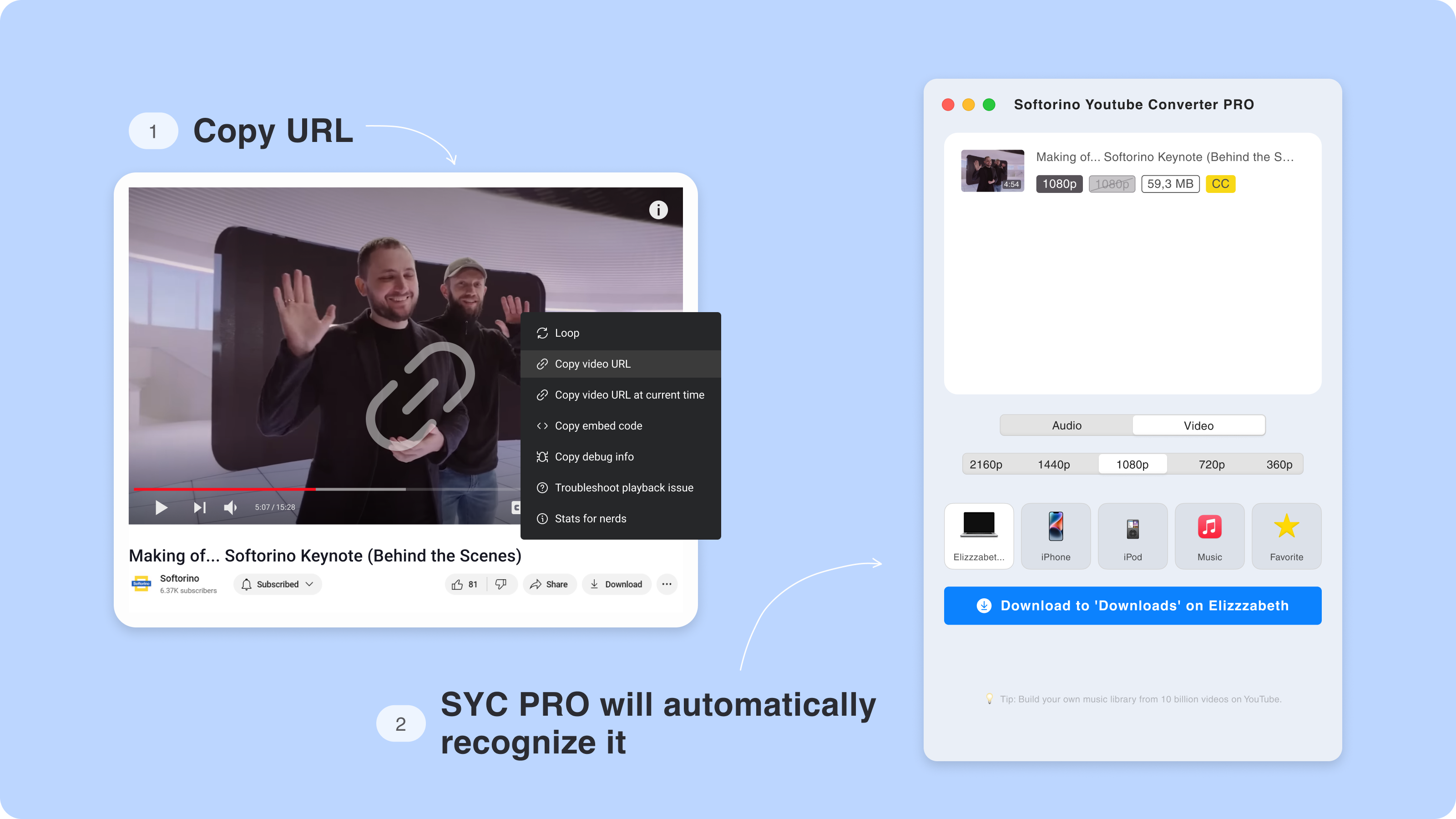
Now for the fun part. Go to the YouTube video you want to record, and simply copy its URL.
Thanks to SYC PRO's clipboard monitoring feature, the links automatically appear in your download queue the moment you copy them—no need to manually paste anything. Want to download music from YouTube in bulk? Just keep copying links, and they'll stack up in your queue.
Step 3: Choose Your Audio Settings
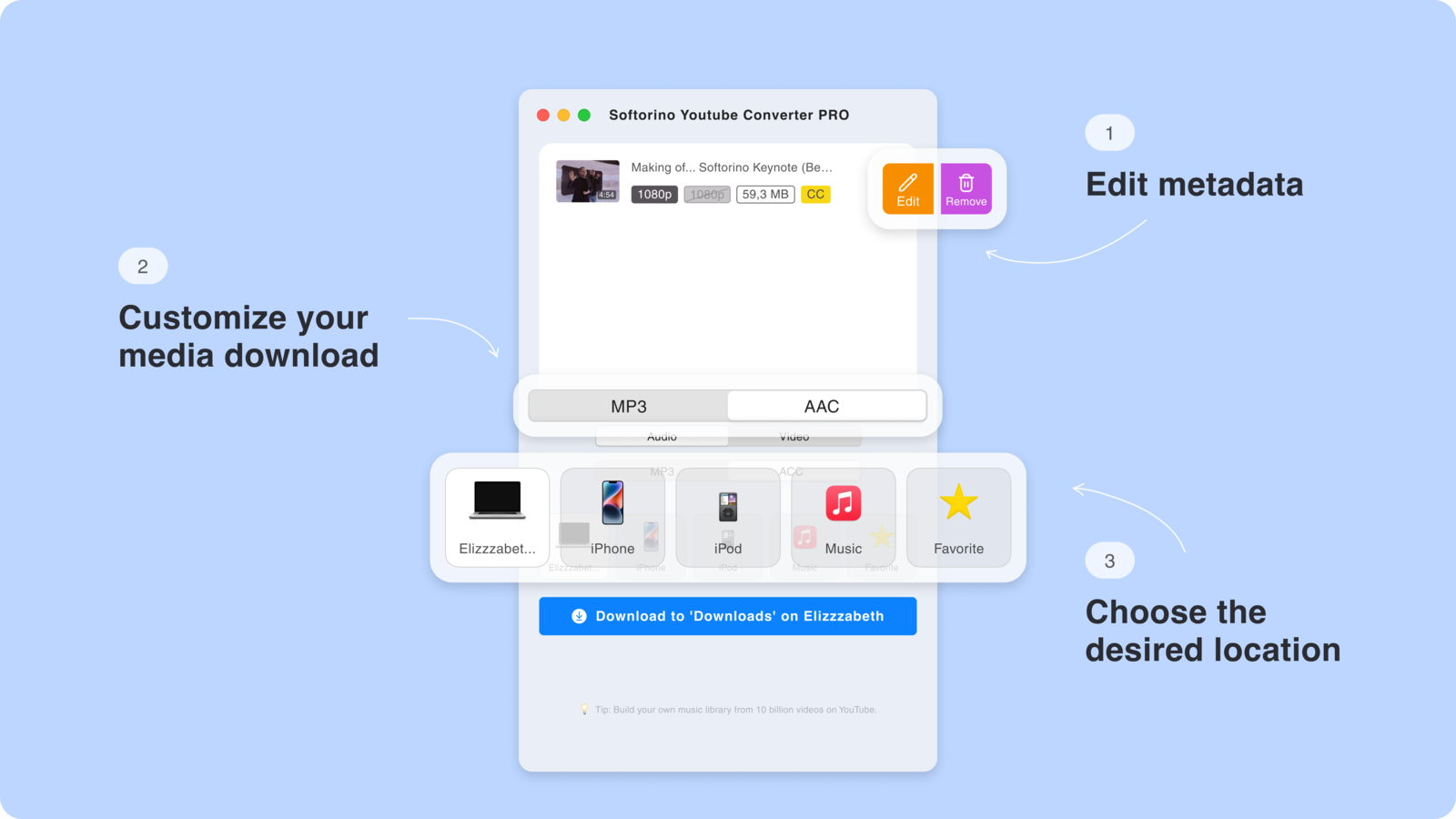
Before you click download, you have options:
- Select your audio format: Choose between MP3 file, WAV, or AAC formats
- Pick a destination: Save the audio to your computer, directly to your iPhone/iPod, to your Music library, or to SYC PRO's Favorites folder
- Edit metadata: Let AI automatically fill in artist, album, genre, and year information, or you can customize these details yourself
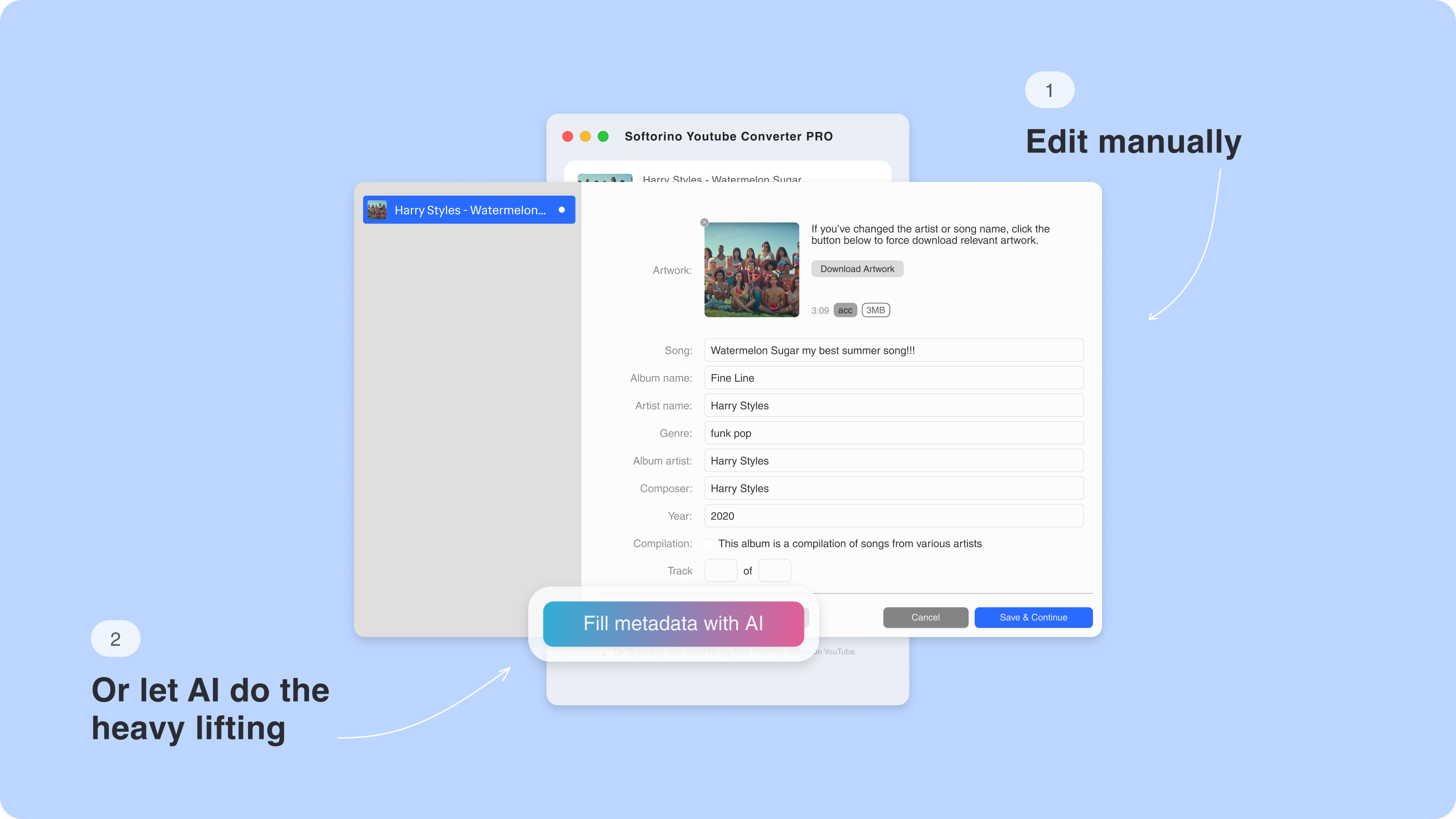
The metadata editor is particularly useful if you're building a YouTube music collection, as it helps keep everything organized correctly.
Step 4: Download and Save the YouTube Video Audio
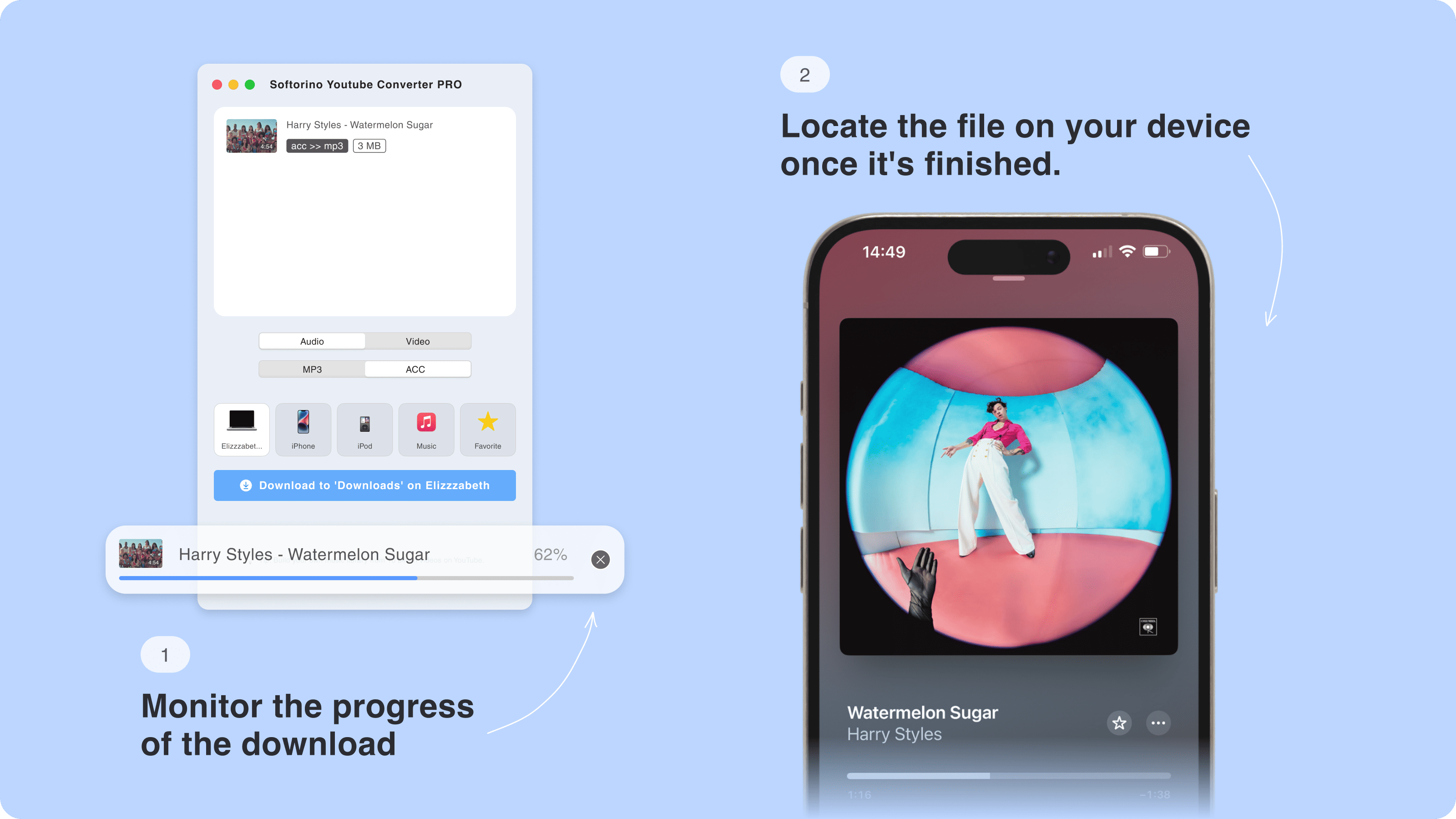
Click the download button icon, and SYC PRO takes care of the rest. A progress bar shows how far along the download is, and when it completes, your desired audio files are ready to use.
No quality loss, no ads, just clean audio files ready for offline listening.
Step 5: Enjoy Your Recorded YouTube Audio
Once the download completes, you can immediately access your recorded audio. If you need to add more videos to your collection, simply repeat from Step 2.
Key Features of SYC PRO
SYC PRO offers several standout features that set it apart from a typical free sound recorder:
Cross-platform compatibility: Compatible with Windows and works seamlessly on Mac
iOS device integration: Automatically converts videos to Apple-friendly formats
Wireless transfers: Send audio directly to your iPhone or iPad without cables
Clean design: No ads, no clutter—just the features you need when you want to record YouTube audio
Alternatives to SYC PRO
While SYC PRO offers the most comprehensive solution, you might want to explore other ways to record YouTube audio depending on your specific needs.
Desktop Alternatives
1. Audacity
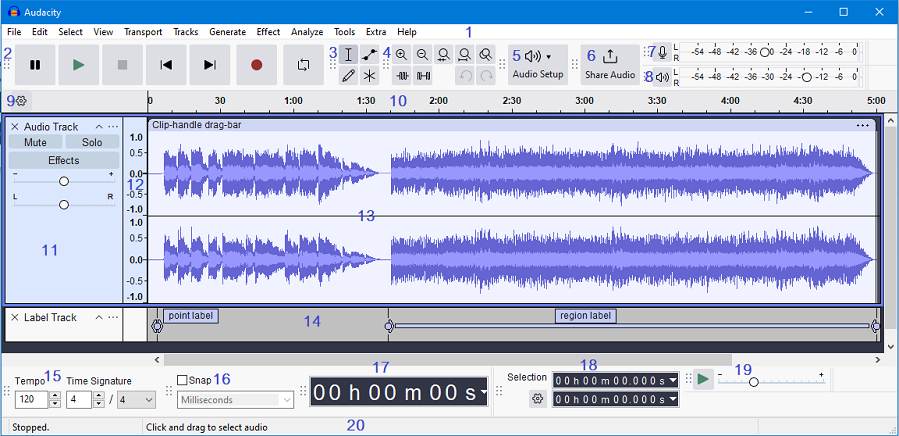
- Pros: Free sound recorder, lets you record computer audio from YouTube, also allows you to record system sound
- Cons: Requires setup to capture audio, steeper learning curve
- Best for: Users who want to record and edit audio in the same application
2. Airy Video Downloader
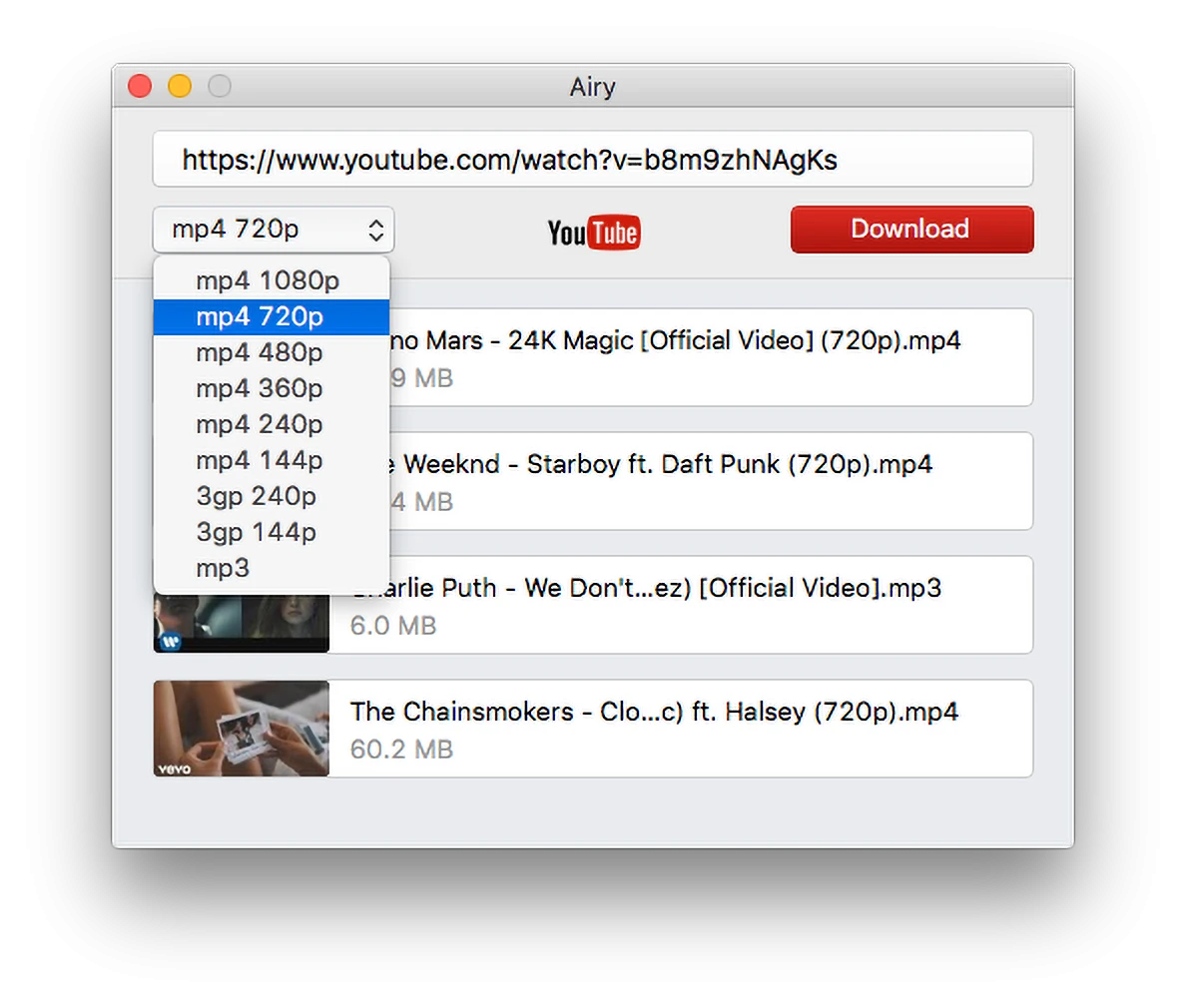
- Pros: Simple interface, supports batch downloads, good download speeds
- Cons: Fewer format options than SYC PRO, no wireless iOS transfer
- Best for: Users who only need basic YouTube downloads without the extras
3. EaseUS RecExperts
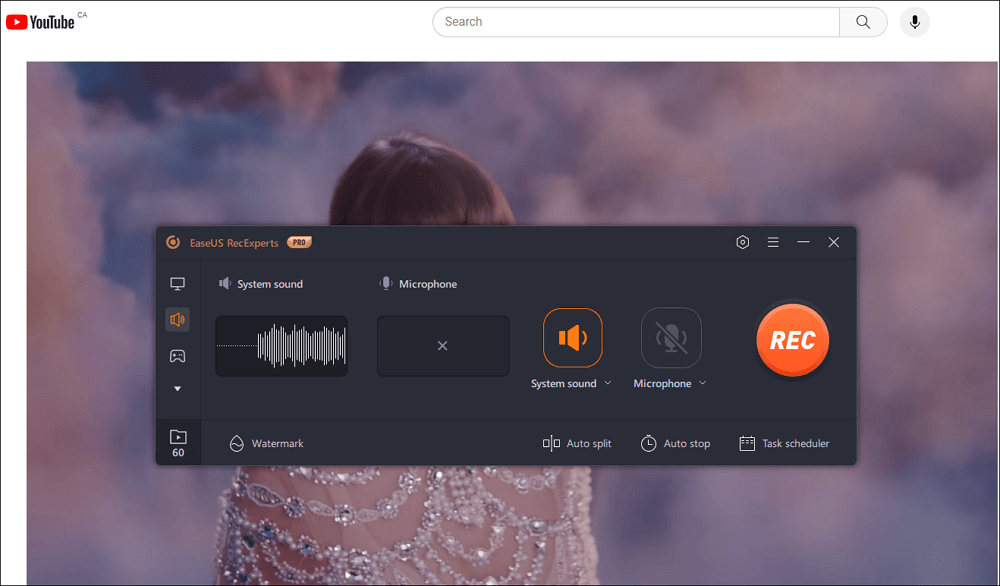
- Pros: Records screen and audio simultaneously, offers advanced editing
- Cons: Less focused on YouTube specifically, pricier
- Best for: Users who need to capture both video and audio from multiple sources
4. VideoProc Converter
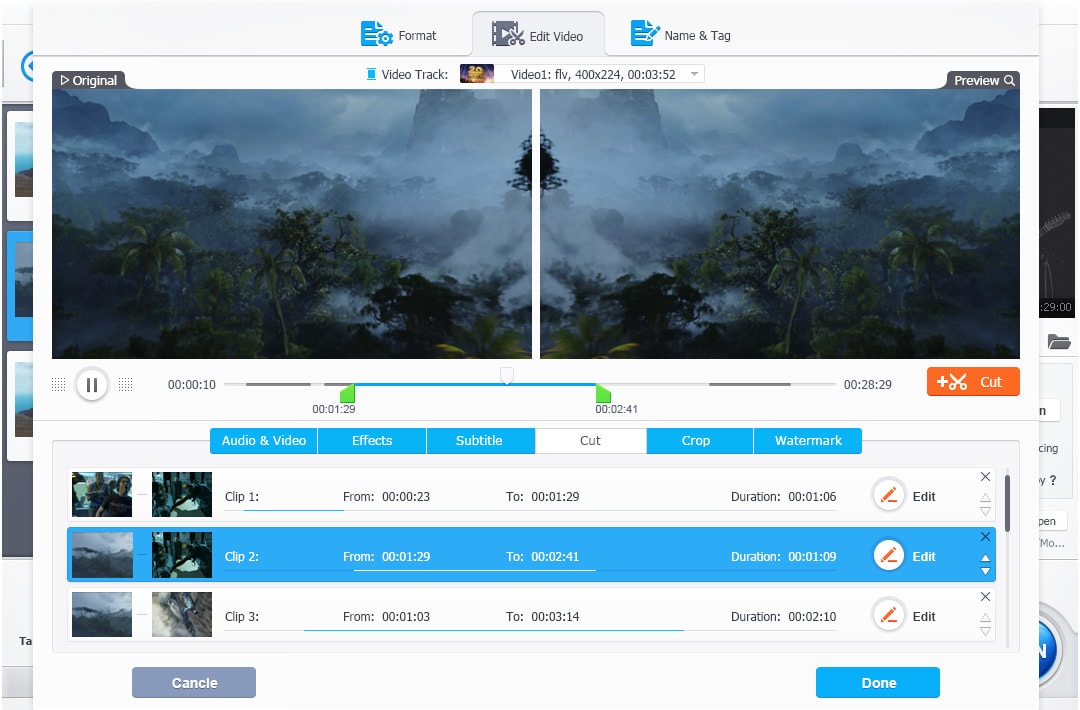
- Pros: Includes video editing capabilities, lets you convert YouTube videos easily
- Cons: Less intuitive interface, occasional performance issues
- Best for: Users who need both downloading and video editing features
5. 4K Video Downloader
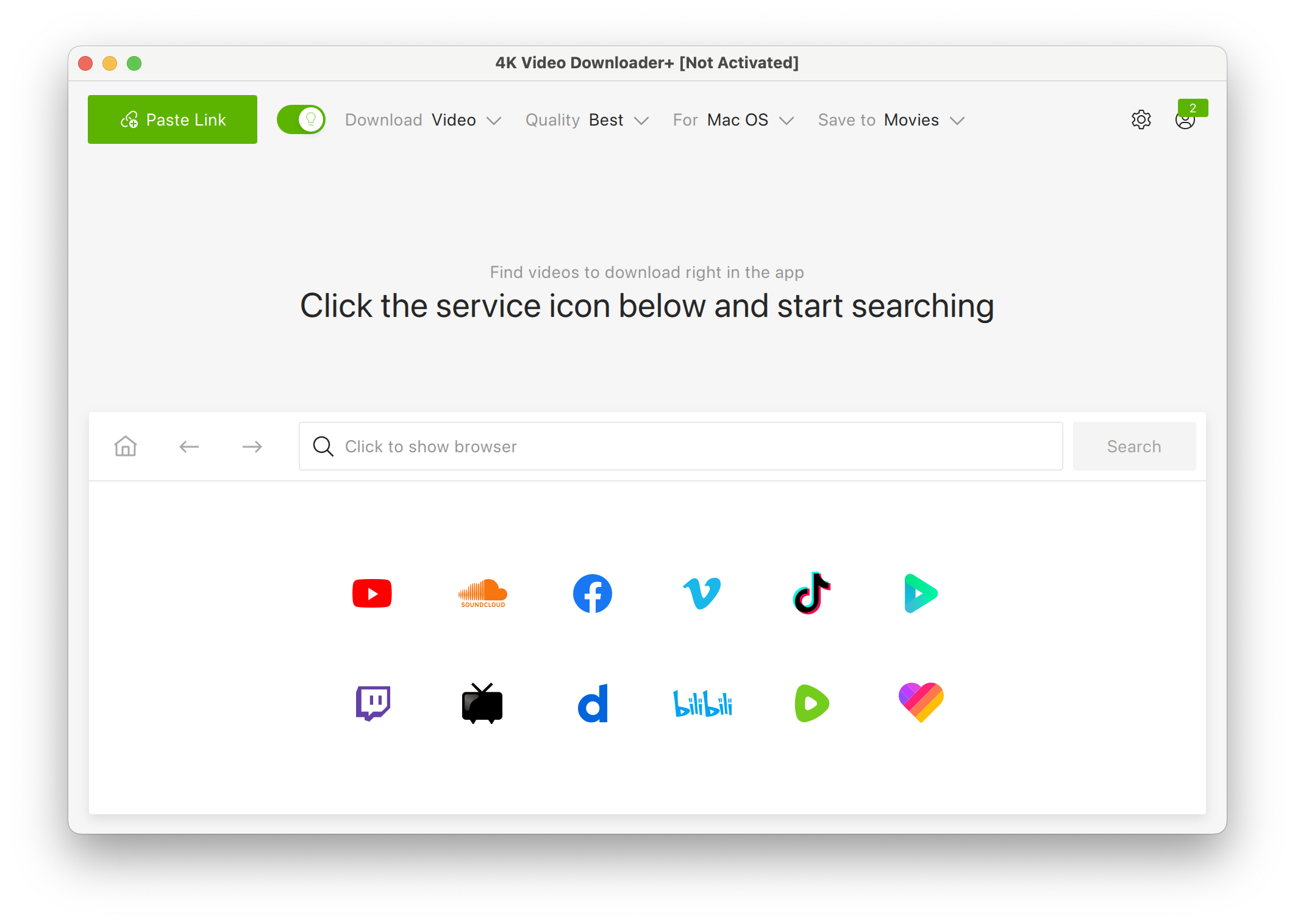
- Pros: Supports 4K video, can download entire playlists of songs from YouTube
- Cons: Free version has limitations, no iOS integration
- Best for: Users focused on high-resolution video quality
Web-Based Alternatives
1. Y2mate
- Pros: Free online YouTube converter, no installation required
- Cons: Ad-heavy, limited format options, potential security concerns
- Best for: One-off quick downloads when you want to capture audio occasionally
2. YouTube2MP3 Converter
- Pros: Simple interface, works in any browser when you need to record audio from YouTube
- Cons: No bulk downloads, ads, quality limitations
- Best for: Occasional audio downloads
3. Savetomp3
- Pros: Fast conversion, no account needed to save the YouTube video audio
- Cons: Unreliable at times, limited features, ads
- Best for: Basic audio extraction when you're in a hurry
4. OnlineVideoConverter
- Pros: Supports many sites beyond YouTube, various output formats
- Cons: Download speed limitations, pop-up ads
- Best for: Converting from multiple platforms
The Manual Option: Using Built-in Tools
If you prefer to use built-in tools for audio on Mac, you can record YouTube audio with QuickTime and a third-party extension called Loopback:
- Install Loopback to capture system audio
- Open the YouTube video you want to record
- Configure your Mac's sound settings to use Loopback
- Open QuickTime and select "New Audio Recording"
- Change the recording source to Loopback
- Click the record button as you play the YouTube video
- Stop recording when the video ends
- Save the audio file in your preferred location
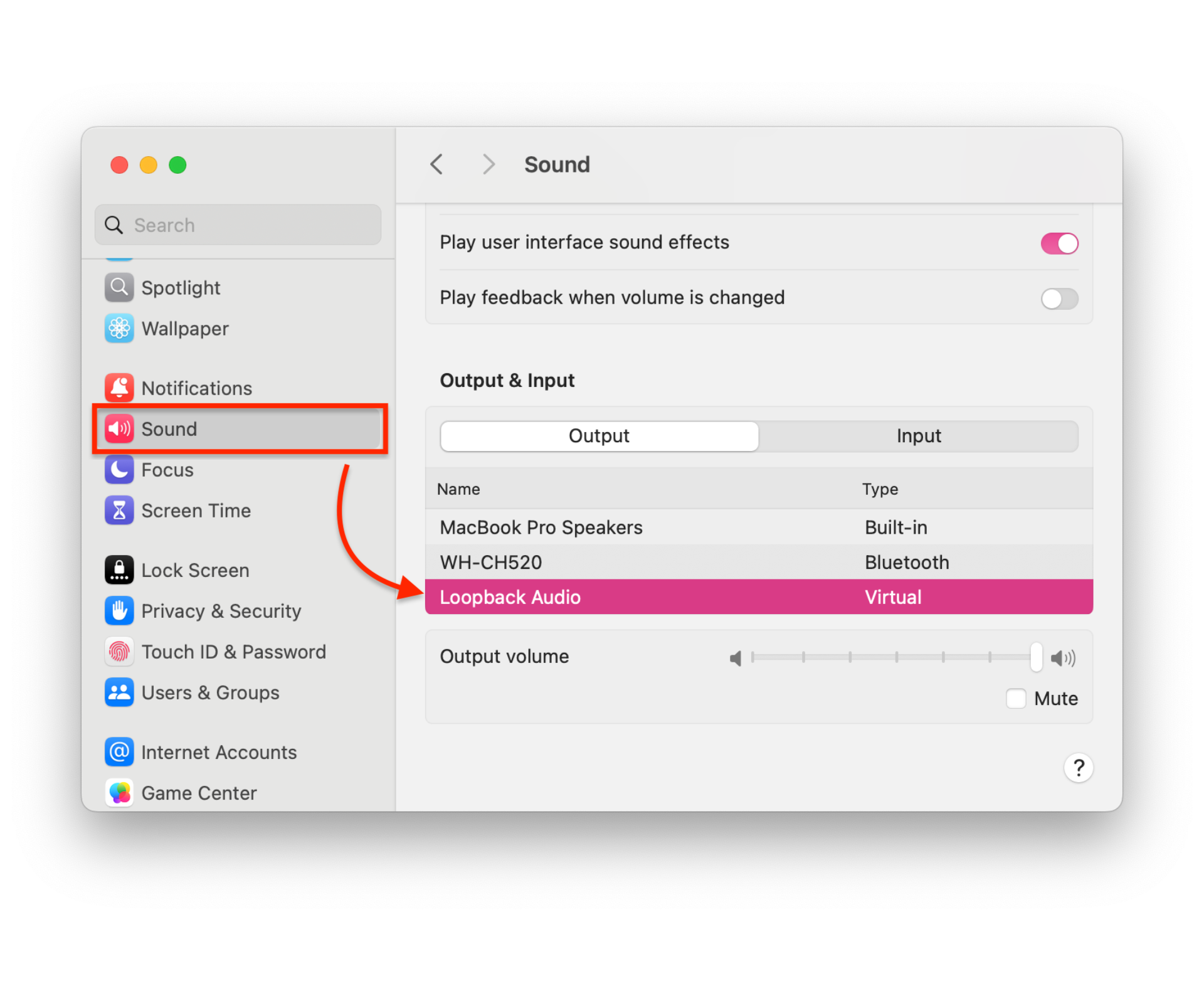
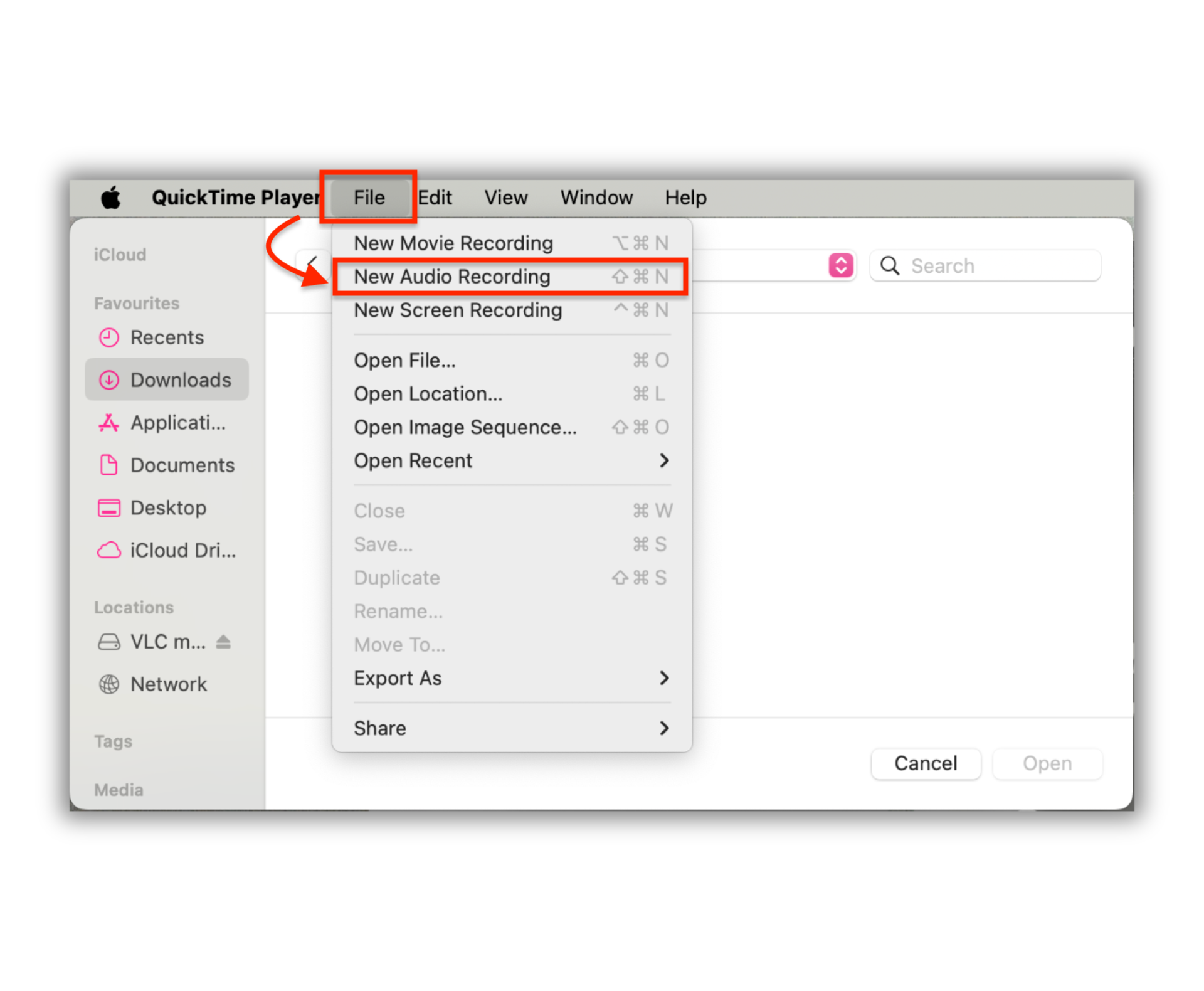
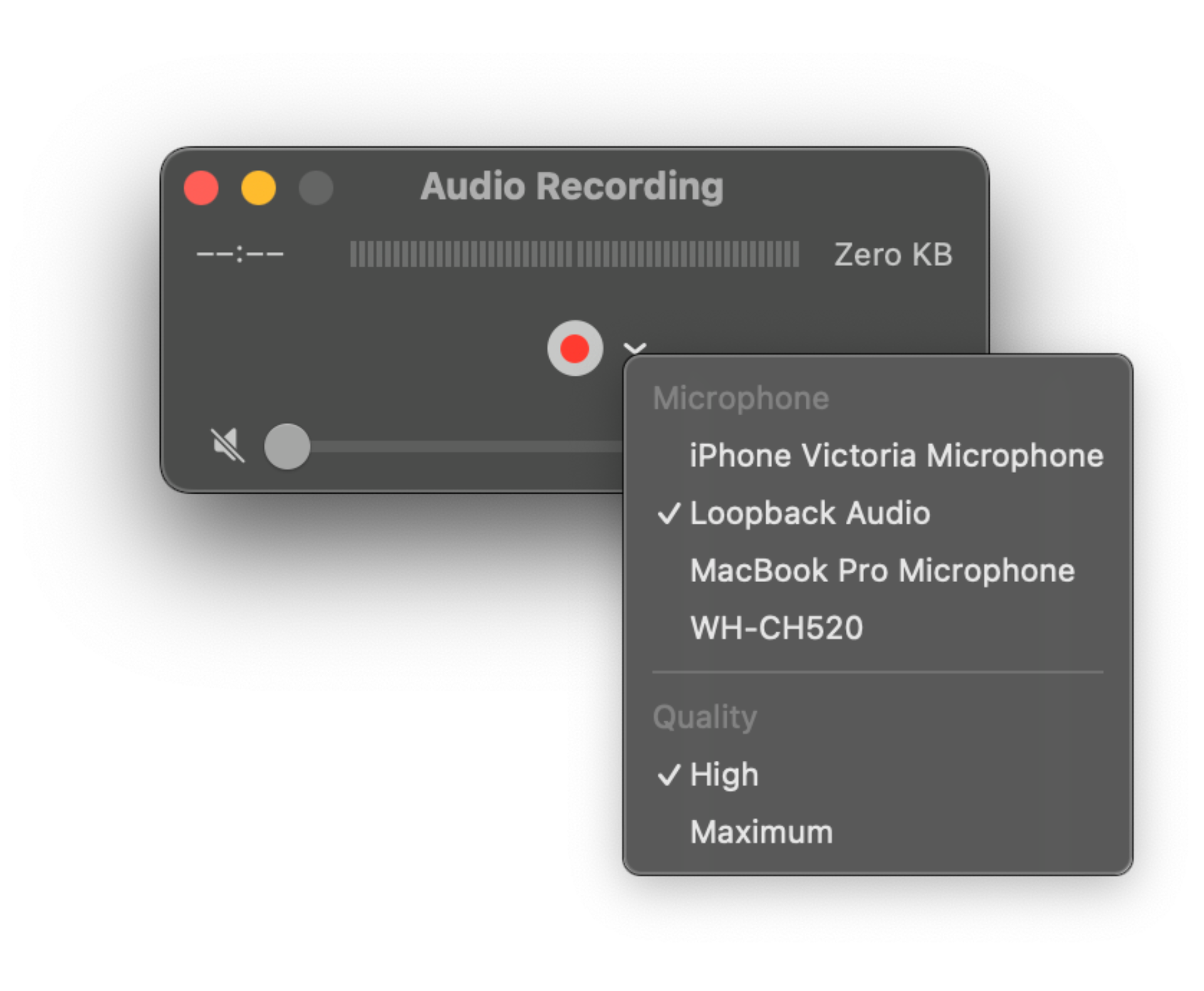
If you’re looking for a faster, more user-friendly option, tools like SYC PRO streamline the recording process. Our download YouTube audio on Mac guide provides more details on using QuickTime and other manual options.
The Bottom Line: The Best YouTube Audio Recorder
If you regularly want to capture audio from YouTube videos, need to download music from YouTube, or are interested in downloading karaoke from YouTube, SYC PRO eliminates the hassle of manual recording methods. For those wondering whether MediaHuman is safe compared to other options, SYC PRO provides a secure, reliable alternative with robust features.
Its clipboard monitoring, bulk downloads, and direct audio extraction make it a time-saving solution that maintains the highest possible audio quality.
The free trial gives you 24 hours to test all its features, making it easy to see if it fits your workflow before committing to a purchase.
FAQ
How can I record audio from YouTube videos?
You can record audio from YouTube videos using dedicated software or online tools that allow you to extract audio. SYC PRO offers a seamless way to record and convert audio from YouTube videos into various formats for your convenience.
Is there a way to download music directly from YouTube?
Yes, several apps and services enable you to download music directly from YouTube videos. SYC PRO simplifies this process by allowing you to easily download your favorite tracks in different audio formats for offline listening.
Can I record just the audio without video?
Absolutely! Many recording tools allow you to extract audio only, letting you save music or soundtracks without the accompanying video. SYC PRO is particularly useful for this, as it focuses on audio extraction while ensuring high quality.
Are there any legal concerns when recording audio from YouTube?
Yes, it’s essential to consider copyright laws when recording audio from YouTube. While some content is available for personal use, always check the terms of use and seek permission if necessary. Using SYC PRO can help you navigate these rules by providing options for compliant downloads.
What audio formats can I save my recordings in?
Most audio recording tools allow you to save your recordings in popular formats such as MP3, WAV, and M4A. With SYC PRO, you can save your recordings in MP3 or AAC format, ensuring compatibility with your device and providing high-quality audio for playback.




