How to Clear App Cache on iPhone and Delete Browser History


Is your iPhone feeling slow or cluttered? Clearing cache and browser history is one of the easiest ways to free up storage and boost performance — all while protecting your privacy. Whether you're dealing with laggy apps or a bloated Safari, here’s how to give your iPhone a fresh start.
What Is Cache and Why You Need to Clear Cache on iPhone
Think of cache as your phone’s short-term memory. Apps and browsers store temporary files to load faster — but over time, those files stack up and eat into your storage. While Android offers built-in cache clearing, iOS takes a different path. But don’t worry — there are smart ways around it.
How to Delete Cache on iPhone: Clear App Cache the Right Way
Method 1: Offload an App (The Smart Way)
Offloading removes the app but keeps your data — like login info and settings.
How to do it:
- Go to Settings → General → iPhone Storage
- Tap on any app
- Hit Offload App
- Tap Reinstall App
Why it works: You get a clean install without losing anything important.


Method 2: Delete and Reinstall (For Maximum Clean-Up)
Need a full reset? This method clears all app data.
Steps:
- Press and hold the app
- Tap Remove App → Delete App
- Reinstall from the App Store

⚠️ Heads-up: You’ll have to log back in and reconfigure settings.
Method 3: Restart and Force Close Apps (Quick Fix)
This won’t free up much space, but it does clear out temporary memory.
How:
- Swipe up (or double-click Home) to view recent apps
- Swipe up on the apps you want to close
- Then restart your iPhone

How to Clear History on iPhone: Clear Browser History on iPhone Step-by-Step
Your browser remembers what you search, where you click, and even what you type. Time to clear things up:
Safari:
- Go to Settings → Safari
- Tap Clear History and Website Data
- Confirm

This clears history, cookies, and cache in one tap.
Chrome:
- Open Chrome
- Tap the three dots → Settings → Privacy → Clear Browsing Data
- Select Cookies and Cached Images/Files
- Tap Clear Browsing Data

Firefox:
- Open Firefox → Settings
- Tap Data Management
- Toggle what to delete
- Tap Clear Private Data

How to Clear Cache and Cookies on iPhone for Better Privacy
Cookies track your browsing behavior. Here’s how to clear them separately or together with cache:
Safari:
- Settings → Safari → Book Icon → Clear History and Website Data
- Or, Settings → Safari → Advanced → Website Data → Remove All Website Data

Other browsers: Follow their built-in options for clearing cookies and cache.
Bonus Tip: Transfer Photos and Videos to Computer with AltTunes to Free Up Space
AltTunes is a fast and easy way to transfer photos and videos from your iPhone to a computer or external drive—no cloud storage or complicated steps needed.
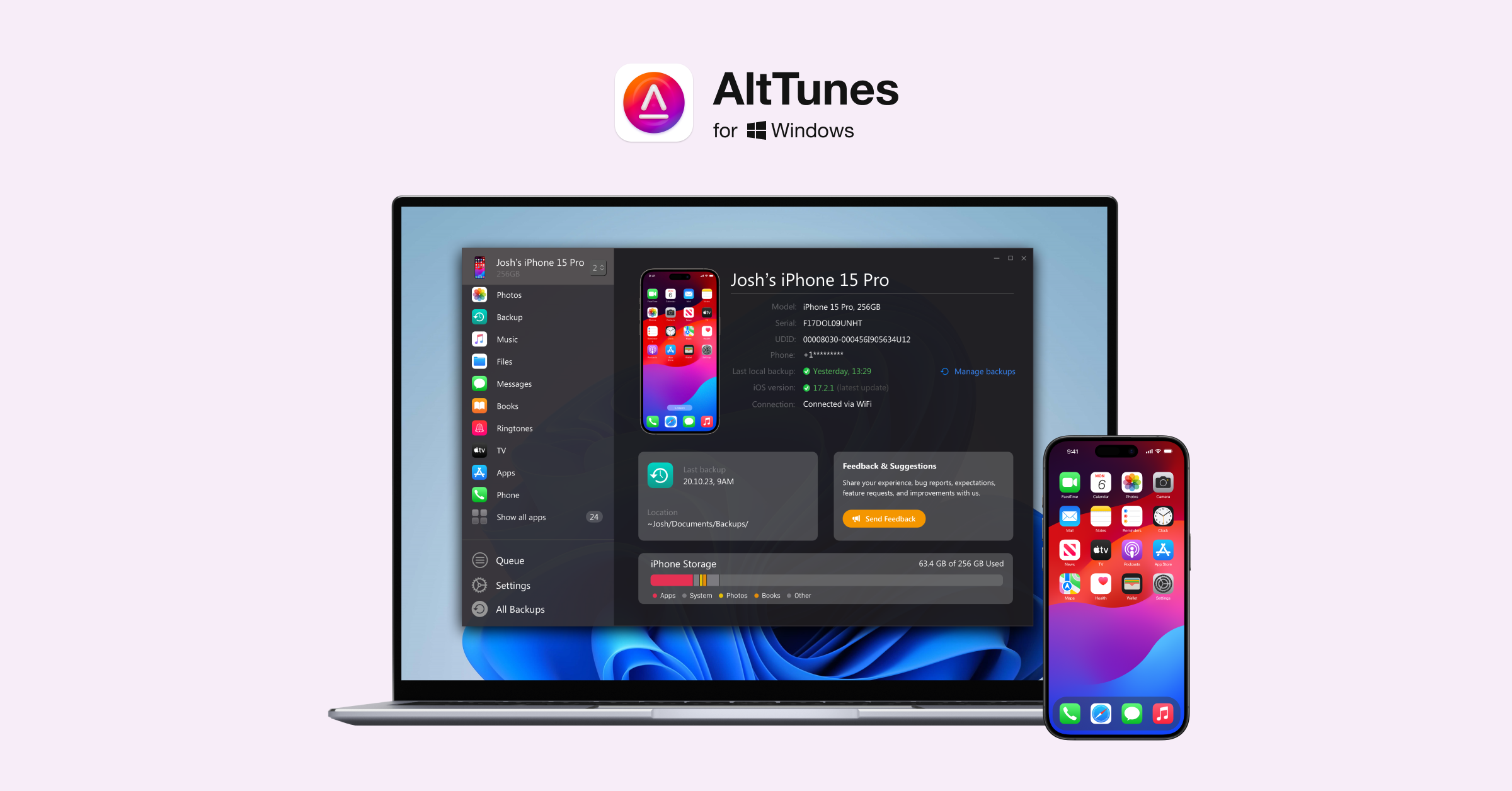
Instead of relying on cloud storage, use AltTunes to quickly transfer your media:
Export your entire photo library to a computer or external drive
Skip complicated syncing and free up valuable iPhone storage
How it works:
- Install AltTunes on your PC (free trial available).
- Connect your iPhone via USB and trust the computer (Wi-Fi connection available after the first time).
- Select your photos and videos in AltTunes and export them to your computer—or simply drag and drop the files where you want.
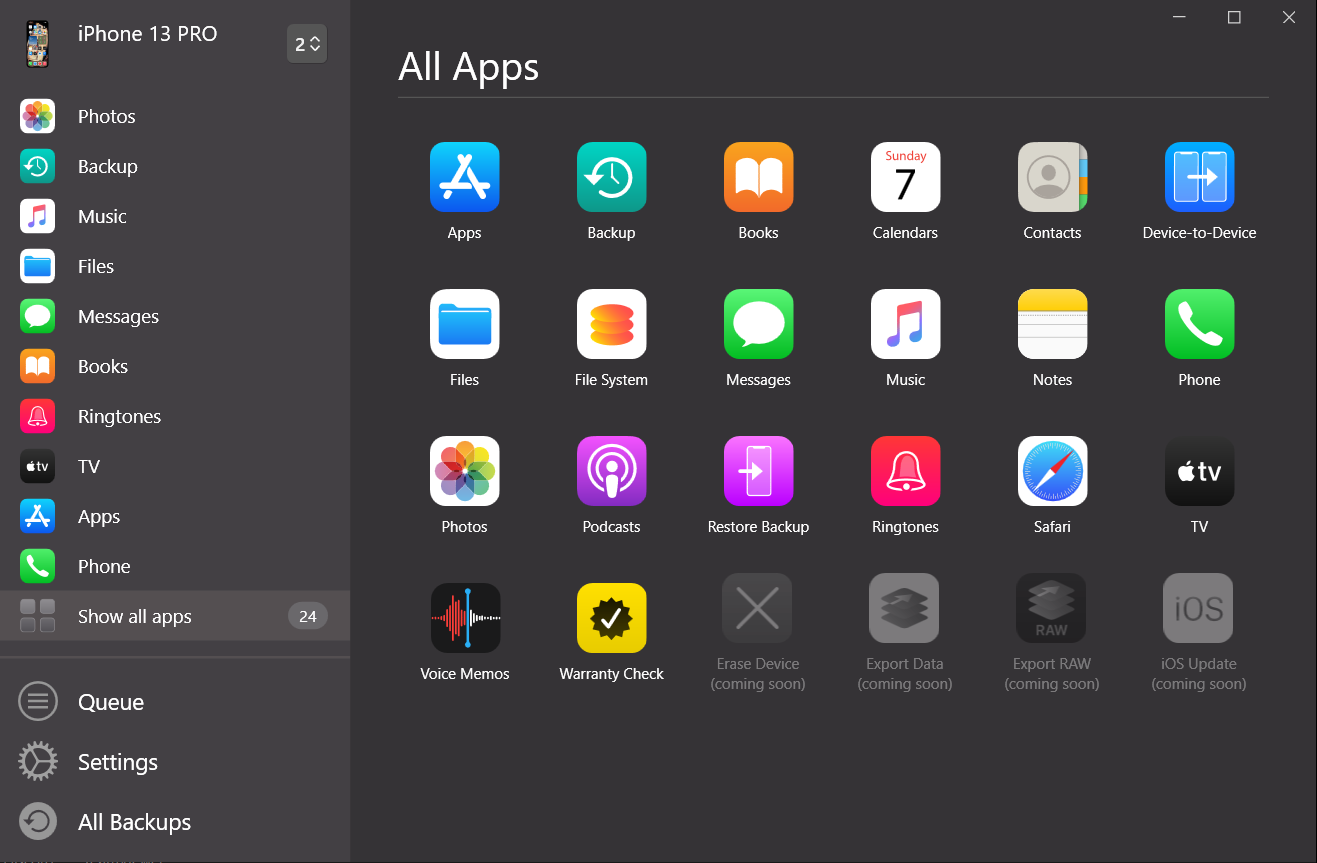
💡 To prevent interruptions, play a video on your iPhone during transfer to keep the screen awake.
AltTunes is a perfect tool to quickly free up iPhone storage—complementing your cache and browser cleaning routine.
Final Thoughts
Knowing how to clear cache and cookies on iPhone and how to clear browser history on iPhone is key to maintaining device speed and privacy. Regularly offloading apps, clearing browser data, and managing storage will keep your iPhone feeling like new.
Don’t forget to use tools like AltTunes to free up space by moving photos and videos off your device. Make cache clearing a habit, and enjoy a faster, cleaner iPhone every day.
FAQs
Can I clear app cache on iPhone without deleting the app?
In most cases, iOS doesn’t allow clearing app cache directly like Android. However, offloading an app (via Settings → iPhone Storage) is the best workaround — it removes the app but keeps your data intact. After that, just reinstall it.
What’s the difference between clearing cache and deleting app data on iPhone?
Clearing cache removes temporary files used for faster performance, while deleting app data often erases logins, preferences, and saved progress. Offloading helps clear cache without deleting personal data.
Does restarting my iPhone clear any cache?
Yes — but only temporary memory cache, not app or browser cache. Restarting helps with performance hiccups but won’t significantly free up storage.
Is there a way to automatically clear browsing history on iPhone?
Yes, in Safari, enable Private Browsing Mode or go to Settings → Safari → Close Tabs → After One Day. While it doesn’t clear history directly, it limits long-term data storage.
Will clearing cache make my iPhone faster?
In many cases — yes. Clearing app cache or browser data can free up space and help apps run more smoothly. It’s especially noticeable on older devices with limited storage.
How often should I clear the cache and history on my iPhone?
Once a month is a good rule of thumb. You can set a reminder to clear app cache (via offload or reinstall), delete Safari cookies, and check storage usage.



