How to Find Downloads on iPhone and iPad (2025 Guide)

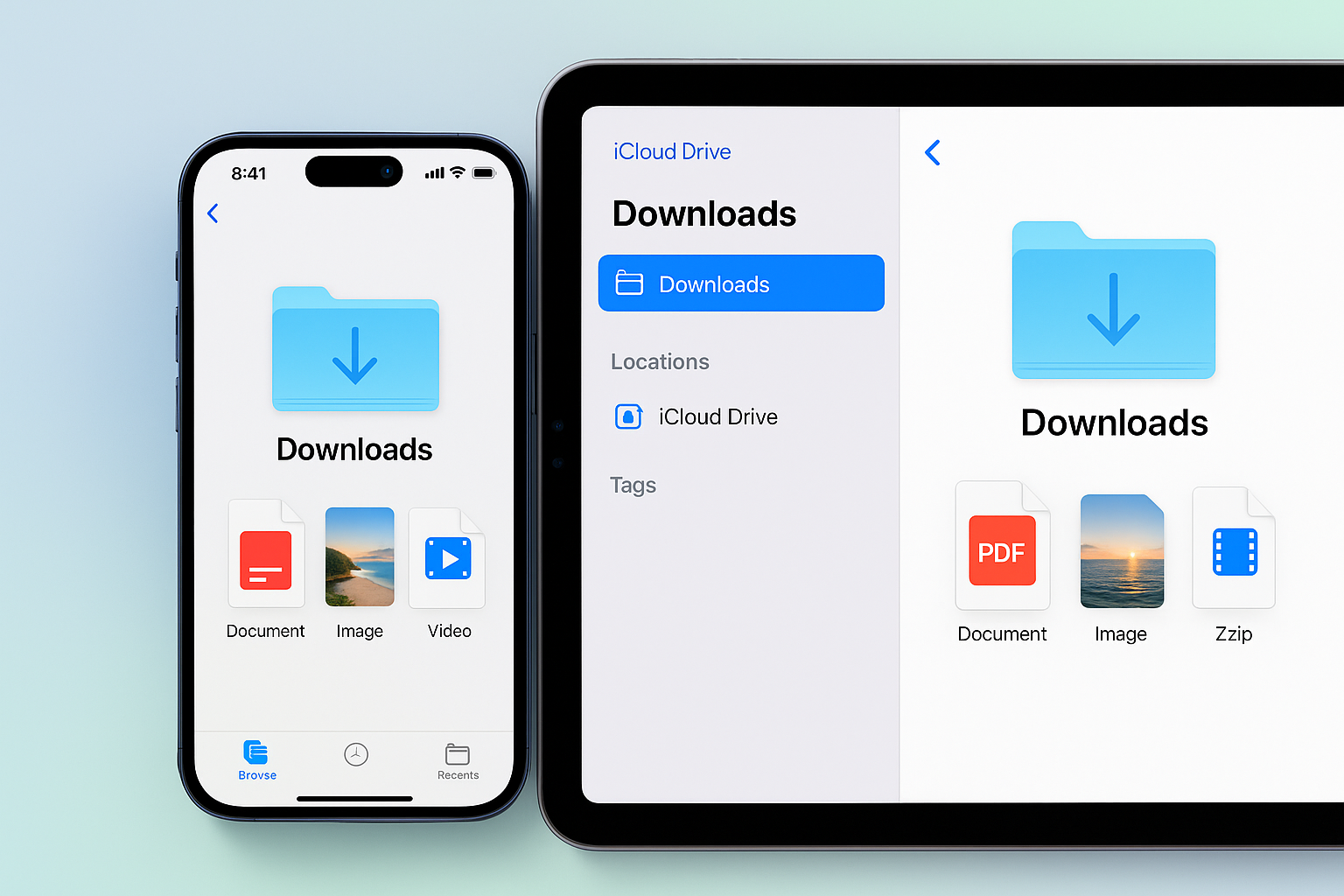
Can’t figure out where your download went on your iPhone or iPad? You’re not alone. Unlike a traditional computer, iOS doesn’t make it obvious where downloaded files go. But once you know where to look, it’s simple.
Here’s exactly how to find downloads on iPhone, whether it’s a PDF, ZIP file, or image.
Where Downloads Are Stored on iPhone and iPad
On iPhone and iPad, most downloaded files are stored in the Files app. Think of it as the iOS equivalent of the “Downloads” folder on a PC or Mac.
Apps like Safari, Mail, and third-party browsers save your downloads here by default.
How to Access Downloads on iPhone or iPad (Step-by-Step)
To find downloaded files on your iPhone or iPad, follow these steps:
- Open the Files app (blue folder icon).
- Tap “Browse” at the bottom.
- Go to “On My iPhone” or “iCloud Drive”.
- Tap the Downloads folder.
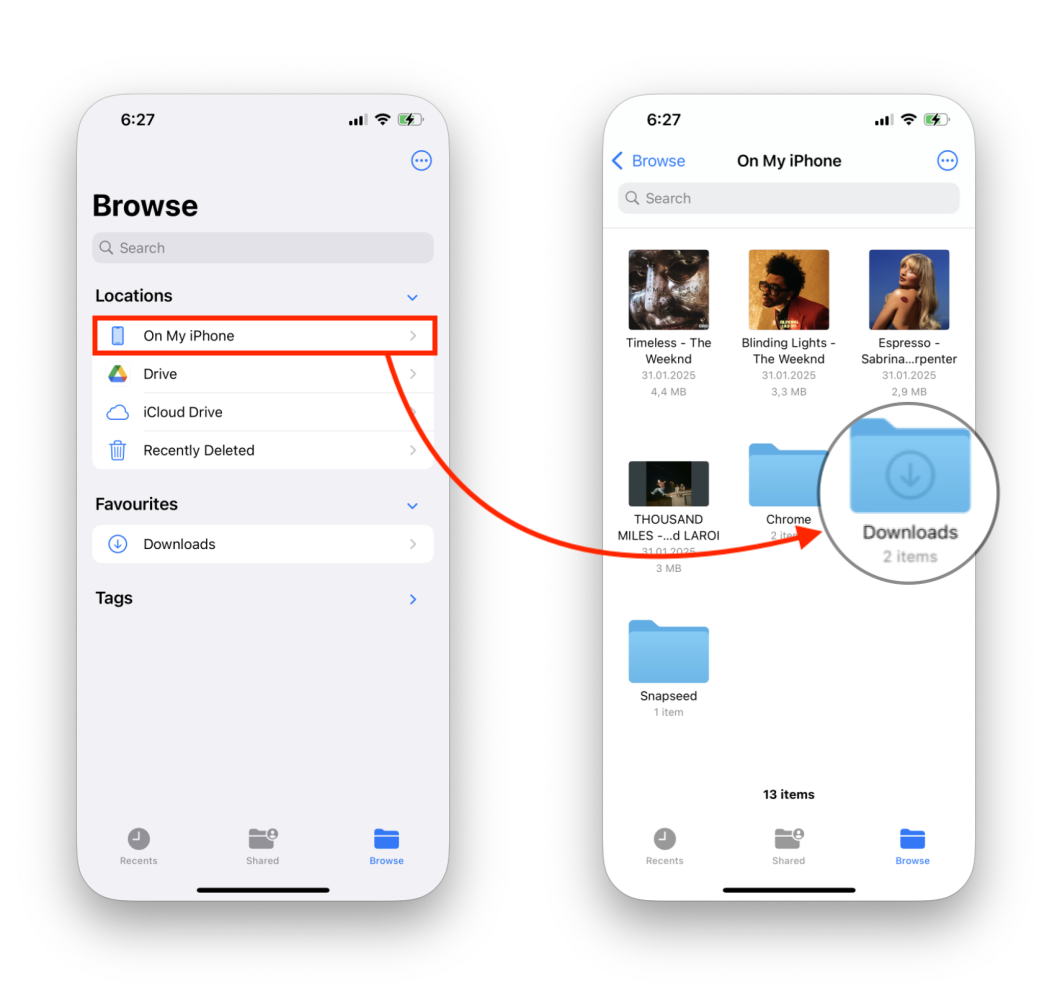
Here, you’ll see a full download list of files you’ve saved via Safari or other apps. This is where most downloads are stored by default.
Use the Search Bar to Find Downloads Faster
Can’t remember where you saved it? Just use the search:
- Open the Files app.
- Tap the search bar at the top.
- Type part of the filename or file type (like “PDF” or “ZIP”).
This works great if you download files often and your folder is cluttered.
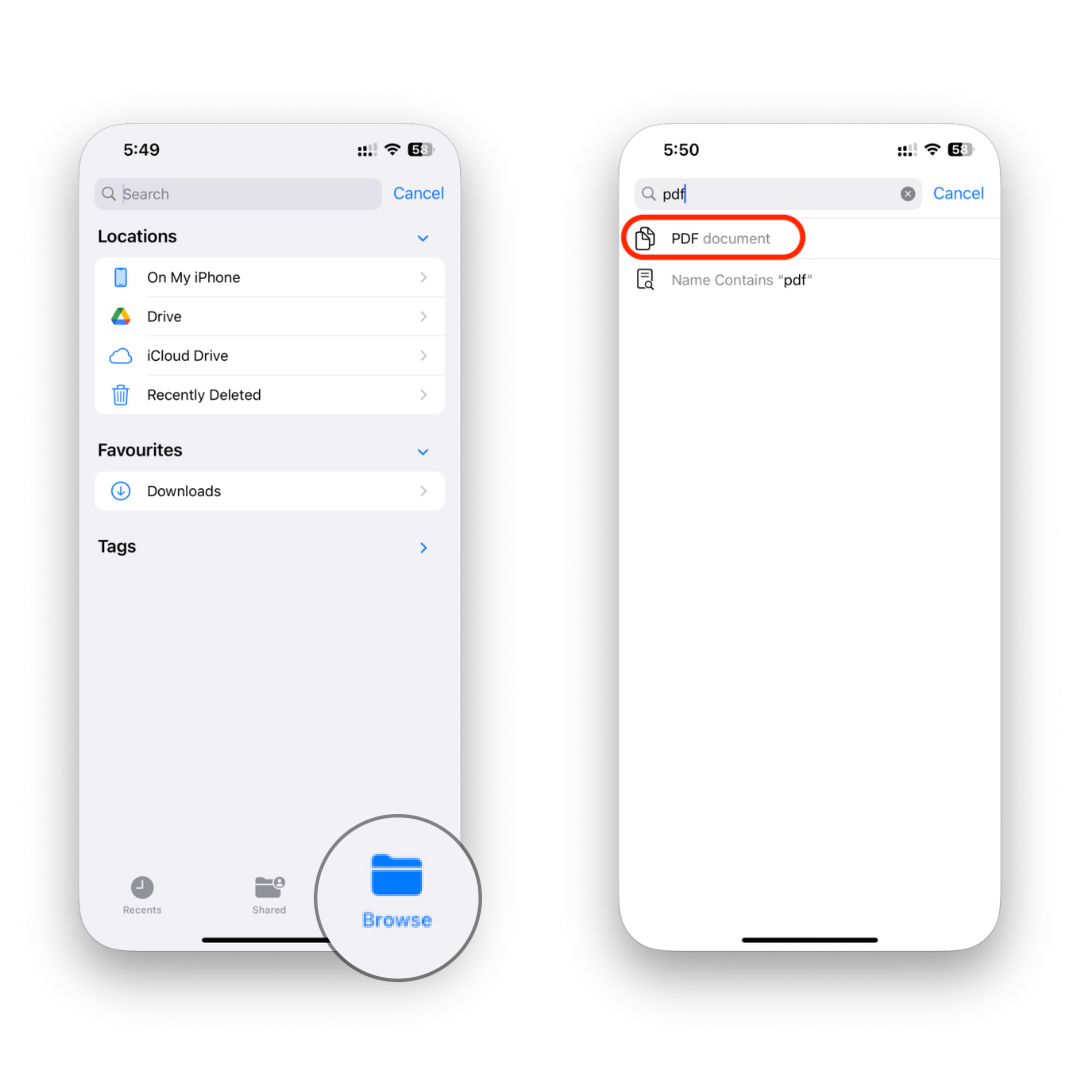
How to See Downloads in Safari on iPhone and iPad
If you just downloaded something in Safari and want to open it:
- Tap the Downloads icon (down arrow) next to the address bar.
- Tap the file to open it, or tap the magnifying glass to jump to its location in the Files app.
To view the complete download list, you’ll need to open the Files app manually.
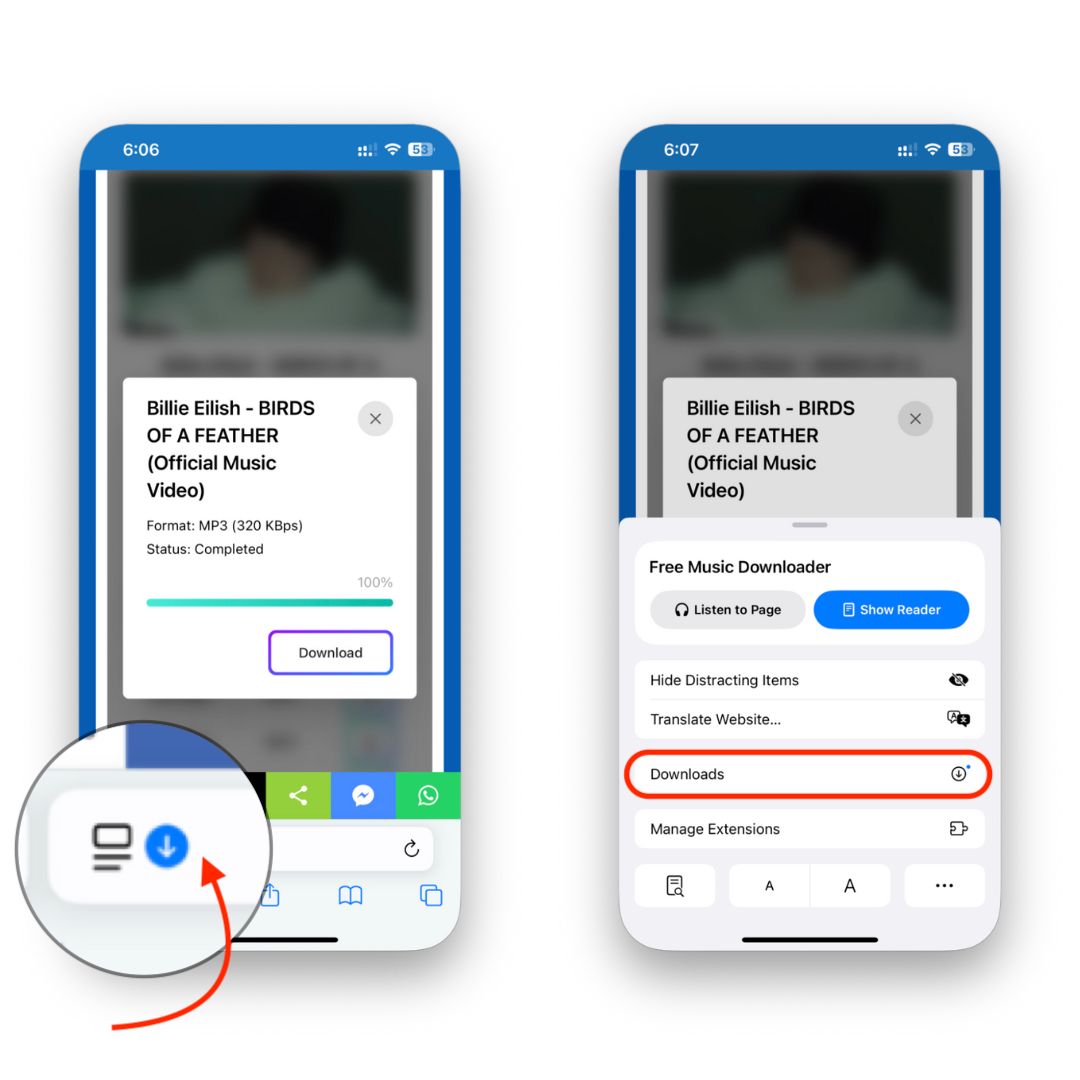
Change Where Safari Downloads Files
Want to change where downloads are stored?
- Go to Settings > Apps > Safari > Downloads.
- Choose between iCloud Drive, On My iPhone, or another location.
This works on both iPhone and iPad.
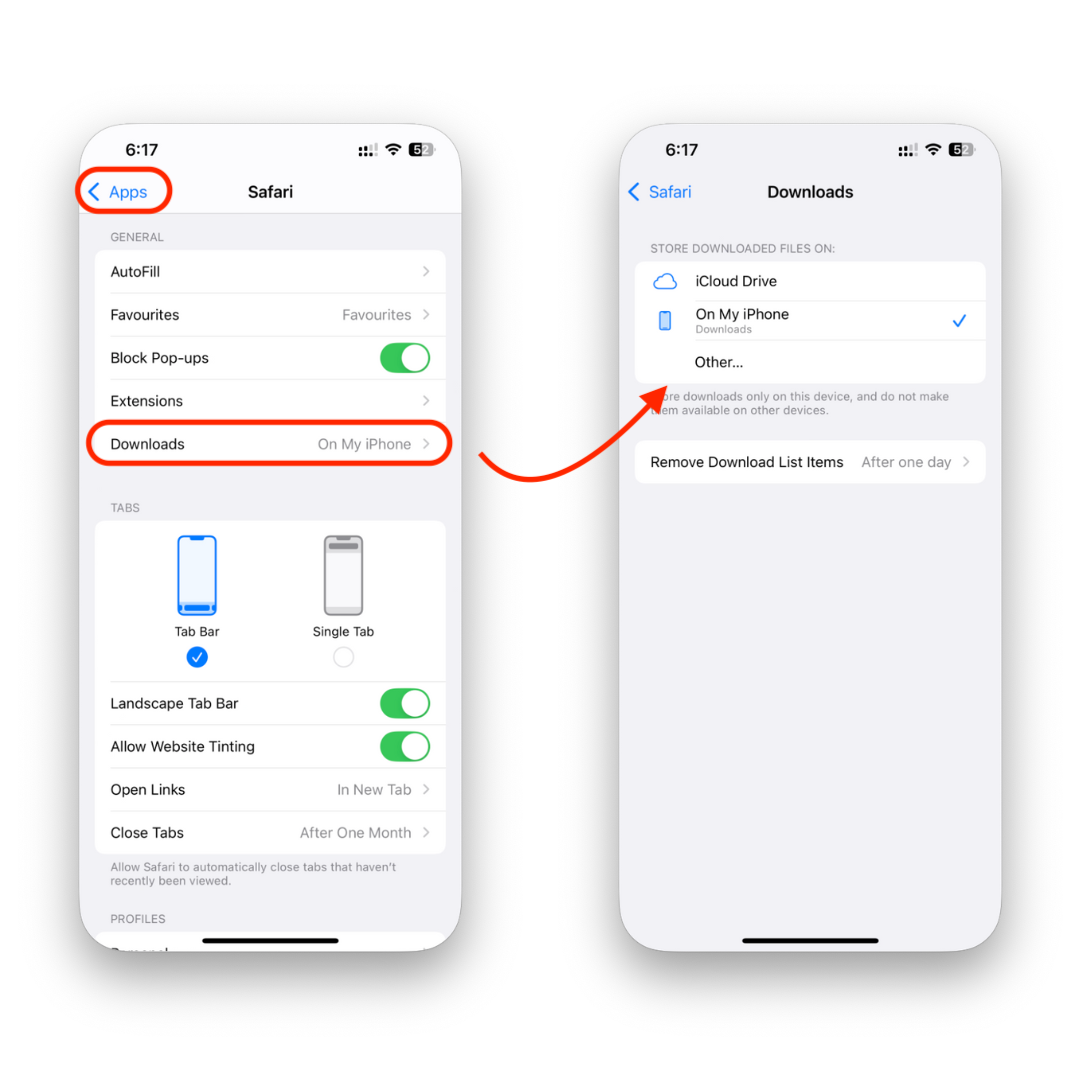
Finding Downloads from Other Apps
Different apps save files in different places. Here’s where to check:
- Mail: Attachments usually open in Files, but some stay within the email.
- Third-party browsers (Chrome, Firefox): Often save to Files > Downloads.
- Messaging apps (Telegram, WhatsApp): Look inside the app or check Files under the app name.
If you can’t find your file, use the search bar in the Files app and try typing the file type.
Where Do Downloaded Photos Go?
Wondering how to find downloaded photos?
If you download an image from Safari or a messaging app, it usually goes to the Photos app—not the Files app. Check your Recents album.
But if you saved it as part of a ZIP file or a document, it’ll stay in the Files app instead.
How to Manage Your Downloaded Files on iPhone
To organize or delete files:
- Open Files > Downloads.
- Tap and hold a file to move, rename, share, or delete it.
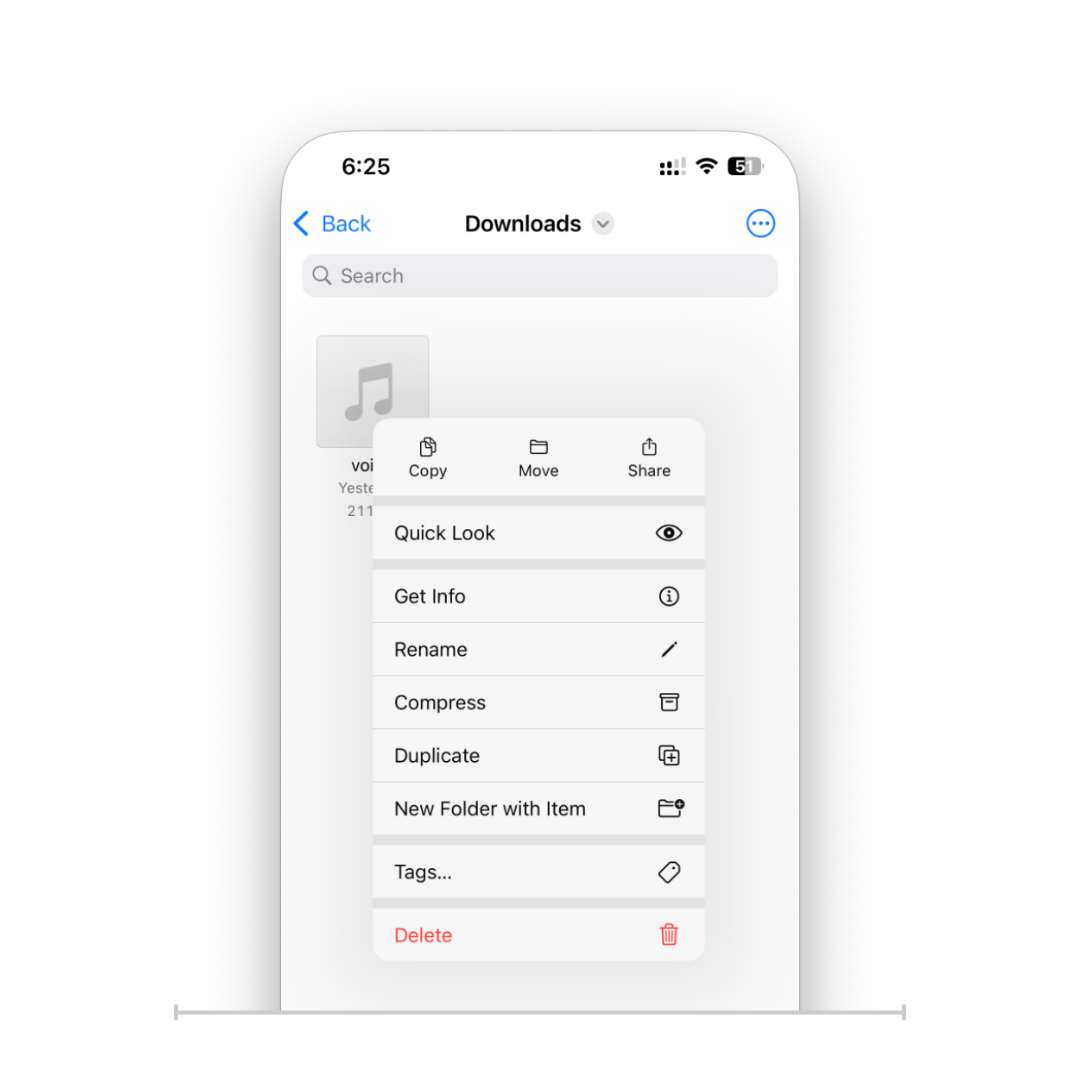
You can also favorite the Downloads folder for quick access:
- Go to Downloads > tap and hold > tap Favorite.
- It will appear in the sidebar of the Files app.
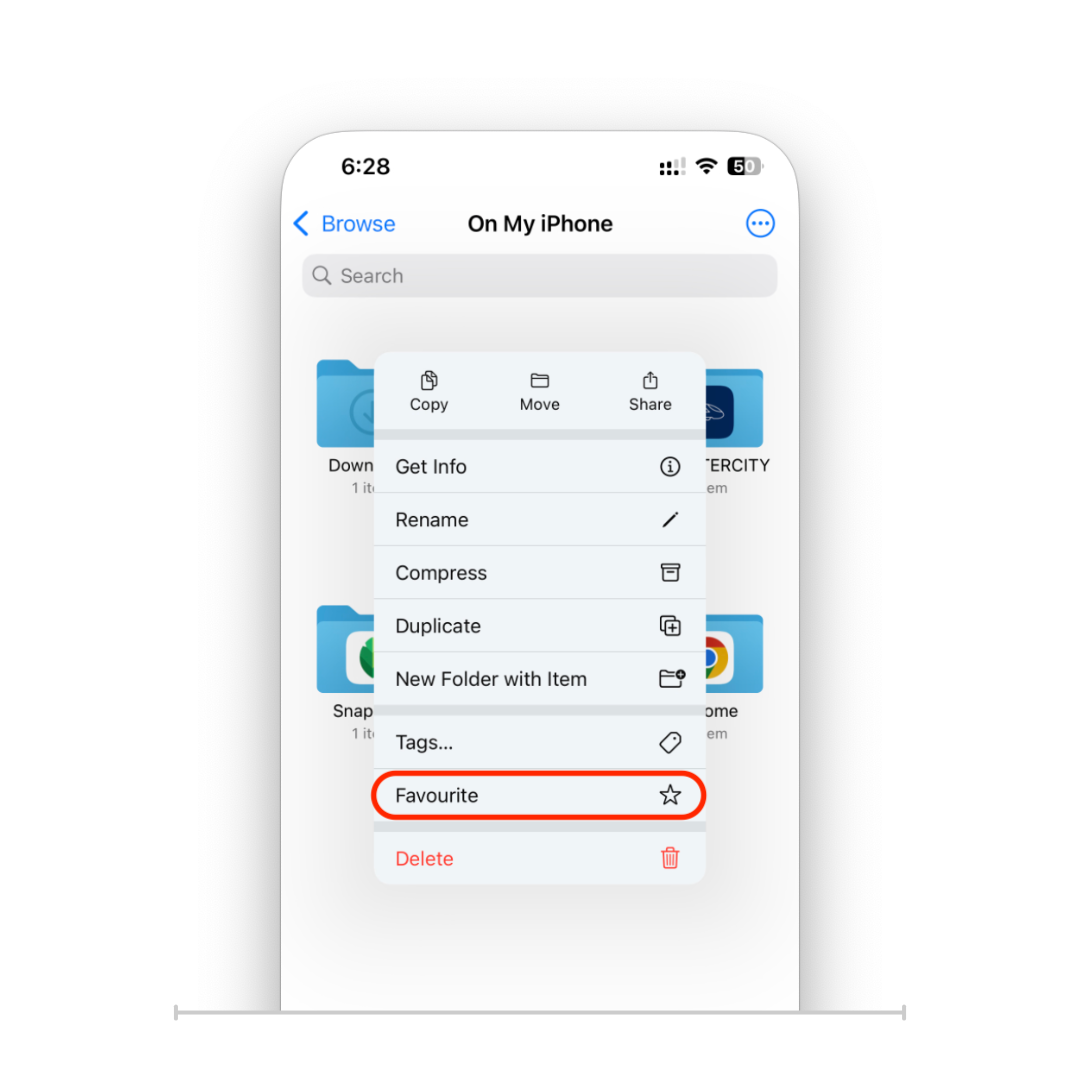
Using iPad to Find Downloads
The process is nearly identical on iPad. Just open the Files app, browse or search, and locate your content.
Since iPads are often used for productivity tasks, you may download files like PDFs, Word docs, or ZIP archives more frequently. The Files app is your hub to manage it all.
How to Move Downloaded Files into Native Apps (Like Music, Books, TV)
Sometimes, simply finding a file isn’t enough—you want to use it. But iOS doesn’t let you just drag an MP3 into the Music app or a PDF into Books.
That’s where WALTR PRO comes in.
What is WALTR PRO?

WALTR PRO is a drag-and-drop app for Mac and Windows that sends virtually any file into the right native app on your iPhone or iPad.
- MP3s? → Go directly into the Music app.
- Videos? → Land in the TV app.
- PDFs, eBooks? → Instantly show up in the Books app.
- Ringtones? → Appear in Settings > Sounds > Ringtone.
No extra iOS apps, no weird workarounds, no iTunes.
Why It Matters
Let’s say you downloaded an audiobook or movie to your desktop—but want to listen or watch it on your iPhone without hunting through Files. WALTR PRO puts it exactly where it belongs.
It even supports older devices and works over Wi-Fi.
You don’t need to manually open the Files app, search by file type, or deal with clunky sync tools. Just drop it in, and it’s ready to use.
Final Thoughts
Knowing how to find downloads on iPhone (or iPad) makes life a lot easier—especially when juggling documents, photos, or other media. The Files app is the key to managing downloaded files on your iPhone, whether they came from Safari, Mail, or elsewhere.
If you're ever stuck, just remember: open the Files app, browse to Downloads, or use the search.
FAQs
How do I find downloaded files on iPhone?
Open the Files app, go to “On My iPhone” > Downloads, or use the search bar to locate files by name or type.
Where are my Safari downloads on iPad?
Tap the Downloads icon in Safari or open the Files app and navigate to the Downloads folder.
How do I find downloaded photos on iPhone?
Check the Photos app, especially the Recents album. Images from Safari or social apps usually go there.
Why can't I open a downloaded file?
It might be an unsupported file type, or the app needed to open it isn’t installed.
Can I access the same downloads on both iPhone and iPad?
Yes, if you use iCloud Drive as your download location, files sync across both devices automatically.



