How to Mirror iPhone to TV: Cast, Screen Mirror & AirPlay Guide


Want to watch vacation videos on a bigger screen, show a presentation at work, or let your kids see photos on the living room TV? Good news: mirroring your iPhone to a TV is easier than you might think. Here’s your complete guide.
How to Connect iPhone to TV
You’ve got three main options to get your iPhone screen onto your TV.Each works best in different situations:
- AirPlay (wireless): Works with Apple TV and most newer smart TVs
- HDMI cable (wired): Works with almost any TV with an HDMI port
- Third-party apps: Useful when AirPlay isn’t supported or you prefer not to use cables
Which to choose?
Use AirPlay if your TV supports it and your Wi-Fi is stable
Use HDMI cable if you want zero lag (ideal for gaming, presentations, or older TVs)
Use apps if your TV doesn’t support AirPlay and you don’t want new hardware
Let’s break down each method.
How to Use AirPlay to Mirror iPhone to TV
AirPlay is Apple’s built-in wireless tech that streams what’s on your iPhone to a compatible TV—no cables needed.
What you need
iPhone running iOS 12.3 or later
Apple TV or a smart TV that supports AirPlay 2 (many Samsung, LG, Sony, and Vizio models from 2018+)
Both devices connected to the same Wi-Fi network
Step-by-step
- Open Control Center (iPhone X or newer: swipe down from the top-right, iPhone 8 or earlier: swipe up from the bottom)
- Tap Screen Mirroring (icon with two rectangles)
- Select your TV from the list
- Enter the code if your TV shows one
- Your iPhone screen appears on the TV

Many apps (YouTube, Netflix, Disney+, etc.) have their own AirPlay button.This streams just the video, so you can keep using your iPhone for other tasks.
How to Mirror iPhone to TV with HDMI Cable (Wired Method)
If you want the most stable connection and no Wi-Fi interruptions, go wired.
What you need
Apple Lightning Digital AV Adapter (or USB-C AV adapter for newer models)
HDMI cable
TV with an available HDMI port
Step-by-step
- Plug the adapter into your iPhone’s charging port
- Connect one end of the HDMI cable to the adapter
- Connect the other end to your TV
- Switch your TV to the correct HDMI input
- Your iPhone screen shows up instantly on your TV

When it’s best to use a cable:
- Playing fast-moving games
- Giving presentations where timing matters
- Watching movies on older TVs
- When Wi-Fi is slow or unreliable
How to Mirror iPhone to a Monitor or Computer
No TV? You can still mirror your iPhone screen:
Mirror to a monitor
- Use the same HDMI adapter method
- Most monitors with HDMI will show your iPhone display
Mirror to a Mac or Windows PC
Install AirPlay receiver software on your computer. Popular options:
- Reflector 4 – Works on Mac & Windows, supports recording
- AirServer – Has advanced features, high stability
- LonelyScreen – Simpler, free option
Once installed, open the app on your computer, then:
- Open Control Center on your iPhone → tap Screen Mirroring → select your computer
From Mac to TV? Use Beamer by Softorino
Beamer doesn’t mirror your screen—it streams video files directly from Mac to TV (Apple TV or Chromecast).
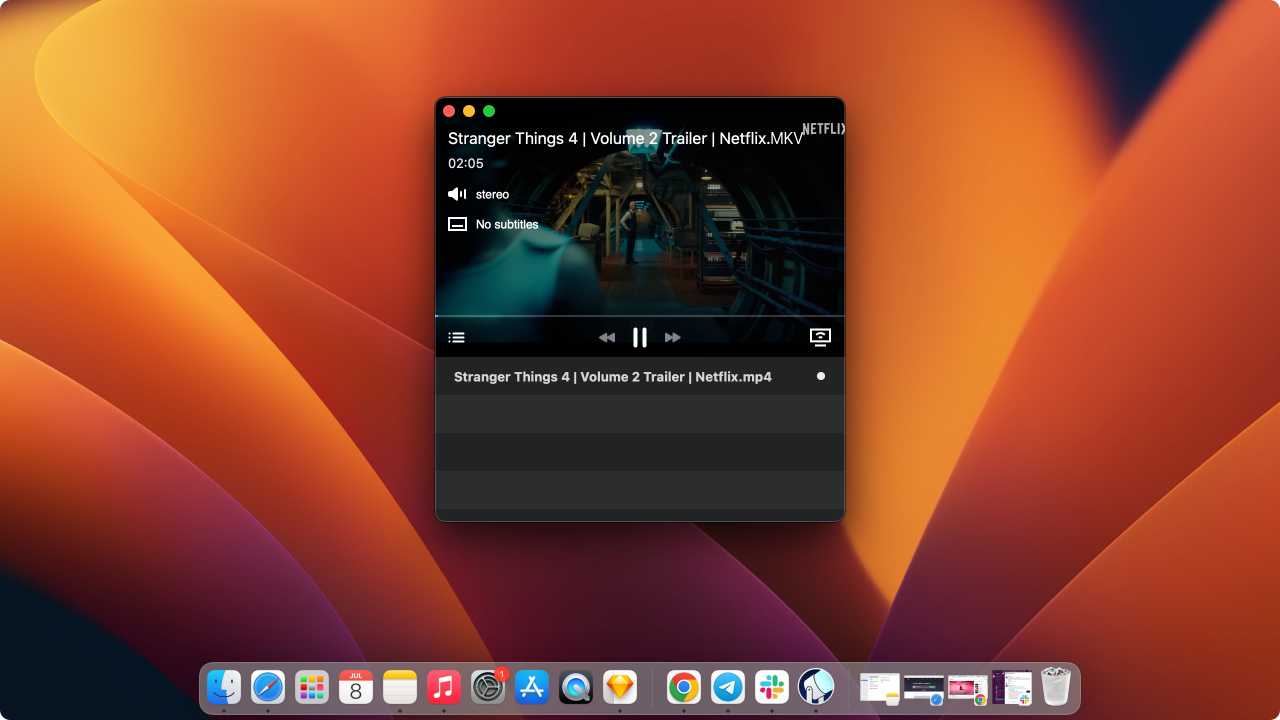
Why it’s better than screen mirroring:
Streams video directly—no screen duplication
Keeps your Mac free to use while videos play
Supports many formats (MP4, AVI, MKV, etc.)
No lag, better quality than live mirroring
Quick setup:
- Download Beamer for Mac from the official Softorino page.
- Open Beamer: App window appears: “Drag movies here to stream to...”
- Choose your device: Click the TV icon and select your Apple TV or Chromecast.
- Drag in your video file: Playback starts instantly—supports formats like MKV, MP4, AVI.
Perfect if you often stream movies or presentations from Mac to TV.
How to Mirror iPhone to Samsung TV
Most Samsung TVs from 2018 or newer support AirPlay 2 natively.
Check compatibility
- On your TV: Go to Settings → Support → About This TV → check model year
Enable AirPlay
- Go to Settings → General → Apple AirPlay Settings → turn on AirPlay
- Choose if you want to set a passcode
Then, on your iPhone, use the normal AirPlay steps (Control Center → Screen Mirroring).
For older Samsung TVs
- Use the SmartThings app on your iPhone
- Tap Smart View inside the app to mirror your screen
Troubleshooting Tips
Problem | Solution |
|---|---|
TV not showing up in AirPlay 🖥️ | Make sure both devices are on the same Wi-Fi, restart them, check that AirPlay is enabled |
Laggy or drops connection 🌐 | Use 5GHz Wi-Fi instead of 2.4GHz, reduce other traffic, move closer, or use HDMI cable |
No sound 🔇 | Check TV volume, confirm TV is set as audio output in Control Center, reconnect |
Netflix or similar apps show black screen 💻 | Use the app’s built-in AirPlay button instead of full screen mirroring (due to DRM) |
Final Thoughts
Here’s what matters: AirPlay is great when it works, cables are great when you need 100% reliability.
If you have a modern TV with AirPlay, it’s the easiest way to mirror your iPhone wirelessly. But if you want zero interruptions—whether you’re gaming, pitching a client, or watching a movie—a Lightning to HDMI adapter is the most dependable option.
And if you're working from a Mac and want to send video files to your TV, Beamer by Softorino offers a smarter alternative to traditional mirroring. It’s the perfect choice when you care about quality, simplicity, and keeping your Mac usable while streaming.
Quick Recap:
- Use AirPlay: Fast, wireless, ideal for compatible smart TVs
- Use a Cable: Best for speed, stability, and older hardware
- Use Apps (like Beamer): Great for casting from a Mac, especially video content
Now you’re fully equipped to mirror, cast, or stream—no matter your setup.
FAQs
Can I mirror my iPhone to any TV?
You can mirror your iPhone to most TVs, but the method depends on the model. TVs made in 2018 or later often support AirPlay right out of the box. Older TVs usually need an Apple TV, a Chromecast, or a wired HDMI adapter to work.
Why isn’t my TV showing up when I try to AirPlay?
First, check that both your iPhone and TV are on the same Wi-Fi network and that AirPlay is turned on in your TV’s settings. If your TV still doesn’t appear, restarting both your iPhone and TV often solves the issue.
What’s the difference between screen mirroring and AirPlay video streaming?
Screen mirroring duplicates your entire iPhone screen onto the TV, including notifications and apps. AirPlay video streaming, on the other hand, only sends a single video (from apps like YouTube, Netflix, or Photos) to your TV. This means you can keep using your iPhone while the video plays.
Will there be lag when mirroring?
AirPlay is usually smooth if your Wi-Fi connection is strong, but a little lag can happen, especially with heavier video files or older networks. For the most reliable and lag-free experience—especially when gaming or giving presentations—a wired HDMI connection is still the best choice.
What video formats can Beamer stream?
Beamer supports nearly all common video formats, including MP4, MKV, AVI, MOV, and many others. You don’t need to convert your videos first—just drag, drop, and play.
Can I mirror my iPhone to a non-smart TV?
Yes. Even if your TV doesn’t have smart features or Wi-Fi, you can use a Lightning to HDMI adapter to connect your iPhone directly to the TV’s HDMI port. Your iPhone screen will appear immediately without needing any internet connection.



