Apple Brings iPhone Phone App to Mac in macOS Sequoia


Apple has introduced iPhone Mirroring in macOS Sequoia, letting you control your iPhone directly from your Mac. This feature integrates the iPhone Phone app with macOS, allowing you to make and receive calls, manage contacts, and access notifications without picking up your iPhone. Here's what you need to know:
- Requirements: macOS Sequoia (15.0+),
- Setup: Enable iPhone Mirroring in Mac's system settings and iPhone's AirPlay & Handoff menu. Both devices must share the same Apple ID and Wi-Fi network.
- Key Features: Answer calls directly on your Mac, use your Mac’s keyboard and mouse to control your iPhone, audio and notifications sync seamlessly between devices.
This update simplifies multitasking and keeps everything in one place, making it easier to stay productive while managing calls and messages.
iPhone Mirroring is INSANE! iOS 18 + macOS Sequoia's Best New Feature! 🤯
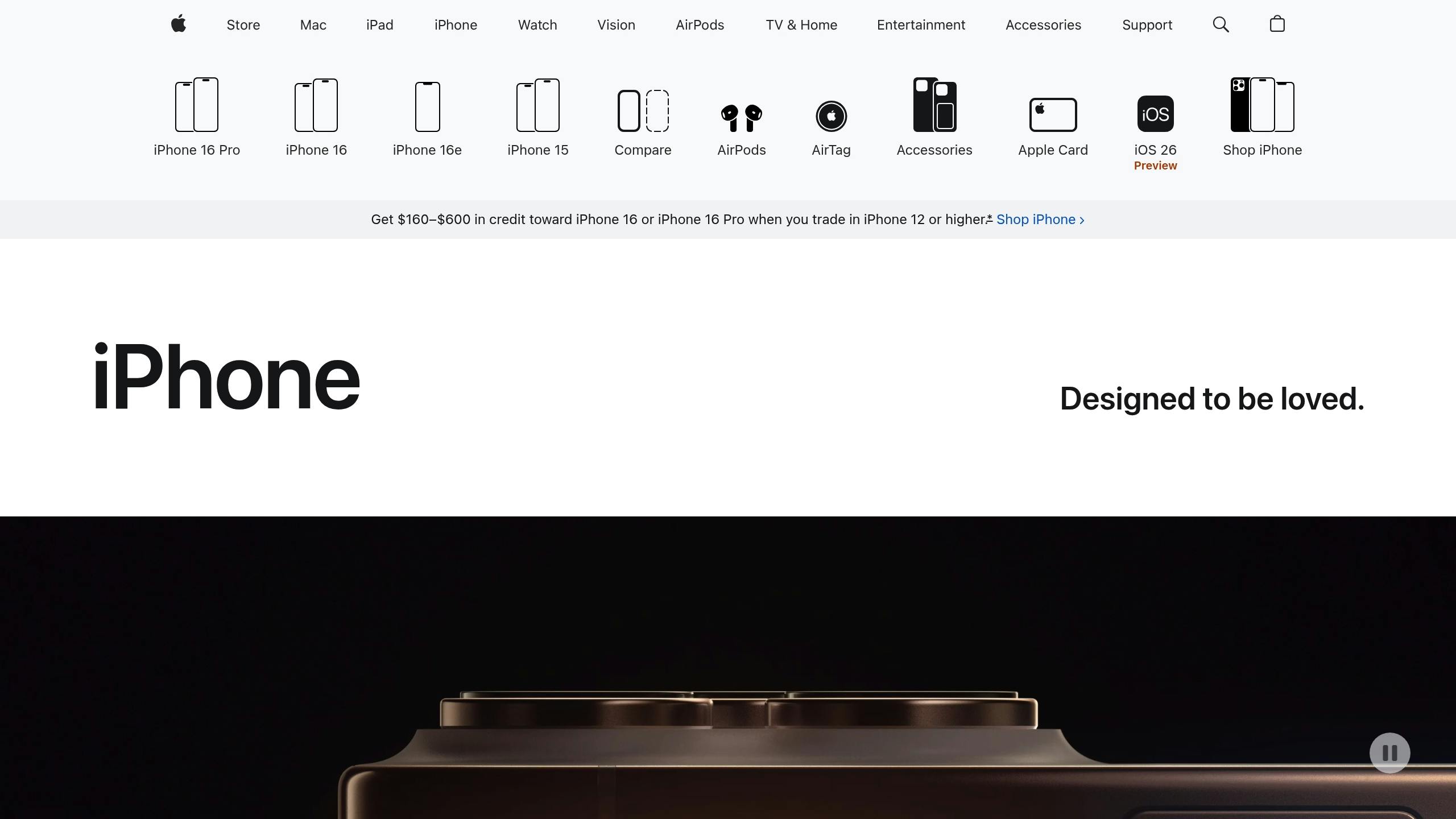
What You Need to Get Started
To make calls on your Mac using your iPhone, you'll need to ensure your devices meet the necessary requirements and are correctly set up. Here's everything you need to know to get started.
Hardware and Software Requirements
Your Mac must be running macOS Sequoia (version 15.0 or later) to access iPhone Mirroring and the Phone app. Compatible Macs include those with Apple silicon (M1/M2/M3+) or 2018 and newer models equipped with a T2 Security Chip.
On the iPhone side, you'll need iOS 18 or later installed. The feature works on iPhone XR and newer models, including all iPhone 11, 12, 13, 14, and 15 series devices.
Both devices must be signed into the same Apple ID with two-factor authentication enabled. This ensures only you can access your iPhone's features from your Mac.
For the best experience, both devices should support Bluetooth 5.0 and Wi-Fi 6. While older wireless standards are compatible, you may notice reduced performance.
Setting Up Continuity and iPhone Mirroring
To begin, enable iPhone Mirroring on your Mac:
- Open the iPhone Mirroring app and follow the on-screen prompts.
- To access the settings click the iPhone Mirroring menu on your Mac.
- And the choose settings.
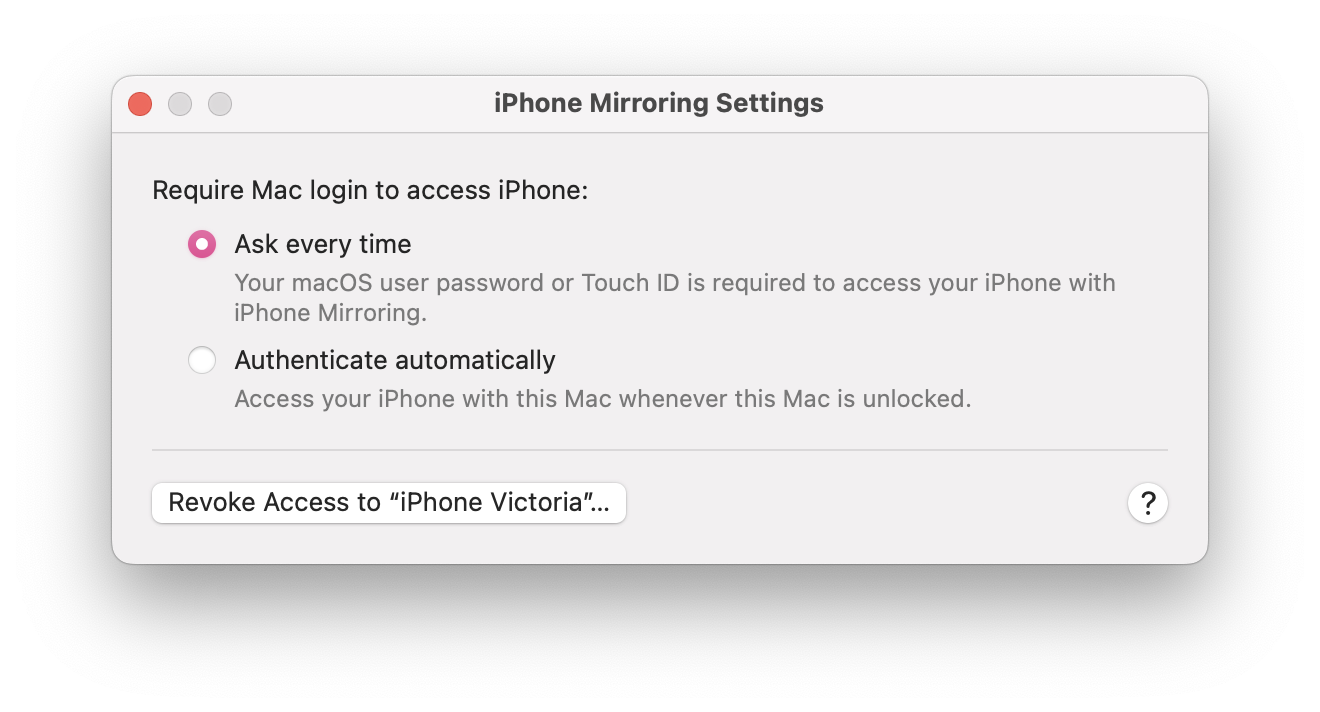
On your iPhone:
- Go to Settings > General > AirPlay & Continuity.
- Enable iPhone Mirroring and ensure Handoff is also active.
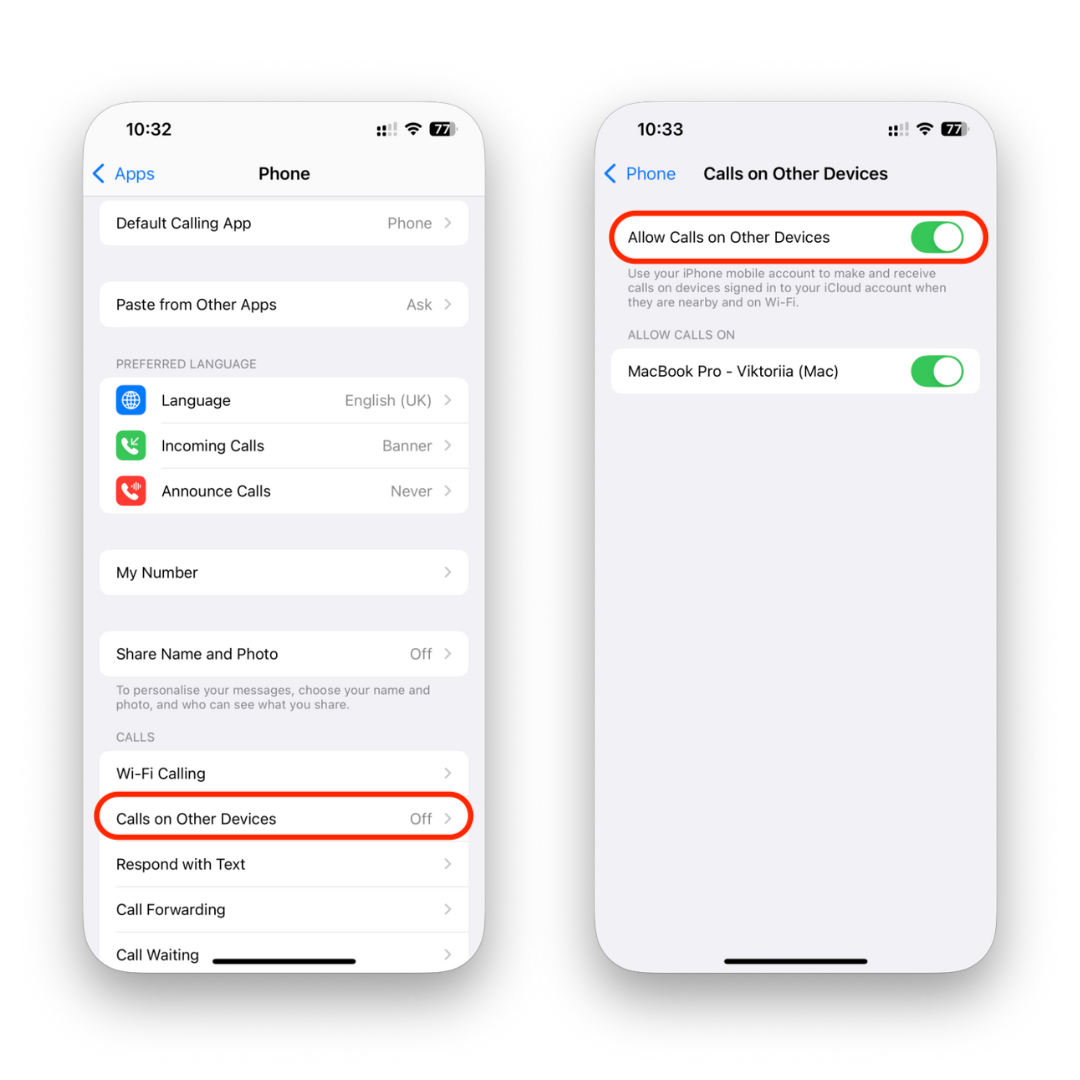
Next, configure Continuity features:
- On your iPhone, open Settings > Phone > Calls on Other Devices.
- Toggle on your Mac from the list of available devices.
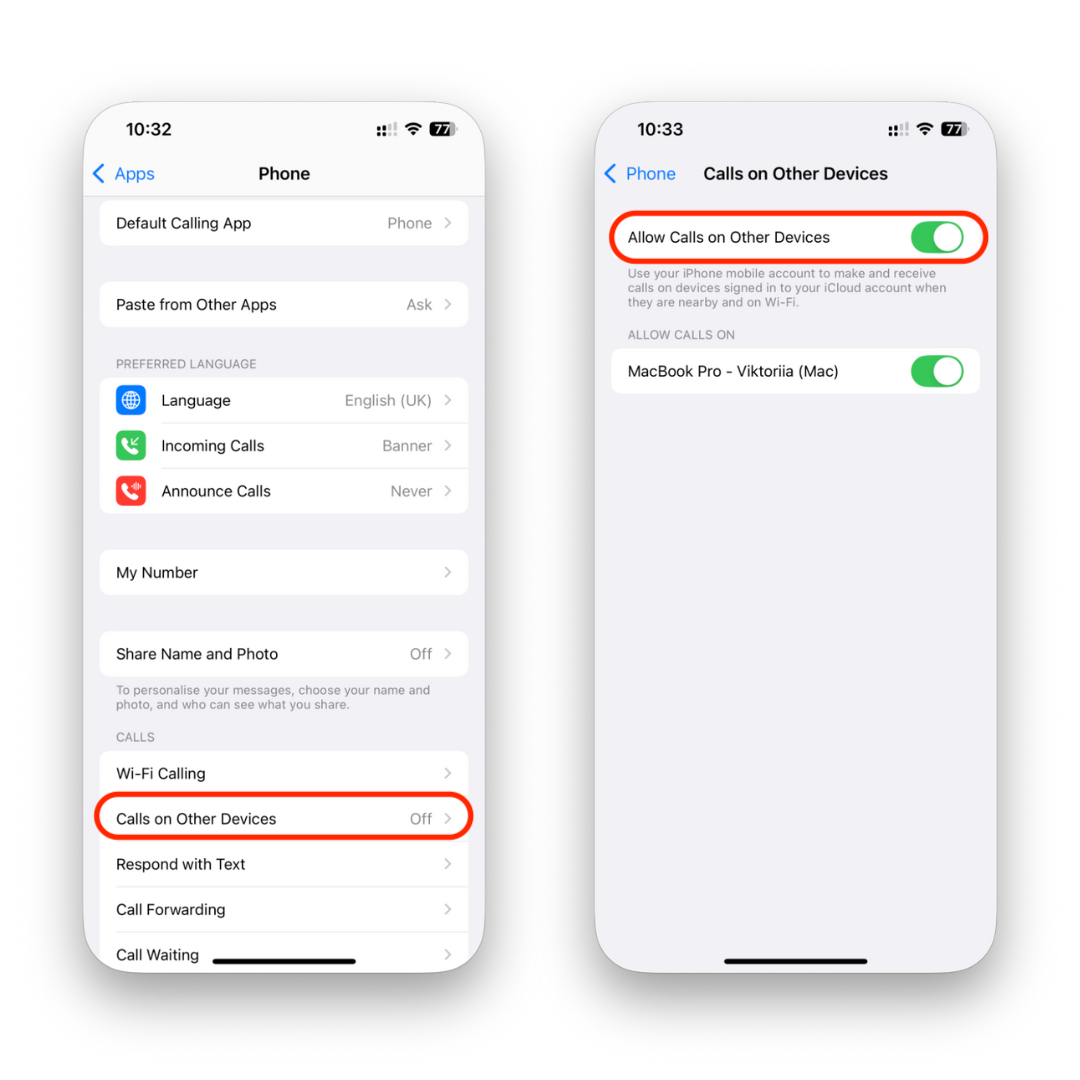
Keep your iPhone within 30 feet of your Mac for a reliable connection. The devices use Bluetooth for initial pairing and Wi-Fi for data transfer, so both need to stay active. The first time you mirror your iPhone, you'll receive a notification asking for permission. Tap Allow to establish the connection.
Network and Permission Settings
Both devices must be connected to the same Wi-Fi network. This feature won't work over cellular connections or if the devices are on different networks, even if they share the same internet provider.
Ensure Bluetooth is enabled and set to discoverable mode during the initial setup. Once paired, your devices will automatically reconnect when in range.
Check your Focus/Do Not Disturb settings to allow calls. You can adjust these on your iPhone by going to Settings > Focus and customizing which calls and notifications are permitted during specific modes.
Privacy settings are also essential. On your Mac, you may need to grant permissions for Screen Recording and Accessibility when prompted. These permissions allow your Mac to display and control your iPhone's interface.
If you use Screen Time on your iPhone, any restrictions or downtime settings will carry over to your Mac. To avoid interruptions, review and adjust these settings in Settings > Screen Time.
For the best call quality, ensure your Wi-Fi network has enough bandwidth. Apple suggests at least 25 Mbps download speeds for smooth mirroring and clear audio. If you encounter lag or audio issues, try moving closer to your router or switching to a less crowded network channel.
How to Use the iPhone Phone App on macOS Sequoia
Now that setup is complete, let’s dive into how you can use the new call features on your Mac. With your devices meeting the necessary requirements and sharing the same Apple ID, macOS Sequoia’s iPhone Mirroring allows you to make and receive calls directly on your Mac. Even better, all your call data syncs seamlessly across devices.
Making and Receiving Calls from Your Mac
To start, open the Phone App through iPhone Mirroring. Once launched, you’ll have quick access to your contacts and a dialer, making it easy to initiate calls right from your desktop. This feature is especially handy for keeping all your communication tools in one place, boosting efficiency. Incoming calls will pop up as notifications on your Mac, letting you answer without needing to pick up your iPhone. If you’re using a Mac mini or Mac Pro, Apple suggests pairing an external microphone or headset to ensure clear audio quality.
Multitasking While Staying Connected
The call integration in macOS Sequoia is designed to let you stay connected without interrupting your workflow. The app runs quietly in the background, so you can handle calls while continuing to work on other tasks without missing a beat.
Troubleshooting and Common Issues
A stable connection relies heavily on proper network permissions. If you run into connectivity problems, check your settings under System Settings > Privacy & Security > Local Network to ensure permissions are enabled. For Wi-Fi-related issues, revisit the earlier setup steps to confirm your network meets the requirements.
Fixing Common Problems
When things don't work as expected, a little troubleshooting can often save the day. If you're having trouble using the iPhone Phone app on your Mac, even after setting it up correctly, chances are the issue falls into one of three main areas. Here's how to address them and get everything running smoothly again.
Connection and Pairing Issues
A common hiccup is when your devices fail to connect or stay paired. If your Mac can't access the iPhone Phone app, start by checking your Bluetooth and Wi‑Fi settings. Both devices need Bluetooth turned on and must be connected to the same Wi‑Fi network. Try toggling Bluetooth off and back on for both devices, waiting about 30 seconds before reconnecting.
Sometimes, security settings on your iPhone might block the connection. To fix this, go to Settings > Privacy & Security > Local Network on your iPhone and ensure your Mac has access to the network. On your Mac, head to System Settings > Privacy & Security > Local Network and confirm that the iPhone Phone app has the proper permissions.
Keep your devices close to prevent signal issues. Physical barriers like walls or interference from other wireless devices can disrupt the connection. If disconnects persist, try moving the devices closer together.
If you’ve resolved pairing issues but are still dealing with poor call quality, move on to the next section.
Audio and Call Quality Problems
Audio issues, like muffled sound or no sound at all, are often tied to microphone permissions or incorrect audio routing. Start by checking microphone permissions in System Settings > Privacy & Security > Microphone. Then, confirm your preferred input and output devices in Control Center > Sound. For Mac mini and Mac Pro users without built-in microphones, using an external headset or USB microphone can often solve the problem.
If you’re hearing an echo during calls, it might be due to your Mac’s speakers being too loud, which causes feedback. Lower the speaker volume or switch to headphones to eliminate the echo. You can also adjust the microphone input volume in System Settings > Sound to prevent your voice from being overly amplified.
Sometimes, the iPhone Phone app routes audio through your iPhone instead of your Mac, even when you answer the call on your computer. To fix this, look for the audio source button (usually a speaker icon) during the call and manually select your Mac as the output device.
Session Interruptions
Sessions on the iPhone Phone app can sometimes pause unexpectedly, disrupting your workflow. If your iPhone is in use during a session, the connection will pause, and you’ll see a notification. Click "Resume" in the app window to continue. If the option isn’t available, close and reopen the app.
An unstable Wi‑Fi connection can also interrupt sessions. Check the Wi‑Fi signal strength on both devices, and if the signal is weak, try moving closer to your router. Restarting the router can also help resolve intermittent issues.
Low Power Mode on your iPhone - or a battery level below 20% - can lead to interruptions as well. Low Power Mode limits some background functions, including phone integration, to save energy. Plugging in your iPhone or turning off Low Power Mode in Settings > Battery can restore the connection.
If interruptions persist despite stable Wi‑Fi and sufficient battery life, restart both your iPhone and Mac to clear any temporary glitches.
Privacy and Security Features
Apple has built multiple layers of protection into macOS Sequoia's iPhone Phone app, prioritizing your privacy and ensuring your calls and personal data stay secure. All this is done while maintaining the smooth, integrated experience Apple users have come to expect.
Authentication and Access Control
To use the app, both devices must be signed in with the same Apple ID and have two-factor authentication enabled. This ensures that only authorized devices can access phone features, creating a strong foundation for safeguarding your data.
Notification and Data Privacy
In line with macOS Sequoia's focus on secure communication across devices, sensitive notifications are processed locally, meaning your data stays on your device. FaceTime and iMessage calls are fully end-to-end encrypted and are never stored on Apple servers. Features like Live Voicemail are handled directly on the device using the Neural Engine, adding another layer of security. Additionally, if a call is being recorded, all participants are automatically notified, ensuring transparency.
Conclusion: Better Productivity with Cross-Device Integration
The introduction of the iPhone Phone app on macOS Sequoia marks a big leap in how Apple’s ecosystem supports cross-device workflows. By allowing you to handle phone calls directly from your Mac, Apple has removed the hassle of juggling between devices during important conversations - all while keeping its well-known focus on security and privacy intact.
This feature truly stands out in multitasking situations. Whether you’re jotting down notes during a client call, sharing your screen for a project discussion, or simply staying connected while working, the smooth handoff between devices ensures flexibility. You can start a call on your Mac and seamlessly switch to your iPhone if you need to move around.
But it doesn’t stop at calls. Enhanced file management tools take productivity up a notch. With support for a variety of file formats - like videos, audio, and documents - and an easy drag-and-drop system, managing files becomes straightforward and efficient. These features eliminate compatibility headaches, keeping your workflow smooth and uninterrupted.
By combining effortless call handling with advanced file management, macOS Sequoia creates a unified experience across Apple devices. You can manage calls, transfer files, and organize documents without running into the usual technical roadblocks.
This isn’t just about convenience - it’s about building an environment where your devices work in harmony, freeing you to focus on what matters most: getting things done.
FAQs
How does iPhone Mirroring in macOS Sequoia improve productivity with the Phone app?
iPhone Mirroring lets you control your iPhone directly from your Mac — including making and receiving calls, checking notifications, and using apps — without switching devices. You can use your Mac’s keyboard, trackpad, or mouse to navigate your iPhone, making typing, messaging, and managing contacts faster. This seamless integration keeps you focused on one screen and reduces workflow interruptions.
What are the basic requirements to use the iPhone Phone app on a Mac?
You’ll need macOS Sequoia (15.0 or later) on a compatible Mac, iOS 18 or newer on an iPhone XR or later, and both devices signed into the same Apple ID with two-factor authentication. They also need to be on the same Wi-Fi network with Bluetooth turned on.
What can I do if my iPhone and Mac won’t connect?
First, check that Bluetooth and Wi-Fi are active on both devices and that they’re close to each other. Restarting your Mac and iPhone often solves minor glitches. Make sure both are updated to the latest software and signed into the same Apple ID. If the problem continues, try a USB connection or reset your iPhone’s network settings.
How do I fix poor audio or call quality?
Check that your Mac is using the right microphone and speakers, and that microphone permissions are enabled. If you hear echo, lower your Mac’s volume or use headphones. For Mac mini and Mac Pro users, an external mic or headset can make a big difference. Also, a stronger Wi-Fi signal will help keep calls clear and stable.
How does Apple protect my privacy when using this feature?
Calls and messages are end-to-end encrypted, and most processing happens directly on your devices. macOS only requests permissions you approve, and features like Live Voicemail work locally without sending data to Apple’s servers. Two-factor authentication ensures only your trusted devices can connect.



