Apple Just Copied This Folder Customization App in macOS Sequoia

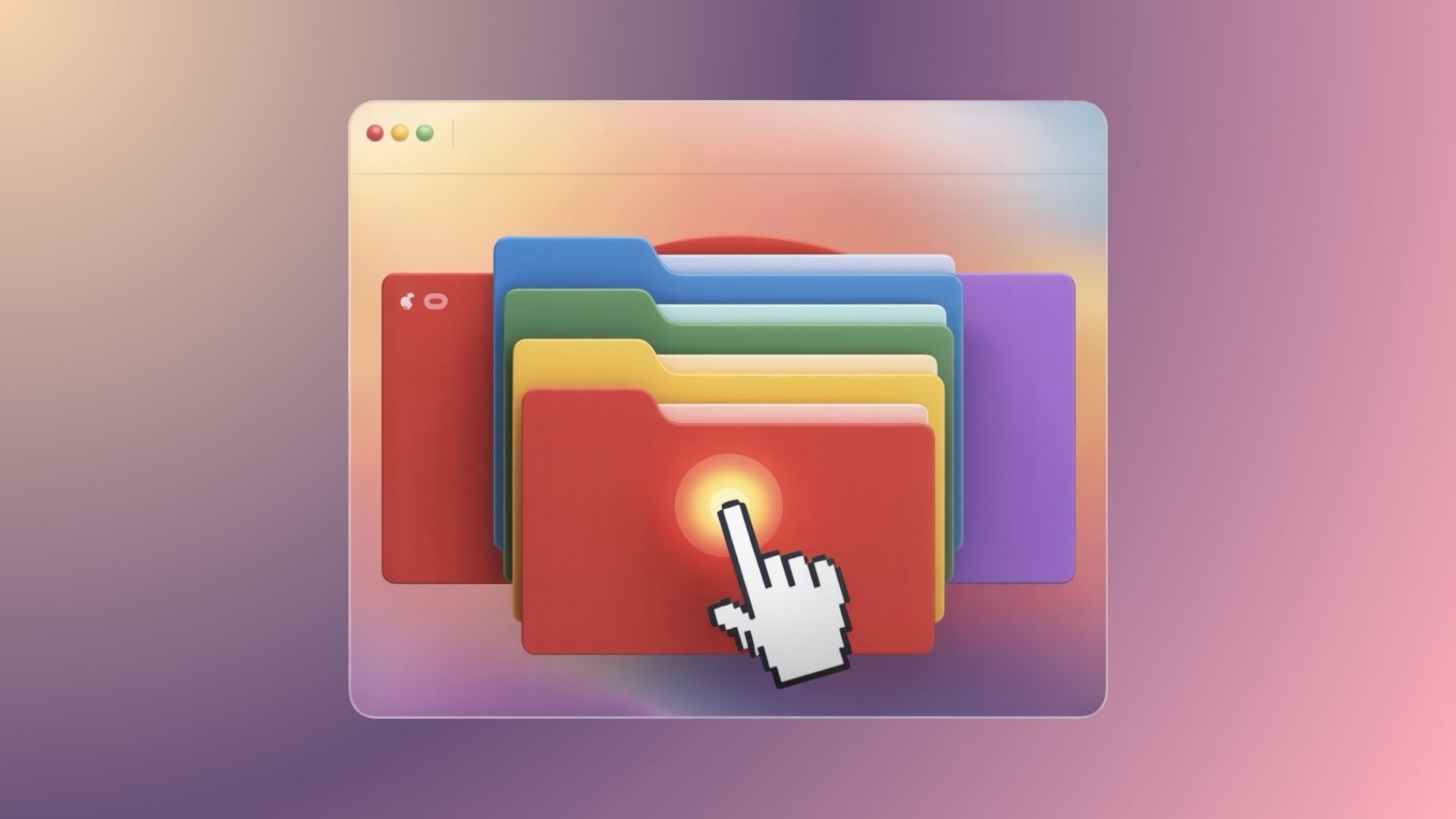
macOS Sequoia (Mac OS X 26) just added support for changing folder colors on Mac. But if this feels new, it really isn’t. Softorino's Folder Colorizer has been helping users change the color of folders since 2022 — with far more customization options than Apple now offers.
Apple Adds a New Way to Change Folder Colors — But It’s Limited
In the latest macOS 26 developer beta, Apple added the ability to change the color of a folder and decorate it with emojis. It's a welcome update for users looking to organize folders on Mac visually — but compared to what’s already available, it’s a very basic tool.
Apple gives you a handful of preset colors. Want to change folder color to anything else? You can’t. Want to set a photo as a background? Not possible. Want to adjust color hue or saturation manually? Also missing.
Changing folder colors this way is possible through the right-click > Get Info method, but it lacks the control users often want.

Folder Colorizer for Mac Did It Better — and Earlier
Folder Colorizer was first released in 2022 as a full-featured utility for changing folder colors on macOS. It doesn’t just let you change folder color on Mac — it completely reimagines what your desktop can look like.
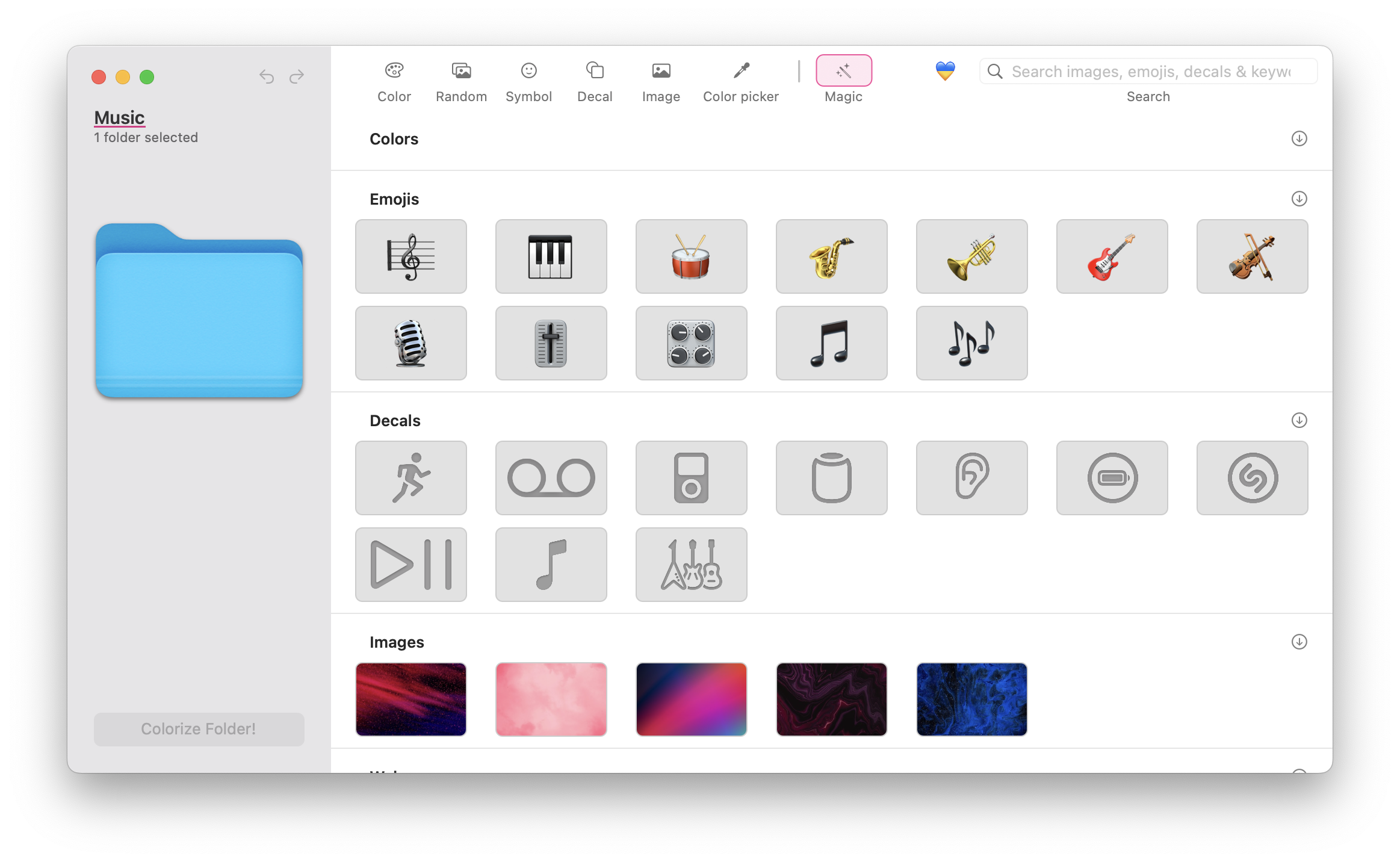
Here’s what you can do with it:
Pick any color you want
Add emojis, decals, or custom icons
Use Preview or drag in any image to change the folder background
Paste images from your clipboard or even use new from clipboard
Change folder icon instantly with drag & drop
Automate folder styling to keep your Mac workspace organized
No Finder hacks. No weird copying. Just a clean interface to instantly change the folder you want, with the color you want.
“Apple just started changing folder colors. Folder Colorizer has been doing it for 2+ years — and lets you use your own photos, clipboard images, even set a full background.”
How to Use Folder Colorizer (Video Preview Below)
If you want to start changing folder colors today (not wait for the next macOS public release), here’s how it works:
Step-by-Step Guide
- Download Folder Colorizer from the Softorino's official page
- Open the folder you want to style
- Drag it into Folder Colorizer
- Pick a color or add emoji, photo, or new folder background
- Click “Colorize” — done!
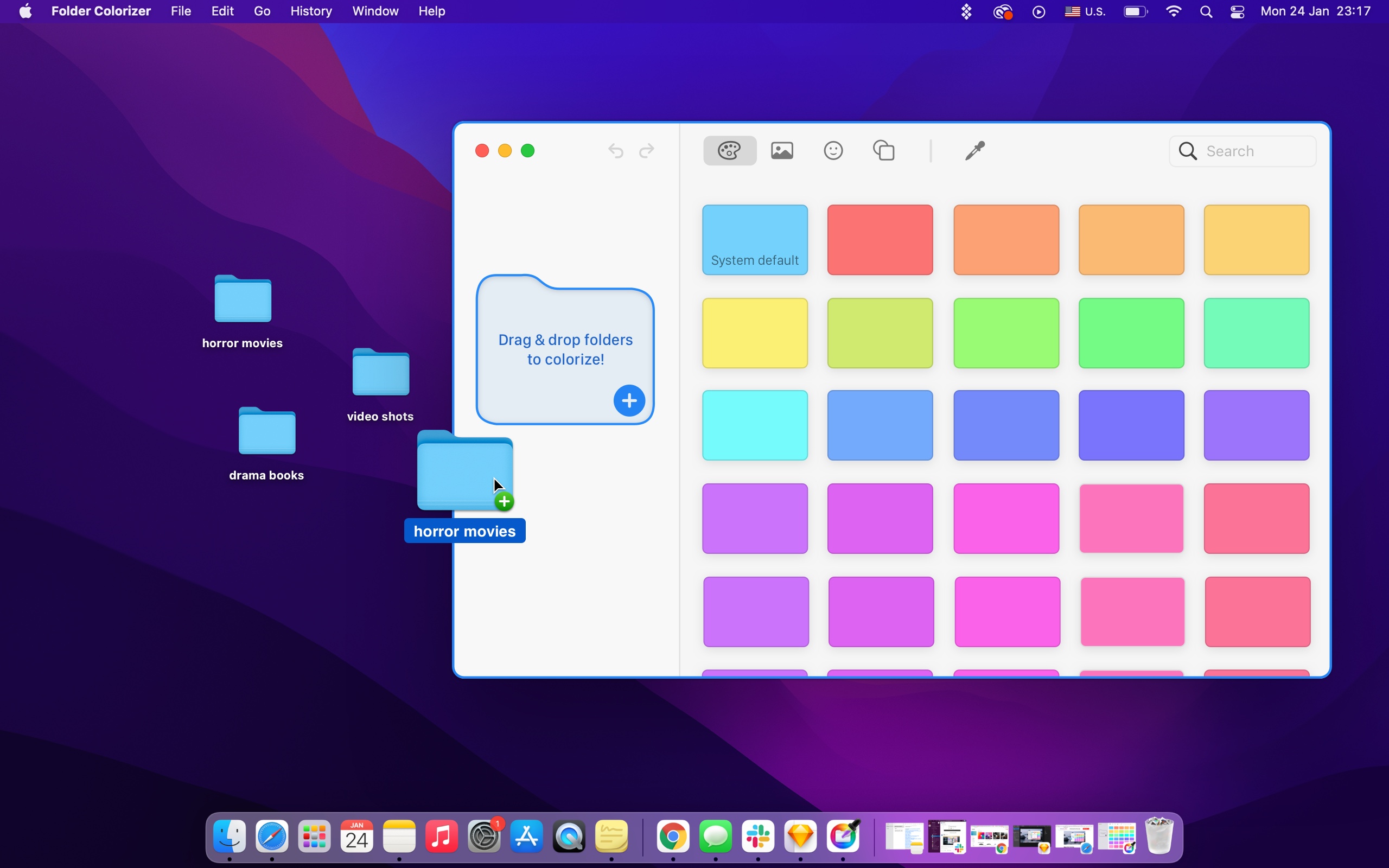
Want to see it in action? 📺
Why Changing Folder Colors Actually Helps
Changing folder colors isn’t just about style — it’s about clarity and speed. When your desktop has 15+ folders, changing the folder color helps you:
Spot important files faster
Group folders by task, deadline, or priority
Customize by mood, team, or client
Stay focused by removing visual clutter
Many users also use Preview or clipboard workflows to create custom icons and change folder backgrounds — something Folder Colorizer automates fully.
Apple’s Take: Useful, But Not There Yet
Apple’s version is built-in, yes. But it’s not built for users who rely on deep customization. If you’ve ever tried to change the folder icon using Get Info, you know how clunky it feels.
Folder Colorizer skips that. It works in real time, with real folder previews, on real folders on Mac.
And it’s not alone — the app is part of the Softorino Universal License, which also includes:
- WALTR PRO – transfer media to iPhone without iTunes
- iRingg – build custom ringtones in minutes
- SYC PRO – download YouTube videos and music straight to your devices
- And over 14 pro-level apps for Mac, Windows and iPhone users
Want to Change Folder Colors Today?
macOS Sequoia is just getting started with folder color options. But if you want full folder styling now, the best way to change the folder color — and do way more — is with Folder Colorizer.
🎨 Change the background, color of a folder, emoji, icon, and more
🖼️ Use Preview, clipboard, or images from the web
🚀 Works on all modern versions of macOS, no hacks
👉 Get Folder Colorizer + 13 more Mac/iPhone tools with the Universal License — now with a discount 🤫



