Casting vs Mirroring: Best for Streaming Media

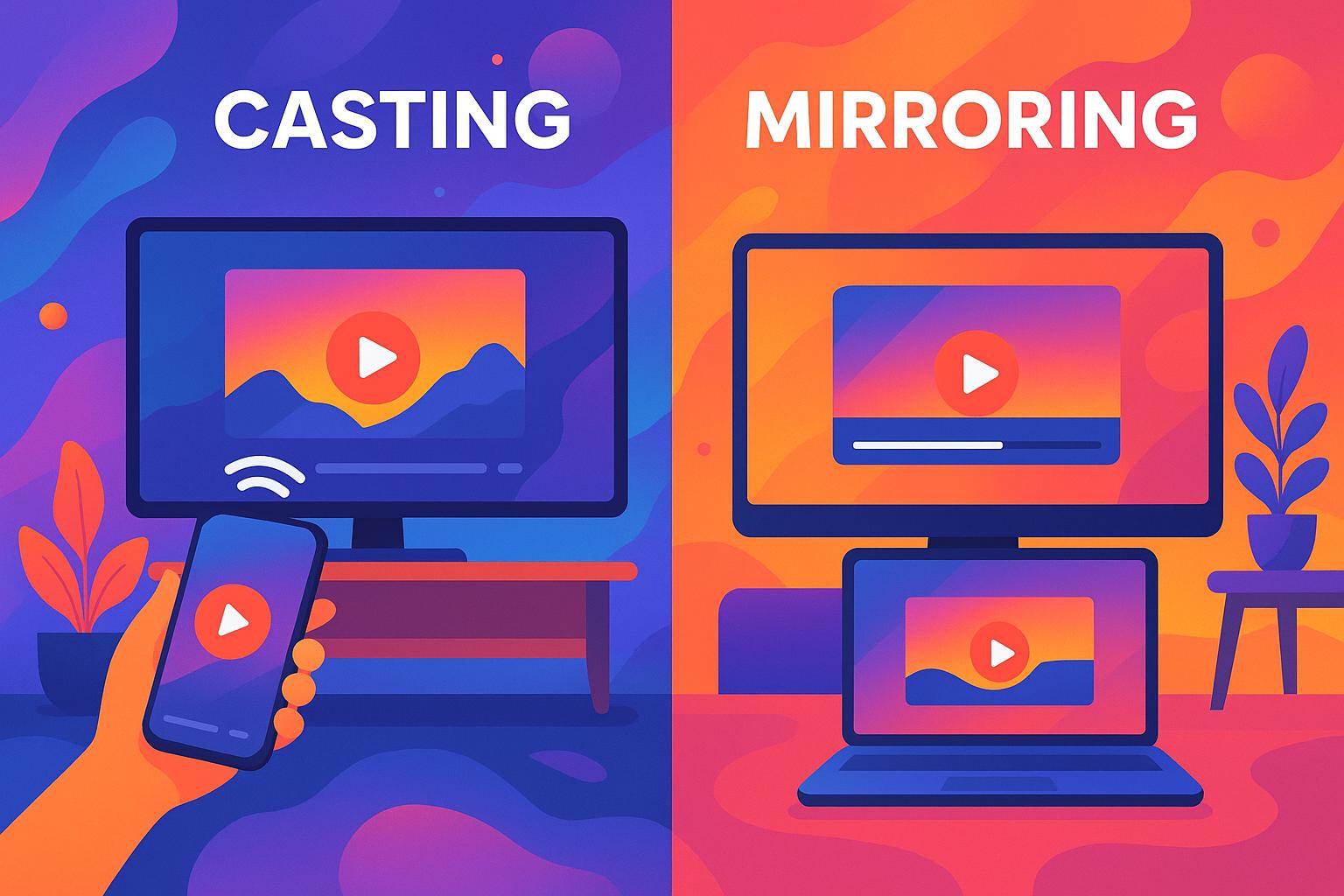
Casting vs Mirroring: Best for Streaming Media
When deciding how to stream media from your device to a larger screen, casting and mirroring are your two main options. Here’s a quick breakdown:
- Casting streams specific content (like a video or song) directly from the internet to the display, freeing up your device for multitasking. It’s ideal for streaming movies, TV shows, or music with smooth playback and better battery efficiency.
- Mirroring duplicates your entire screen in real time, showing everything - including notifications and apps - on the display. It’s great for presentations, live demos, or gaming but can drain your battery faster and may experience slight delays.
Key Differences:
- Casting: Efficient for media streaming, less battery usage, supports multitasking.
- Mirroring: Best for full-screen sharing, real-time demos, or situations without internet.
Quick Comparison:
Feature | Casting | Mirroring |
|---|---|---|
Performance | Optimized for smooth playback | May experience slight delays |
Content Type | Streams specific media | Shows the entire screen |
Multitasking | Device remains usable | Device is locked to display |
Network Use | Requires stable internet | Can work with local Wi-Fi |
Best For | Movies, TV shows, music | Presentations, app demos, gaming |
For uninterrupted entertainment, go with casting. For interactive tasks, mirroring is the better choice. Tools like Beamer 4 and apps from Softorino can simplify the process and improve your experience.
How Casting Works and Its Benefits
Understanding Casting Technology
Casting lets you connect your device to a larger screen, making it easy to share content. Here’s how it works: your smartphone, tablet, or computer acts like a remote control, telling the receiving device - like a smart TV or streaming dongle - to fetch and play content directly from the internet. This setup relies on a stable network connection since the receiving device handles the actual streaming, leaving your original device free for other tasks.
Benefits of Casting
Casting brings several perks when it comes to streaming movies, TV shows, or music. One standout advantage is the ability to multitask. As Madeline Barrett puts it:
“Casting allows guests to multitask or use their devices for other purposes. Guests can watch the show of their choice while also answering work emails from the same device.” [3]
Since the receiving device streams the content, casting helps conserve your smartphone or laptop’s battery during extended viewing sessions. Plus, watching on a larger screen with better audio quality makes for a more immersive experience - all without the hassle of cables or adapters.
Best Devices and Apps for Casting
A variety of devices make casting smooth and simple, catering to different needs and budgets. Roku devices are a popular choice, offering a wide range of apps and an easy setup process. They come in options from affordable streaming sticks to feature-packed premium models. Amazon Fire TV devices are perfect for those already using Amazon services, with budget and high-end models that include hands-free voice controls. For fans of Google’s ecosystem, Google TV streaming devices deliver strong casting capabilities, Google Assistant integration, and support for 4K HDR streaming. Apple users can enjoy seamless casting via AirPlay on Apple TV, which works perfectly with Macs and iPhones. Many modern smart TVs also come with built-in casting features, and apps like Netflix, YouTube, Spotify, and Disney+ make it easy to cast content directly from your phone or computer.
How Mirroring Works and Its Benefits
Understanding Mirroring Technology
Mirroring takes a different approach than casting. While casting sends specific content like a video or a song to another device, mirroring replicates your entire screen in real-time. This means everything on your device - apps, notifications, cursor movements, and even typing - appears on a larger display.
The process works wirelessly. Your device transmits its screen content to a receiver, which decodes and displays it. This happens with minimal delay, typically around 50–100 milliseconds [4][6]. Modern mirroring relies on technologies like Wi‑Fi Direct or Miracast to create the connection [4], ensuring what you see on your device is instantly mirrored on the bigger screen [2].
Demid Borodin, Co-Founder of AirBeamTV, explains:
“Mirroring an iOS device to a TV without hardware may seem like magic, but it’s a result of advanced encoding and network streaming. We’ve optimized our apps to ensure low latency and high-quality video, making it as close to real-time as possible.” [5]
Benefits of Mirroring
Mirroring is perfect when you need full control over your content. Since it duplicates your entire screen, it’s a go-to choice for presentations, software demonstrations, or showcasing apps - especially when casting isn’t an option. Its real-time nature makes it ideal for live demos or gaming, where every movement needs to be seen as it happens.
Another major advantage is its ability to work even without steady Wi‑Fi [4]. This makes it invaluable for remote presentations or outdoor events where internet access might be limited. In professional settings, mirroring has proven to be highly effective. For instance, in pediatric dermoscopy training, live images are projected onto a large screen, allowing multiple dermatologists to analyze and discuss the visuals simultaneously [7].
Mirroring Limitations
Despite its usefulness, mirroring has its downsides. Because it continuously captures and transmits your screen, it demands more processing power and drains your battery faster than casting. Over extended periods, this can also cause your device to heat up.
Latency, though usually minimal, can still be an issue for fast-paced tasks like gaming or other time-sensitive activities. Connection stability is another critical factor - any disruptions in the wireless signal can cause stuttering or even drop the connection entirely. To reduce these problems, maintain a strong wireless signal, keep your devices updated, and minimize physical obstructions between them [4].
Privacy is another concern. Since mirroring shows everything on your screen, including notifications and personal messages, it’s important to manage what’s visible during a session to avoid unintended exposure.
Casting vs Mirroring: Side-by-Side Comparison
Key Differences Between Casting and Mirroring
Casting and mirroring both let you share content from your device to a larger screen, but they work in very different ways and shine in different situations.
Performance and Quality are standout differences. Casting is designed to handle audio and video streaming more efficiently, thanks to its use of specialized protocols and codecs that ensure smooth playback, minimal lag, and efficient bandwidth usage [2]. On the other hand, mirroring replicates your entire screen in real time, which can strain your device and network, often leading to noticeable latency [1].
Content Control is another area where these methods diverge. Casting streams specific media, allowing your device to remain free for other tasks. Mirroring, however, duplicates everything on your screen, which can compromise privacy and limit multitasking.
Device Compatibility also plays a role. Casting is widely supported across smart TVs, streaming devices, and apps like Netflix, Hulu, and YouTube [2]. Mirroring works on many smartphones, tablets, and smart TVs, but compatibility can be trickier. For example, Apple devices rely on AirPlay, which may not work with non-Apple displays, while Android devices often use Miracast or Chromecast, which might not be compatible with every TV [2].
Here’s a quick breakdown of the key differences:
Feature | Casting | Mirroring |
|---|---|---|
Performance | Optimized for smooth playback with minimal lag | May experience delays due to real-time transmission |
Content Type | Streams specific media like videos, music, and photos | Displays the entire screen, including apps and notifications |
Multitasking | Device remains free for other tasks | Screen is duplicated, limiting privacy |
Network Dependency | Requires a stable internet connection | Can work with a local Wi-Fi connection |
Best Use Cases | Movies, TV shows, and music streaming | Presentations, app demos, or gaming |
If you’re looking to stream media with high-quality playback, casting is usually the way to go. However, for tasks like presentations or app demonstrations where replicating your entire screen is necessary, mirroring can be a better fit, even if it comes with some performance trade-offs. Knowing these differences can help you pick the right tool for your needs.
When to Use Casting vs Mirroring
Choosing the Right Method for Your Needs
Deciding between casting and mirroring depends on what you’re trying to achieve. Each method shines in certain scenarios, and knowing when to use one over the other can make all the difference in performance and convenience.
For streaming movies or shows, casting is the go-to choice. It delivers smoother playback and better video quality, making it ideal for uninterrupted viewing. On the other hand, mirroring is perfect for presentations or meetings. It shows your entire device interface, allowing you to switch between apps and highlight key points with ease.
Gaming is a bit more nuanced. While mirroring works fine for casual mobile games, it may struggle with high-performance games due to potential lag. Similarly, when sharing photos or social media content, mirroring provides a natural way to display everything exactly as it appears on your device.
Factors to Consider Before Streaming
There are a few technical details to weigh before choosing casting or mirroring. Network stability plays a huge role: casting depends on a solid internet connection for streaming content from online sources, while mirroring relies more on your device’s processing power and local Wi-Fi setup [1].
Compatibility is another key factor. Casting generally works across a wider range of devices. For example, Apple’s AirPlay is limited to Apple devices and displays, while Android devices using Miracast or Chromecast protocols might not work with every TV [2].
Privacy is also worth considering. Mirroring duplicates everything on your screen, including notifications or personal data, so it’s a good idea to disable alerts beforehand. Casting, in contrast, focuses solely on the media you’re streaming, offering a more private experience [2].
Battery life is another difference. Casting is more energy-efficient since your device can go idle during playback. Mirroring, however, drains your battery faster because it continuously processes and duplicates your screen. Additionally, casting allows you to multitask - like checking emails or browsing - while mirroring locks your device into displaying everything on screen.
In short, the right choice depends on the situation. For example, use mirroring for a business presentation in a conference room with reliable Wi-Fi, but switch to casting when streaming a movie at home for a seamless experience.
Tools and Applications for Mac and Windows
Beamer 4 for Casting to Apple TV

If you’re looking to cast media from your Mac or Windows computer to an Apple TV, Beamer 4 is a game-changer. It handles those pesky format compatibility and conversion issues with ease, supporting a wide range of video formats like MOV, MKV, AVI, HEVC, H264, H265, VP8, and VP9[8]. Plus, it’s compatible with Apple TV (including tvOS 16), Chromecast, Chromecast Ultra, and any device that works with Google Cast or AirPlay 2.
One of its standout features is the drag-and-drop functionality. Simply drop your video files into the app, and it automatically transcodes them using bundled ffmpeg for smooth playback. The result? High-quality video streaming with 5.1 surround sound support[19,20].
Users have been raving about it. Aaron Rose shared his thoughts:
“Beamer has to be the best $20 I’ve spent in a long time. Puts Airplay Mirroring to shame! Stutter-free, crisper video & 5.1 surround! 😍”[8]
Other handy features include subtitle support, remote control compatibility, playlist creation, and automation options. Beamer 4 offers a free trial, with the full version priced at $35. For those who want more than just casting, Softorino’s suite of tools can take your media management to the next level.
Softorino’s Media Management Solutions

To complement casting tools like Beamer 4, Softorino provides a range of apps that simplify media file transfers and video downloads, making your streaming workflow smoother.
WALTR PRO is a standout tool for transferring media files to iOS devices without needing iTunes. It supports various file formats and automatically converts them for seamless playback on your device. No fuss, no extra steps - just drag, drop, and go.
Then there’s SYC PRO, which allows you to download videos straight from YouTube to your device. Whether you’re saving content for offline viewing or ensuring uninterrupted playback without relying on Wi-Fi, SYC PRO has you covered.
Together, SYC PRO handles downloading, and WALTR PRO takes care of transferring, creating a streamlined ecosystem for managing your media. Softorino’s apps are designed with simplicity in mind, removing the technical headaches that often come with media streaming.
For those who want access to the entire suite, Softorino offers a Universal License, giving you all their tools in one cost-effective package. From downloading and organizing to streaming your favorite content, Softorino has you covered every step of the way.
Screen Mirror vs. Video TV Cast - The Best Guide for Streaming and Mirroring Technologies
Conclusion: Casting vs. Mirroring Summary
When it comes to streaming, casting and mirroring each have their strengths depending on what you need. Casting is the go-to option for streaming specific content - like Netflix shows, YouTube videos, or music - while keeping your device free for other tasks. It’s efficient, with smoother playback, lower latency, and less strain on your device’s battery since the content streams directly from the internet to your display.
On the other hand, mirroring is your best bet when you need to share your entire screen. It’s perfect for business presentations, gaming, or showing apps that don’t support casting. However, it can be more demanding on your device and may experience lag, especially if your network isn’t up to speed.
In short: casting is ideal for uninterrupted entertainment and multitasking, while mirroring is essential for interactive presentations or collaborative work.
That said, the right tools can make a world of difference. For instance, Softorino’s Beamer 4 simplifies streaming to Apple TV by eliminating format compatibility issues, ensuring a hassle-free experience. Pair that with other solutions like WALTR PRO and SYC PRO, and you’ve got an all-in-one ecosystem for downloading, transferring, and streaming media with ease.
Whether you’re casting or mirroring, having user-friendly tools at your disposal removes the guesswork, letting you focus on what really matters - the content you love.
FAQs
What’s the difference between casting and mirroring for device compatibility?
The key difference between casting and mirroring lies in how they function and the compatibility needed for your devices.
Casting lets you share specific content, like a video or music, from your device to a compatible screen. Once the content starts playing, your device becomes free to use for other tasks without disrupting the stream. For this to work, both devices need to support casting protocols, such as Chromecast or AirPlay.
Mirroring, in contrast, duplicates your device’s entire screen onto a larger display. Whatever action you take on your device will be visible on the screen in real time. This method requires both devices to support screen mirroring technology, and compatibility often depends on the operating system and hardware of the devices.
Some devices are equipped to handle both casting and mirroring, while others might only support one. It’s always a good idea to check your device’s specifications to determine which option is available.
How can I maintain a stable connection for casting, and what happens if the network drops during mirroring?
To keep your casting connection steady, make sure you have a high-speed internet connection with an upload speed of at least 5–10 Mbps. For better performance, place your streaming device near your Wi-Fi router or opt for a wired Ethernet connection to boost stability.
Network interruptions during mirroring can lead to video quality issues, disconnections, or other disruptions that can spoil your viewing experience. A dependable network connection is essential to prevent these problems and ensure smooth streaming.
How can I protect my privacy and save battery life while mirroring for presentations or gaming?
To protect your privacy while mirroring, turn off notifications and avoid showing any sensitive information on your screen. This prevents personal data from popping up unexpectedly. It’s also a good idea to check your device regularly for any unusual activity to ensure everything remains secure.
If you’re concerned about battery life, connect to a strong Wi-Fi network to minimize power consumption and activate Low Power Mode on your device. This can help your battery last longer, especially during extended mirroring sessions. For uninterrupted streaming or gaming, keep your device charged or plugged in throughout use.



