How to Activate eSIM on iPhone (Quick & Easy Steps)


In the world of Apple, simplicity is king. And if you've ever wished you could ditch your physical SIM card, eSIM on iPhone is your dream come true. Whether you're switching carriers, setting up a new iPhone, or going all-in on dual SIM convenience, activating your eSIM is easier than you think.
In this guide, we’ll walk you through everything you need to know about how to activate eSIM on iPhone, how to add an eSIM to your iPhone, and even how to transfer your eSIM from one iPhone to another – without tech headaches or confusing menus.
What is an eSIM, Anyway?
An eSIM (Embedded SIM) is a digital version of your physical SIM card. It lives inside your iPhone and connects you to your carrier – just like a traditional SIM, but without the plastic chip.
Here’s why it’s awesome:
No need to swap tiny cards.
Use two lines (personal and work) on one iPhone.
Easily switch carriers or plans without going to a store.
Travel-ready: add international plans instantly.
Which iPhones Support eSIM?
Before diving into activation, let’s check if your iPhone is compatible.
All these models support eSIM:
iPhone Model | eSIM Support |
|---|---|
iPhone XS, XS Max | ✅ |
iPhone XR | ✅ |
iPhone 11 Series | ✅ |
iPhone 12 Series | ✅ |
iPhone 13 Series | ✅ |
iPhone 14 & 15 Series | ✅ (eSIM only in the U.S.) |
From iPhone 14 onward in the U.S., there's no physical SIM tray—eSIM is the only option.
How to Activate eSIM on iPhone
So, how exactly do you activate an eSIM on iPhone? There are three main methods, depending on your carrier and iPhone model:
Option 1: Activate with QR Code (Most Common)
- Open Settings > Mobile Service.
- Tap Add eSIM > Use QR Code
- Use your iPhone’s camera to scan the QR code your carrier provided.
- Tap Continue or Add Cellular Plan when prompted.
- Select which line to use for default data and calls (if you have Dual SIM).
- Wait for the eSIM to activate – usually within a few minutes.
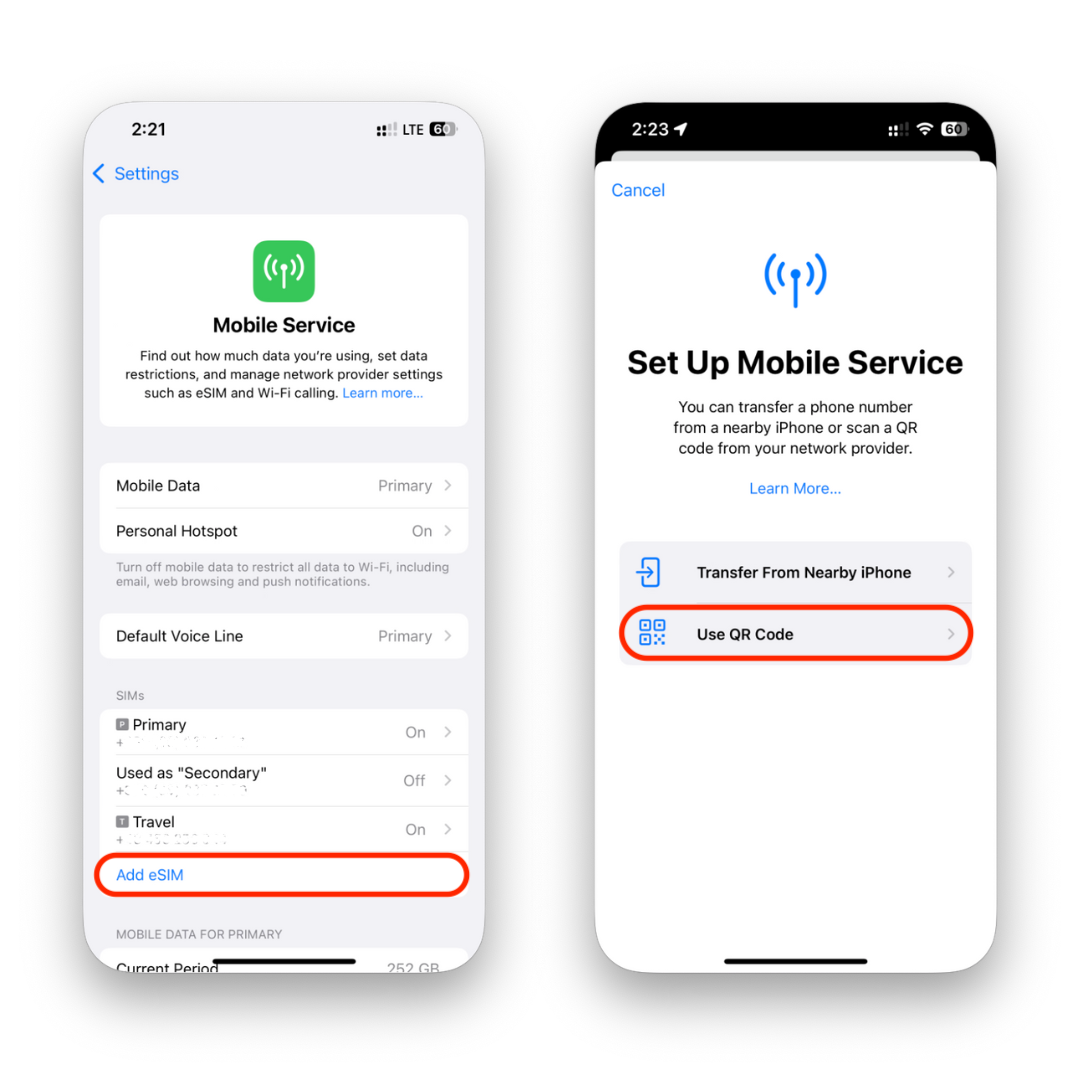
Option 2: Carrier App Setup
- Download your carrier’s official app from the App Store.
- Log in with your account or phone number.
- Look for eSIM setup or Activate New Line.
- Follow the app’s on-screen instructions – the eSIM will be installed automatically.
Option 3: Manual Activation (SM-DP+ Address)
Some carriers give you a manual code (SM-DP+ address). To enter it:
- Go to Settings > Mobile Service > Add eSIM > Use QR Code.
- Tap Enter Details Manually.
- Input the information your carrier provides.
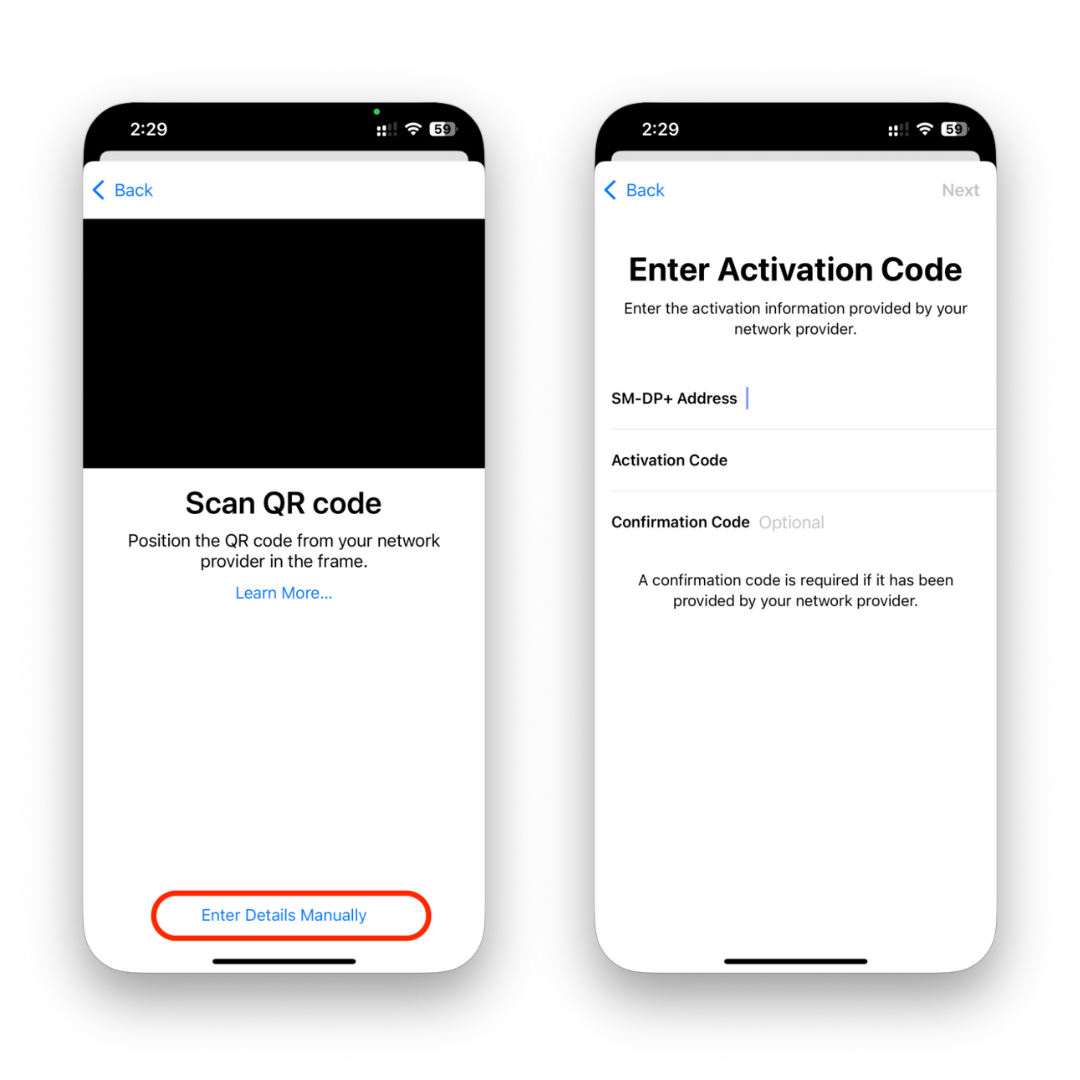
This method is more advanced and typically used by tech-savvy users or international travelers.
How to Add eSIM to iPhone (Dual SIM Setup)
Using two numbers on one iPhone is perfect for keeping work and personal life separate. If you already have a physical SIM installed, you can easily add an eSIM as your second line. Just head to your Mobile Service, follow your preferred activation method (QR code, carrier app, or manual entry), and assign labels like “Work” or “Personal” so you can tell them apart.
Once both lines are active, choose which number handles calls, messages, and mobile data by default. You can even switch between them anytime.
🎉 That’s it — your iPhone now supports Dual SIM, letting both numbers receive calls and texts simultaneously.
How to Transfer eSIM from One iPhone to Another
Getting a new iPhone? Apple makes it incredibly easy to move your eSIM.
Using Quick Transfer (iOS 16 and later)
- Put your old and new iPhones side-by-side.
- During setup on the new iPhone, choose Transfer eSIM.
- Approve the transfer on your old iPhone.
- That’s it! Your eSIM activates on the new device and deactivates on the old one.
If You’ve Already Finished Setting Up Your New iPhone
- On the new iPhone, go to Settings → Mobile Service → Add eSIM.
- Choose Transfer from Nearby iPhone.
- Unlock your old iPhone, confirm the transfer, and follow the on-screen steps.
- Once completed, the eSIM will work on your new iPhone and be removed from the old one.
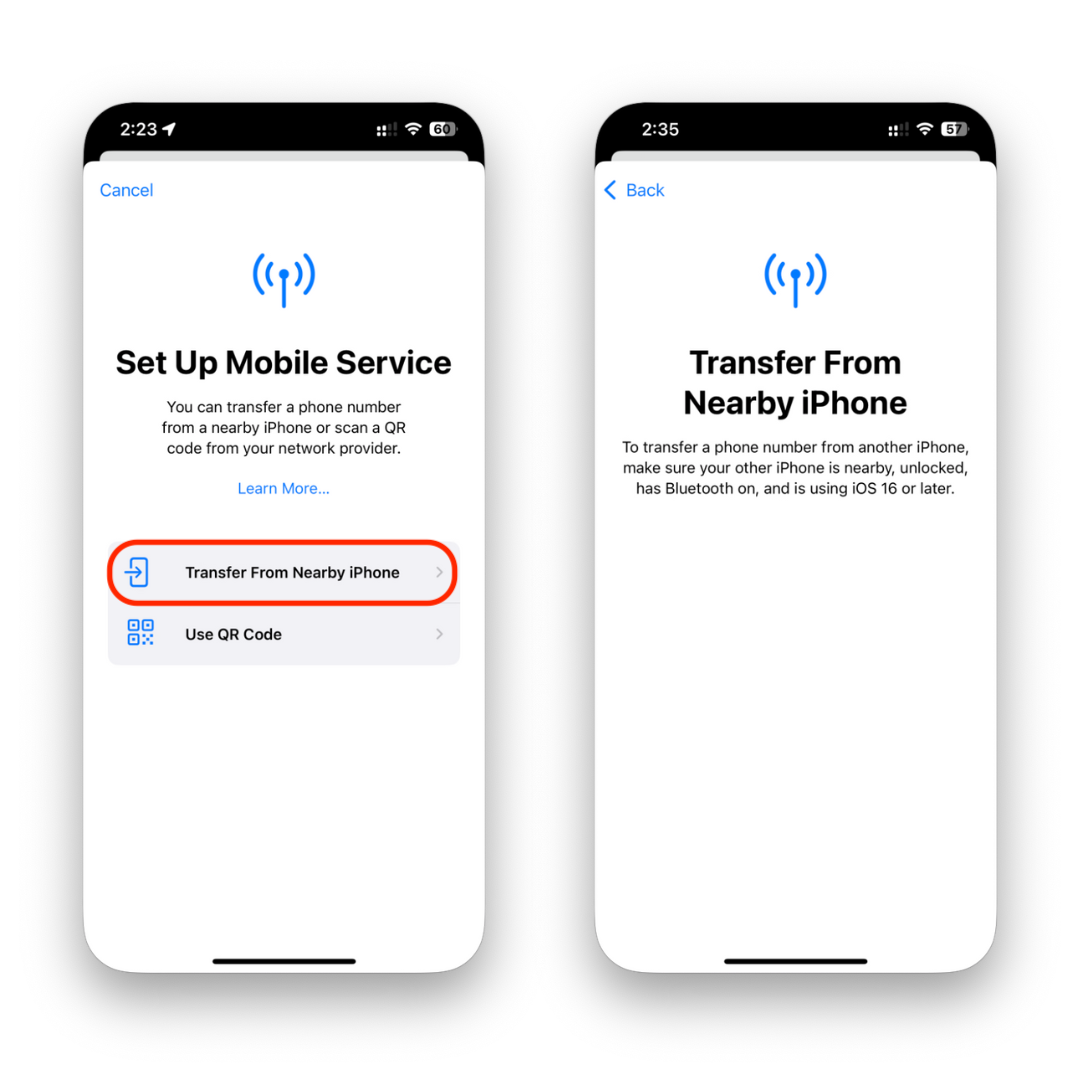
💡 This feature works with most carriers that support eSIM Quick Transfer.
Manual Transfer with Carrier Help
- Contact your carrier and request a new eSIM for your new iPhone.
- They’ll send you a QR code or activate via their app.
- Add the eSIM as described in the earlier steps.
Troubleshooting Tips
If your eSIM isn't activating:
Make sure your iPhone is running the latest version of iOS.
Restart your iPhone after setup.
Confirm your carrier supports eSIM and your plan includes it.
Double-check the QR code or manual settings from your carrier.
Still stuck? Visit Apple Support or contact your carrier directly.
Final Thoughts
Now you know how to activate eSIM on iPhone, how to add an eSIM, and how to transfer it like a pro. Whether you're upgrading, switching plans, or just simplifying your mobile life, eSIM makes everything smoother – no plastic, no hassle, and no trips to the store.
FAQs
Can I use eSIM and physical SIM at the same time?
Yes! If your iPhone has a SIM tray (iPhone 13 and earlier), you can use both simultaneously as dual SIMs.
Does eSIM work internationally?
Absolutely. Many global carriers support eSIM. You can even buy temporary travel plans on the go.
Is eSIM secure?
Yes. eSIM is built into your device and can’t be removed or lost like a physical SIM, which adds a layer of security.
Can I remove an eSIM from my iPhone?
Sure. Go to Settings > Cellular > tap the plan > Remove Cellular Plan.
What if I switch carriers?
Just delete your current eSIM and scan the new carrier's QR code or use their app to activate a new plan.
Is eSIM activation free?
Most carriers don’t charge extra, but check with yours to be sure.



