How to Add AirPods to Find My iPhone (Step-by-Step Guide)


If you’ve ever misplaced your Apple AirPods, you know how frustrating it can be. The good news is Apple makes it easy to keep track of them with the Find My feature. In this guide, you’ll learn exactly how to add AirPods to Find My iPhone, what to do if they don’t show up, and how to track your AirPods if you accidentally leave your AirPods behind.
Why Linking AirPods to Find My iPhone Matters
Adding your AirPods to the Find My service is essential for keeping them safe. Once added to Find, you can:
Find your AirPods on a map when misplaced.
Locate your AirPods by playing a sound.
See the location of your AirPods if they go offline.
Use Precision Finding (on AirPods Pro 2 and Max).
With Apple’s ecosystem, you can even use the Find My app not just on your iPhone, but also from an iPhone or iPad, or even your Apple Watch.
Requirements Before You Start
Before you can add your AirPods to Find My iPhone, make sure:
- You’ve signed in with your Apple ID.
- You have the latest iOS on your iPhone or iPad.
- Your AirPods with your iPhone are paired and ready.
Step-by-Step: How to Add Your AirPods to Find My iPhone
Here’s how to make sure your AirPods using Apple’s Find My are protected.
Step 1: Pair Your AirPods
- Open the case with your AirPods near your iPhone.
- Tap Connect to pair your AirPods.
- Once connected to your iPhone, they’ll automatically link to your Apple ID.
Step 2: Enable Find My Service
- Go to Settings > [Your Name] > Find My > Find My iPhone.
- Toggle Find My iPhone ON.
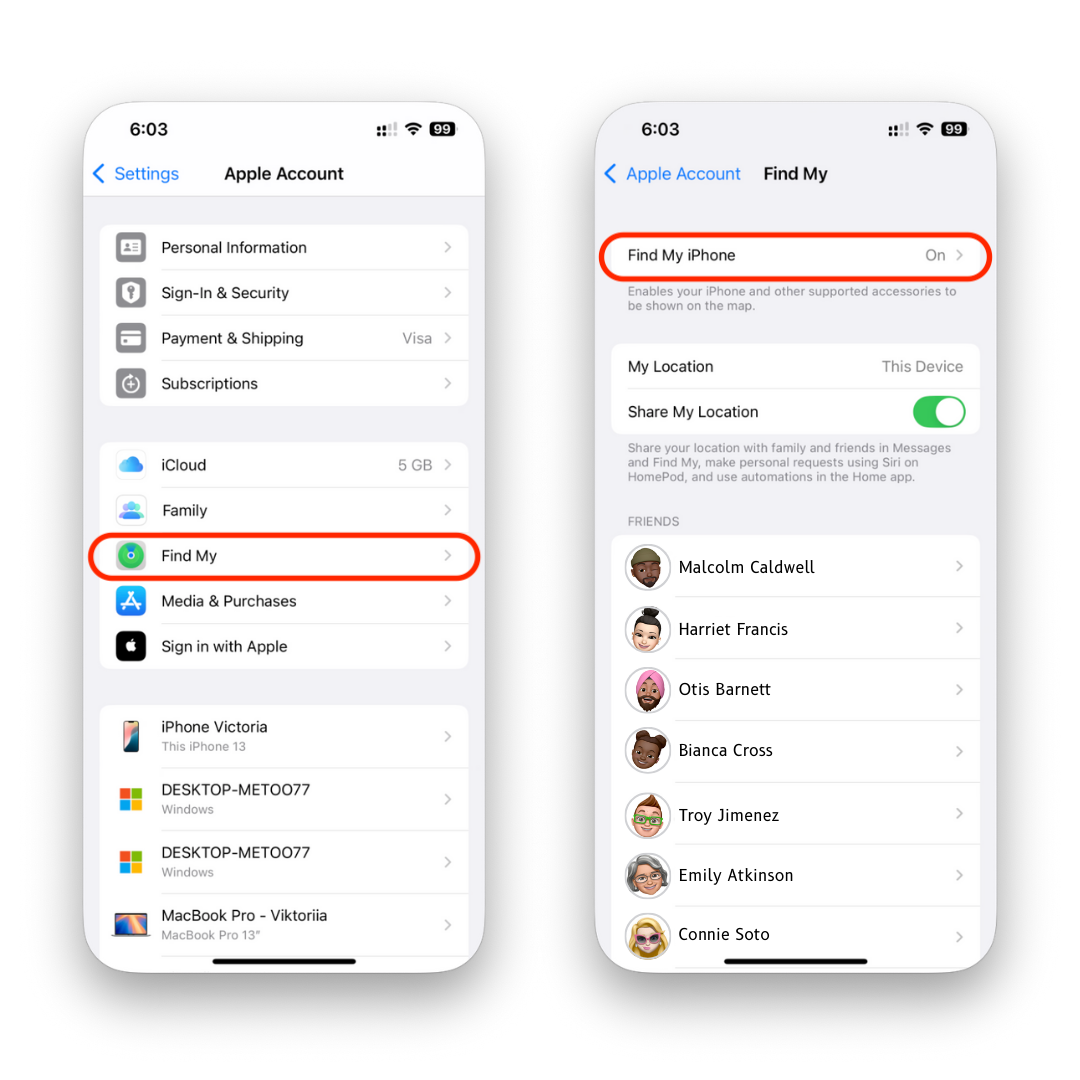
Step 3: Enable Extra Features
- Turn on Find My network to help locate your AirPods even if they’re offline.
- Enable Send Last Location in case the battery dies.
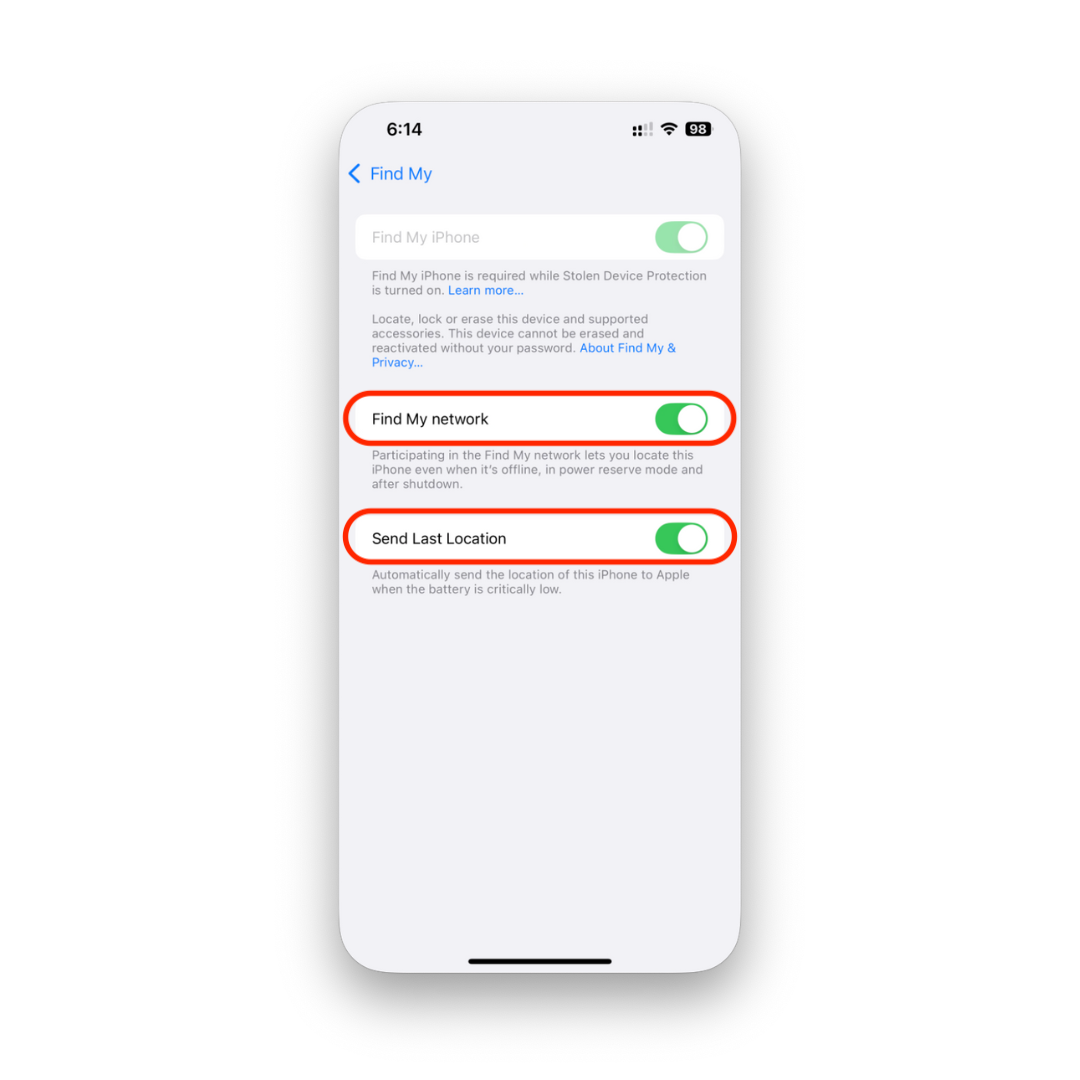
Step 4: Check Your Devices
- Open the app on your iPhone called Find My.
- Tap the Devices tab.
- Your AirPods should now be listed, meaning you’ve successfully added your AirPods to Find.
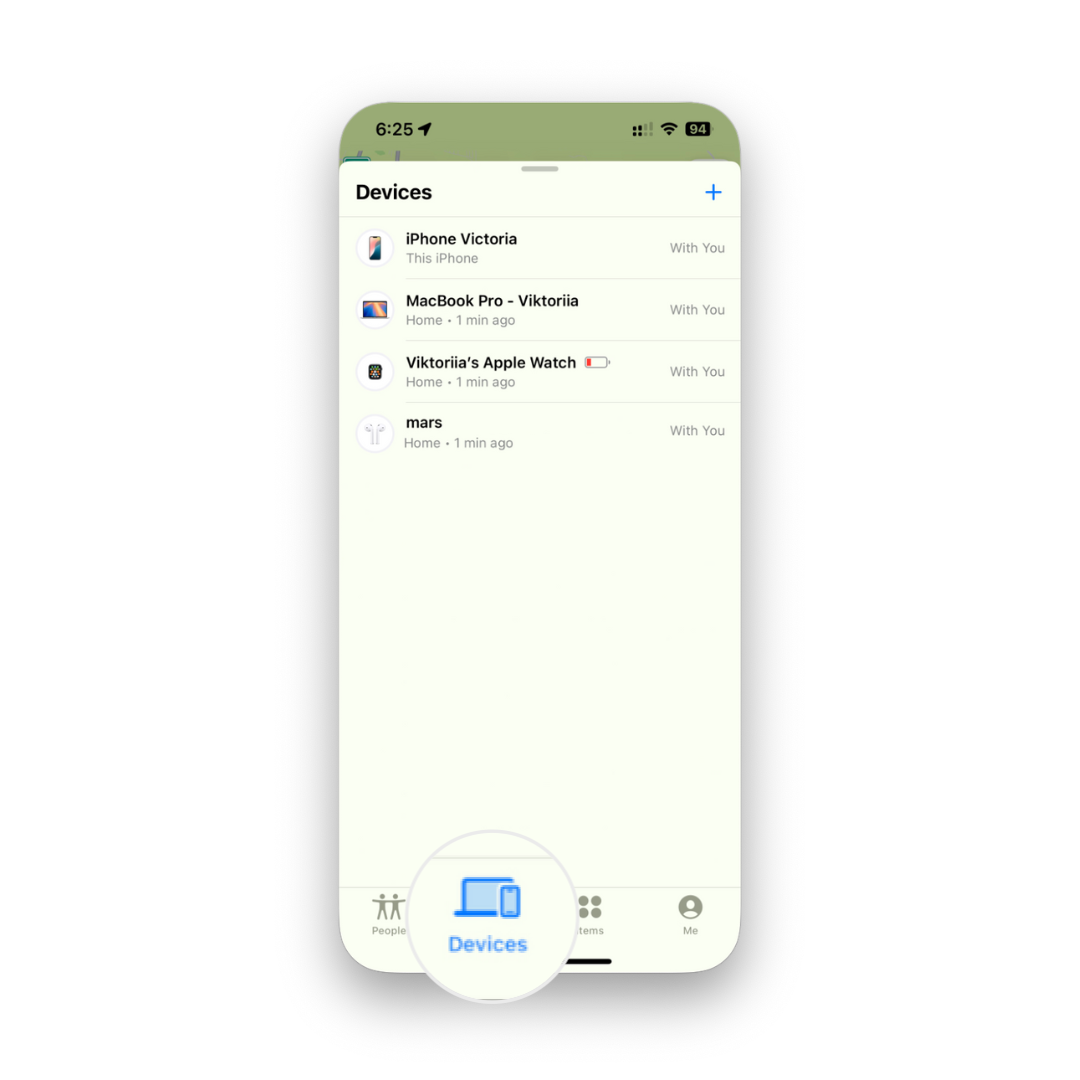
Troubleshooting If AirPods Don’t Show Up
Sometimes, AirPods using Find My don’t appear right away. Try these fixes:
Make sure Bluetooth is on and connect your AirPods again.
Confirm you’re signed in with the right Apple ID.
Reset the AirPods by holding the button on the back of the case, then re-pair them.
How to Use the Find My Feature to Locate AirPods
Once AirPods are connected to your iPhone, here’s how to use the Find options:
- Play Sound: Helps you find your AirPods if they’re nearby.
- Precision Finding (AirPods Pro 2 / Max): Get exact step-by-step directions.
- Last Known Location: Shows the last saved location of your AirPods if the battery runs out.
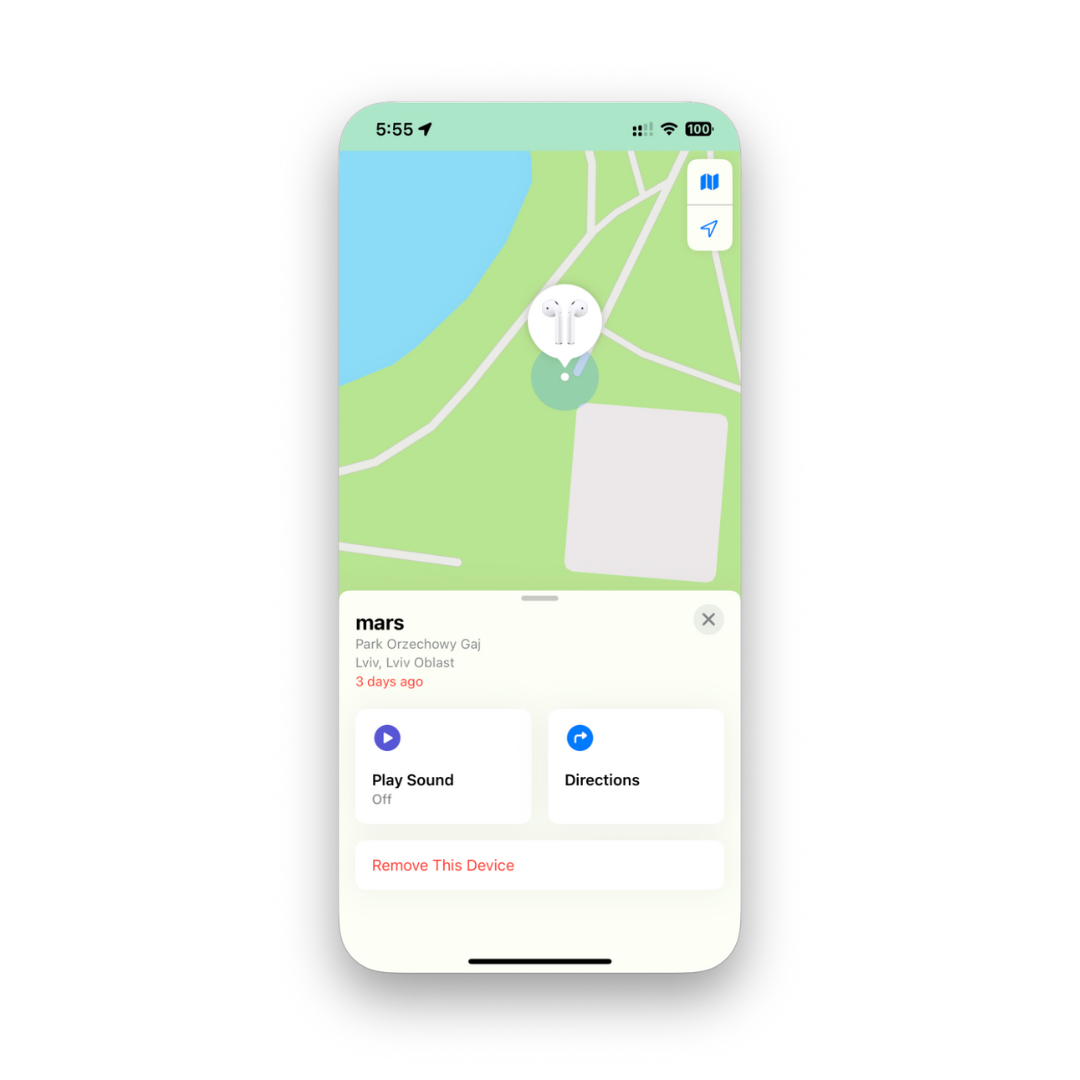
You can use the Find My app not just on your iPhone, but also from your Apple Watch or iPhone or iPad for extra flexibility.
Tips to Keep Your AirPods Safe
Give your AirPods a custom name so they’re easier to spot in the app on your iPhone.
Enable Automatic Device Switching between your iPhone or iPad and Apple Watch.
Get an AirPods case with built-in Find My feature support for extra security.
Final Thoughts on Protecting Your AirPods
Now you know how to add AirPods to Find My iPhone and make the most of Apple’s ecosystem. Whether you want to track your AirPods from an iPhone or iPad, your Apple Watch, or the app on your iPhone, Apple gives you plenty of tools to stay covered.
So, take five minutes today to add your AirPods to Find My iPhone—it’s quick, easy, and could save you from the stress of replacing lost earbuds later.
FAQs
Do I need to pair my AirPods before adding them to Find My?
Yes, you must first pair your AirPods with your iPhone.
Can I find your AirPods if they’re dead?
You’ll only see the location of your AirPods from the last time they were online.
Can I locate your AirPods using my Apple Watch?
Yes, open the Find My app on your Apple Watch to search.
Why don’t my AirPods show up?
They may not be connected to your iPhone properly. Reset and try again.
Can I add your AirPods to Find My from an iPad?
Yes, any iPhone or iPad signed in with your Apple ID will show them.
Does Find My work if I leave your AirPods at home?
Yes, you’ll get an alert if you leave your AirPods behind.



