How to Add Email to iPhone (Step-by-Step Guide for Any Provider)


Ever tried replying to an important message on your phone — only to realize you never set up your email on iPhone in the first place?
Good news: setting up your email on iPhone is quick and painless. Once done, you can read, reply, and send and receive messages seamlessly on the go — no laptop required.
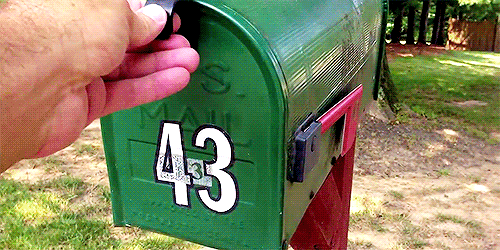
Here’s a step-by-step guide to make sure your inbox is always with you.
Why add email to your iPhone?
Because it keeps life simpler.
Instead of logging into your inbox through a browser, your Apple iPhone will retrieve new emails instantly through the built-in Apple Mail app. This means you can reply in seconds, share attachments straight from other apps, and even let your calendar add events automatically.
It’s not just about convenience — it’s about staying organized without thinking about it.
How to set up email on iPhone
Follow these steps to add your first mail account:
- Open the Settings app > scroll down and tap Apps > Mail.
- Tap Accounts, then Add Account.
- Choose your email service (Google, Yahoo, iCloud, Microsoft Exchange, AOL, Outlook, etc.).
- Type in your email address and enter your password.
- Decide what you want to sync: Mail, Contacts, Calendars, Notes.
- Tap Save to complete.
The app will automatically configure most mail server settings. Your emails should appear in the email app within moments.
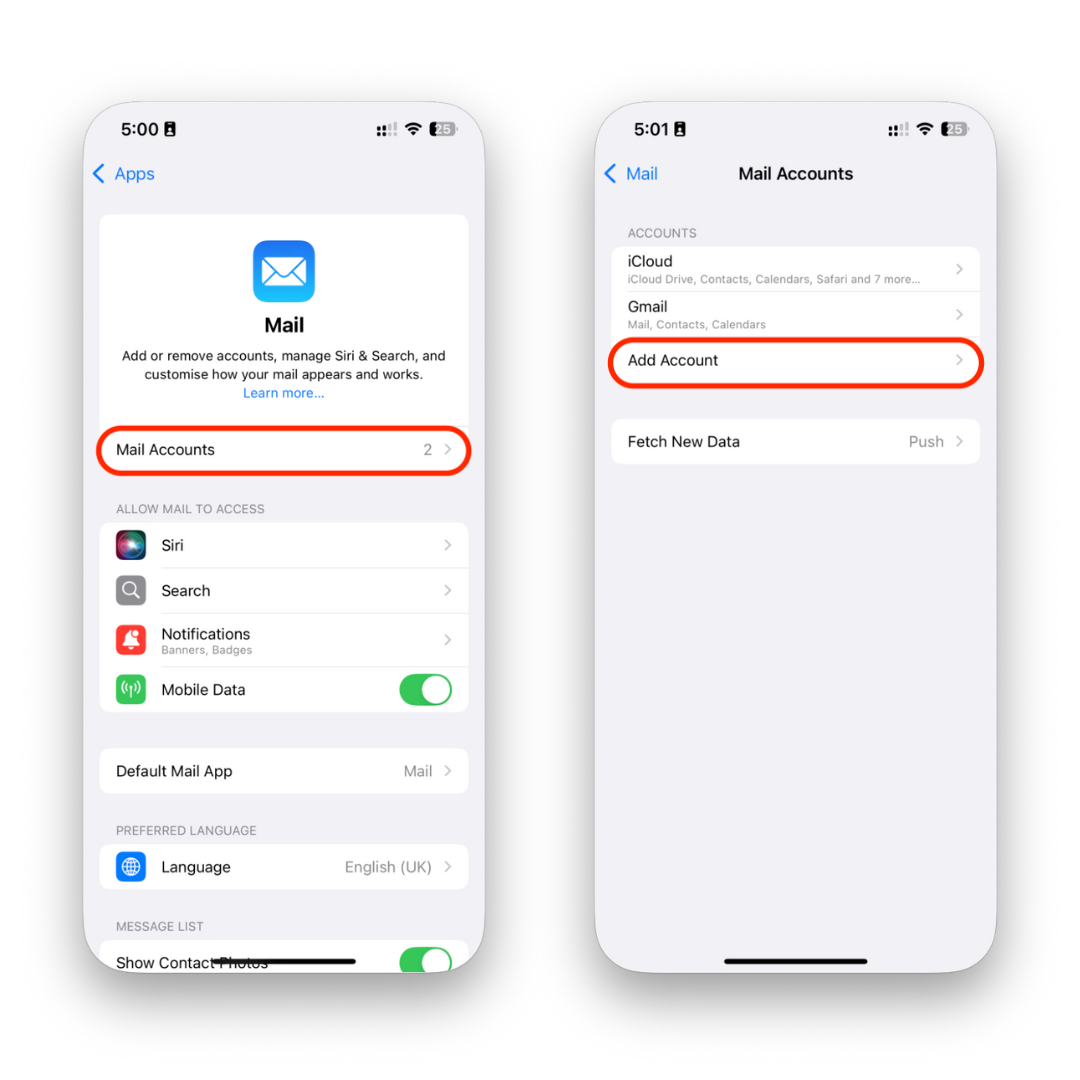
Need to add another email later? Just repeat the same steps. You can add to your iPhone as many addresses as you like.
Adding a work or custom email?
If you’re connecting a work inbox or domain-based email, iOS may prompt you for additional account options like:
- Incoming server (choose between IMAP and POP)
- Outgoing mail server (SMTP)
- User name and email password
Choose IMAP if you want your messages to sync and retrieve across devices. POP usually keeps emails only on one device, which can get messy fast.
If you’re unsure about your mailbox settings, contact your email provider or IT team. They’ll provide the right details for verification.
Managing multiple mail accounts
Whether you use Gmail for personal use, Outlook for work, or iCloud for backups, your iPhone makes it simple to add another email.
Inside the Apple Mail app, you can:
View each mailbox separately
Or combine them in a unified inbox for easier management
This way, you never miss an important message — no matter which email provider it comes from.
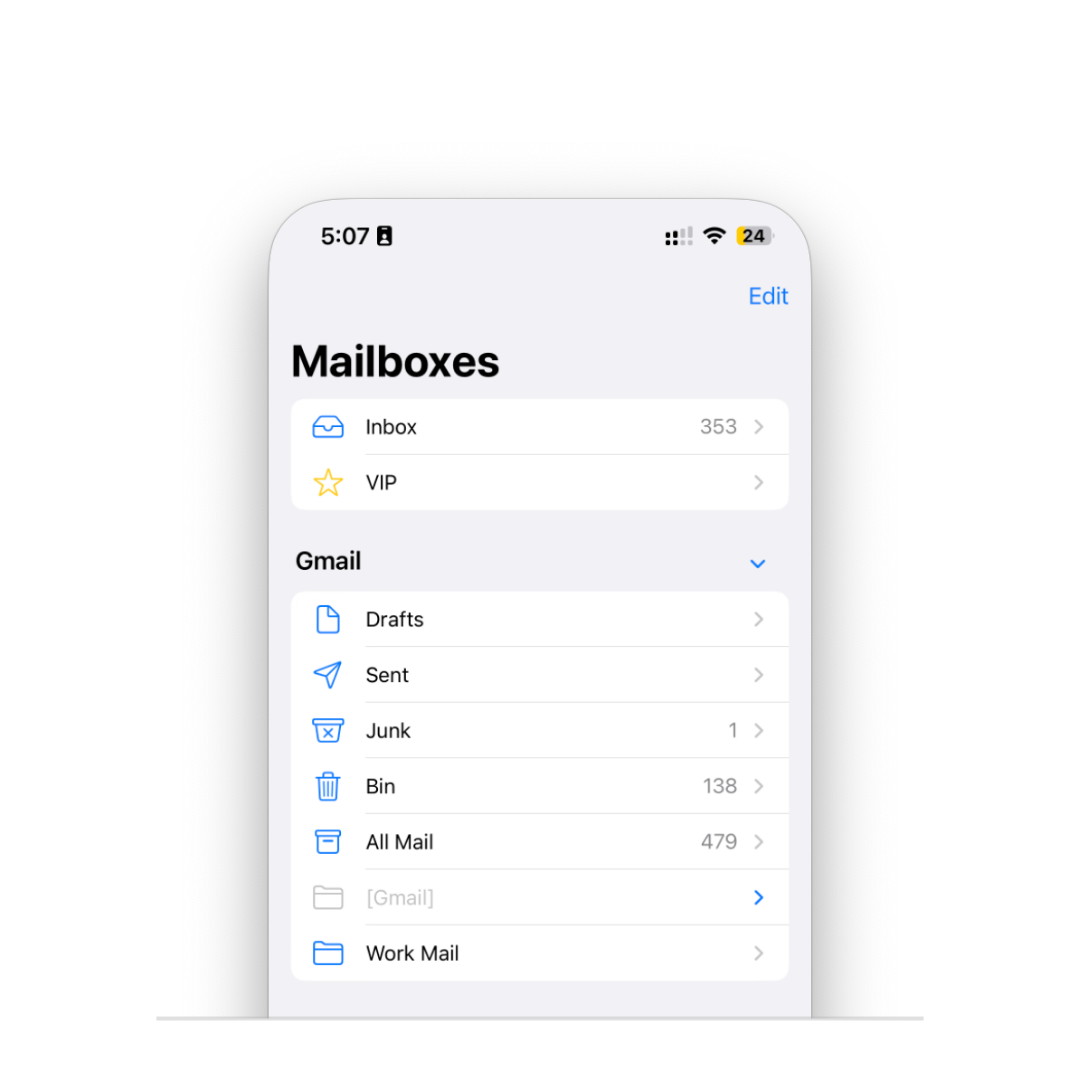
Troubleshooting common issues
Usually, the automatic setup just works. But if you see an error message:
- Double-check your full email address and password (watch for typos).
- See if your account type requires an app-specific password (common with iCloud or Gmail).
- Manually adjust incoming server and fetch settings if emails don’t load.
- If stuck, follow the instructions on your provider’s help page — they often explain how to change these settings or add your email account manually.
Final thoughts
Once you’ve added your first mail account, checking your iPhone email becomes second nature. It saves time, keeps your digital life organized, and makes sure you always receive emails on time.
And remember — you can always go back into the settings app to update or remove accounts. Just tap Next, follow the onscreen prompts, and hit Save when you’re done.
Whether you use Gmail, iCloud, Microsoft Outlook, or lesser-known email clients, your iPhone makes managing messages effortless.
FAQs
Can I add more than one email account to my iPhone?
Yes — there’s no limit. Many people add separate accounts for work, personal use, or newsletters. Each appears separately in the Mail app, so you can keep things organized.
Do I have to use the built-in Mail app?
Not at all. You can download apps like Gmail, Outlook, Spark, or Spike if you prefer. The setup process is usually just as quick.
What’s the difference between IMAP and POP?
IMAP keeps your emails synced across all devices. If you delete or read a message on your phone, it shows the same status on your laptop. POP, on the other hand, usually stores messages only on the device where you first download them — which can quickly get confusing.
Will adding email to my iPhone delete emails from my computer?
No — especially if you use IMAP, which most providers do by default. Your emails stay on the server and sync everywhere.
How do I remove an email account later?
Go to Settings → Mail → Accounts, tap the account you want to remove, then tap Delete Account. Your other accounts and emails will stay untouched.
My iPhone asks for server settings I don’t know — what should I do?
Check your email provider’s support site. They usually list incoming and outgoing server details you can copy straight into the settings.



