How to add music to a video on iPhone

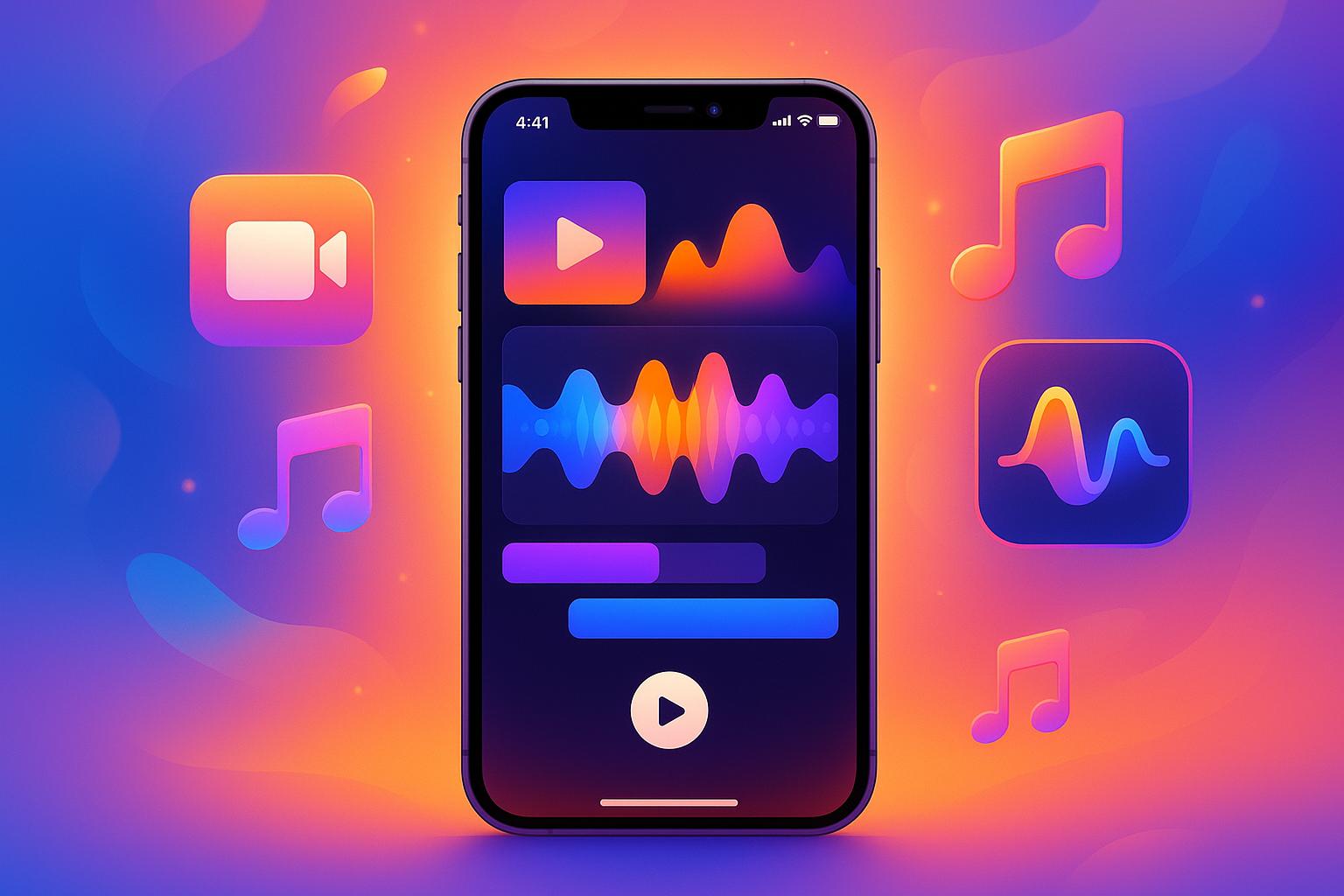
How to add music to a video on iPhone
Adding music to your iPhone videos is simple and effective with tools like iMovie. Here’s how:
- Why Add Music? Music enhances your video’s mood, smooths transitions, and keeps viewers engaged.
- Tools You Need: Use iMovie, pre-installed on most iPhones, to add music. It offers features like audio layering, volume control, and built-in soundtracks. You can also import your own music files.
- File Preparation: Ensure your music files are in compatible formats like MP3, AAC, or WAV. Note: Apple Music tracks with DRM protection require conversion tools like DRmare to make them usable in iMovie.
- How to Add Music in iMovie: Open iMovie, create a new project, import your video, and select “Audio” to add music. Adjust the audio to match your video’s length and volume for a polished result.
- Tips for Quality: Use high-bitrate audio files, review your final video thoroughly, and ensure you have proper rights to any music used.
How To Add Music To Video On iPhone - Full Guide
Preparing Your Music and Video Files
Before diving into your iMovie project, make sure your music and video files are in formats that iMovie supports. This ensures a smooth editing experience without unnecessary technical hiccups.
Supported File Formats
iMovie works best with common audio formats like MP3, AAC, AIFF, WAV, and M4A, and it requires video files in MP4/AAC for optimal performance [1][2][4]. If your files aren’t compatible, you’ll need to convert them to these formats [2].
However, there’s a catch with Apple Music tracks. Due to DRM protection, streamed songs from Apple Music can’t be used directly in iMovie - even if they’re downloaded to your device [4]. To include these tracks in your project, you’ll first need to remove the DRM protection. Tools like DRmare Apple Music Converter can help by converting these songs into iMovie-friendly formats such as MP3, AIFF, WAV, or M4A [4]. While converting, you can tweak settings like bitrate, channels, and sample rate to preserve high-quality audio [4].
An easier alternative? Purchase songs directly from the iTunes Store. These are typically non-DRM-protected AAC files that work seamlessly with iMovie [4]. If you have older iTunes purchases with DRM, you can either upgrade them to DRM-free versions through iTunes Match or repurchase the tracks [4].
Getting Music onto Your iPhone
Once your music files are ready, getting them onto your iPhone is straightforward. If you’ve purchased songs from the iTunes Store, the Music app automatically syncs them, making them instantly accessible in iMovie. For files stored elsewhere, iCloud Drive is a handy solution. Simply upload your music files to iCloud Drive from your computer, then access them via the Files app on your iPhone. From there, you can easily import them into iMovie.
If you’re looking for a quicker option, consider using Softorino WALTR PRO. This tool can convert and transfer files directly to your iPhone, ensuring compatibility with iMovie while saving you time.
One important note: Always make sure you have the proper rights to use any music in your project, especially if you plan to share it publicly [1][3]. While personal use is generally fine, public or commercial distribution may require licensing.
For the best audio experience, use high-bitrate files (256 kbps or higher). This ensures crisp, clear sound, especially when played through quality speakers or headphones.
With your files properly prepared and transferred to your device, you’re all set to begin your iMovie project!
How to Add Music Using iMovie

Once your files are ready, it’s time to bring everything together in iMovie. Apple’s built-in video editor makes this process simple and user-friendly.
Starting Your Video Project
First, open the iMovie app on your iPhone. If you’re using an iOS device, iMovie should already be installed. When the app launches, you’ll see two options: Movie and Trailer. Choose Movie to create a standard video project where you have full creative control.
Next, import your video clips. Tap the + button to browse your media library. Select the clips you want to include in your project. You can pick multiple clips, and iMovie will arrange them in the order you select. Once you’ve made your choices, tap Create Movie.
Your workspace will appear, with the video timeline at the bottom and editing tools above. This is where you’ll add and fine-tune your music.
Adding Music to Your Video
To include music, tap the + button in the timeline area and select Audio. iMovie provides several audio sources, like soundtracks, music from your library, or sound effects. Browse the options, select your desired track, and tap it to preview. Once you’re satisfied, tap the + sign next to the track to add it to your timeline.
The music will show up as a green audio waveform below your video clips. This waveform visually represents the audio’s intensity, making it easier to sync with your video.
Matching Music with Video
Fine-tuning the music to match your video is key. Tap the green audio track to select it, and you’ll see yellow handles on both ends. Drag these handles to trim the music so it aligns with your video’s length. If your music is shorter than your video, consider fading it out for a smooth ending.
To balance the audio levels, tap the track and adjust the volume slider. Typically, background music should be around 20-30% volume when dialogue is present and can be increased to 60-70% during silent moments.
For more precise edits, you can split the audio track. Move the playhead to where you want to cut, tap the audio track, and select Split. This allows you to adjust different sections independently, which is helpful for creating fade-ins, fade-outs, or syncing music peaks with key moments in your video.
To refine the timing, pinch to zoom in on the timeline for frame-by-frame adjustments. Starting the music slightly before a scene change or action sequence often adds a polished, professional touch.
iMovie also includes audio effects like fade-ins and fade-outs. Select your audio track, tap the volume icon, and apply your preferred fade effect. A fade of 1-2 seconds usually sounds smooth and prevents abrupt transitions.
Once you’re happy with the music placement and timing, tap Done in the upper-left corner to return to the project overview. You can preview the entire video with music by pressing the play button.
With your audio now synced, you’re ready to dive into more tools that can streamline your editing process in the next section.
Using Softorino Apps for Better Workflow
Adding Softorino apps to your editing routine can make working with iMovie much smoother. While iMovie takes care of the editing, getting your music files onto your iPhone can sometimes feel like an unnecessary chore. That’s where Softorino’s suite of apps steps in, simplifying everything from file transfers to preparing your final video.
Easy File Transfers
WALTR PRO eliminates the headaches of iTunes syncing and file conversion. Instead of wrestling with conversion tools or dealing with frustrating sync errors, you can simply drag and drop your files. The app takes care of converting formats like FLAC, OGG, or WMA into iPhone-friendly versions automatically - no extra steps required.
Not only does WALTR PRO handle wireless transfers, but it also preserves metadata, including album artwork and artist details. This keeps your music library neat and easy to navigate, making it a breeze to find the perfect audio for your iMovie project. With this tool, you can quickly prep any additional sound assets you need without breaking your flow.
For those moments when you need a specific track or sound effect that isn’t in your library, SYC PRO has you covered. It lets you download high-quality audio directly from platforms like YouTube. Within minutes, you can grab the exact sound you need, and the app ensures the files are perfectly formatted for iMovie. It’s a quick and hassle-free way to expand your audio options.
Universal License Benefits
Softorino’s licensing model adds even more value to its tools. With the Universal License, you get access to their entire app collection for a single price. At $39.95 per year or $300 for a lifetime license, this approach provides an all-in-one media management solution for your video projects.
This setup can save you money if you’re regularly creating content. Instead of juggling multiple subscriptions or buying apps individually, you get everything in one package. Tools like WALTR PRO for file transfers, SYC PRO for downloading content, and Beamer 4 for previewing your videos on Apple TV all work together to support your creative workflow.
If you’re unsure about committing, the 24-hour free trial lets you test the entire suite. This is especially helpful if you’re on a tight deadline and need to ensure the apps fit seamlessly into your process.
Tips for Quality Results
Now that your media files are synced and you’re deep into editing, it’s time to focus on fine-tuning your video. These tips will help you elevate the final product and achieve a polished, professional look. Let’s dive into the details.
Using High-Quality Files
The foundation of a great video lies in the quality of your source materials. Start with crisp audio and video files to ensure a professional result:
- For music, choose high-bitrate files like 320 kbps MP3, AAC, or FLAC. Lower-quality files (128 kbps or less) can sound muffled or overly compressed.
- Record videos in 4K at 60 fps for maximum editing flexibility. If storage is tight, 1080p at 30 fps is a solid alternative.
- Avoid audio files with DRM protection, as they won’t work in iMovie or similar editing tools. Stick to files from your personal collection or trusted royalty-free sources.
- Keep your iPhone’s storage in check. Aim to maintain at least 20% free space to avoid compression issues and ensure smooth playback while editing.
Checking Your Final Video
Before you share your masterpiece, take the time to review it thoroughly. This step is crucial to catch any overlooked issues:
- Watch the entire video on your iPhone using the Photos app to experience it as your audience will. Pay special attention to the opening and closing moments, where syncing and flow are most noticeable.
- Test the audio on both wired headphones and your phone’s built-in speakers. Make sure the music enhances the dialogue rather than drowning it out.
- Examine the audio waveforms in iMovie. Peaks that look overly clipped or flat may indicate distortion - adjust the volume to fix this.
- Export a test version of the video. Sometimes, subtle problems like audio drift or compression artifacts only show up in the exported file, not during in-app previews.
Copyright Rules
When it comes to music, staying within copyright guidelines is non-negotiable. Here’s what you need to know:
- Even “royalty-free” tracks often require a one-time purchase or licensing agreement for commercial use. Always double-check the terms.
- Social media platforms handle copyright enforcement differently. Some may mute or block sections of your video if copyrighted music is detected. While personal videos might get a pass, stricter rules apply to business or monetized content.
- Keep a record of your music sources, including purchase receipts and license agreements, for added peace of mind.
- For the safest option, use music you’ve created yourself or tracks from verified royalty-free libraries like the YouTube Audio Library or iMovie’s built-in soundtracks. These sources clearly outline usage rights, making them a reliable choice.
Conclusion
Adding music to your iPhone videos can be a breeze with tools like iMovie and Softorino apps for smooth file transfers and polished results. But before diving in, it’s worth ensuring your source files are top-notch - this sets the stage for a professional-looking and sounding final product.
Take full advantage of iMovie’s features, like precise audio timing and volume adjustments, to fine-tune your video. And don’t overlook the importance of copyright compliance. Stick to royalty-free tracks or iMovie’s built-in soundtracks to sidestep any legal headaches.
Softorino’s universal license simplifies your workflow, letting you focus more on creativity and less on logistics. When technical precision meets your creative vision, the result is a video that truly shines.
Your iPhone is more than just a device - it’s a powerful tool for crafting engaging stories. By combining thoughtful preparation, reliable tools, and your creative spark, you can create videos that not only look professional but also captivate your audience.
FAQs
How can I make sure the music I want to use in iMovie isn’t DRM-protected and works properly?
To make sure the music you want to use in iMovie works seamlessly and isn’t restricted by DRM (Digital Rights Management), take a close look at its file details. If a song is labeled as ‘Protected AAC’ or has a cloud icon next to it, it’s likely DRM-protected. Generally, tracks purchased from the iTunes Store are DRM-free, but songs from streaming platforms like Apple Music are protected and can’t be added directly to iMovie.
For smooth integration, stick to DRM-free music files in formats like MP3 or AAC. You can confirm these details in the Music app or the Files app on your iPhone before importing the track into iMovie.
How can I balance music and dialogue in a video using iMovie on my iPhone?
To ensure your music and dialogue are balanced in iMovie, start by tweaking the audio levels. The goal is to make the dialogue stand out clearly. You can lower the music volume during speaking parts using iMovie’s volume controls or its auto-adjust feature. This keeps the dialogue front and center without the music overwhelming it.
Incorporating fade-ins and fade-outs for your music is another great way to create smoother transitions and avoid abrupt volume shifts. Keep an eye on iMovie’s visual audio meters to make sure the levels don’t hit the red zone, which can cause distortion. By following these steps, you’ll create a clean and polished audio mix that enhances your video.
Are there any copyright rules I should know about when adding music to videos on my iPhone?
Yes, understanding copyright laws is crucial when incorporating music into your videos. Using music protected by copyright without proper authorization can lead to legal troubles, including takedown notices or copyright claims. This is especially common on platforms like YouTube or social media, where such issues are closely monitored.
To steer clear of these complications, consider using royalty-free music, securing the necessary licenses, or selecting tracks from apps that provide built-in licensing agreements. Ensuring the music you use aligns with copyright rules will help safeguard your content and prevent potential conflicts.



