How to Backup iPhone to iCloud, Windows and Other Easy Options

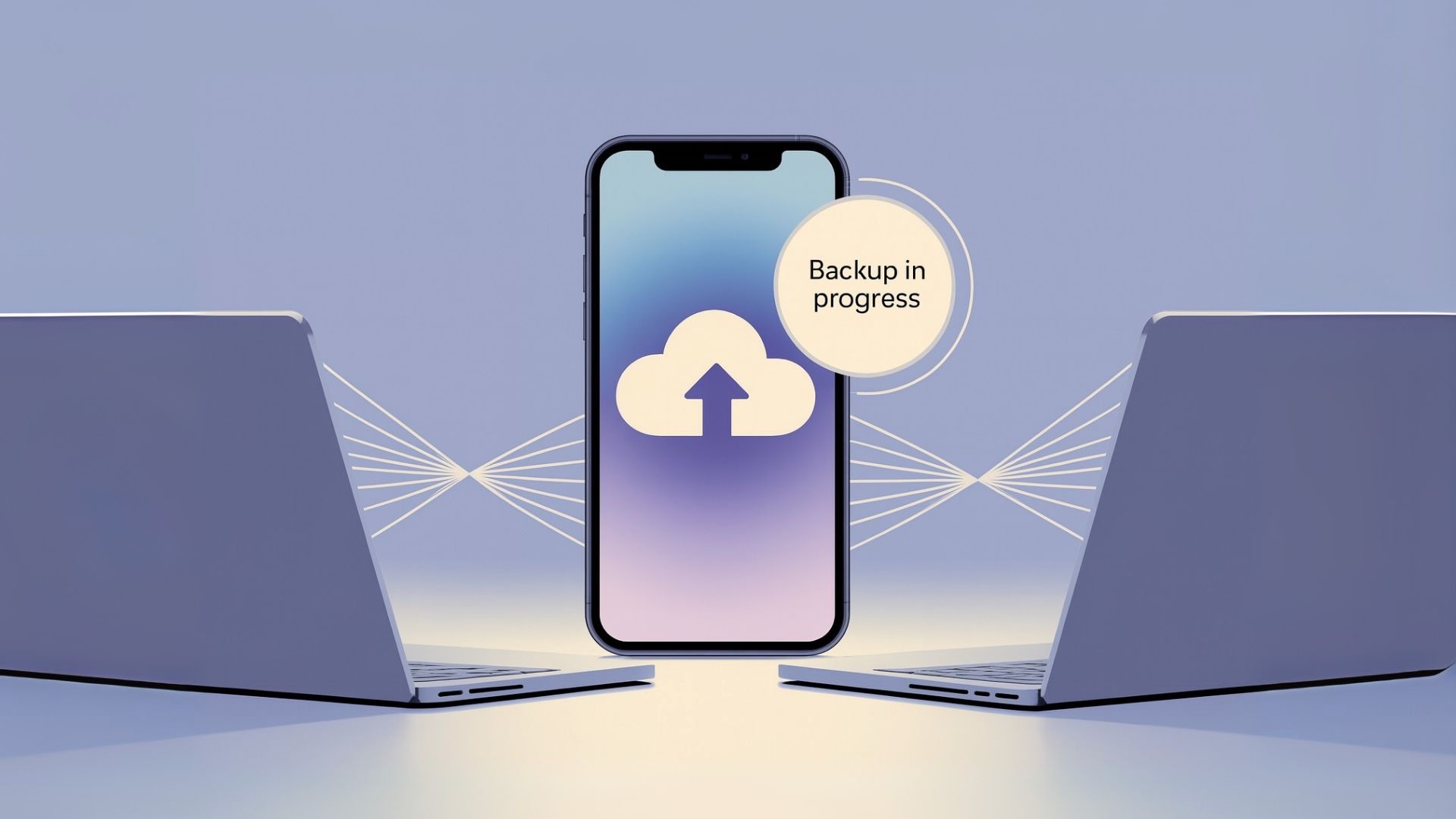
Quick Summary |
|---|
Want to back up your iPhone without hassle? Use iCloud for automatic wireless backups, Finder or iTunes for local full-device copies, and tools like AltTunes for a faster, easier iTunes-free alternative. For partial backups like photos and contacts, third-party cloud services like Google Drive work too. Whatever you choose, just back it up—you’ll thank yourself later! |
Keeping your iPhone backed up isn't just smart—it's essential. Whether you’re upgrading to a new device, troubleshooting issues, or just want peace of mind, having a recent backup ensures your photos, messages, apps, and settings are safe.
In this guide, we’ll walk you through how to backup iPhone to iCloud, as well as cover easy alternatives like backing up to a Mac, computer, or cloud service. We’ll also introduce AltTunes, a refreshingly simple tool for Apple users who want a no-fuss backup and transfer solution.
Why Backing Up Your iPhone Matters
Your iPhone holds everything—memories, messages, app data, contacts, even your Safari tabs. Without a backup, one accidental drop or lost device could wipe it all out.
A reliable backup ensures:
Easy restoration if your phone is lost or damaged
Smooth upgrades to new iPhones
Peace of mind that your data is safe and sound
How to Backup iPhone to iCloud (The Simplest Way)
Backing up to iCloud is the easiest method because it works automatically in the background—no cables required.
Step-by-step:
- Connect to Wi-Fi.
- Go to Settings > tap your Apple ID at the top.
- Tap iCloud > iCloud Backup.
- Make sure iCloud Backup is turned on.
- Tap Back Up Now to start an immediate backup.
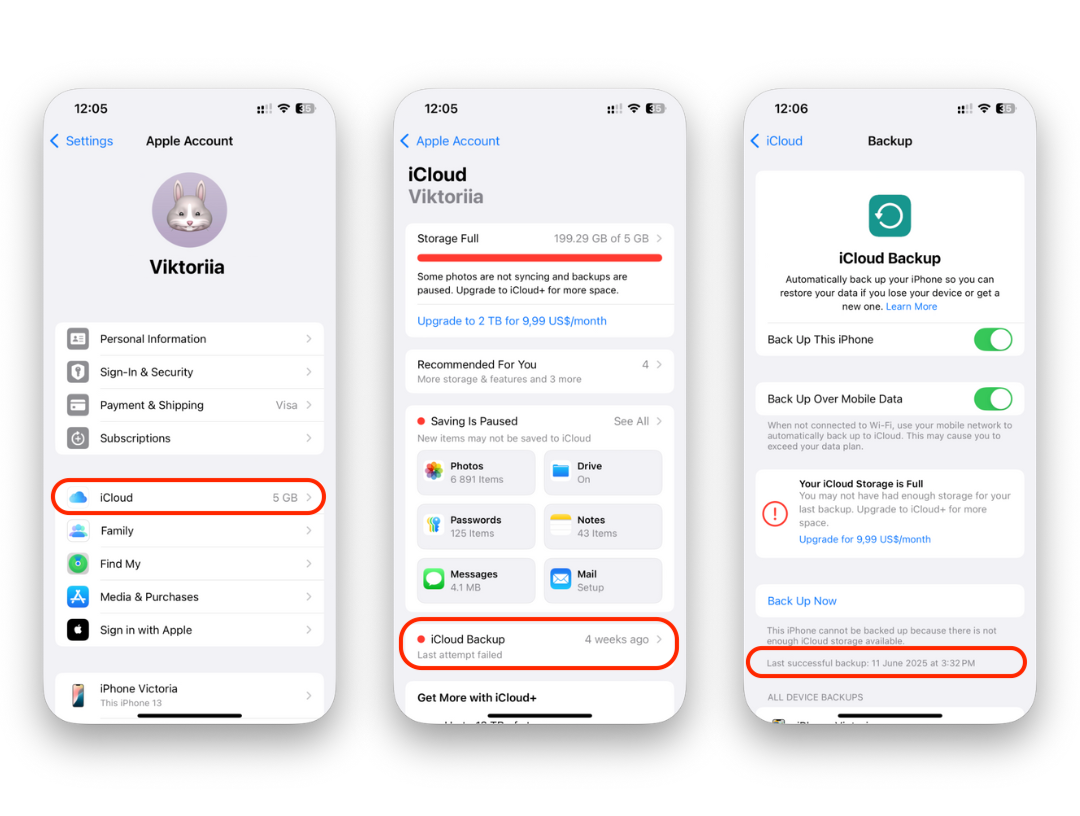
That’s it! Your iPhone will now back up daily when:
It’s connected to Wi-Fi
Plugged into power
Locked
Make sure you have enough iCloud storage. Free accounts come with 5GB, but you may need more. Plans start at $0.99/month for 50GB.
How to Back Up iPhone to Mac (macOS Catalina and Later)
If you’re using macOS Catalina or later, iTunes has been replaced with Finder.
To back up using Finder:
- Connect your iPhone to your Mac.
- Open Finder and select your iPhone from the sidebar.
- Choose Back up all of the data on your iPhone to this Mac.
- Click Back Up Now.
For encrypted backups, check the Encrypt local backup box and set a password.
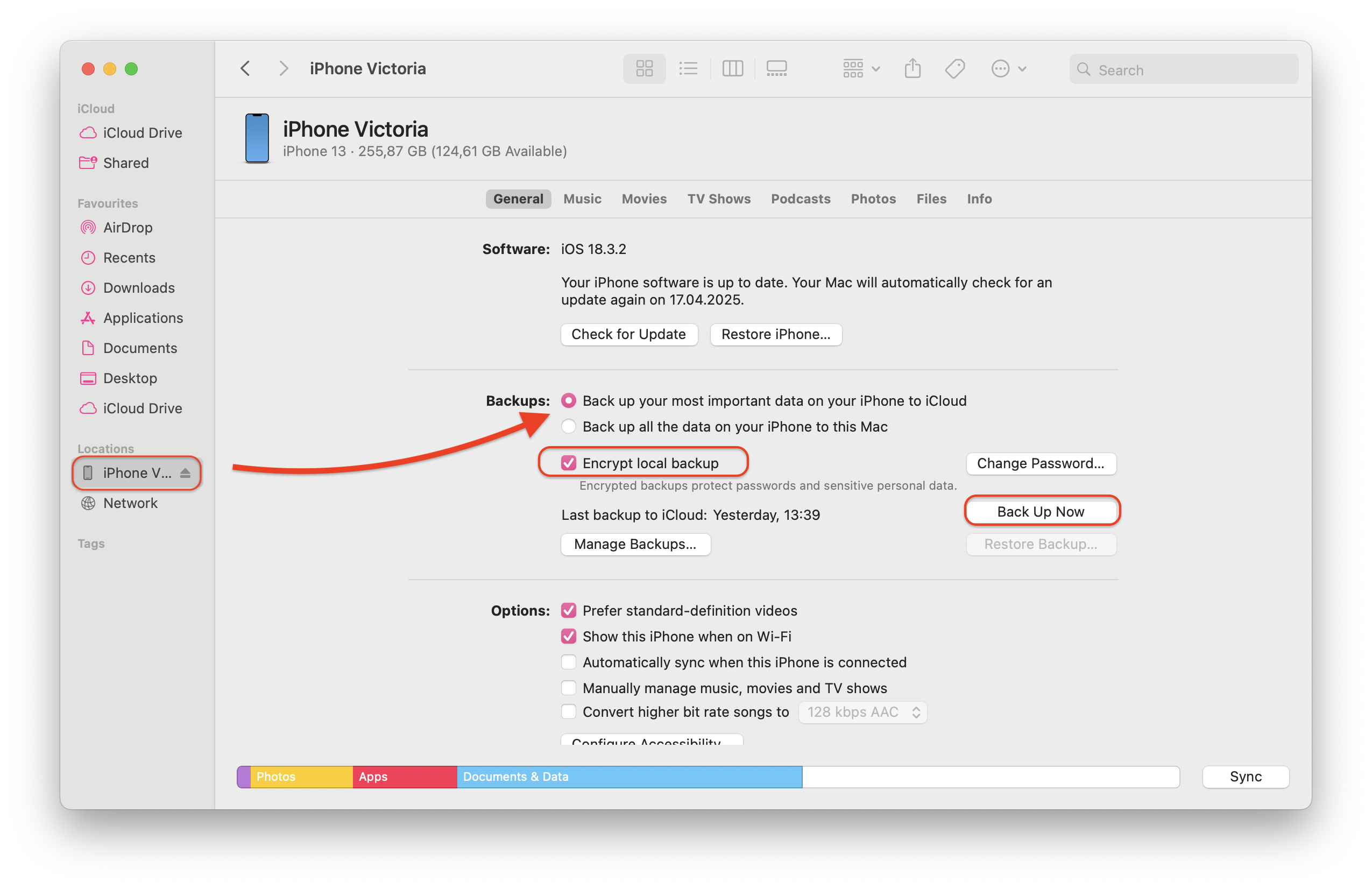
How to Back Up iPhone to Cloud (Third-Party Services)
Third-party cloud platforms like Google Drive or Dropbox can back up some iPhone content (photos, videos, contacts).
While not full-device backups, they’re great for syncing and sharing specific files across devices.
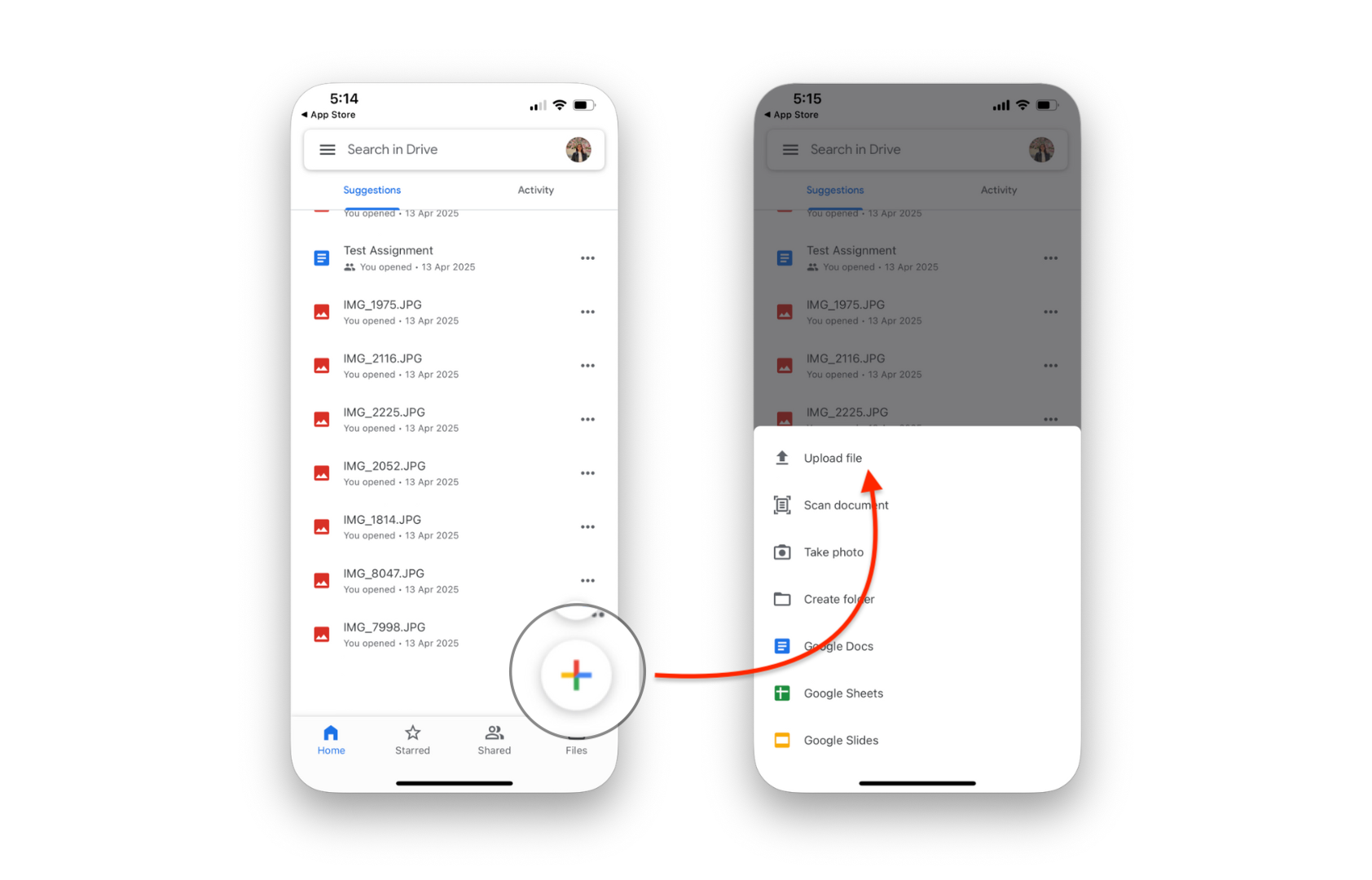
How to Backup iPhone to Computer (Windows PC or Older Macs)
Still using iTunes on Windows or an older Mac? Here’s how to get it done:
- Open iTunes and connect your iPhone.
- Select your device and go to Summary.
- Choose Back up to this computer.
- Click Back Up Now.
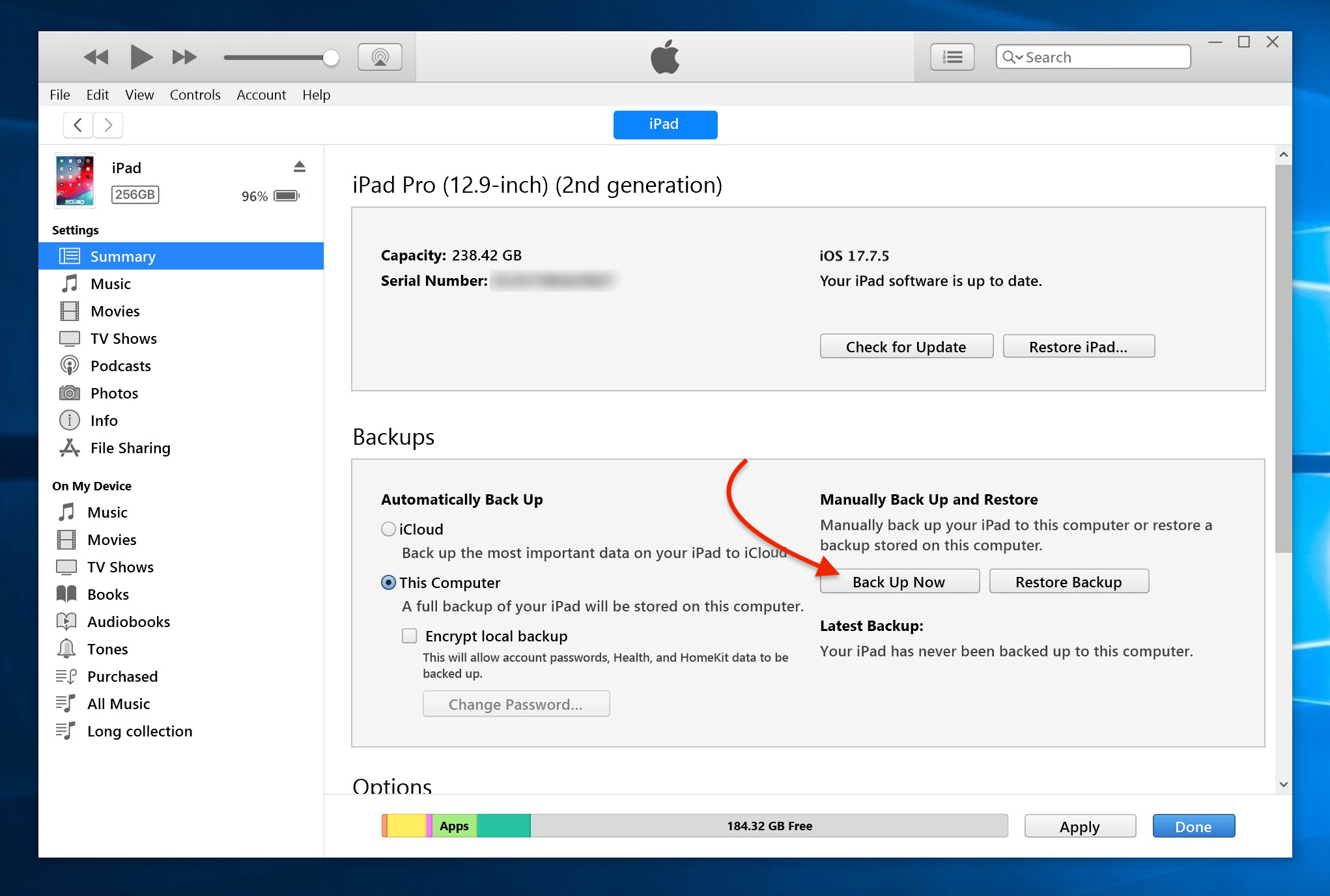
You can also encrypt this backup to include more sensitive data.
Looking for an iTunes Alternative? Meet AltTunes
For users who want a seamless, no-nonsense backup solution without iTunes’ clunky interface, AltTunes is a game-changer.
Developed by Softorino, AltTunes is a modern iPhone manager that simplifies backups, media transfers, and device syncing. You can back up your iPhone to your computer in just a few clicks—no bloated features, no confusing menus.
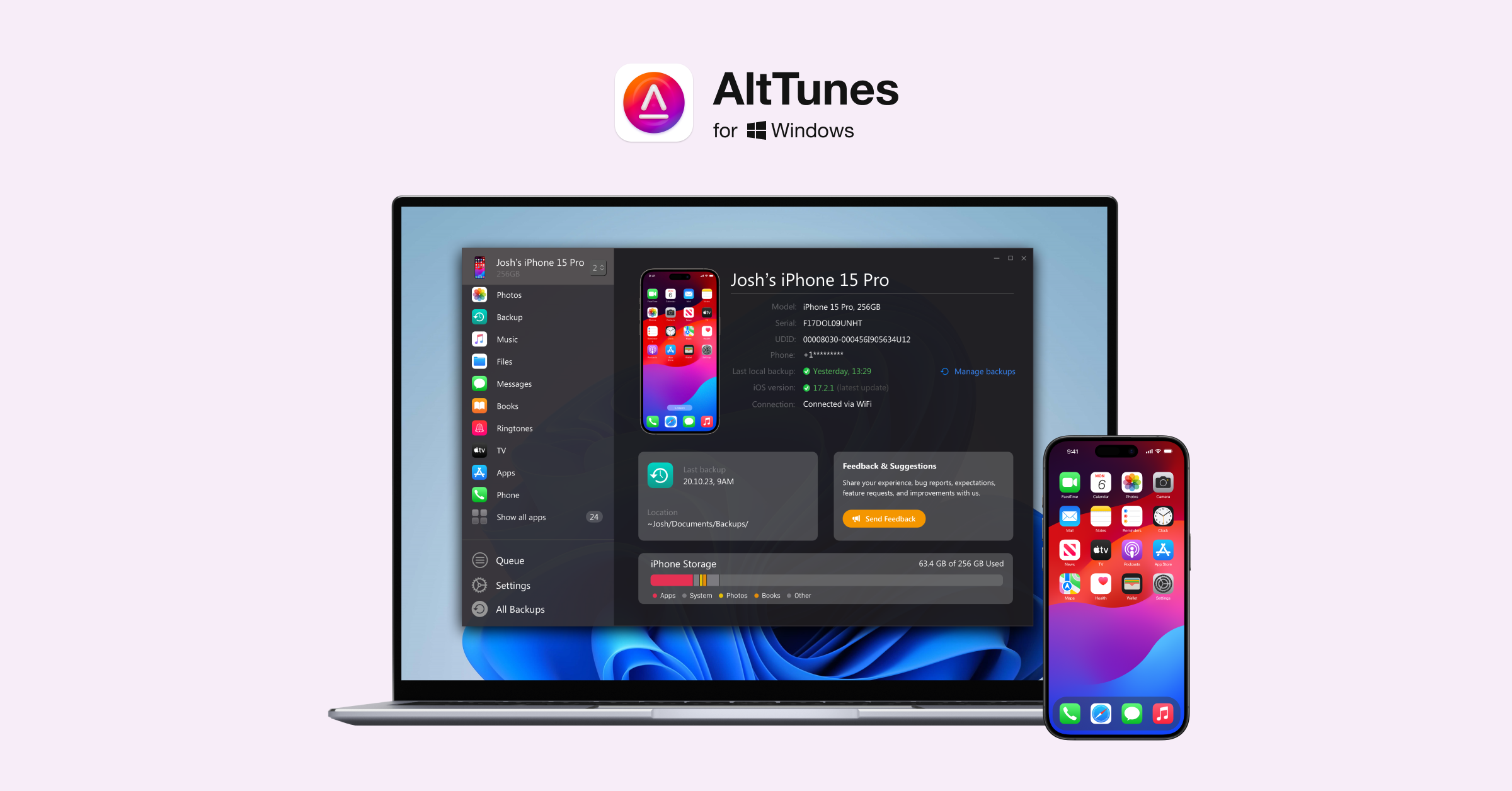
How to back up with AltTunes:
- Download & Install – Get AltTunes from softorino.com/alttunes, install it, and activate your free trial via email.
- Connect Your iPhone – Open AltTunes, connect via USB, tap Trust on your device if prompted.
- Select What to Back Up – Pick entire device data or specific items like photos, music, or contacts.
- Start Backup – Choose a save location, click BACK UP NOW, and keep your device connected until done.

Why AltTunes? Quick transfers, no storage limits, no iCloud dependency, and a clean interface that just works.
Why AltTunes stands out:
Intuitive interface for easy navigation
Fast backups without iTunes bloat
Works with all iOS devices
Supports music, video, ringtone, and photo transfers
Ideal for users who prefer tools that “just work”
Whether you’re a casual user or a power user, AltTunes offers a streamlined experience that saves time and frustration.
👉 Learn more at softorino.com/alttunes
Comparison of Backup Methods
Method | Full Backup | Automation | Needs Internet | User-Friendly |
|---|---|---|---|---|
iCloud | ✅ | ✅ | ✅ | ✅ |
Finder (Mac) | ✅ | ❌ | ❌ | ✅ |
iTunes (PC) | ✅ | ❌ | ❌ | ❌ |
Google Drive | ❌ (partial) | ✅ | ✅ | ✅ |
AltTunes | ✅ | ✅ | ❌ | ✅✅✅ |
Conclusion: Backup Smarter, Not Harder
Backing up your iPhone doesn’t have to feel like a chore. From iCloud to AltTunes, you’ve got options that are simple, effective, and tailored to your style. Whether you prefer Apple’s built-in tools or want something even more intuitive, you’re now equipped to protect your data easily.




