How to Block a Number on iPhone: Stop Unwanted Calls and Messages

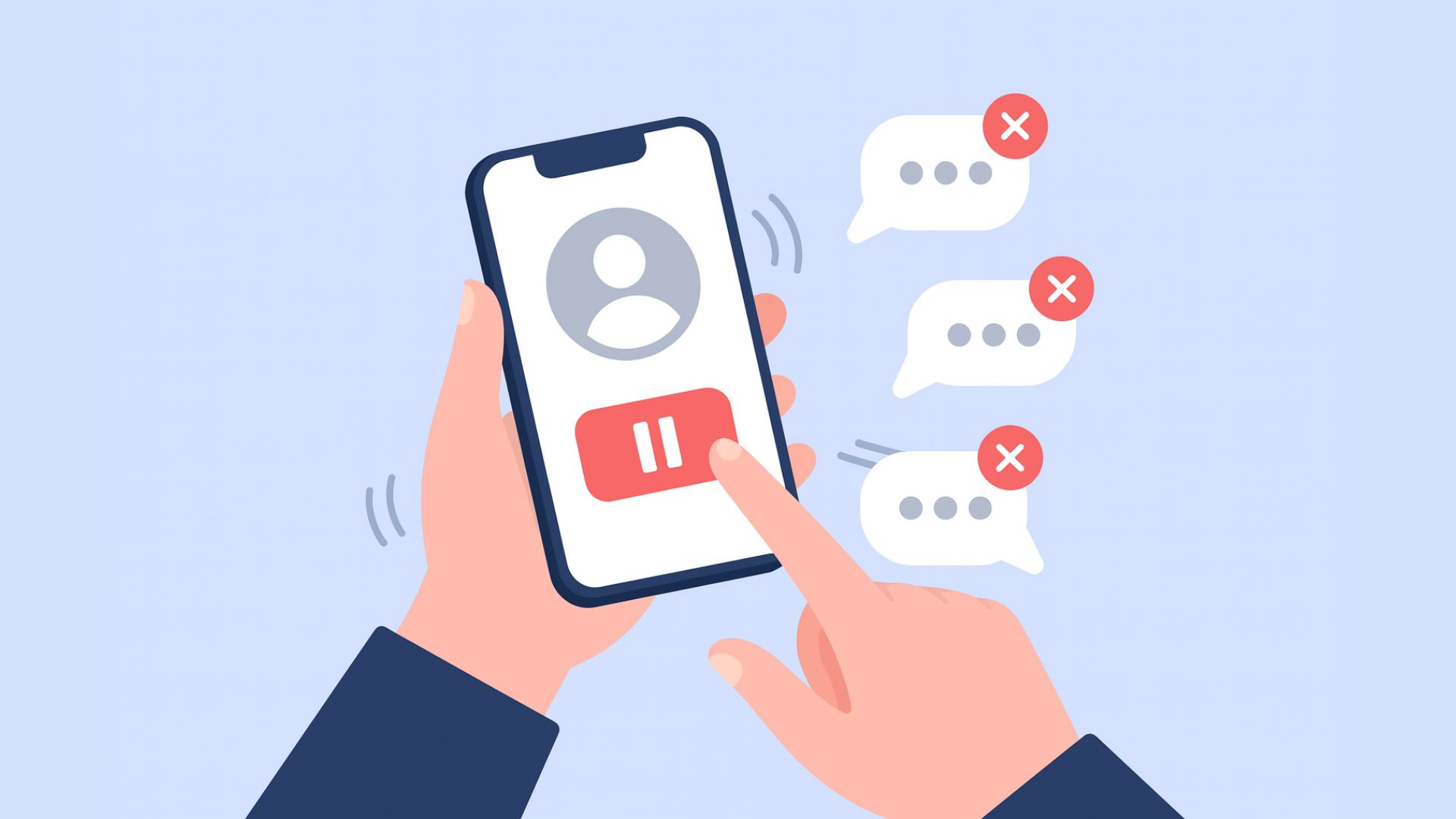
Whether it’s spam, robocalls, or someone you don’t want to hear from anymore, blocking a number on iPhone is fast, easy, and effective. This guide covers how to block numbers on iPhone, how to manage blocked contacts, and what actually happens when you block someone.
How to block a number on iPhone
You can block calls and messages from unknown numbers, saved contacts, or recent callers—all without downloading anything.
Block from the Phone app
If someone just called you:
- Open the Phone app → tap Recents
- Tap the (i) icon next to the number
- Scroll down and select Block Caller
- Confirm when prompted
The number will no longer be able to call, message, or FaceTime you.
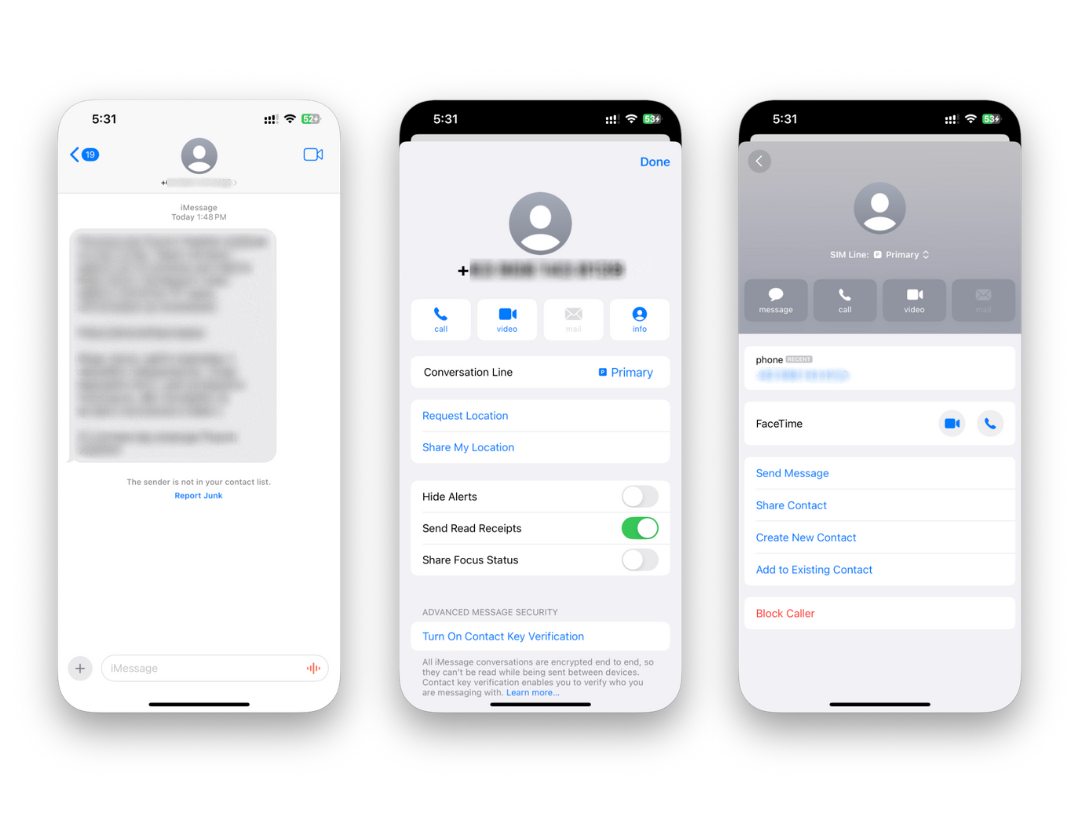
Block from the Messages app
To block someone who sent you a text:
- Open the Messages app
- Tap the conversation
- Tap the contact name or number at the top
- Tap Info → Block this Caller
This blocks all messages, images, and files from that sender.
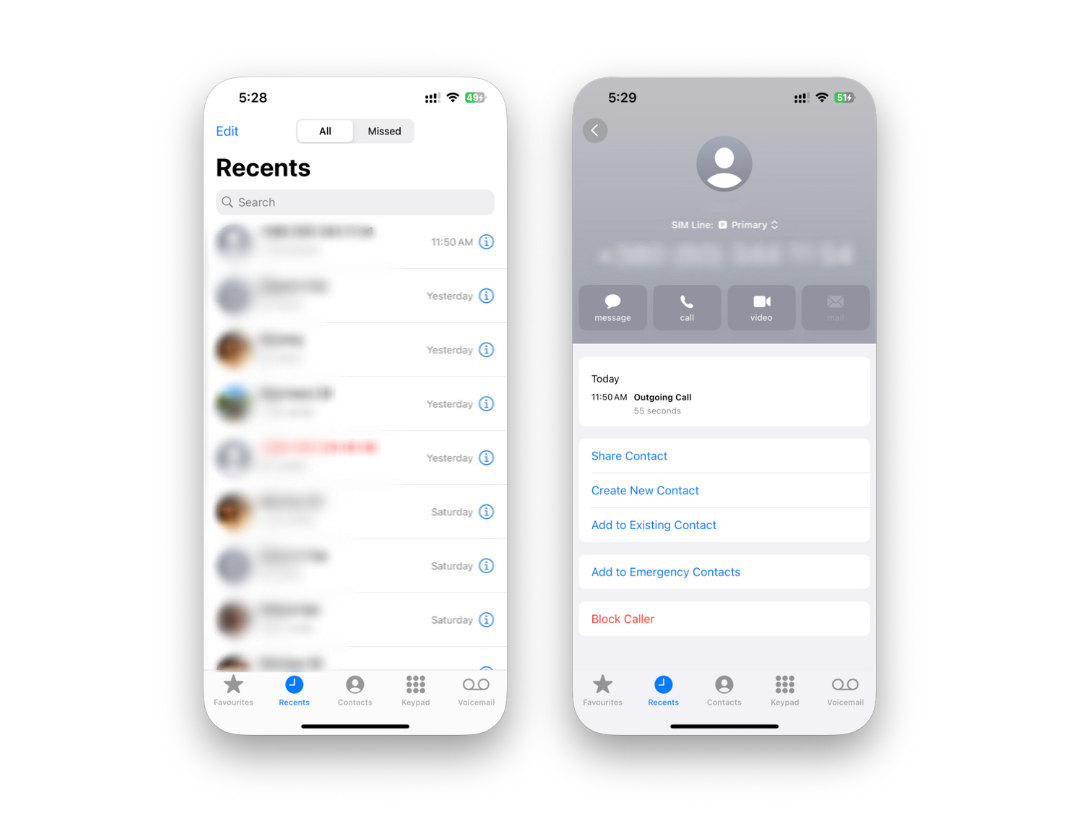
Block someone from your Contacts
If the person is saved in your address book:
- Go to Settings > Phone
- Tap Blocked Contacts > Add New
- Choose the contact you want to block
You can also do this under Messages or FaceTime—the blocked list is shared across apps.
What happens when you block a number on iPhone?
Blocking a number on iPhone completely cuts off communication from that number, and the person isn’t notified.
Here’s what blocking does:
- Calls go straight to voicemail
- iMessages and texts don’t show up at all
- FaceTime calls won’t ring
- Emails (if linked via iCloud) may be blocked as well
- The blocked person sees no notification or alert
You stay invisible—no rings, no texts, no alerts.
How to find blocked numbers on iPhone
If you’ve blocked someone before and want to check your list, it only takes a few taps.
To view your blocked numbers:
- Open Settings
- Go to Phone, Messages, or FaceTime
- Tap Blocked Contacts
You’ll see a complete list of all numbers and contacts you’ve blocked.
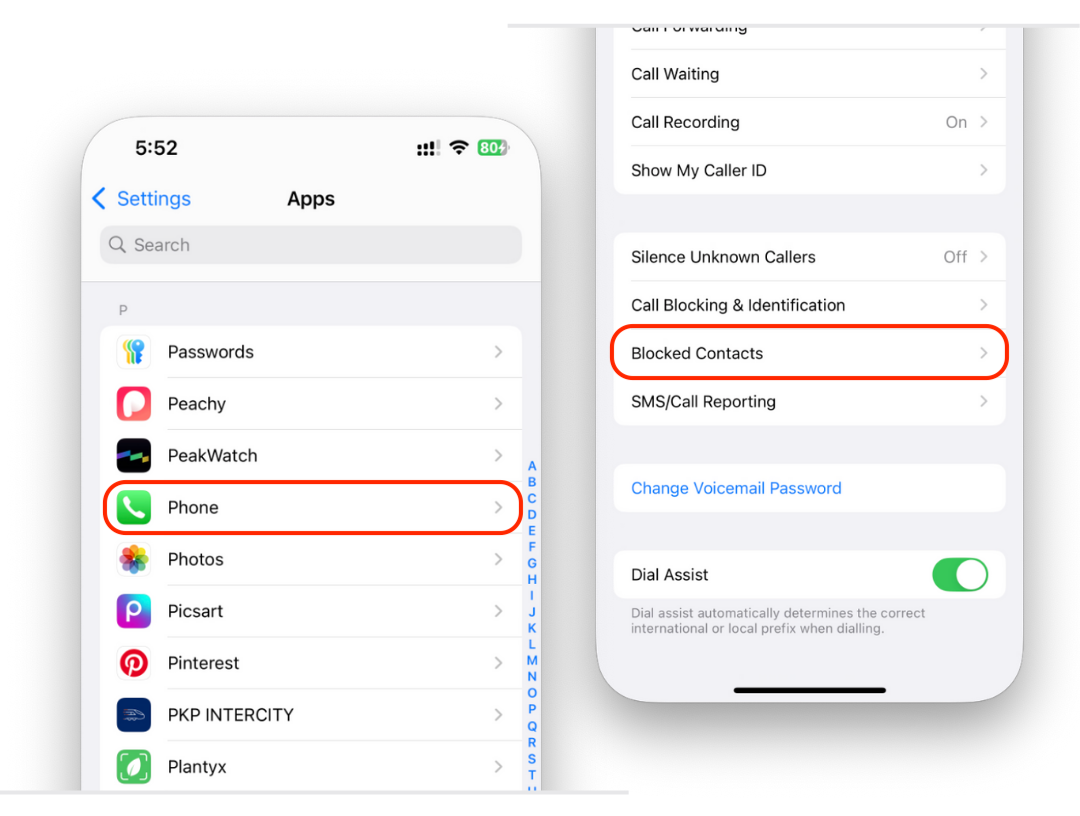
How to unblock someone on iPhone
Change your mind? It’s just as easy to undo.
To unblock a contact:
- Go to Settings > Phone > Blocked Contacts
- Swipe left on the name or number
- Tap Unblock
You can also open the person’s Contact Card, scroll down, and tap Unblock this Caller.
How to block unknown numbers and spam
If spam calls are your main problem, there are additional settings that help reduce unwanted interruptions.
Silence unknown callers
This setting blocks numbers that aren’t saved in your Contacts.
- Go to Settings > Phone
- Tap Silence Unknown Callers
- Turn it on
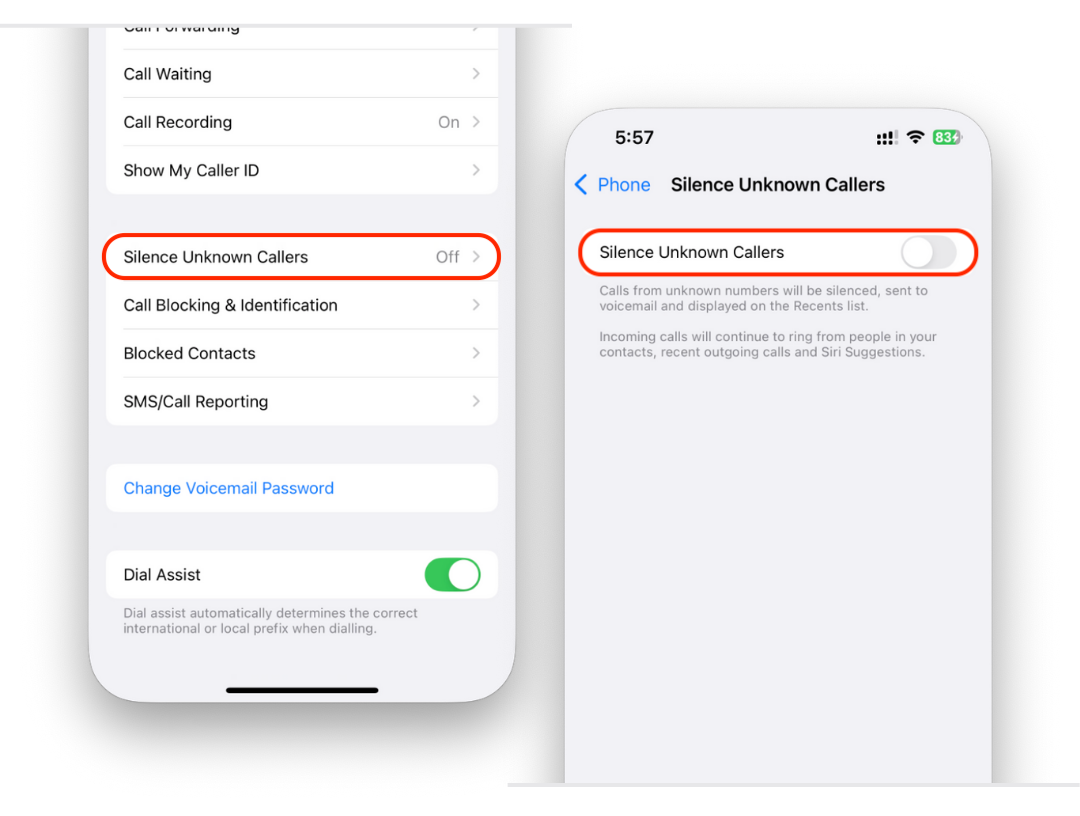
Calls from unknown numbers will go straight to voicemail but still appear in Recents.
Filter unknown senders in Messages
This doesn’t block texts but hides them in a separate list.
- Go to Settings > Messages
- Toggle on Filter Unknown Senders
Useful if your Messages inbox is overwhelmed by codes, promotions, or unknown numbers.
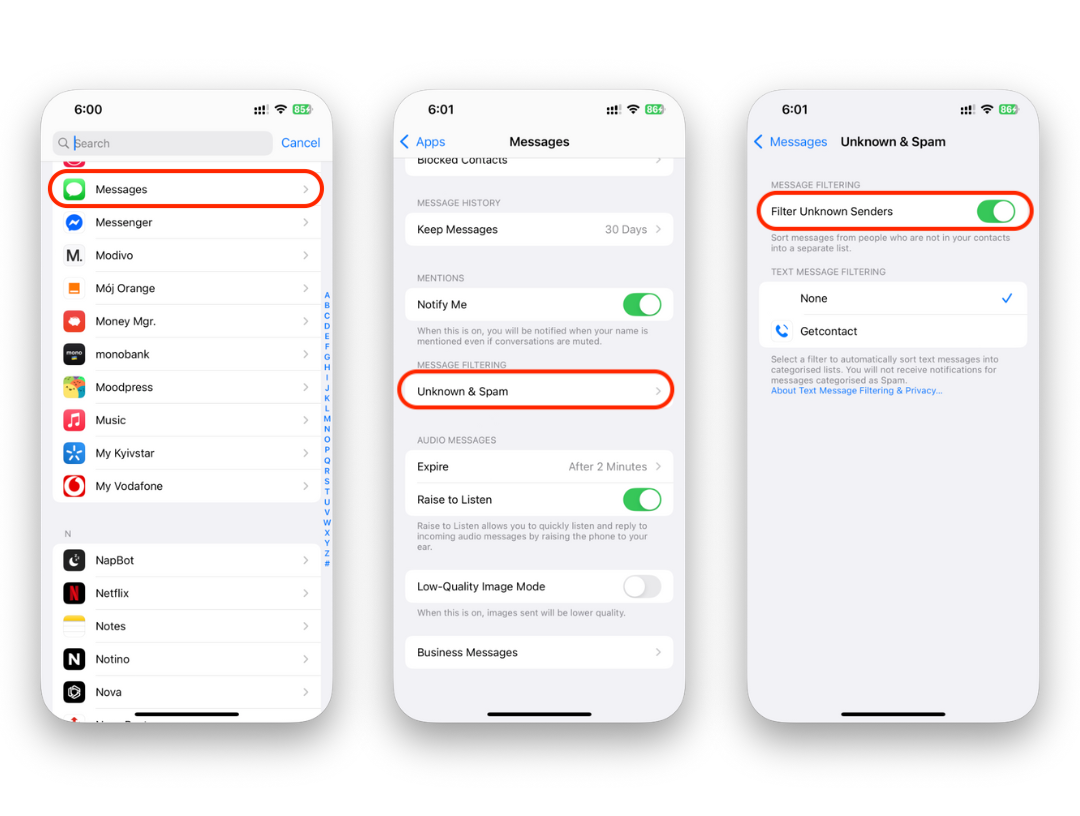
Can blocked numbers leave voicemails?
Yes—but you won’t get notified. Voicemails from blocked numbers are stored in a separate Blocked Messages section under Voicemail in the Phone app.
Blocked numbers can’t text, call, or FaceTime you, but they can still technically leave a voicemail in this hidden area.
Take control of your iPhone communication
Blocking numbers is one of the simplest ways to reduce digital noise and take back your time. Whether it’s unwanted calls, spam texts, or someone you’d rather not talk to, your iPhone gives you the tools to shut it down instantly.
And if you’re looking to organize your digital life further—like cleaning up contacts, managing voicemails, or backing up your data—tools like WALTR PRO can help you manage your iPhone without iTunes or iCloud.
FAQs
Can I block a number without saving it?
Yes. Just block it from Recents in the Phone app or from a text thread in Messages—no need to save the number first.
How do I know if someone I blocked tried to contact me?
You don’t. Calls, texts, and FaceTime attempts are silently blocked and don’t appear in your history.
Will the blocked person know they’ve been blocked?
No. Apple doesn’t send notifications. They may suspect it based on how their messages behave (e.g. not delivered), but they won’t get confirmation.
Is there a way to automatically block spam or robocalls?
Aside from Silence Unknown Callers, you can report spam using the Report Junk option in Messages (available for iMessages from unknown senders).



