How to Block Apps on iPhone: A Simple Guide for Every User

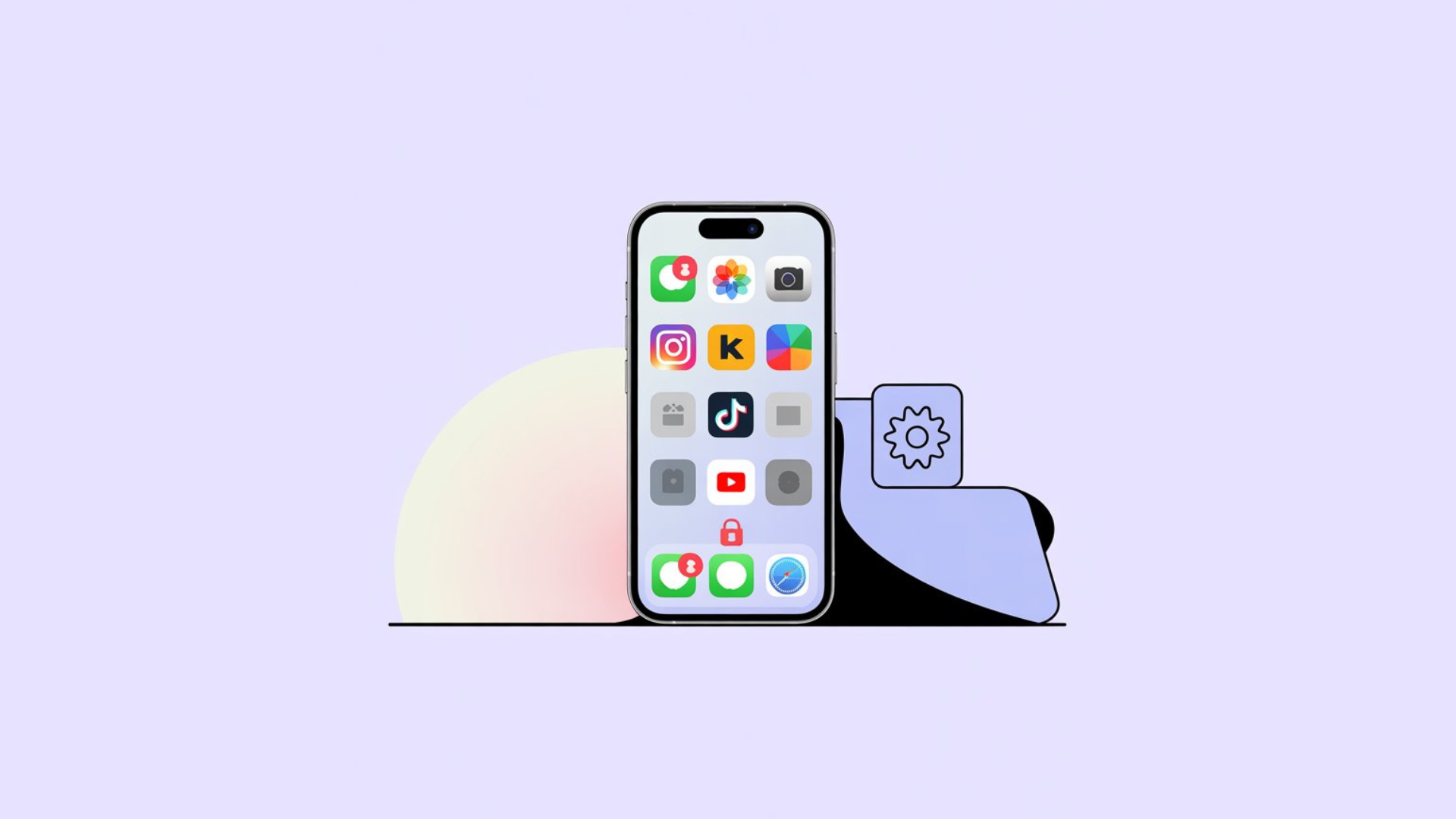
If you’ve ever searched for how to block apps on iPhone, you’re not alone. iPhone users often want more control over which apps are available—whether it’s blocking App Store purchases, restricting social networking apps, or setting limits on screen time and app usage.
The good news? Apple has built-in tools that make it simple. You don’t need a complicated app blocker or third-party tool. Using features like Screen Time in the Settings app, you can restrict access to certain apps, block downloading apps, and even block all apps except essentials.
In this guide, I’ll show you the most effective way to block apps—step by step—so you can take back control of your iPhone or your child’s iPhone.
Why iPhone Users Want to Block Apps
Blocking apps isn’t just about saying “no” to certain downloads. It’s about tailoring your iPhone to your lifestyle.
Controlling App Store Purchases and Downloads
Apple’s iTunes and App Store purchases can quickly add up, especially if kids are tapping “download” on every new app they see. Luckily, you can block installing apps or require approval before anything new gets downloaded.
Restricting Access for Kids on a Child’s iPhone
Parents often want to set up parental controls to limit access to certain apps. Whether it’s blocking all adult apps or restricting apps on your child’s iPhone, Screen Time gives you the ability to block apps and websites you don’t want kids to see.
Limiting Distracting Apps and Screen Time
If you’re struggling with productivity, you’re not alone. Many iPhone users block distracting apps like YouTube, TikTok, or games during work or study hours. It’s an effective way to block apps without deleting them.
Using Screen Time to Block Apps on Your iPhone
The Screen Time feature on iPhone and iPad is Apple’s built-in app blocker. You’ll find it inside the Settings app, and it allows you to block specific apps, apps or categories of apps, and even control app and website usage.
How to Set Up Parental Controls in the Settings App
- Open the Settings app.
- Tap Screen Time → Turn On Screen Time.
- Choose This is My iPhone or This is My Child’s iPhone.
- Create a Screen Time passcode to prevent changes.
This gives you control to block apps on your iPhone or manage your child’s device.
App Limits for Specific Apps or Categories
Want to block an app using Screen Time? Here’s how:
- Go to Screen Time → App Limits → Add Limit.
- Choose from categories of apps (like Games, Social Networking, or Entertainment).
- Or select specific apps from being downloaded or used.
- Set daily limits – or make them so short that the app is basically blocked.
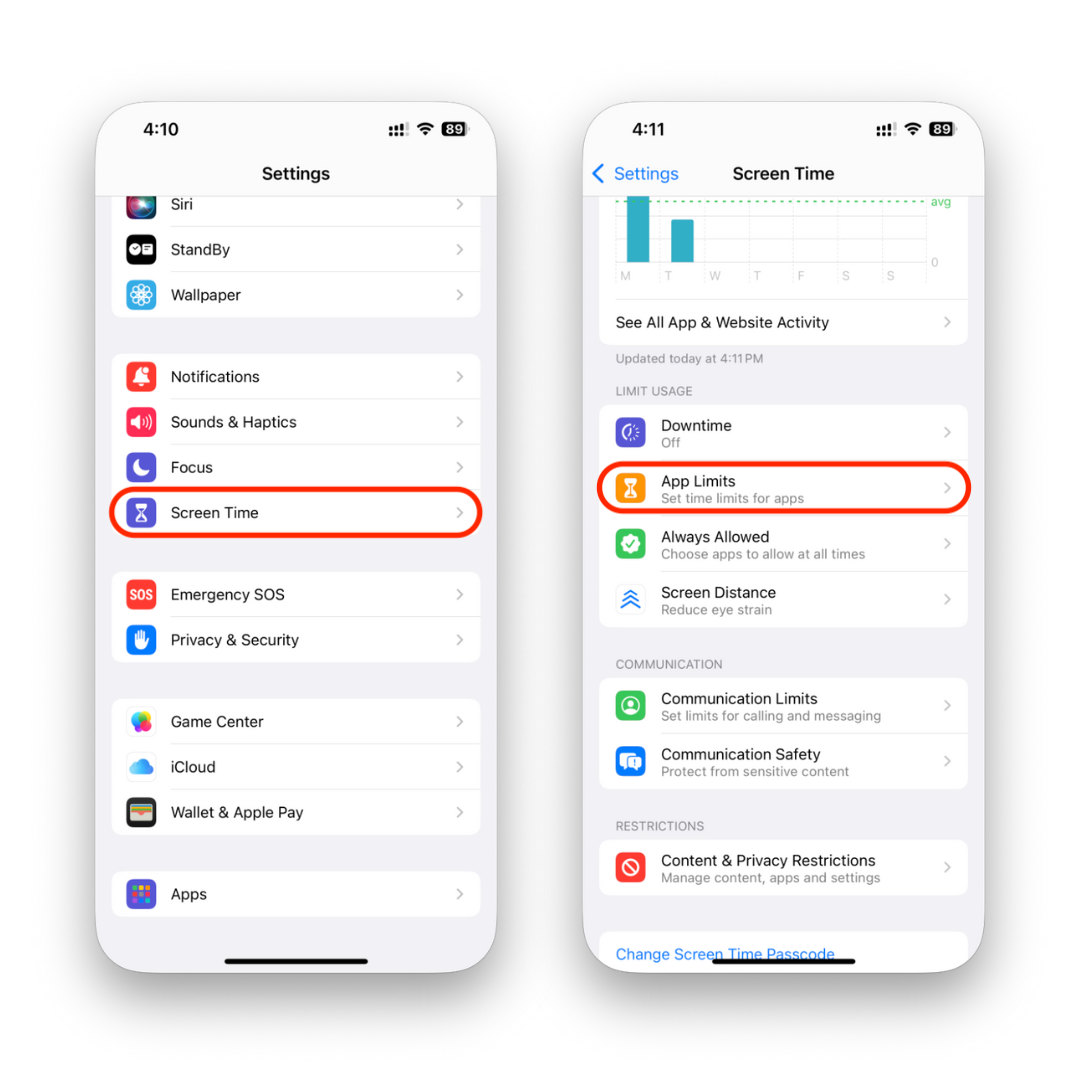
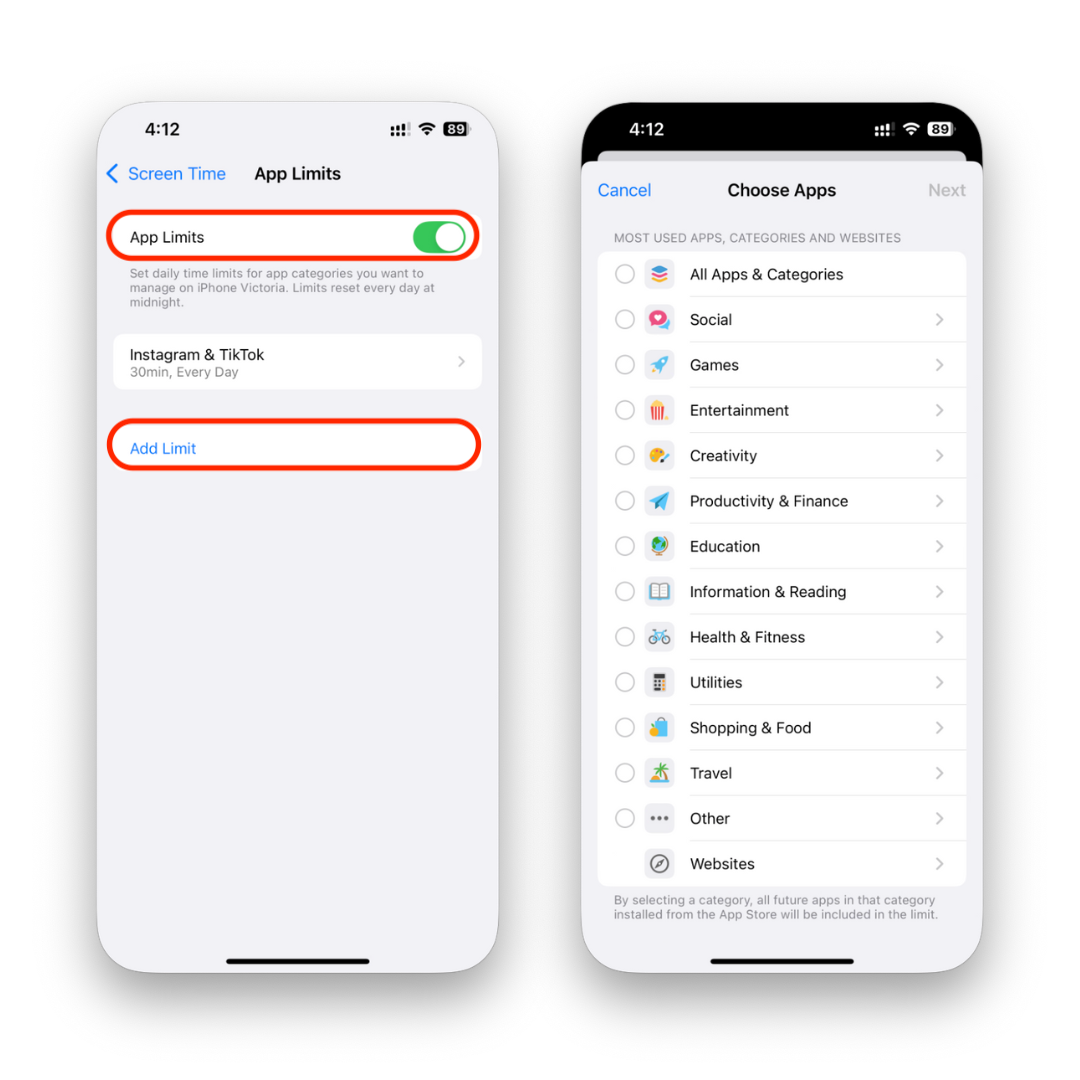
Blocking Apps Completely with Downtime
Downtime is a handy feature that lets you block all apps except the ones you choose. During these hours (like bedtime or school time), only apps that are allowed will remain usable.
How to Block an App on iPhone (Step-by-Step)
Here’s a simple way to block apps directly on your device:
- Open the Settings app → Screen Time.
- Tap App Limits → Add Limit.
- Select the app you want (like TikTok, YouTube, or Instagram).
- Set the limit to 1 minute per day.
- Once the minute is used up, the app will be blocked until the next day.
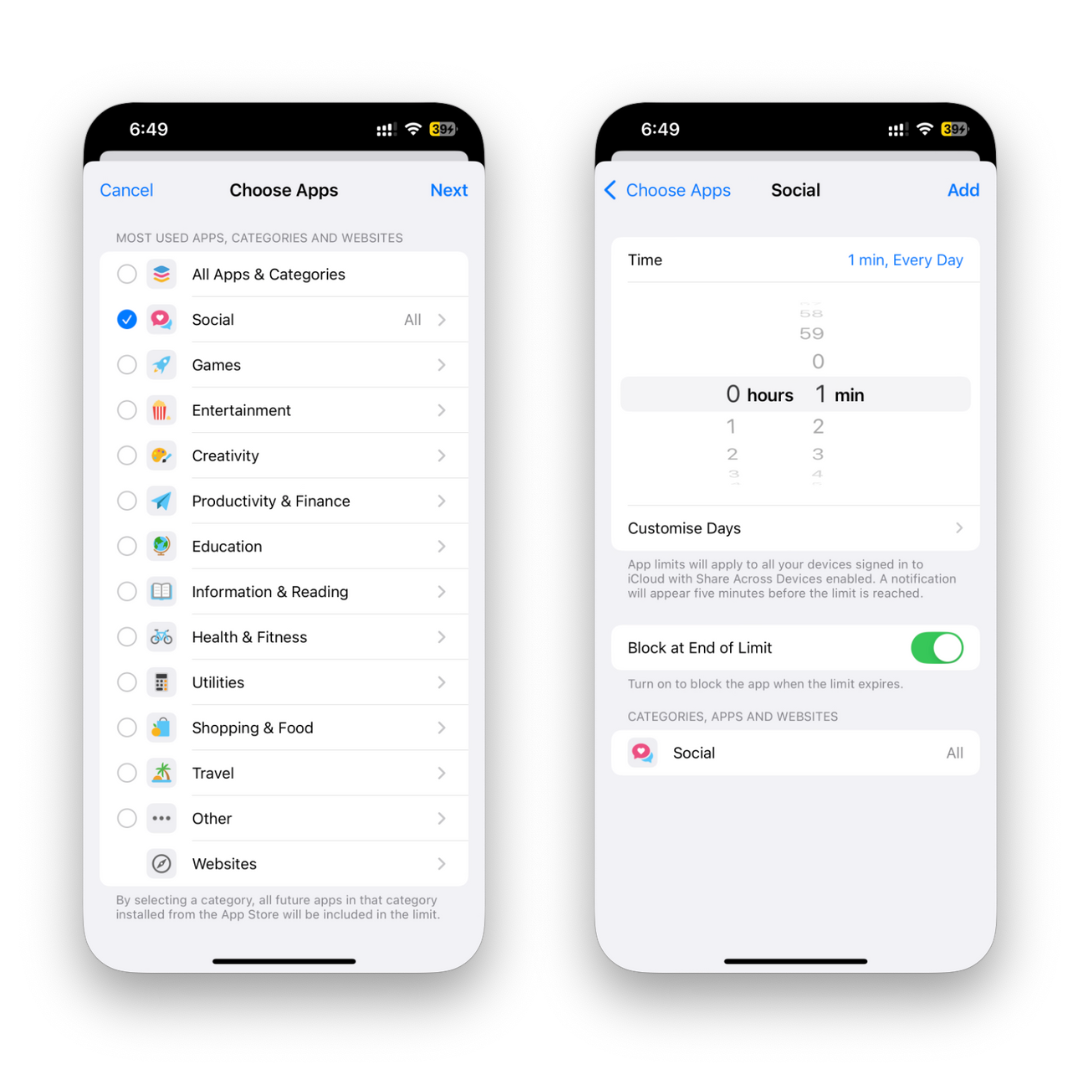
This is the fastest way to block an app on iPhone without deleting it.
Other Ways to Block Apps and Websites on iPhone or iPad
While Screen Time is the easiest option, there are other ways iPhone users can manage apps.
Third-Party App Blocker Tools and Parental Control Settings
If Apple’s built-in tools aren’t enough, you can use third-party apps like Qustodio, Net Nanny, or Norton Family. These parental control settings let you:
Block specific apps or categories completely.
Monitor app usage across devices.
Restrict access to apps and websites.
Network-Based Blocking for Devices and Apps
You can also block apps at the Wi-Fi/router level. This option allows you to block websites or prevent certain apps from connecting to the internet—an effective way to block apps across all devices in your home.
Tips for Managing Screen Time and App Usage Effectively
Blocking apps is useful, but managing them wisely is even better.
Block All Apps Except Essentials
If you really need focus, you can block all apps and only allow access to core apps like Phone, Messages, or Notes. This keeps your iPhone distraction-free.
Balancing Productivity and Access to Apps
Sometimes you don’t want to block apps completely—you just want balance. Instead of locking down apps completely, use Screen Time to set limits for specific apps or apps or categories of apps. This way, you can still enjoy your favorite apps without overusing them.
Final Thoughts on Blocking Apps for a Smarter iPhone Experience
Learning how to block apps on iPhone gives you more control over which apps are used, when they’re available, and who can access them. Whether you want to restrict access on a child’s iPhone, limit app store purchases, or cut down on distracting apps, Apple’s Screen Time feature makes it easy.
And if you need more advanced control, third-party app blocking tools or network-based solutions give you even greater flexibility.
Bottom line? You don’t need to delete apps to take charge of your iPhone—you just need the right option to block them.
FAQs
Can I block installing new apps on iPhone?
Yes. In Content & Privacy Restrictions, you can choose the option to block installing apps or restrict App Store purchases.
Can I block websites as well as apps?
Yes. Inside Content Restrictions, you can block websites alongside apps or categories of apps.
Is there a way to block all apps on an iPhone?
Yes. Use Downtime to block all apps except the ones you allow.
Can I block downloading apps my child wants to install?
Absolutely. You can restrict specific apps from being downloaded by setting up parental control settings.
Can I block an app using Screen Time but still keep it installed?
Yes. That’s the beauty of Screen Time—it lets you block apps without deleting them.
What’s the most effective way to block apps on iPhone?
The built-in Screen Time feature is the simplest and most effective. If you need more advanced options, use a third-party app blocker.



