How to Block Calls on iPhone: A Friendly Step-by-Step Guide

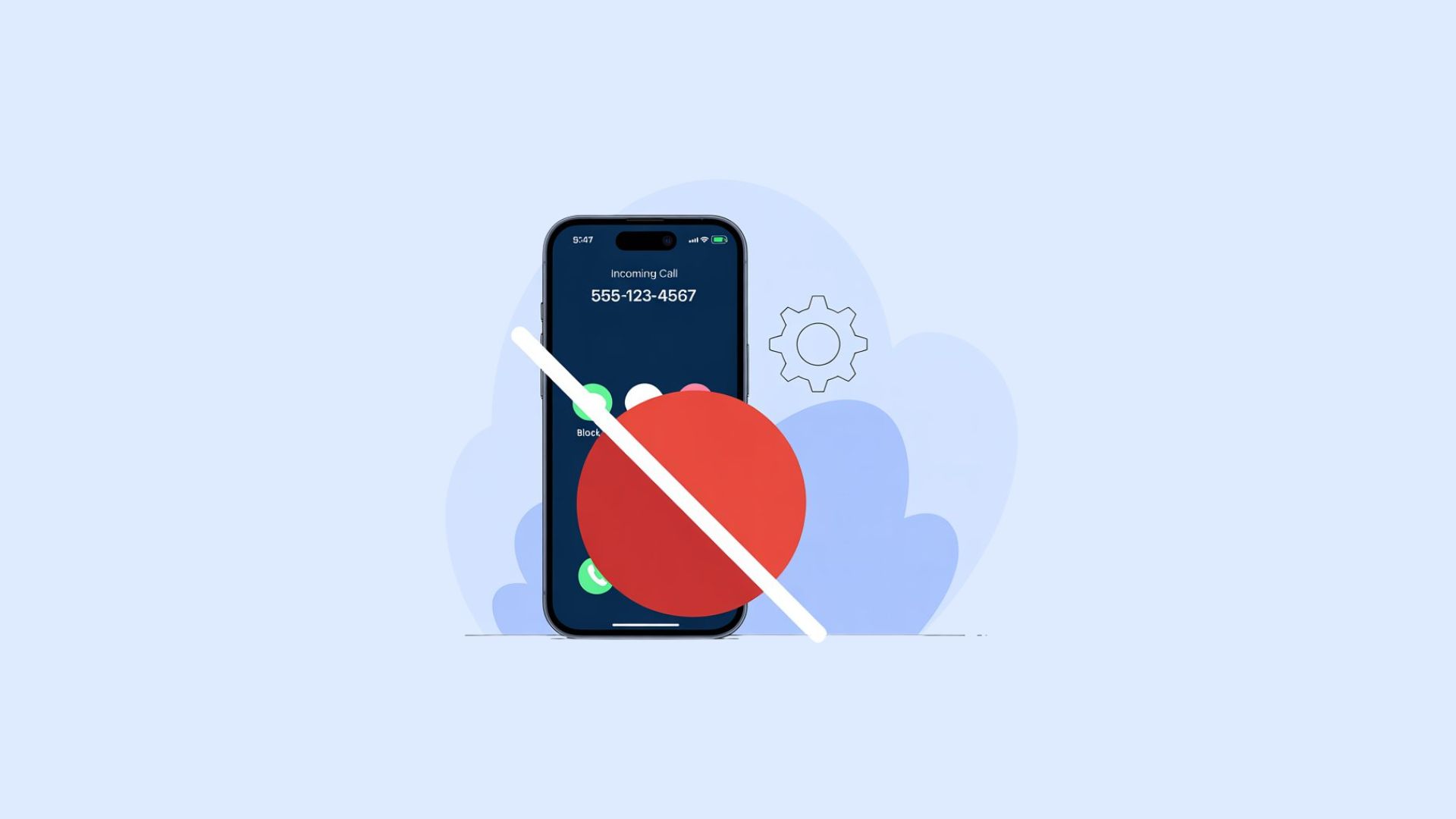
Let’s face it—sometimes your iPhone rings and it’s not the call you’re hoping for. Maybe it’s a persistent telemarketer, a wrong number that keeps trying, or simply a contact you’d rather not hear from anymore. The good news? Apple makes it easy to block unwanted calls right from your iPhone.
In this guide, we’ll walk through how to block calls on iPhone in a way that’s simple, effective, and designed to keep your digital life peaceful.
Why You Might Want to Block Calls on iPhone
Blocking calls isn’t just about avoiding spam. It’s about giving yourself more control over your time and focus. Here’s why many iPhone users turn to this feature:
Dealing with Spam and Telemarketers
Spam calls have become a daily annoyance. With iPhone’s built-in tools, you can stop those robocalls before they ever reach your ears.
Avoiding Disturbances During Work or Family Time
Maybe you’re deep in a project or enjoying dinner with loved ones. Blocking unwanted calls means your iPhone won’t interrupt those moments.
Protecting Privacy and Peace of Mind
If you’ve ever had to deal with harassment or simply need a break from constant ringing, blocking a number can provide instant peace of mind.
The Easiest Ways to Block Calls on iPhone
Apple designed blocking to be straightforward. Here are the main methods you’ll want to know.
Blocking a Number Directly from Recent Calls
- Open the Phone app.
- Tap Recents at the bottom.
- Find the number you want to block and tap the “i” icon next to it.
- Scroll down and select Block this Caller.
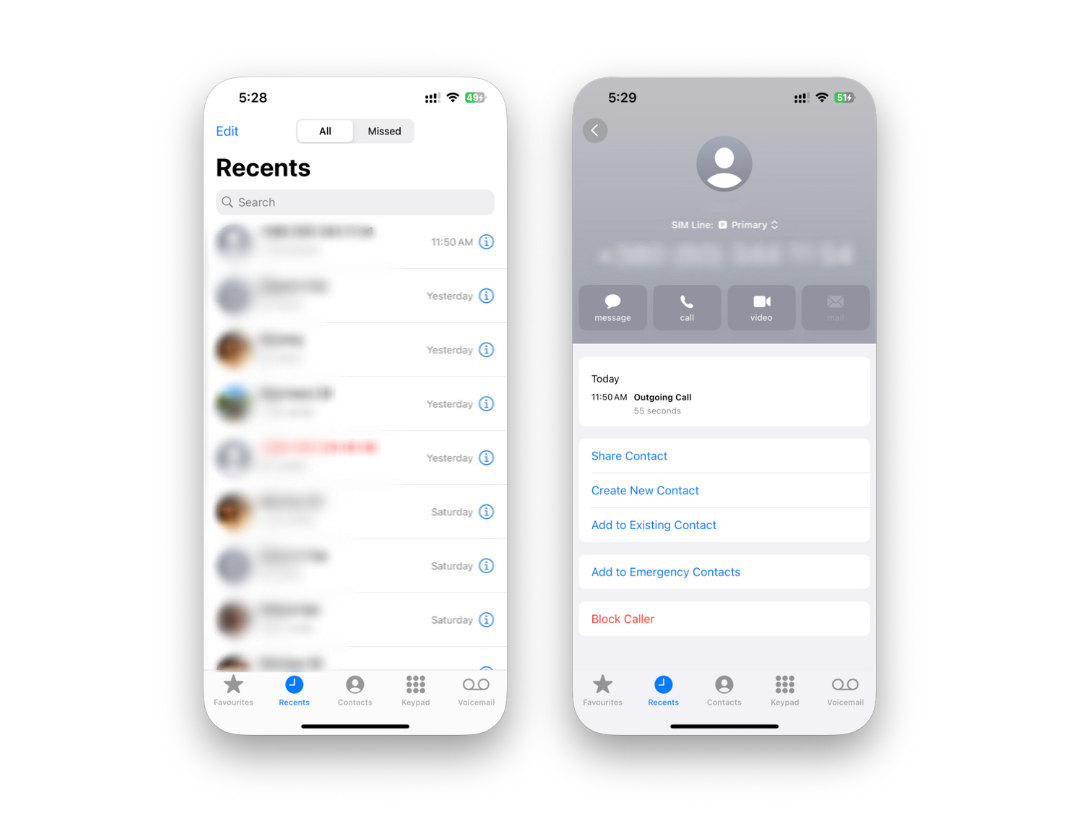
Done! That number can no longer call, text, or FaceTime you.
Blocking Contacts from Your Address Book
- Open the Contacts app.
- Select the contact you want to block.
- Scroll down and tap Block this Caller.
This is especially useful for numbers saved in your phone.
Blocking Unknown Numbers and Spam Calls
If the caller isn’t saved as a contact, you can block them directly from Recents. For broader protection, try enabling Apple’s Silence Unknown Callers feature (we’ll cover this below).
Managing Your Blocked Numbers
Blocked someone by mistake? Or maybe you’ve had a change of heart. Here’s how to stay in control.
How to View Your Blocked List
- Go to Settings.
- Tap Phone.
- Scroll down and select Blocked Contacts.
- Here, you’ll see every number you’ve blocked.
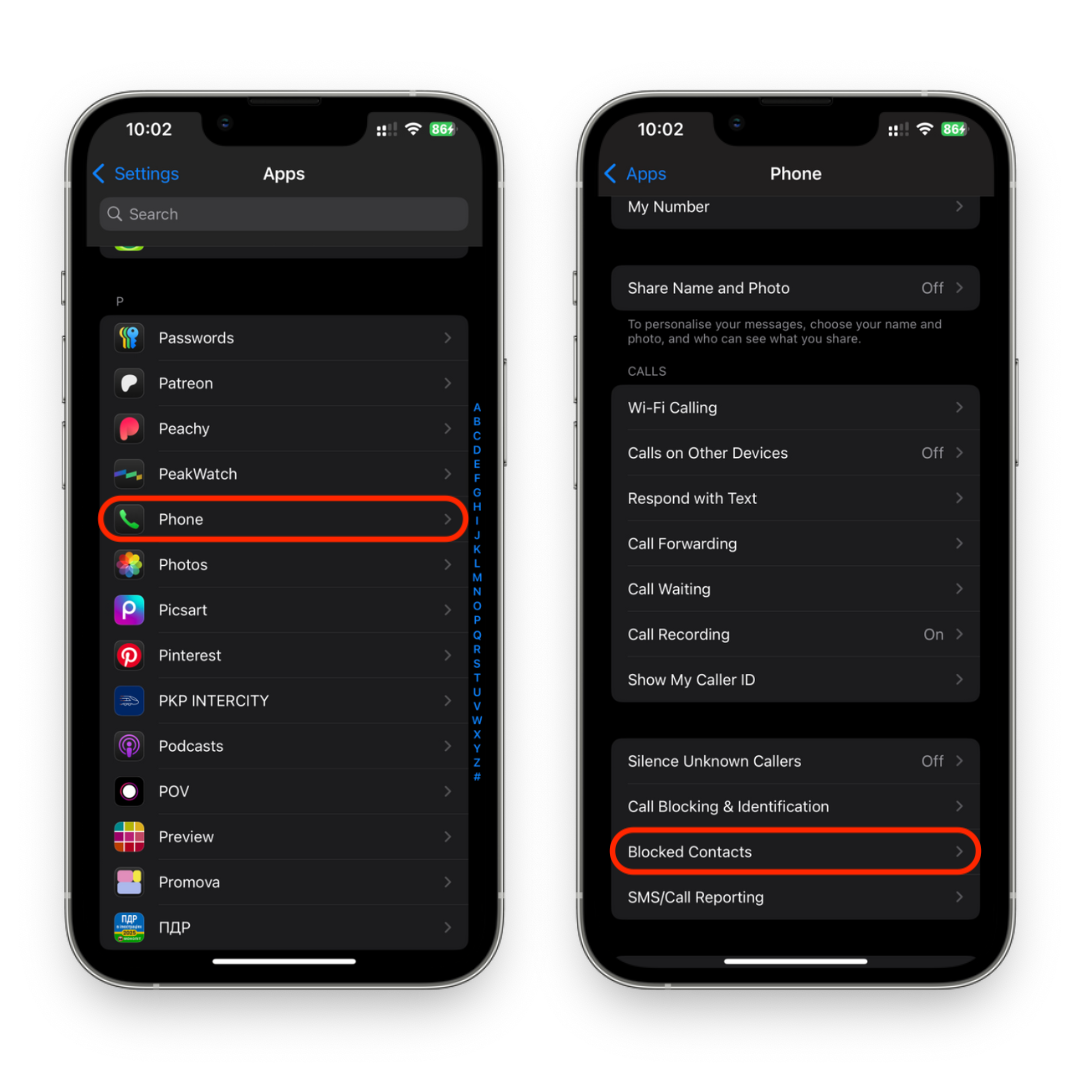
How to Unblock a Number if You Change Your Mind
From the Blocked Contacts list, tap Edit, then remove the number. That contact will be able to call and message you again.
Advanced Call Blocking Options
For even more control, iPhone offers advanced tools.
1. Using Silence Unknown Callers
If most of your spam comes from numbers you don’t know:
- Open Settings.
- Tap Phone.
- Enable Silence Unknown Callers.
- Unknown numbers go straight to voicemail, while contacts and recent outgoing calls still ring through.
2. Leveraging Carrier Call Filtering Services
Many carriers, like Verizon, AT&T, and T-Mobile, offer call filtering apps to help stop spam before it hits your phone. Some are free; others come with premium features.
3. Third-Party Apps for Call Blocking
Apps like Hiya or Truecaller can help identify and block suspicious calls. Just download from the App Store and follow setup instructions.
Tips for a Smoother Experience
Keep iOS Updated for Best Performance
Apple frequently improves its security and call blocking features in new iOS versions. Stay updated for the latest protections.
Combine Blocking with Do Not Disturb or Focus Mode
For maximum peace, use Focus Mode. You can allow only certain contacts to reach you while silencing the rest. Perfect for work, study, or family time.
Final Thoughts: Taking Control of Your iPhone Calls
Your iPhone is a powerful tool for staying connected, but you should also have the freedom to decide who gets through. By learning how to block calls on iPhone, you can cut down on distractions, reduce spam, and enjoy more peace of mind.
Whether you choose to block individual numbers, silence unknown callers, or use third-party apps, Apple gives you plenty of options. So go ahead—take control of your calls and enjoy your iPhone on your own terms.
FAQs
Can someone tell if I’ve blocked their number?
No. They won’t get a notification. Their calls just won’t go through to you.
Will blocking a number stop text messages too?
Yes. Blocking prevents calls, texts, and FaceTime from that number.
Can I block unknown or private numbers?
Directly blocking “No Caller ID” numbers isn’t possible, but enabling Silence Unknown Callers is the best workaround.
Does blocking a number delete past messages?
No. All existing messages stay in your conversations.
Can I block calls only during certain times?
Yes! Use Do Not Disturb or Focus Mode to block calls temporarily.
What happens if I unblock someone later?
They’ll be able to call and text you again, just like before.



