How to Block No Caller ID on iPhone (Simple & Effective Guide for 2025)

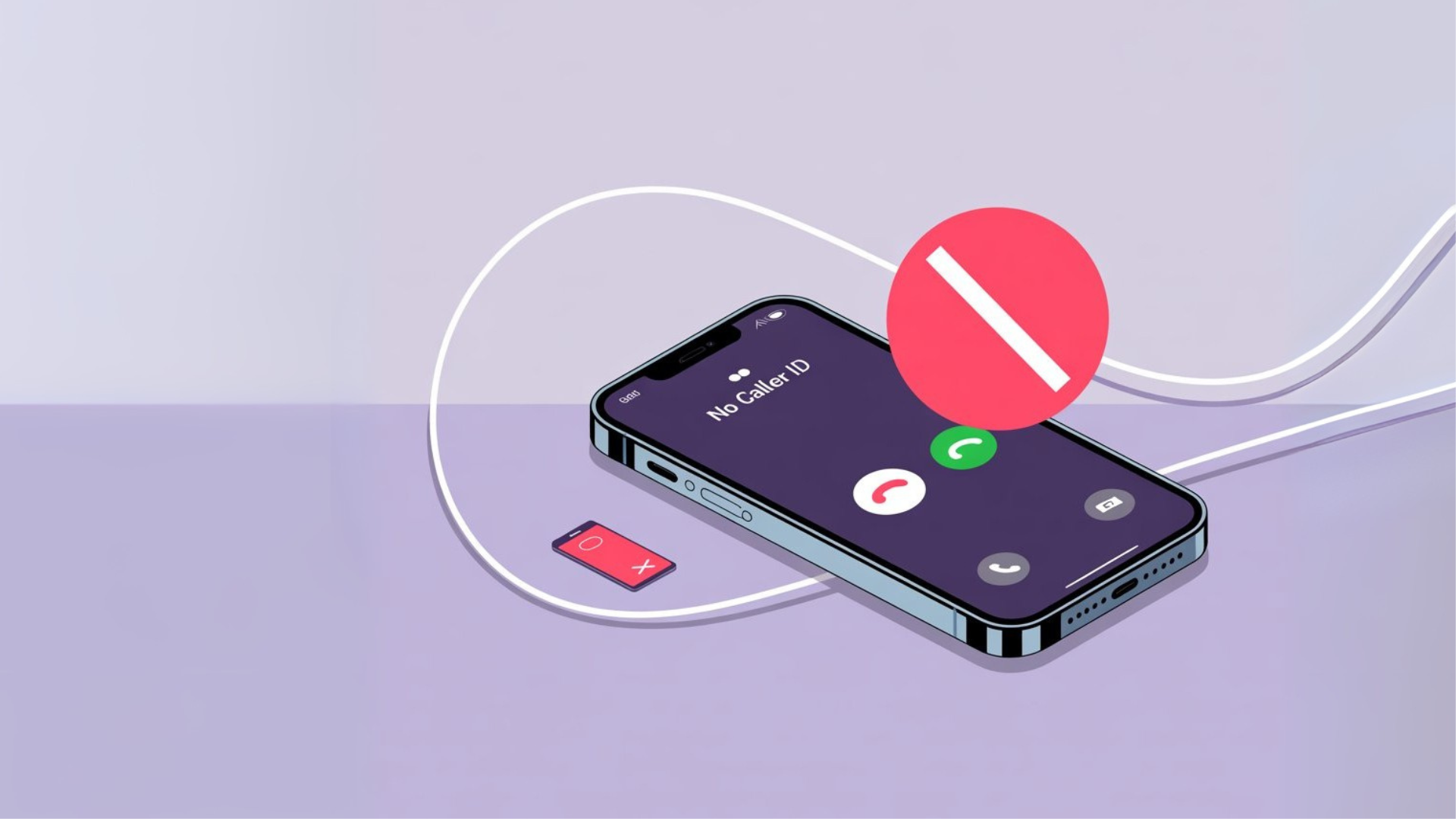
Receiving a call with no caller ID can be frustrating, especially when it interrupts your day or comes late at night. Many of these incoming calls turn out to be scammers, telemarketers, or private calls that you’d rather avoid. If you’re an iPhone user, there are multiple ways to block these interruptions while still keeping your phone open for important calls.
In this guide, let's explore how to block “No Caller ID” calls, calls from unknown numbers, and other nuisance calls on your iPhone. Whether you’re using iOS 14, iOS 15, or iOS 17, Apple provides several built-in features to help you manage your caller ID calls on iPhone.
Why Block “No Caller ID” Calls on Your iPhone?
When you receive calls without caller ID information, it usually means that the caller is hiding their number. While not all anonymous calls are harmful (for example, hospitals sometimes use private numbers), most are unwanted calls that can:
Distract you during work or family time.
Fill your recent calls list with junk.
Be from a caller who has no caller ID but wants to scam you.
Repeatedly bother you even after you’ve added numbers to your blocked contacts.
By learning how to block “No Caller ID” calls on your iPhone, you can avoid unwanted interruptions and keep your phone stress-free.
How to Block Unknown Callers on iPhone
Apple introduced a feature in iOS 13 (and it continues through iOS 17) called Silence Unknown Callers. This is one of the easiest ways to block nuisance calls.
Here’s how to turn it on:
- Open the Settings app on your iPhone.
- Scroll down and tap App > Phone.
- Select Silence Unknown Callers.
- Toggle the switch ON.
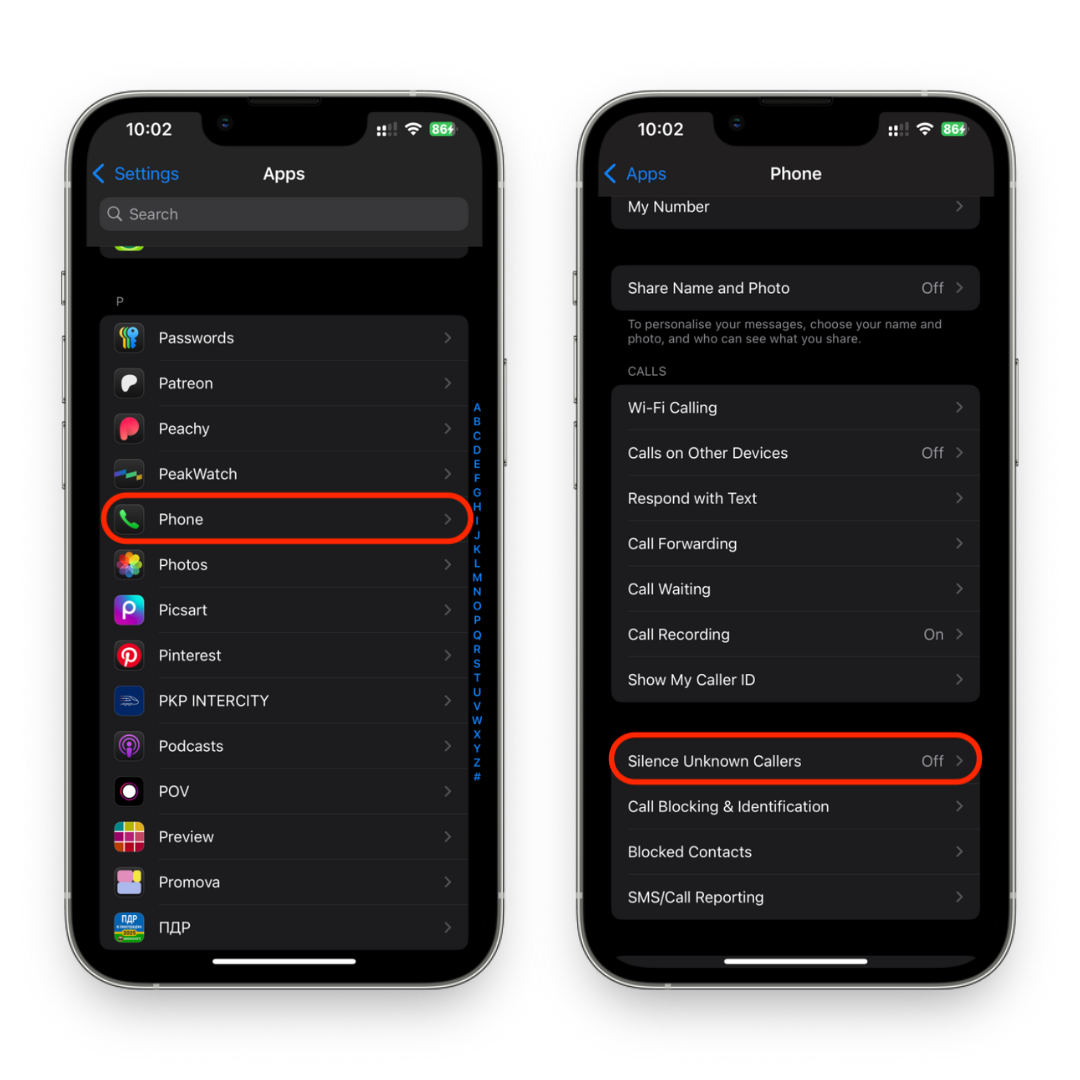
Once enabled, all calls from unknown callers will be sent right to voicemail. You won’t hear the ring, but the call will still show up in your recent calls. This feature is a great option to block spam while still allowing your contact list to reach you.
How to Silence Unknown Callers on iPhone
If you’d rather not fully block calls from any number outside your contact list, you can still quiet them using different settings.
Use Do Not Disturb (Focus Mode):
- Go to Settings > Focus > Do Not Disturb.
- Allow only calls from numbers saved in your caller ID contact list.
- This ensures your iPhone will only accept calls from trusted contacts.
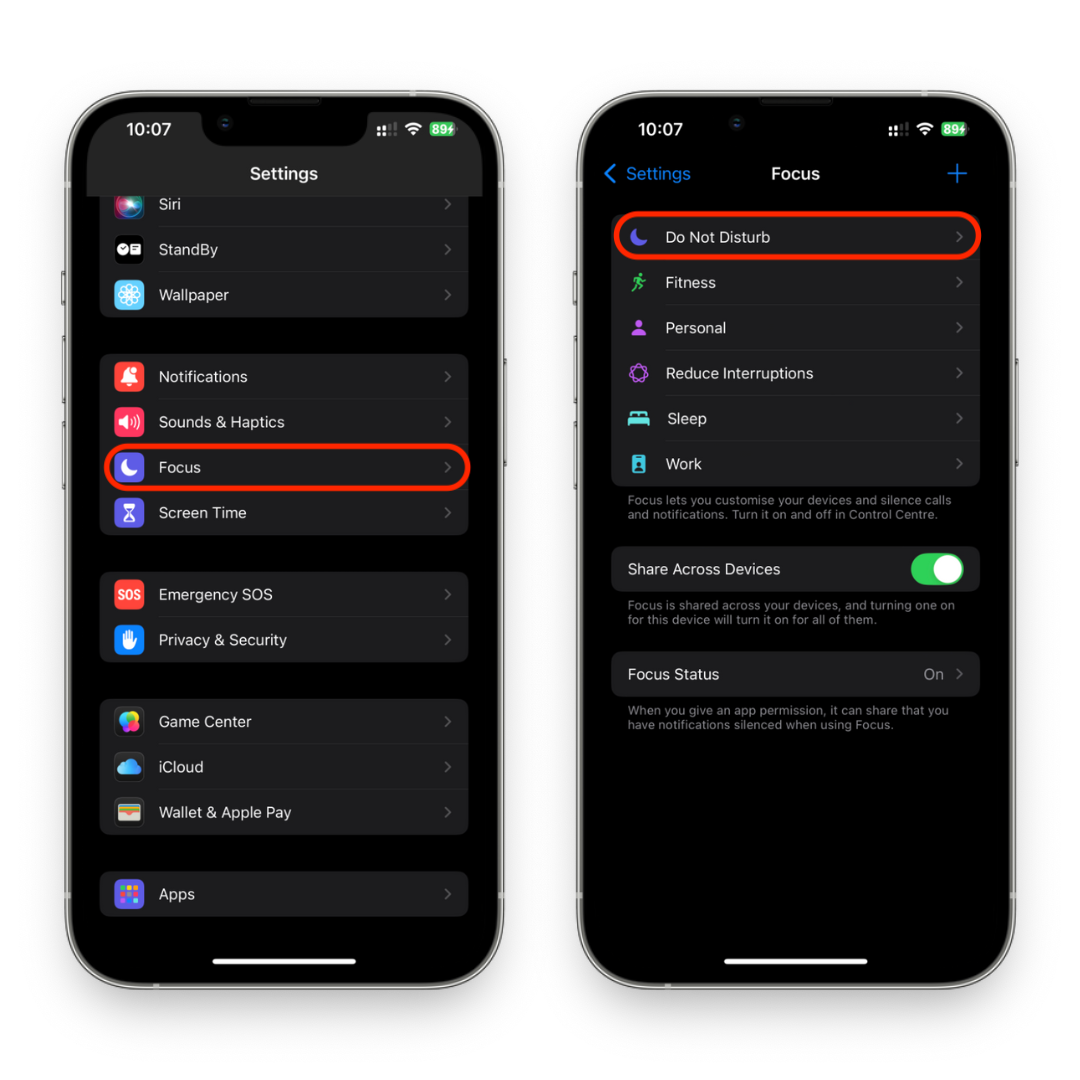
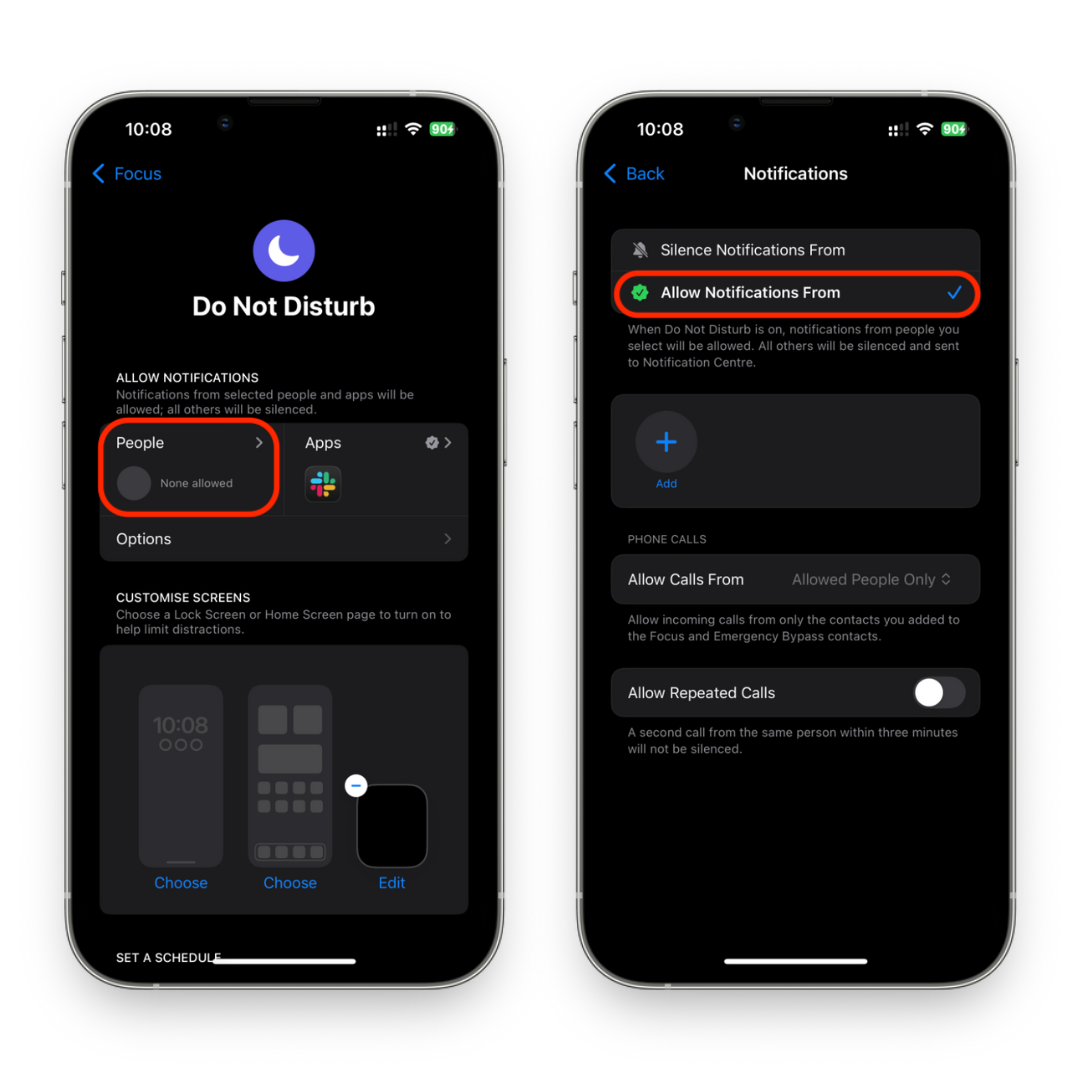
Assign a Fake Contact Trick:
- Create a new fake contact in your contact list named “No Caller ID.”
- Assign it a silent ringtone.
- When you receive a call from “No Caller ID,” it won’t disturb you.
This little hack is especially useful if you want your iPhone to only accept calls from people you know.
How to Block Unknown Numbers on iPhone
Sometimes, you’ll notice repeat calls in your recent calls list from suspicious numbers. Here’s the way to block no caller nuisances directly:
- Open the Phone app.
- Go to Recent Calls.
- Find the last incoming call you want to block.
- Tap the info (ℹ️) button.
- Select Block this Caller.
After doing this, the number will be added to the blocked contacts list, and all future phone calls from numbers you’ve blocked will be sent right to voicemail.
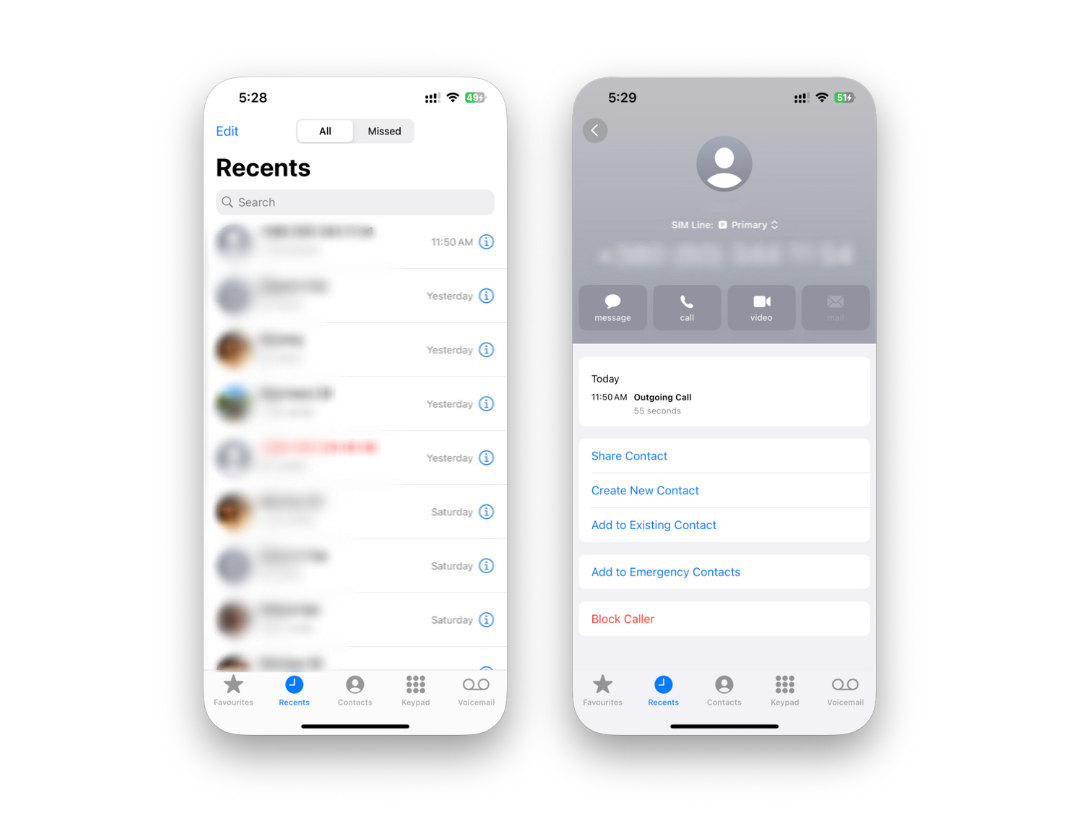
How to Find No Caller ID on iPhone
While Apple doesn’t reveal caller ID information for private calls, here are some strategies:
- Carrier Assistance: Contact your carrier for features that reveal anonymous calls or block them.
- National Do Not Call Registry: In the U.S., you can register your number at the National Do Not Call Registry to reduce spam.
- Third-Party Apps: Apps like Truecaller and Hiya can provide caller ID info and identify calls from no caller ID.
- Caller ID on Your iPhone Settings: Ensure the Show My Caller ID option is set correctly under Settings > Phone > Show My Caller ID – this affects how others see your caller ID info when you place calls.
While you can’t always trace a caller who has no caller ID, these tools can help reduce the impact of private calls and block those nuisance interruptions.
Extra Ways to Block These Calls
Use Carrier Spam Filters: Many carriers now automatically block scammer calls.
Block “Unknown Caller” Contacts: Some apps allow you to block “Unknown Caller” entries.
Update iOS: With each update (from iOS 14 through iOS 17), Apple improves caller ID calls on the iPhone.
Create a List of Blocked Callers: Keep track of numbers in your list of blocked callers under Settings > Phone > Blocked Contacts.
Conclusion
Learning how to block “No Caller ID” on iPhone gives you control over who can reach you. With features like Silence Unknown Callers, the Do Not Disturb option, and the fake contact trick, you can manage incoming calls with ease.
Whether you’re trying to stop scammers, reduce calls from unknown callers, or keep your recent calls clutter-free, Apple gives you multiple ways to block no caller nuisances. Combine iPhone settings with the National Do Not Call Registry and trusted third-party apps, and you’ll finally avoid unwanted disruptions.
FAQs
Can I block “No Caller ID” calls completely on my iPhone?
Not directly, but features like Silence Unknown Callers or the fake contact trick provide a reliable way to block them.
If I silence unknown callers, will I miss important calls?
Yes, some important incoming calls from numbers not in your contact list may go to voicemail. Always check your recent calls list.
What’s the difference between “No Caller ID” and “Unknown Caller”?
“No Caller ID” usually means the caller ID on your iPhone was deliberately hidden. “Unknown Caller” means your iPhone couldn’t get the caller ID info at all.
Can I use the National Do Not Call Registry to block these calls?
Yes. Registering your phone number helps reduce telemarketing calls, but it won’t block all calls from no caller ID.
How do I check my blocked list?
Go to Settings > Phone > Blocked Contacts to see your entire list of blocked callers.
Is using a third-party app safe?
Yes, as long as you download reputable apps from the App Store. They help identify caller ID information and block these calls before they reach you.



