How to Block Text Messages on iPhone: Simple Steps to Stop Unwanted Texts

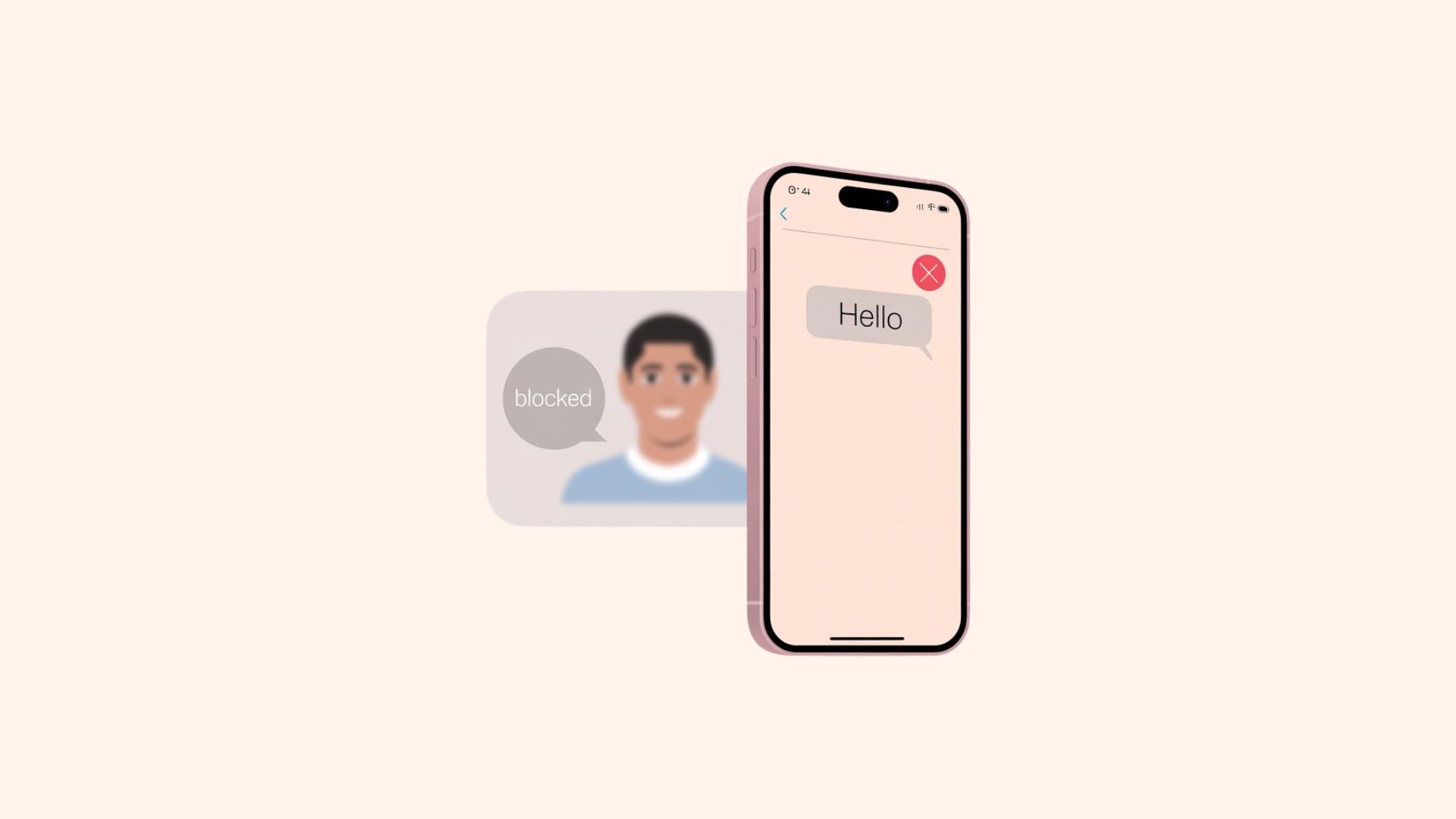
In today’s connected world, our iPhones buzz constantly with messages—some welcome, some not so much. Whether it’s spam promotions, unknown numbers, or even that one contact you’d rather not hear from, knowing how to block text messages on iPhone is a simple but powerful skill.
The good news? Apple makes it incredibly easy. In just a few taps, you can block numbers, filter unknown senders, and finally reclaim peace of mind. Let’s dive into the easiest ways to block texts and manage your messages like a pro.
Why Block Messages on iPhone?
Before jumping into the “how,” let’s talk about the “why.” Blocking texts isn’t just about silencing annoyances. It can help you:
Stop spam and scams before they clutter your inbox.
Avoid distractions from persistent group texts.
Create boundaries with contacts you no longer want to communicate with.
Keep your messaging app clean and focused on important conversations.
Simply put, blocking texts is about taking back control.
How to Block Messages on iPhone
The easiest way to block messages is right from the Messages app itself. Here’s how:
- Open the Messages app on your iPhone.
- Tap on the conversation with the contact or number you want to block.
- Tap the contact name or number at the top of the screen.
- Tap Info (the “i” button).
- Scroll down and select Block this Caller.
- Confirm by tapping Block Contact.
That’s it! From now on, messages, FaceTime calls, and phone calls from that number won’t reach you.
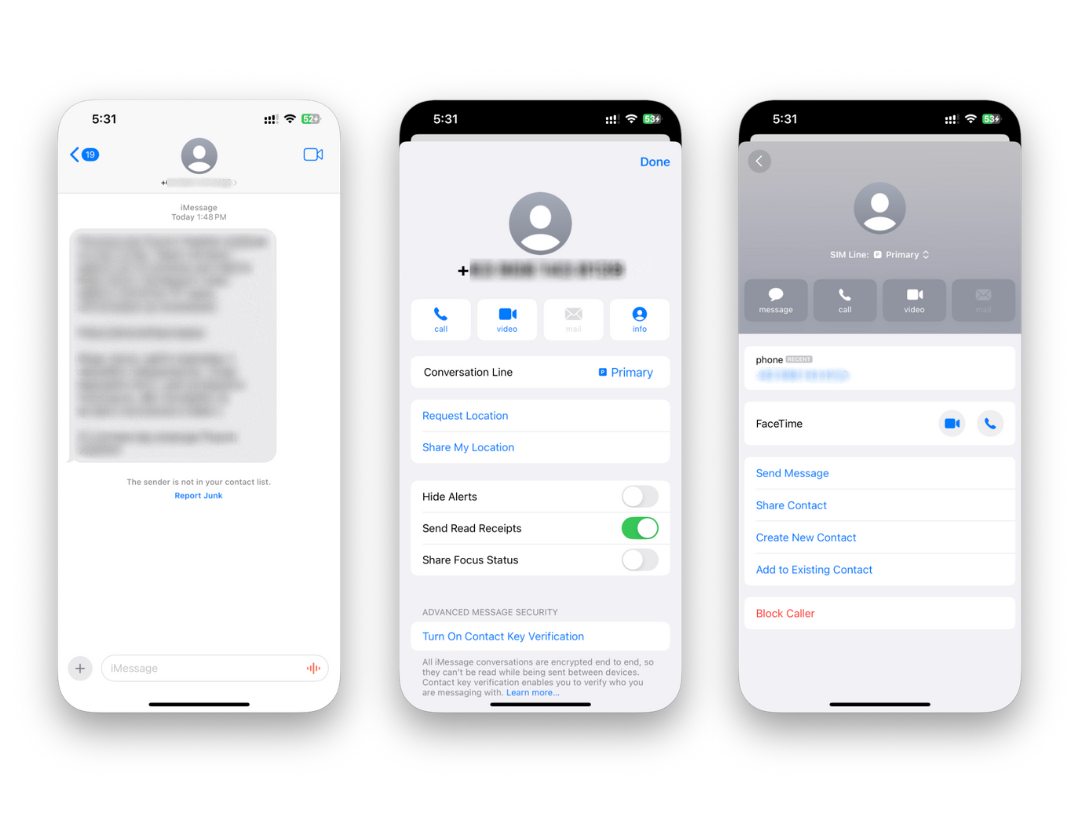
How to Block Texts on iPhone from Unknown Numbers
Sometimes, the real headache comes from numbers you don’t recognize—like random spam or marketing texts. Luckily, iPhone gives you a built-in way to filter these:
- Go to Settings on your iPhone.
- Scroll down and tap Apps > Messages.
- Find and toggle on Filter Unknown Senders.
When enabled, your Messages app will automatically separate texts from people not in your contacts. You’ll see two tabs at the top: Known Senders and Unknown Senders.
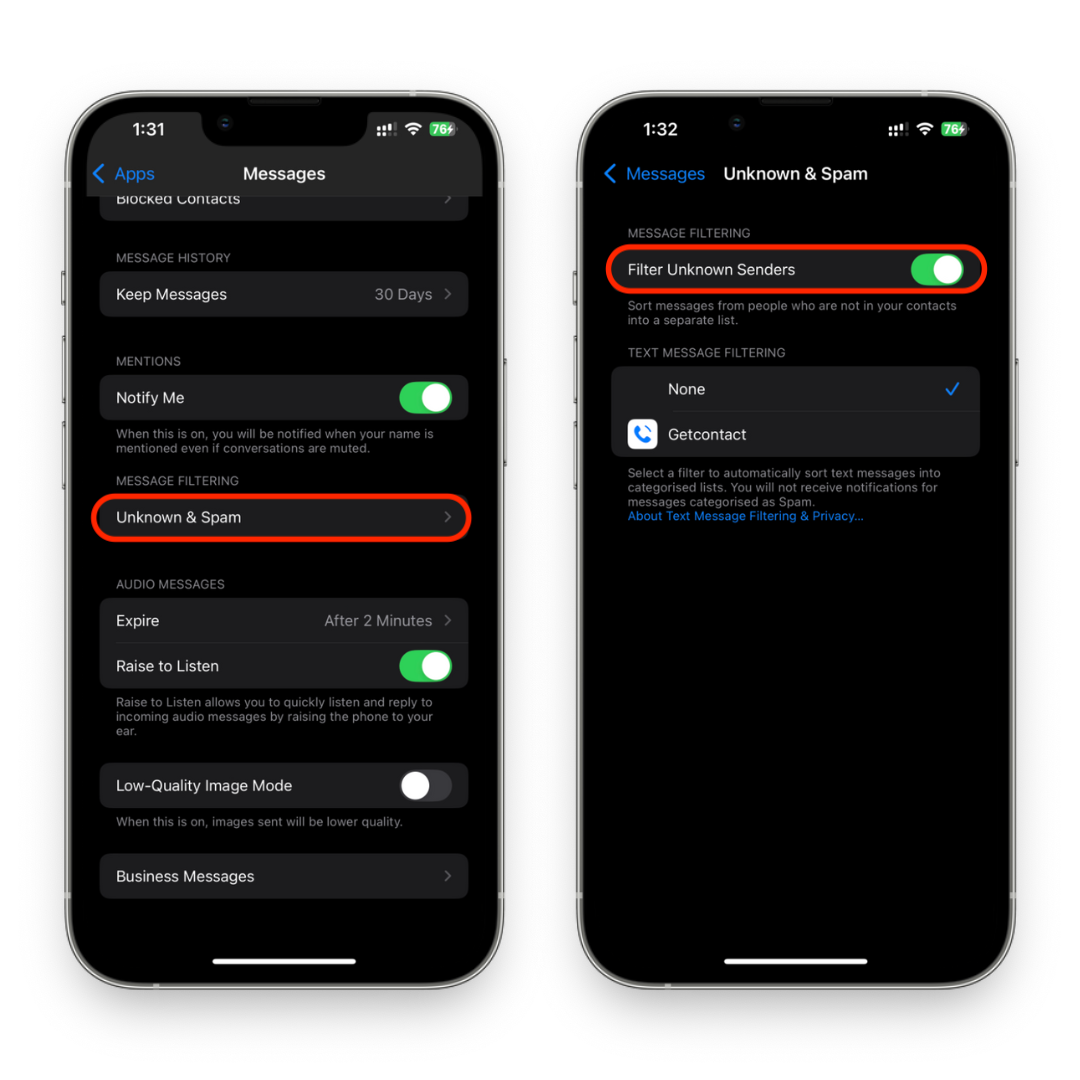
This doesn’t block the messages completely, but it organizes them so you don’t get constant notifications for unknown senders.
How to Stop Unwanted Texts on iPhone
Beyond just blocking, here are a few extra tricks to stop those pesky texts:
1. Report Junk
If you receive a text from an unknown sender, you’ll sometimes see a “Report Junk” link. Tap it, and Apple will forward the message to your carrier and block the sender.
2. Use Carrier Tools
Many carriers (like Verizon, AT&T, or T-Mobile) offer spam-blocking features. Check your carrier’s app or website for details on enabling extra filters.
3. Block via Phone App
You can also block numbers from the Phone app:
- Go to Phone > Recents.
- Tap the info (“i”) next to the number.
- Select Block this Caller.
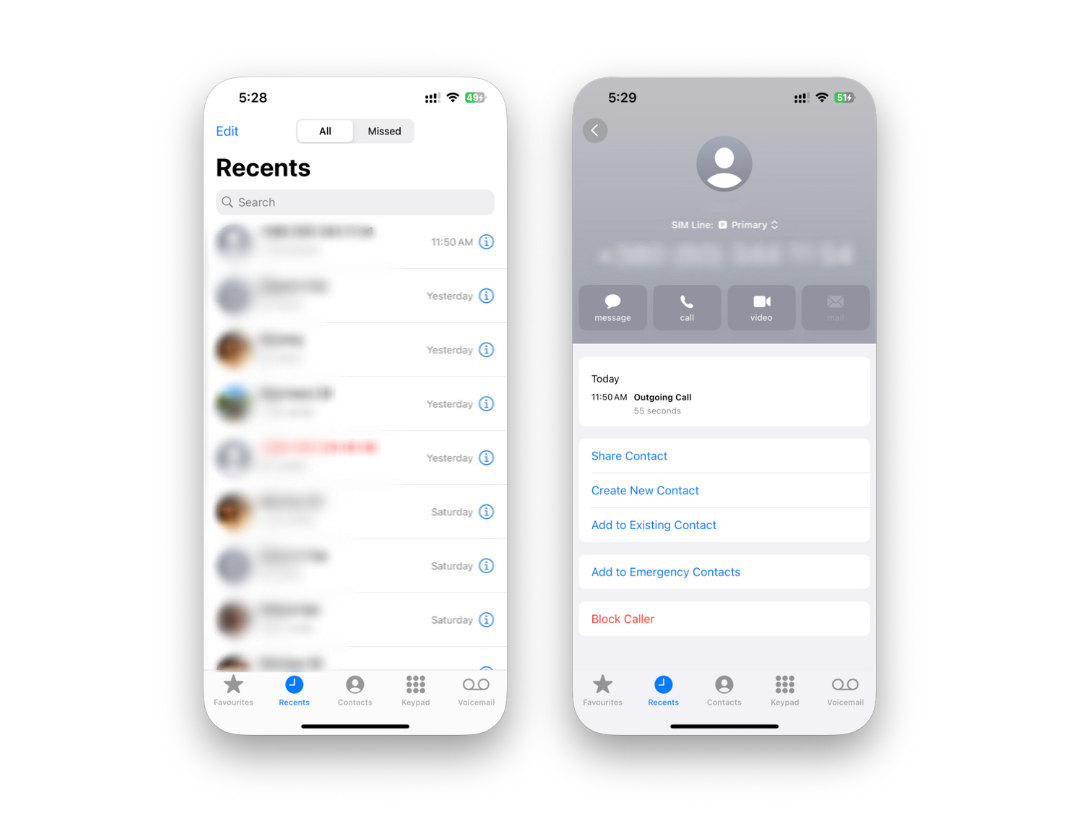
4. Third-Party Apps
For even stronger protection, apps like Hiya or Truecaller help identify and block spam texts.
What Happens When You Block Someone on iPhone?
Many people wonder – “If I block someone, will they know?”
Here’s what happens when you block a contact on iPhone:
They can still send messages, but you won’t receive them.
They don’t get notified that they’ve been blocked.
Their texts won’t appear in your inbox at all.
Calls and FaceTime requests from them won’t go through.
It’s a quiet, no-drama solution.
How to Unblock Texts if You Change Your Mind
Changed your mind? Unblocking is just as easy:
- Go to Settings > Apps > Messages > Blocked Contacts.
- Tap Edit in the top-right corner.
- Tap the red minus sign next to the number you want to unblock.
- Tap Unblock.
Now their messages will start coming through again.
Tips for Managing Messages Like a Pro
Blocking isn’t the only way to keep your inbox tidy. Here are some bonus iPhone messaging hacks:
- Mute Conversations: Swipe left on a chat and tap the bell icon to silence notifications without blocking.
- Pin Important Chats: Long-press on a conversation and tap “Pin” to keep it at the top.
- Use Focus Mode: Apple’s Focus feature lets you limit notifications during work or downtime.
These features give you flexibility—so you’re not just blocking, but actually curating your messaging experience.
Conclusion
Learning how to block text messages on iPhone is a simple but powerful way to stop distractions, avoid spam, and enjoy a cleaner inbox. Whether you’re blocking one persistent contact or filtering out unknown senders, Apple’s built-in tools make it quick and painless.
So the next time your iPhone buzzes with an unwanted text – you’ll know exactly what to do. ✨
FAQs
Can I block texts but still allow calls from the same number?
No—blocking a number on iPhone blocks both calls and texts.
Do blocked messages get delivered when I unblock someone?
No. Any texts sent while the number was blocked won’t show up later.
Can I block texts from an email address on iPhone?
Yes. In the Messages app, follow the same steps to block senders—even if they’re using an email instead of a phone number.
How do I know if someone blocked me on iPhone?
You won’t receive a delivery confirmation, and your calls may go straight to voicemail. But there’s no direct notification.
Can I block group texts on iPhone?
You can’t block a group thread directly, but you can leave the group or mute notifications.
What’s the difference between blocking and filtering messages?
Blocking stops messages completely, while filtering separates unknown senders without notifying you.



