How to Block Websites on iPhone Easily (Simple Guide for Apple Users)

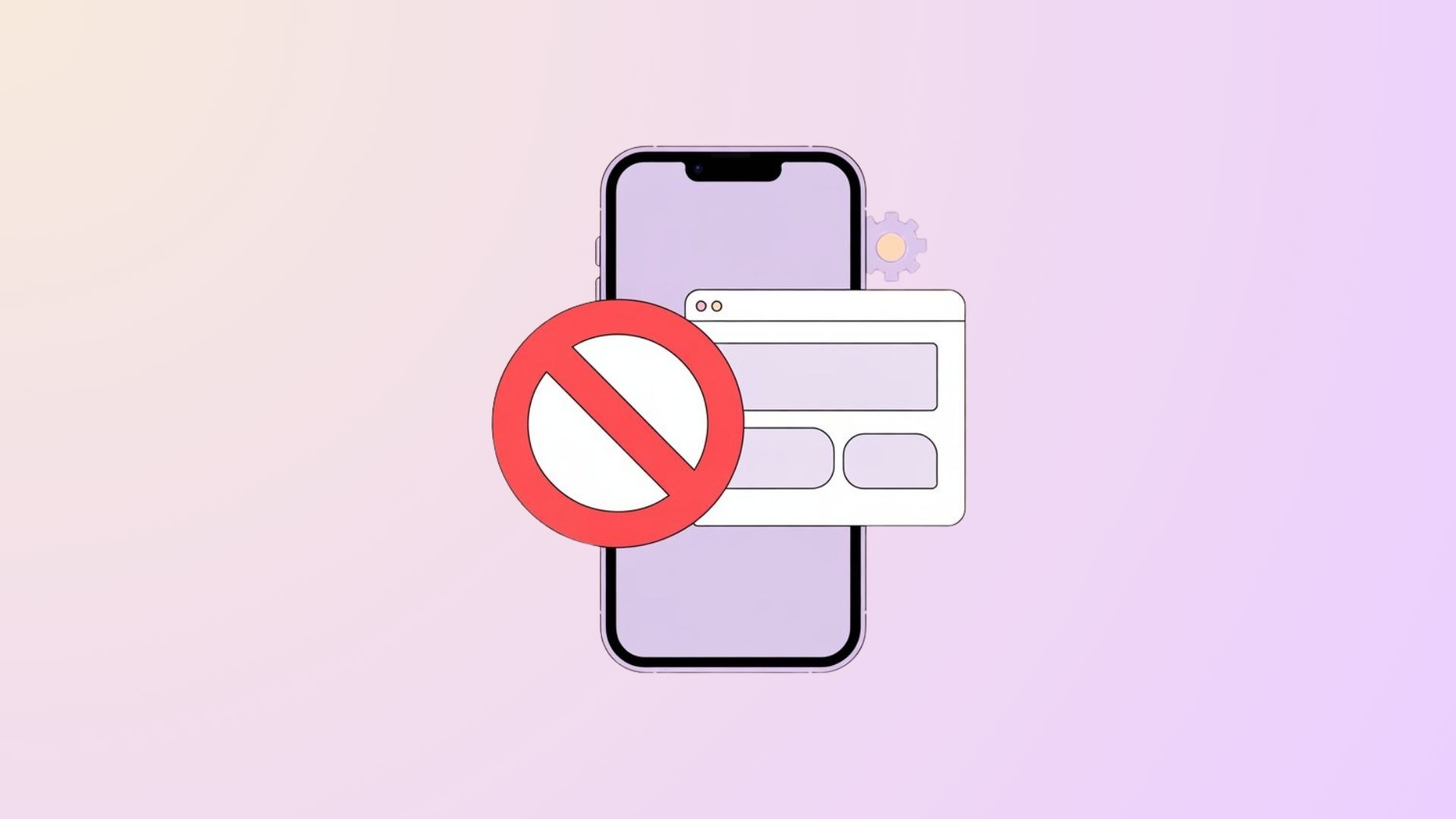
Meta Description: Learn how to block websites on iPhone with easy steps. Discover multiple methods, including how to block a website on iPhone and even how to block YouTube on iPhone—perfect for Apple enthusiasts who value simplicity.
Why Block Websites on iPhone?
Apple products are known for their simplicity and security. But sometimes, you may want extra control over your browsing. Blocking websites can help you:
Stay focused and avoid distractions.
Protect kids from inappropriate content.
Limit access to specific apps or sites like YouTube or social media.
Create a more productive digital environment.
Fortunately, iOS makes it pretty easy to block websites—no complicated setups, no third-party headaches.
Method 1: How to Block a Website on iPhone with Screen Time
Apple’s Screen Time feature is your go-to tool for restricting websites. Here’s how to do it:
- Open Settings on your iPhone.
- Scroll down and tap Screen Time.
- If it’s your first time, tap Turn On Screen Time and set it up.
- Tap Content & Privacy Restrictions.
- Enable the switch at the top.
- Tap Content Restrictions > Web Content.
- Select Limit Adult Websites.
- Under Never Allow, tap Add Website and enter the site URL you want to block.
That’s it! The website is now blocked across Safari and most browsers on your iPhone.
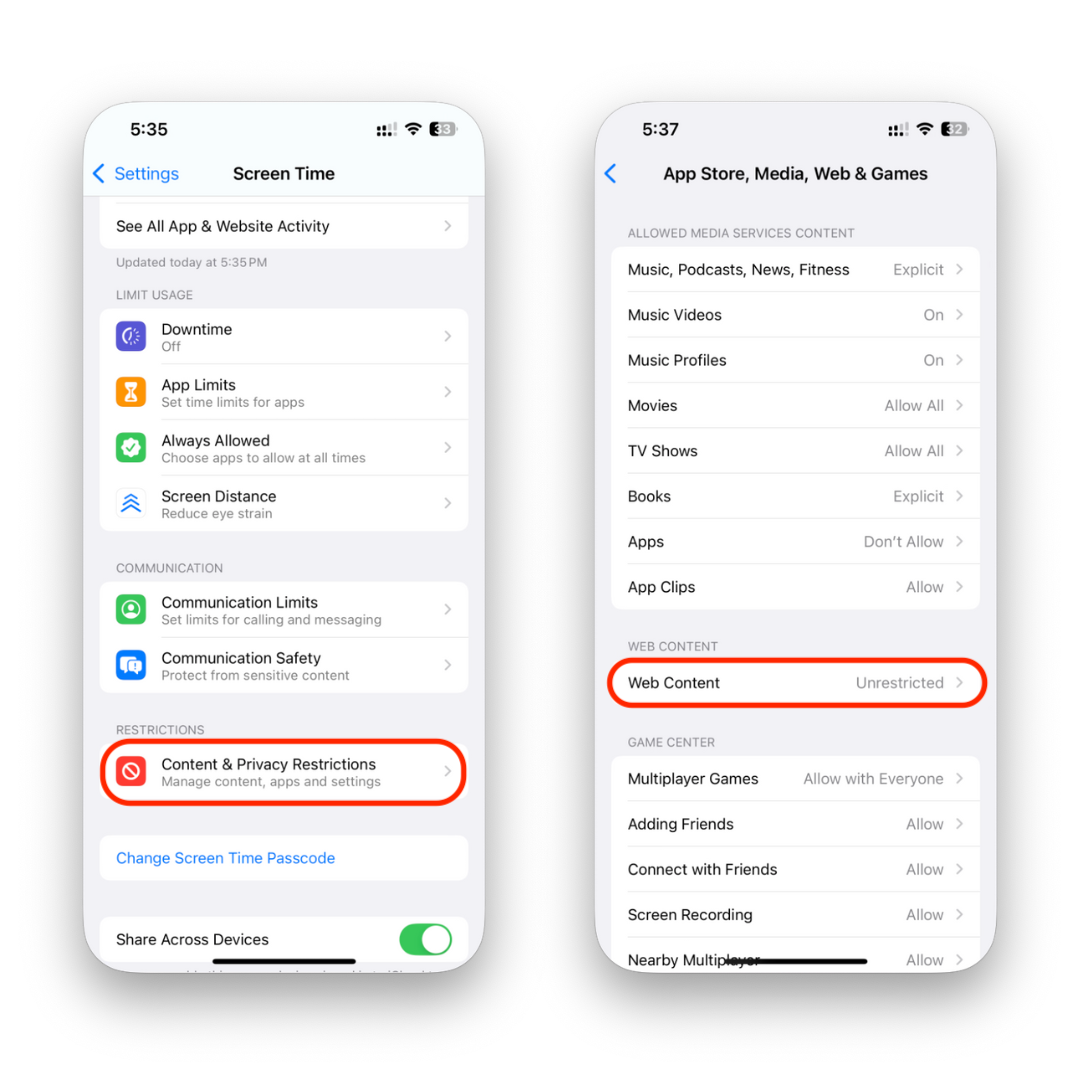
Method 2: How to Block YouTube on iPhone
YouTube can be a huge time sink, especially for kids. Blocking it is simple:
- Go to Settings > Screen Time > Content & Privacy Restrictions.
- Tap Allowed Apps.
- Disable Safari if you want to fully restrict browsing (optional).
- Alternatively, go to Content Restrictions > Web Content > Limit Adult Websites.
- Under Never Allow, add
www.youtube.comandm.youtube.com.
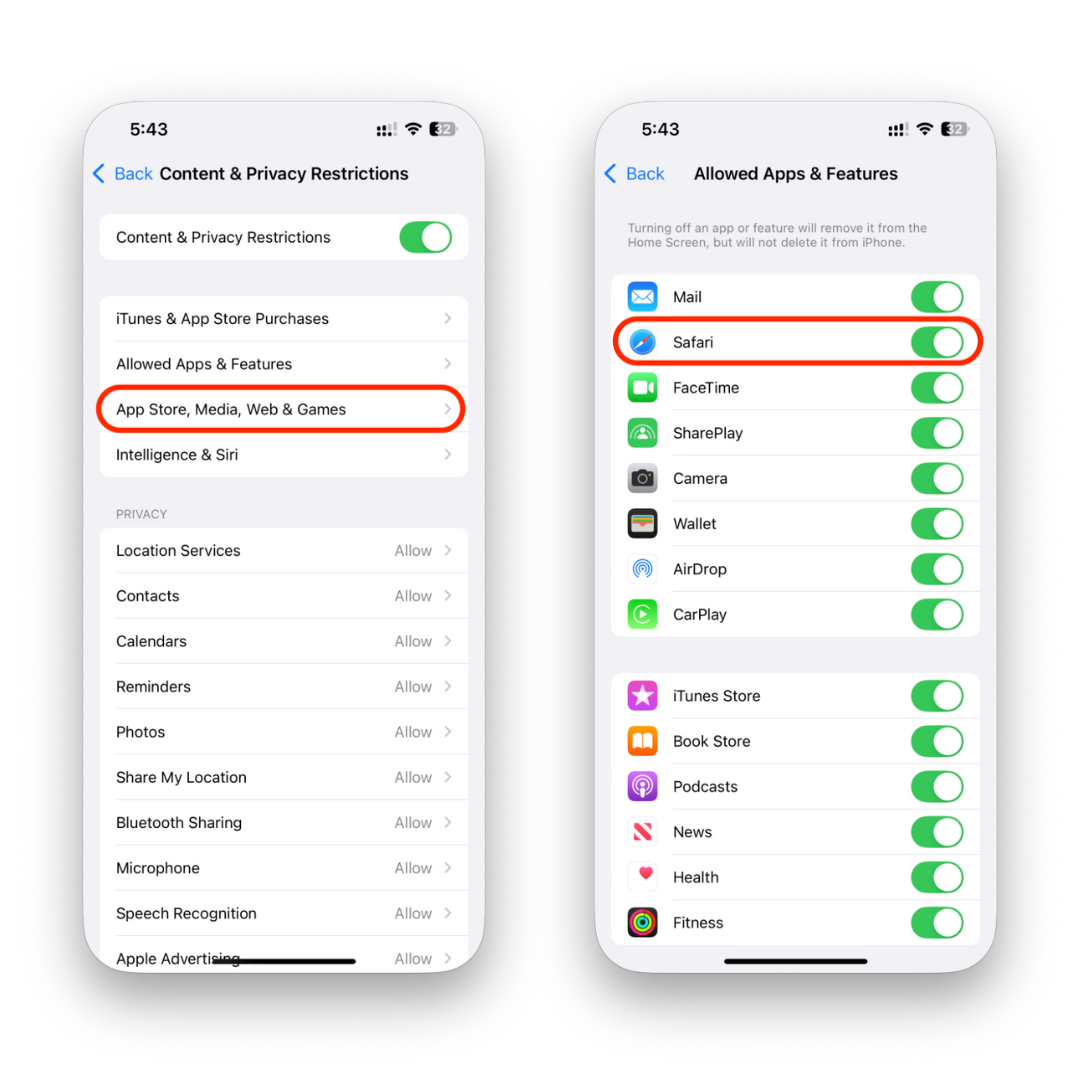
If the YouTube app is installed, you can also delete or restrict the app from being downloaded again using Screen Time’s iTunes & App Store Purchases settings.
Method 3: Blocking Websites Using a Third-Party App
If you need advanced blocking features, third-party apps can help. Apps like Freedom, Focus, or BlockSite let you:
Block sites across all apps and browsers.
Schedule blocking (great for productivity).
Sync restrictions across multiple devices (Mac + iPhone).
Method 4: Use a Custom DNS for Parental Control
For families, using a DNS-based content filter (like CleanBrowsing or OpenDNS) is another smart option.
- Install the DNS profile on your iPhone.
- Choose a “Family Filter” that blocks adult sites automatically.
- Works across all apps, not just Safari.
This method is perfect if you want network-wide control without manually blocking each site.
Tips for Apple Enthusiasts
Since this article is for Apple fans, here are a few extra tricks to make your life easier:
Use Family Sharing to apply the same website restrictions on your kids’ devices.
Combine Screen Time limits with Downtime to block distracting apps and sites during work hours.
If you’re also a Mac or iPad user, your Screen Time settings sync via iCloud—so you set it once, and it applies everywhere.
Pros and Cons of Blocking Websites on iPhone
Pros | Cons |
|---|---|
Boosts productivity | May feel restrictive for adults |
Helps with digital parenting | Tech-savvy kids might bypass |
Easy to set up via Screen Time | Not 100% foolproof |
Works across all Apple devices | Limited customization without third-party apps |
Final Thoughts
Blocking websites on iPhone is quick and painless, thanks to Apple’s Screen Time feature. Whether you’re trying to boost productivity, block distractions, or protect your kids, there’s a method that fits your needs.
From how to block a website on iPhone to how to block YouTube on iPhone, Apple has given users plenty of tools. And if you need more flexibility, third-party apps and DNS filters provide even more control.
At the end of the day, the iPhone is all about simplicity—and blocking websites shouldn’t be any different. 🚀
FAQs
Can I block websites on iPhone without Screen Time?
Yes. You can use third-party apps like Freedom or BlockSite, or set up a custom DNS filter for broader control.
How do I block YouTube on iPhone for kids?
Use Screen Time > Content Restrictions > Web Content > Never Allow. Add YouTube’s URLs. You can also restrict or delete the YouTube app.
Will blocked websites still work in Chrome or other browsers?
No. When using Screen Time restrictions, the block applies system-wide, not just in Safari.
Can I schedule when websites are blocked?
Yes, but only with third-party apps like Freedom. Screen Time doesn’t allow scheduled web blocking by default.
Do Screen Time restrictions sync across my iPhone and iPad?
Yes, if both devices are signed in with the same Apple ID and iCloud Screen Time is enabled.
Is there a way to block websites permanently?
The closest way is using Screen Time with a passcode only you know, or setting up DNS-based parental controls.



