How to Close All Tabs on iPhone (Safari, Chrome & Google App)

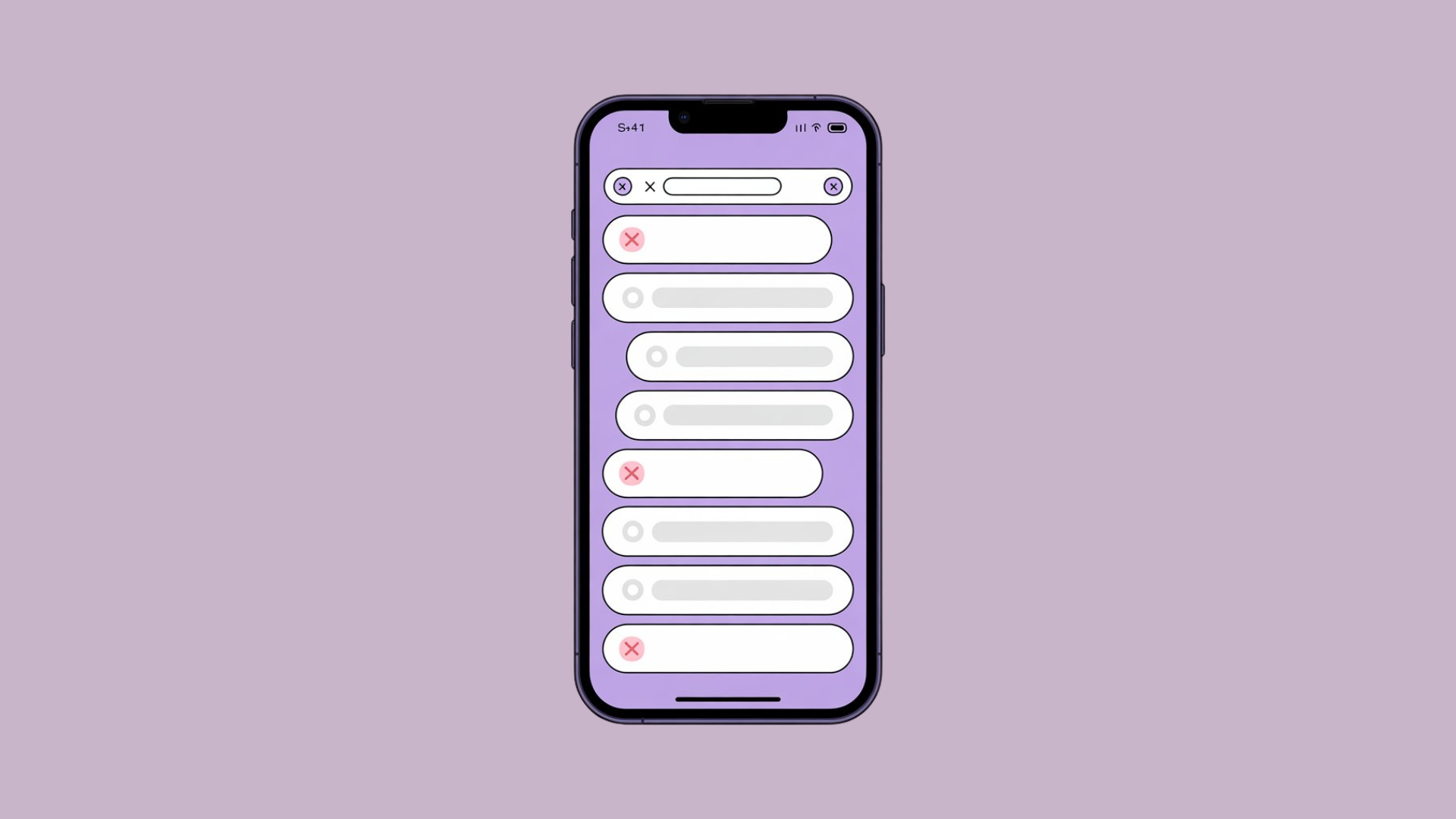
If your iPhone feels slow or cluttered, closing all open browser tabs can help. Open tabs consume memory, drain battery life, and pose privacy risks. Here’s how to quickly close all tabs in Safari:
- Long-press the Tabs icon (bottom-right corner in Safari) and select "Close All [X] Tabs."
- Long-press the Done button in the tab switcher view and choose "Close All Tabs."
For Chrome or the Google Search app, similar options exist under the Tabs menu. Regularly closing tabs or enabling automatic tab closures in Safari settings can keep your browser tidy and your iPhone running smoothly.
Quick Tip: Use Tab Groups in Safari for better organization or set tabs to auto-close after one day, week, or month in Settings > Safari > Close Tabs.
How Browser Tabs Work on iPhone
What Are Tabs and Why Do They Build Up?
Browser tabs are essentially individual web pages that stay open inside your Safari or other browser app. Think of them as bookmarks you don’t have to save - just tap, and you’re back where you left off.
Every time you click on a link, perform a search, or switch to a new website, a fresh tab opens. Over time, as you check emails, browse news, shop online, or scroll through social media, those tabs start piling up.
Unlike apps that you can swipe away to close, tabs on your iPhone don’t shut themselves down automatically. They stick around until you manually close them. This means that if you’re someone who often opens links from emails, texts, or social media, you’re likely creating new tabs every time without even realizing it.
How Open Tabs Slow Down Your iPhone
The more tabs you have open, the more strain they put on your device. Each tab uses some of your iPhone’s RAM - even the ones you’re not actively viewing. Many modern websites run videos, animations, or background updates, quietly consuming memory in the background.
As the number of tabs grows, they can eat up a significant chunk of your iPhone’s resources. This extra demand can make your phone feel sluggish - apps might take longer to open, typing could lag, and apps running in the background may reload more often because they’re being pushed out of memory.
Open tabs can also drain your battery. Websites often run scripts, refresh content, or maintain network connections even when Safari isn’t the active app. For instance, social media tabs might constantly check for updates or new notifications, quietly using up power.
On top of that, when you switch between tabs, your iPhone’s processor has to reload and render the content. If you’ve got dozens of tabs open, this process can cause delays, particularly if you’re using an older iPhone model.
How to Close All Safari Tabs: Step-by-Step
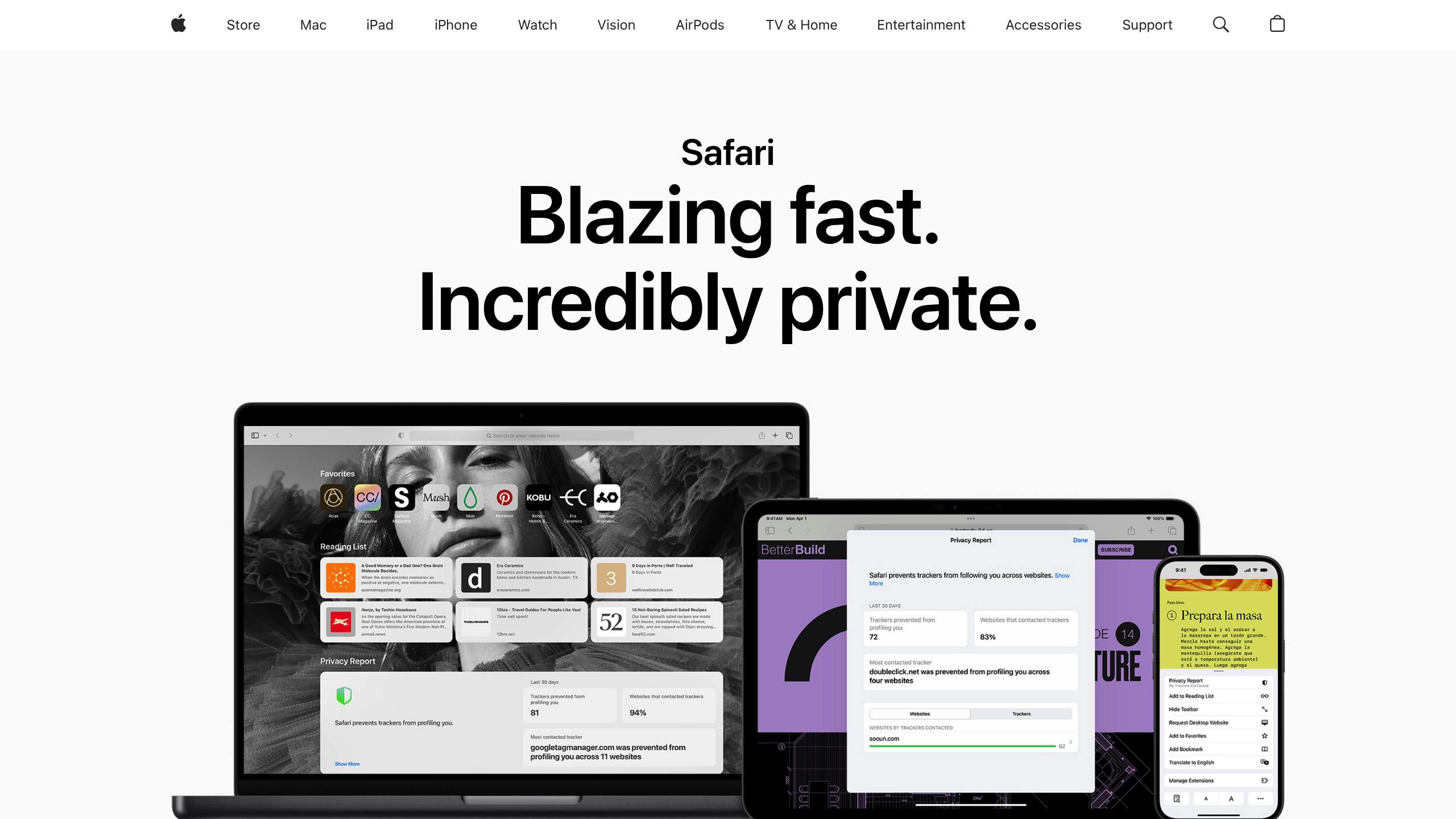
Close All Tabs at Once
Safari makes it easy to close all your tabs at once, so you don’t have to waste time shutting them down one by one. There are two simple methods, both involving a long-press gesture to reveal the "Close All Tabs" option.
Method 1: Long-press the Tabs icon
Start by opening Safari and locating the tabs icon in the bottom-right corner. It looks like two overlapping squares with a number indicating how many tabs are currently open. Press and hold this icon for about two seconds. A menu will pop up with the option “Close All [X] Tabs” (where X shows your total number of open tabs). Tap this option, confirm, and you’re done.
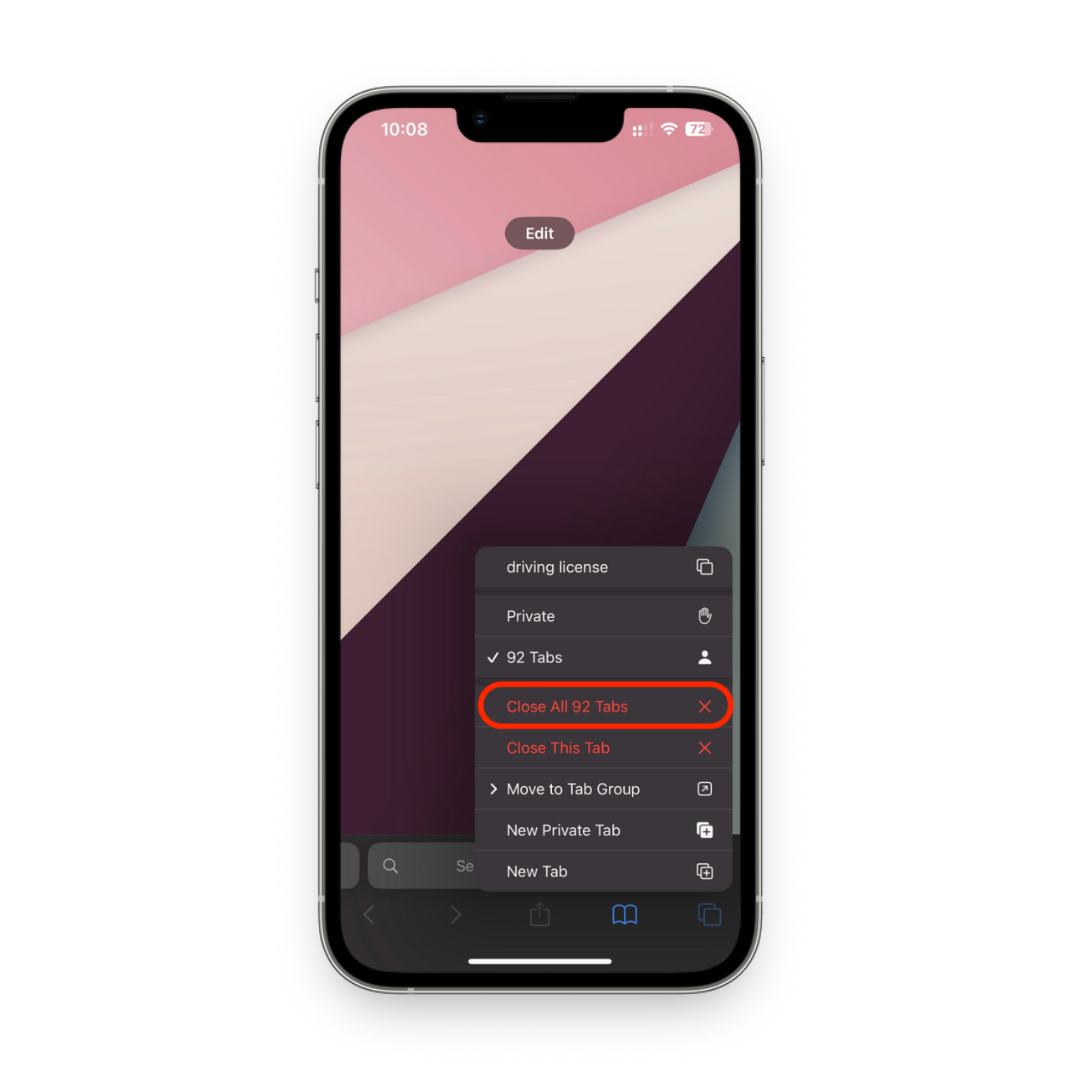
Method 2: Long-press the Done button
Tap the tabs icon to open the tab switcher view, where you can see all your open tabs. At the bottom-right corner, find the “Done” button. Press and hold it until a menu appears, then select “Close All Tabs” and confirm your choice.
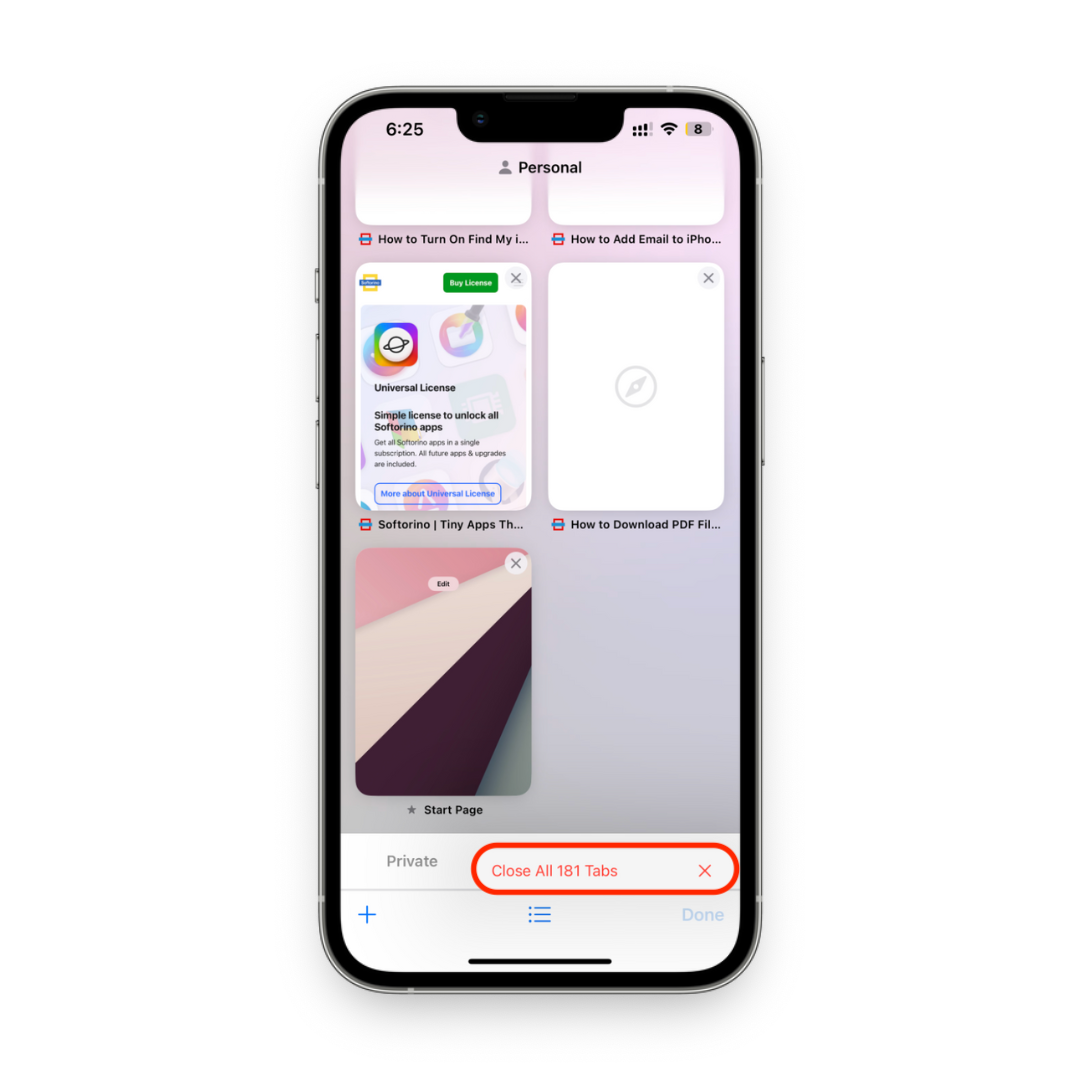
Both methods quickly clear all open tabs, giving you a clean slate for browsing.
Tab Closing Steps for Different iOS Versions
These shortcuts work consistently across iOS versions starting from iOS 10, including the latest iOS 18. Whether you’re using an older iPhone 8 with iOS 15 or the newest iPhone running iOS 18, the process remains the same. While the interface may look slightly different between versions, the core steps - long-pressing either the tabs icon or the Done button - are unchanged.
If you’re using iOS 9 or earlier, the “Close All Tabs” shortcut isn’t available. In that case, you’ll need to close tabs one at a time by tapping the X on each tab thumbnail.
Safari Tab Management Tips
Managing tabs efficiently keeps your browser running smoothly and makes your daily browsing more organized. Here are some tips to streamline the process:
- Use Tab Groups: Starting with iOS 15, Safari introduced Tab Groups - a great way to organize your tabs by topic. You can create separate groups for work, shopping, or research, making it easy to switch between them without cluttering your browser.
- Make tab cleanup a habit: Many users find it helpful to close all tabs at the end of each day or when wrapping up a project. This prevents unnecessary buildup, keeps your browsing organized, and can even improve performance.
- Close individual tabs as needed: If you only want to remove a few tabs, swipe left on them in the tab view to close them individually while keeping the others open.
While Safari’s tab management features might seem a bit hidden, once you get the hang of these shortcuts, maintaining a clutter-free browser becomes second nature.
Next, we’ll dive into managing tabs on other iPhone browsers.
How to Close All Tabs in Other iPhone Browsers
Managing tabs isn’t just for Safari users - other browsers like Google Chrome and the Google Search app also provide ways to close all open tabs quickly. Here's how you can tidy up your browsing sessions in these apps.
Close All Tabs in Google Chrome
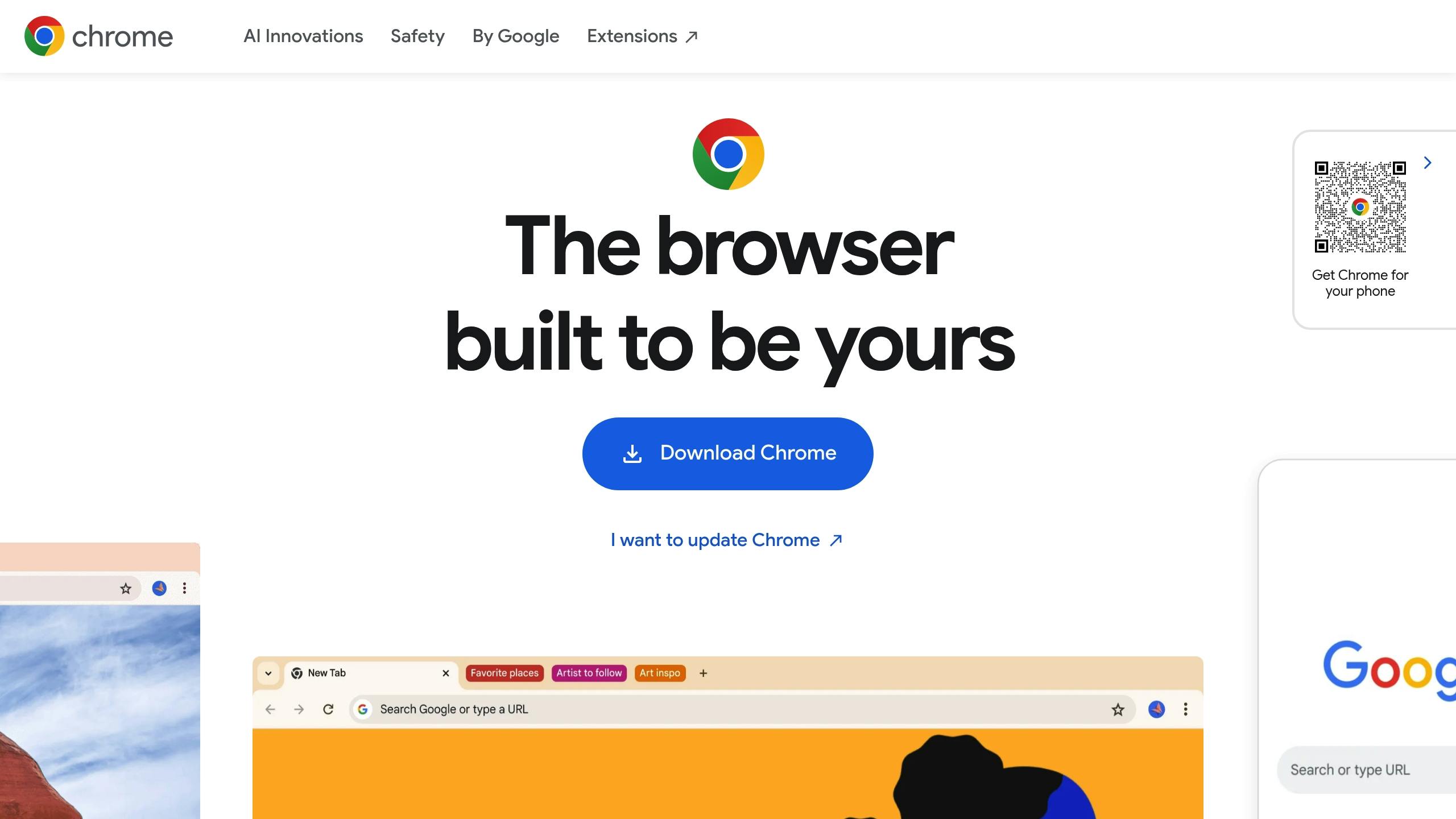
To close all tabs in Google Chrome on your iPhone:
- Open Chrome and tap the Switch Tabs icon at the bottom-right corner (it shows the number of open tabs).
- In the tab overview, tap the Edit button at the bottom-left, then select Close All Tabs.
- A confirmation prompt will appear - tap to confirm.
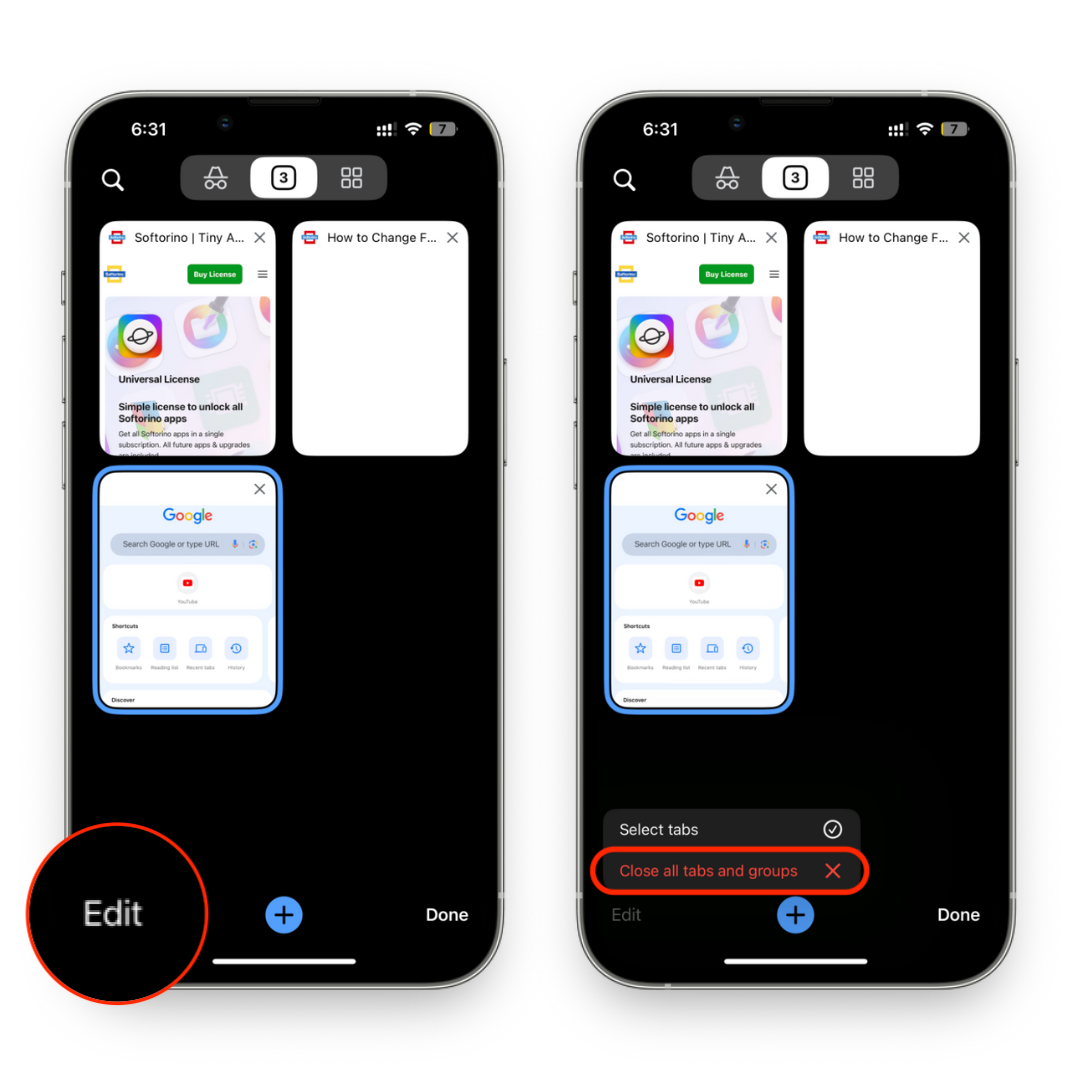
For Incognito tabs, Chrome manages these separately. If you have private browsing tabs open, switch to the Incognito view and repeat the same steps to close them.
Close All Tabs in Google Search App
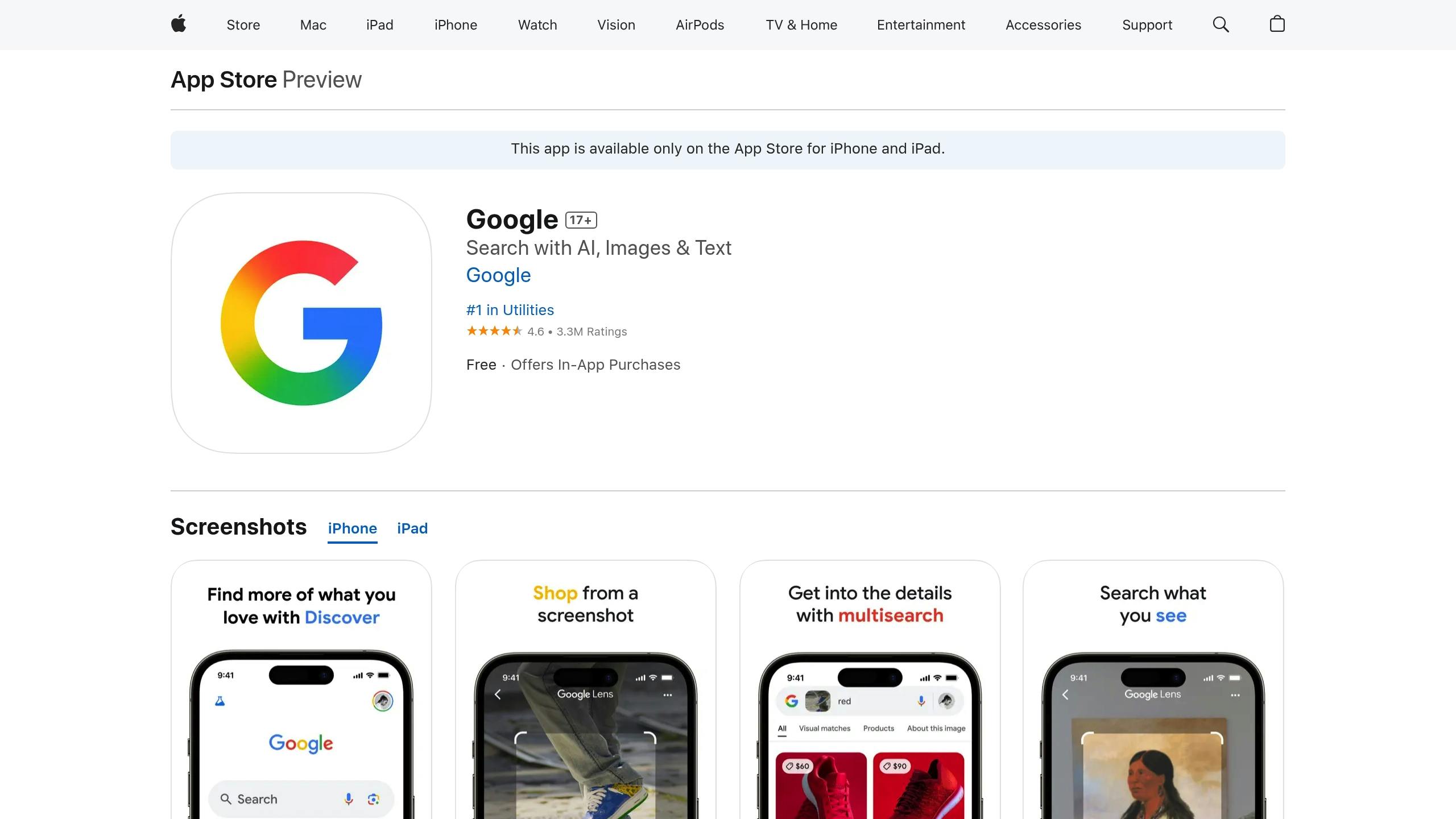
The Google Search app can accumulate tabs quickly as it opens a new one for each search result. To close all tabs:
- Launch the Google app on your iPhone.
- Tap the Tabs icon at the bottom-right (it shows the number of open tabs).
- In the tab view, tap the More icon (three dots) in the upper-right corner and select Close all open tabs.
- Confirm by tapping Close all.
For automated tab management, go to More → Tabs settings → Clear tabs, and set a time period for clearing tabs automatically.
Tab Management Comparison Across Browsers
Here's a quick breakdown of how tab management differs across Safari, Google Chrome, and the Google Search app:
Browser | How to Access Close-All | Steps to Close Tabs | Extra Features |
|---|---|---|---|
Safari | Long press tabs icon or tap Done | One simple gesture | Offers Tab Groups for better organization |
Google Chrome | Tap Switch Tabs → Edit | Requires Edit mode | Separates Incognito tab management |
Google Search | Tap Tabs icon → More | Menu-driven process | Includes automatic tab clearing options |
Each browser has its own approach. Safari’s long-press gesture is the quickest, while Chrome and the Google Search app involve a few more steps. Knowing these differences can help you stay on top of your tabs, no matter which browser you prefer to use on your iPhone.
Tips for Better Tab Management
Keeping your iPhone's browser tabs organized doesn’t have to be a chore. With a few smart habits and tweaks, you can enjoy a clutter-free browsing experience.
Build Better Browsing Habits
One of the easiest ways to stay on top of your tabs is to close them as you go. Finished reading an article or wrapping up a task? Take a second to close that tab right away. This small habit can save you from dealing with dozens of unnecessary tabs later.
Another handy trick is to use Tab Groups. These allow you to organize tabs by topic or project, so you can switch between different sets of tabs without overwhelming your main browsing session. It’s a great way to keep work, shopping, and leisure browsing separate.
Accidentally closed a tab you still need? No problem. Just long-press the plus (+) icon in Safari and select "Recently Closed Tabs" to bring it back.
For a more focused browsing experience, consider trying a single-tab approach. Instead of juggling multiple tabs, bookmark pages you want to revisit and focus on one task at a time. It’s a simple way to reduce distractions and stay organized.
Privacy and Security When Sharing Your Device
Open tabs can reveal more about your online activity than you might think. Whether it’s personal banking, medical portals, or even shopping carts, your tabs can contain sensitive information. If you hand your iPhone to someone - maybe to show a photo or let them use an app - there’s always a chance they could stumble upon your open Safari tabs.
To avoid this, close any sensitive tabs before sharing your device. Better yet, use Safari's Private Browsing mode for activities you’d rather keep separate. Private tabs won’t appear in your regular browsing view and are automatically kept apart from your main session.
If you share your device regularly with family or friends, consider enabling Screen Time restrictions or using guided access. These features allow you to limit which apps can be accessed, adding an extra layer of privacy and security.
Set Up Automatic Tab Closing in iOS Settings
If manually closing tabs feels like too much work, let your iPhone handle it for you. Safari has a built-in feature that automatically closes tabs after a set period, keeping things tidy with minimal effort.
To enable this, open the Settings app, scroll down to Safari, and find the "TABS" section. Tap on Close Tabs, and you’ll see four options: "Manually" (the default), "After One Day", "After One Week", or "After One Month."
Pick the option that matches your browsing habits. For instance, if you tend to open tabs you rarely revisit, the "After One Day" setting can keep your browser clean. On the other hand, if you need tabs open for ongoing research or shopping, "After One Week" or "After One Month" might be better suited to your needs.
It’s worth noting that Safari only closes tabs that haven’t been viewed within the selected timeframe. Tabs you’re actively using will stay open, so you don’t have to worry about losing anything important while still keeping your browser organized.
Using Softorino Tools for Media Management
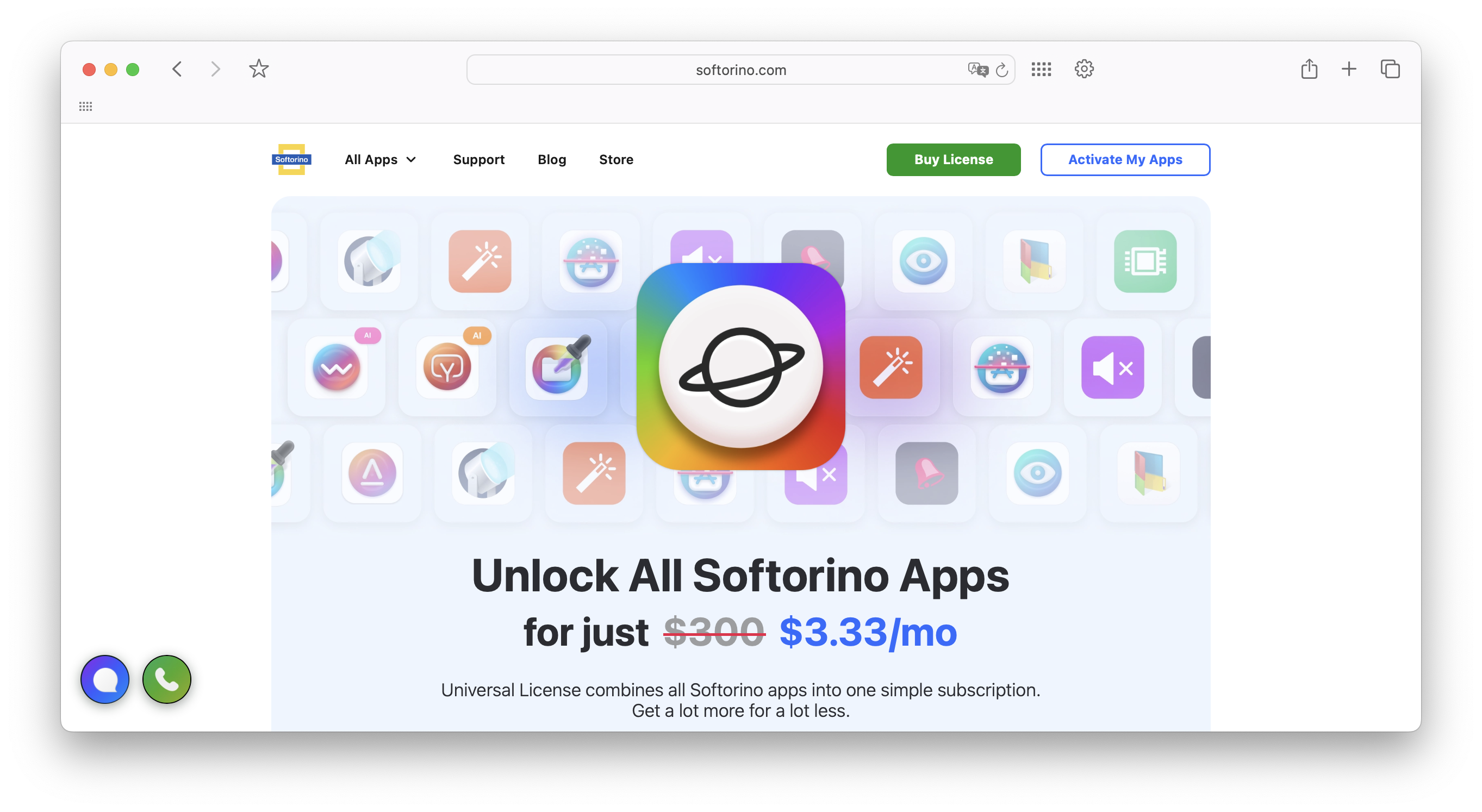
Keeping Safari tidy can do wonders for your workflow, especially when it comes to managing and transferring media files. Softorino tools take this concept further, helping you keep your digital workspace organized and efficient.
Transfer Media Files with Softorino
WALTR PRO makes transferring files between devices incredibly simple. Whether you're moving a newly downloaded video or syncing music from your computer to your iPhone, the process is quick and straightforward:
- Drag and drop your file (music, videos, or documents) into the WALTR PRO app on your computer.
- Choose your destination device - this could be your iPhone, iPad, or even a USB drive.
- Once the transfer finishes, your file is placed exactly where you need it.
WALTR PRO supports nearly every file format you might need. You can transfer MKV, AVI, or MP4 videos; MP3, FLAC, or WAV audio files; and even EPUB or PDF documents without worrying about compatibility issues. The app automatically organizes your files - music goes to Apple Music, videos end up in Videos or TV (Library → Downloaded), and documents are stored in Books. Custom ringtones? They’ll show up under Settings → Sounds & Haptics → Ringtone.
The app also takes care of the technical details for you. It supports Hi‑Res audio up to 192kHz, 4K videos up to 60fps, and even adds metadata and cover art automatically for a polished library. Want more control? Hold the Option (⌥) key while dragging and dropping to specify a target app for your files. Plus, WALTR PRO supports Wi‑Fi transfers for a completely wireless experience once your devices are paired.
By streamlining file transfers, WALTR PRO not only saves time but also frees up system resources, helping you stay productive.
Boost Productivity with Better Organization
Efficient media management starts with a clutter-free browser. When Safari is overloaded with tabs, your browsing slows down, and so does your system's performance.
Effective browser tab management is key to maintaining focus and boosting productivity. Too many open tabs can slow down your browser, overwhelm your workflow, and lead to distractions.
- Tabwise Team
Open tabs can hog your CPU and RAM, which can interfere with resource-heavy tasks like media transfers. By closing unnecessary tabs before starting a transfer, you ensure WALTR PRO has the resources it needs to process and convert files smoothly.
A clean browser also makes organizing your media library much easier. With fewer distractions, you can focus on sorting through your files, deciding what to transfer, and keeping your digital workspace neat. This approach is especially useful when working with various file types. Instead of juggling dozens of tabs and trying to remember what needs to be done, you can stay focused in a distraction-free environment.
Good tab management and efficient media tools go hand in hand, creating a streamlined digital setup that helps you get more done with less hassle.
Conclusion: Clean Up Your Browsing and Work Faster
Closing unused browser tabs on your iPhone can make a big difference in speed and productivity. When you tidy up Safari, Chrome, or any other browser by shutting down unnecessary tabs, you free up system resources that might otherwise slow your device. This quick, simple habit not only boosts page loading times and overall performance but also reduces visual distractions, helping you stay focused.
By using features like Safari’s “Close All Tabs” option or Chrome’s tab management tools, you can keep your browser organized and running smoothly. A clutter-free browser means a more streamlined workflow, making everyday tasks - whether browsing or managing files - more efficient.
The trick is to make this part of your routine. Enable automatic tab closures in your iPhone settings, adopt smarter browsing habits, and take advantage of built-in tools to keep your digital space under control. These small adjustments can lead to a faster, more responsive iPhone, giving you a smoother experience and helping you get things done without unnecessary hassle.
Your iPhone performs at its best when it’s not bogged down by unused tabs. Keep things streamlined, and enjoy a faster, more focused way of working.
FAQs
Does keeping multiple tabs open on my iPhone affect its performance or battery life?
Keeping several tabs open in Safari or other browsers on your iPhone can slightly affect performance and battery life. While modern iPhones are built to manage multiple tabs with ease, a large number of open tabs can lead to increased memory usage and quicker battery drain - especially if those tabs are refreshing content or playing videos in the background.
To keep your iPhone running smoothly, it’s smart to close tabs you’re no longer using. This not only helps free up system resources but also reduces unnecessary clutter, making your browsing experience more efficient.
Can Safari automatically close tabs for me over time?
Safari offers a handy Close Tabs feature that helps you manage your tabs effortlessly. With this option, you can set your browser to automatically close tabs that haven't been used for a specific period, such as one day, one week, or one month. It's a great way to keep your browser tidy and avoid tab overload.
To turn this feature on, open Settings on your iPhone, scroll down to Safari, and tap on the Close Tabs setting. From there, pick the timeframe that suits your browsing habits. It's an easy way to keep things organized and your browser running smoothly!
What are Safari Tab Groups, and how do they help you stay organized?
Safari Tab Groups are like folders for your browser tabs, helping you neatly organize related tabs into separate collections. This feature is perfect for juggling multiple tasks or projects without the headache of losing track of what you were working on.
By cutting down on visual clutter, Tab Groups make it easier to focus and manage different workflows. Whether you're mapping out a vacation, tackling a work project, or simply sorting your go-to websites, Tab Groups offer a straightforward way to keep your browsing tidy and efficient.



