How to Delete Search History on iPhone (Without Breaking a Sweat)

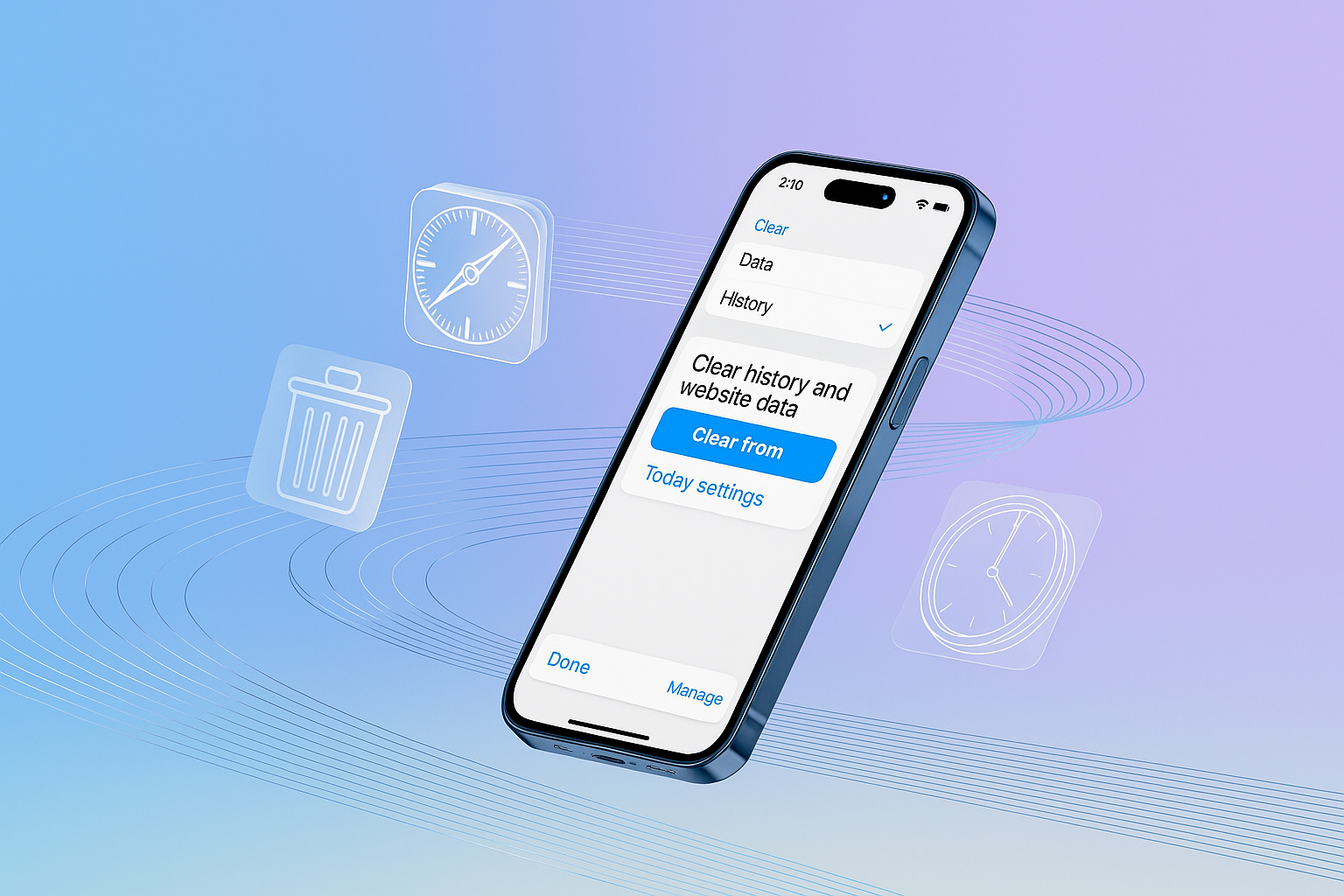
We’ve all been there — you hand your iPhone to a friend to show them a meme, and suddenly your stomach drops because… well, let’s just say your search history isn’t “presentation ready.”
Don’t panic. Today, you’ll learn how to clear your search history on iPhone (and iPad) so you can browse without leaving a digital trail.
Why You Might Want to Delete Search History (No Judgment)
Removing the history on your iPhone isn’t just for “those” moments. It’s about privacy, performance, and keeping things tidy.
Privacy and Security
Your search history on Safari (or any browser) is like a diary you didn’t mean to write. From medical questions to late-night iPhone search curiosities, it’s all stored somewhere — and anyone who opens your phone could see it.
Performance Boost
Over time, your cache and cookies can slow down apps like the Safari app or Chrome. Clearing them is like changing the oil — it helps speed up your iPhone.
Avoiding Awkward Moments
Sometimes you just want to remove search history so nobody knows you looked up “Do penguins have knees?”
Steps to Clear Browsing History on iPhone and iPad
Here’s how to delete history on your iPhone or iPad in different browsers.
Clear Safari History on Your iPhone
If you mostly use Safari on iPhone, follow these steps to clear your Safari history:
To delete all Safari history and cookies:
- Open the Settings app on your iPhone (or iPad).
- Scroll down and tap Safari.
- Tap Clear History and Website Data.
- Pick a time range — choose All Time if you want to clear everything.
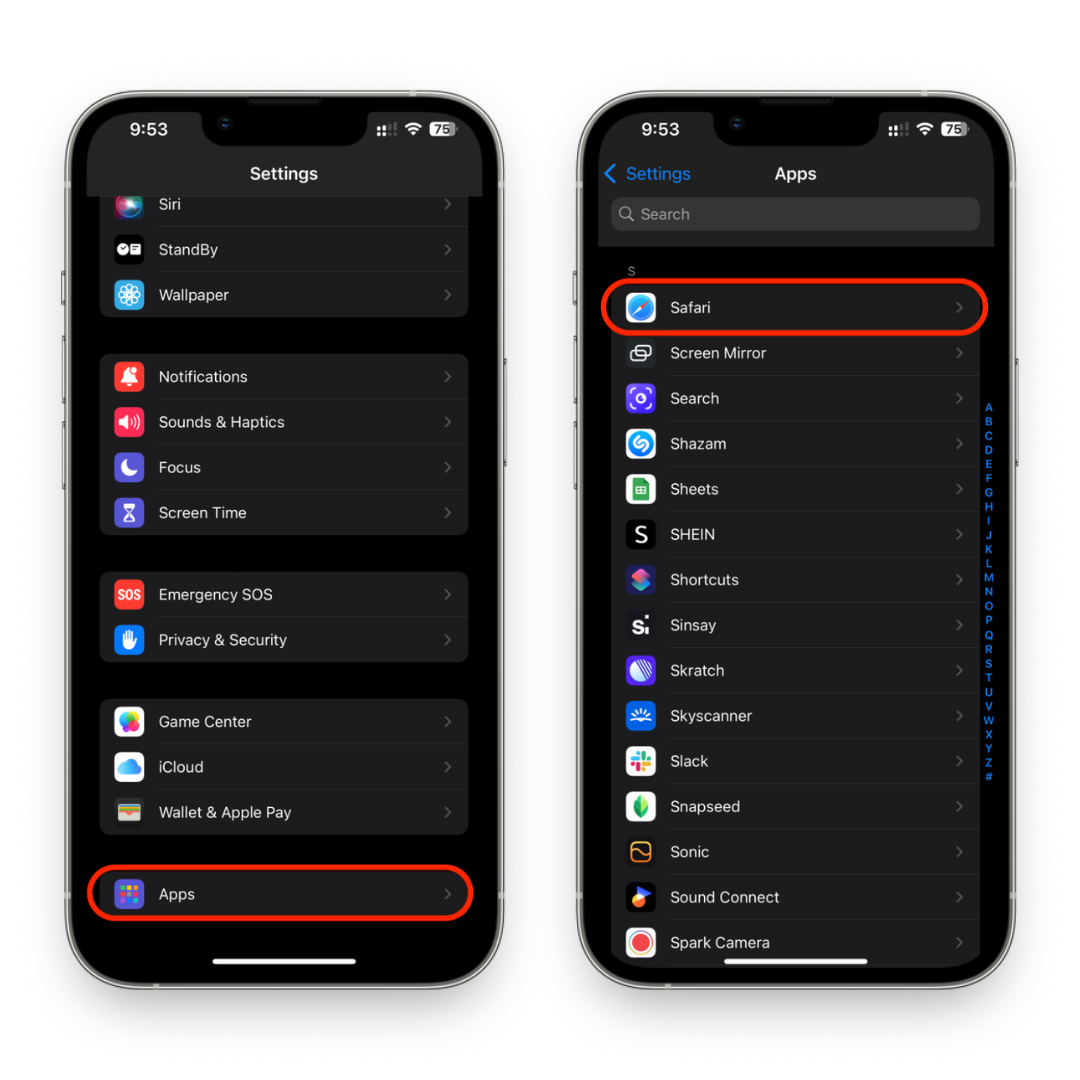
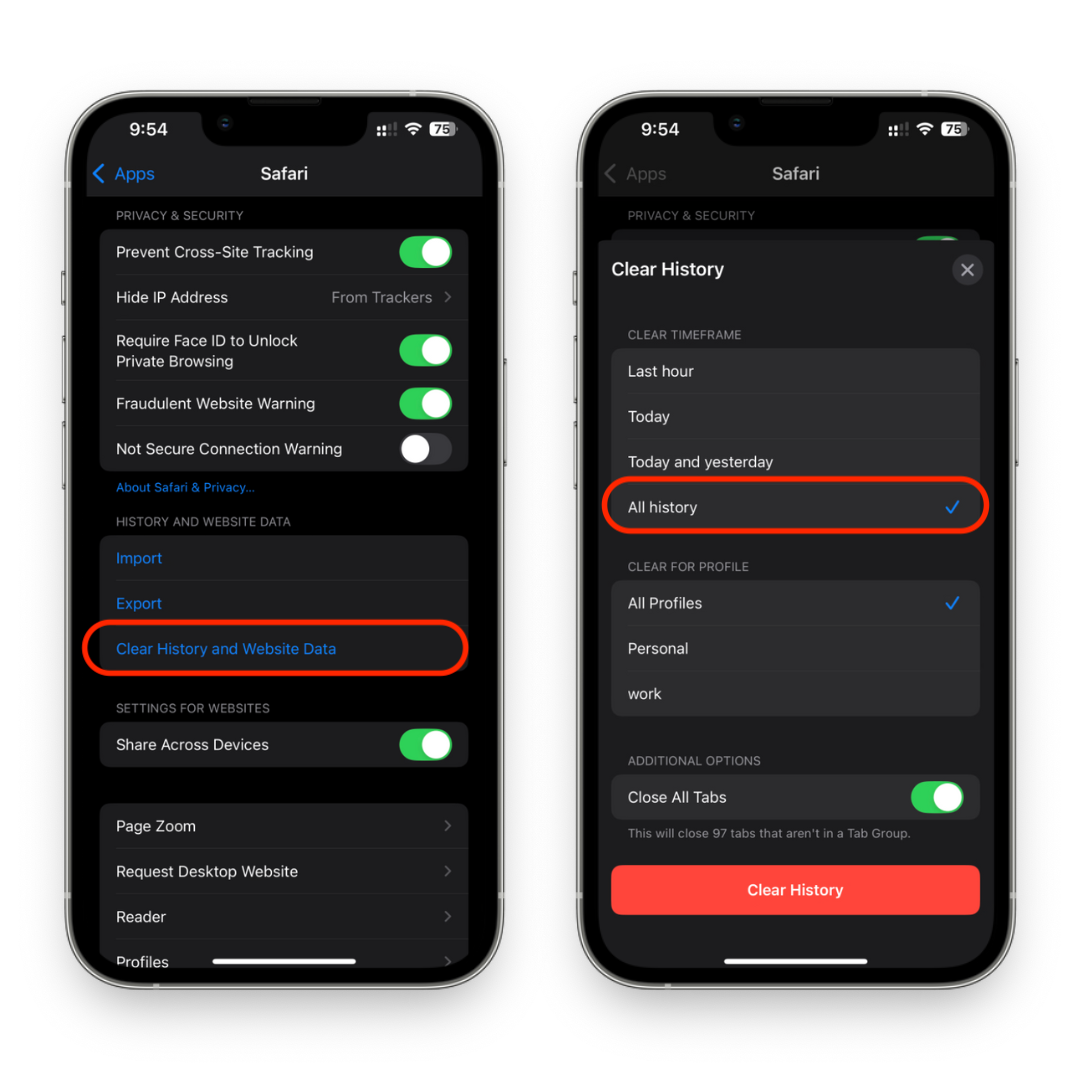
This will also clear cookies and log you out of sites.
To delete specific sites in Safari:
- In Settings > Safari, tap Advanced > Website Data.
- Tap Edit and delete specific sites you don’t want saved.
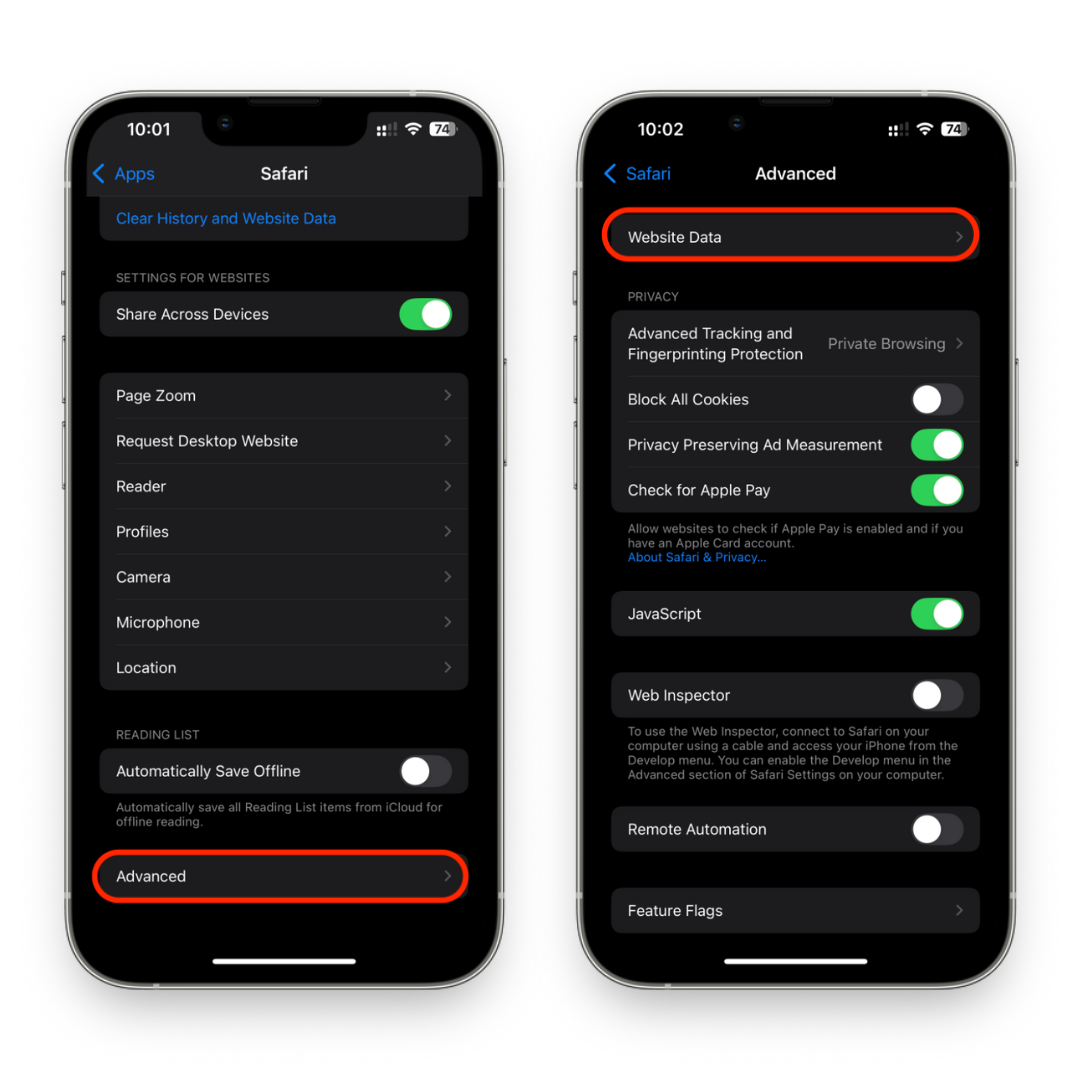
Private Browsing Mode:
- Open the Safari app.
- Tap the tabs button.
- Select Private.
- Now, no safari search history will be saved.
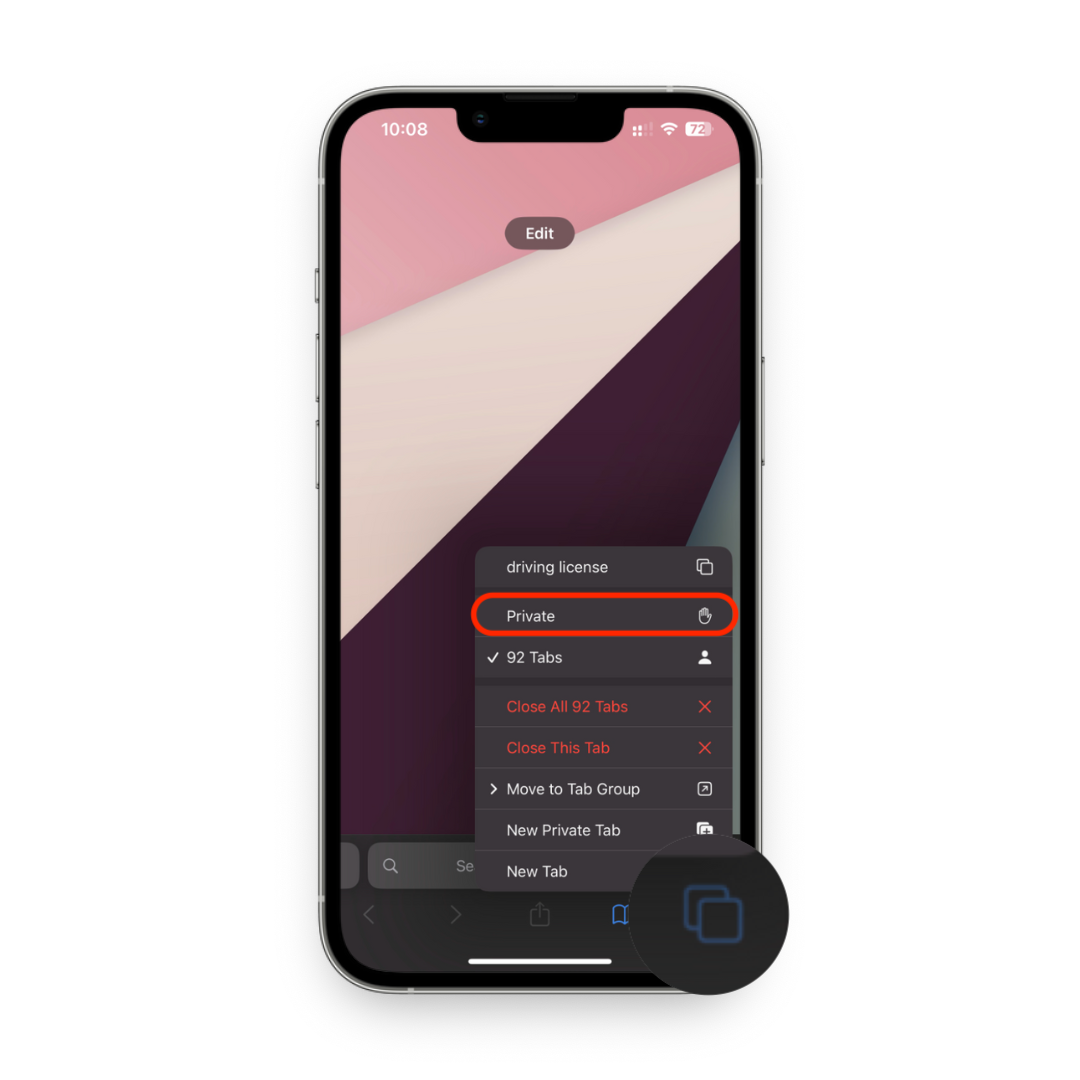
Private mode = you don’t have to clear the search history later.
Clear Chrome History on iPhone or iPad
If you use Chrome, here’s how to clear Chrome history:
- Open the Chrome app on your iPhone or iPad.
- Tap the three dots on the left bottom corner > Delete browsing data.
- Pick your time range and confirm by clicking on Delete data.
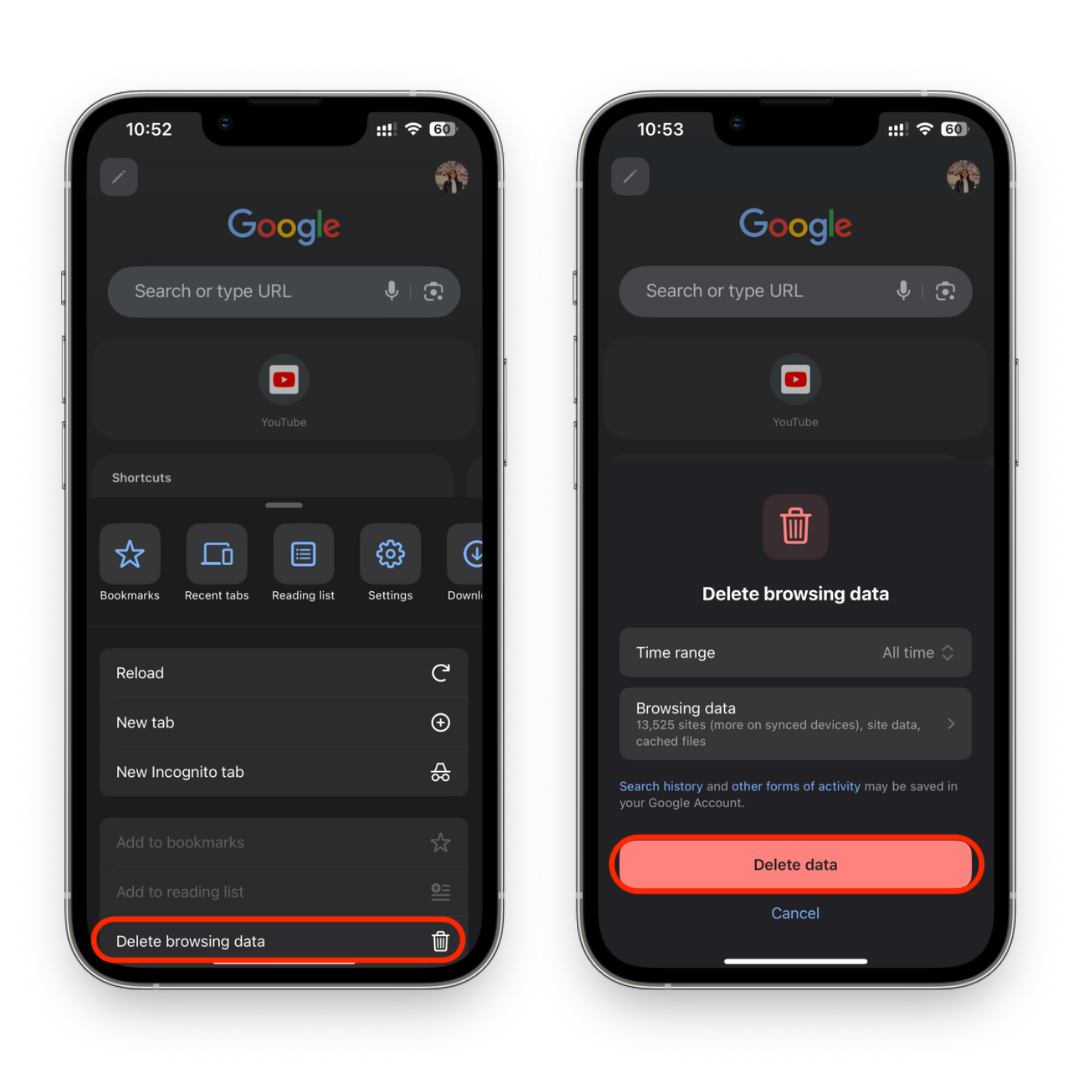
This also works to clear Chrome search history and other saved data.
Google Search History on iPhone
If you use the Google app, Safari’s cleanup won’t touch your Google search history.
To remove your search history:
- Open the Google app on your iPhone.
- Tap your profile picture.
- Go to Search History.
- Remove your search history by deleting individual entries or tapping Delete All.
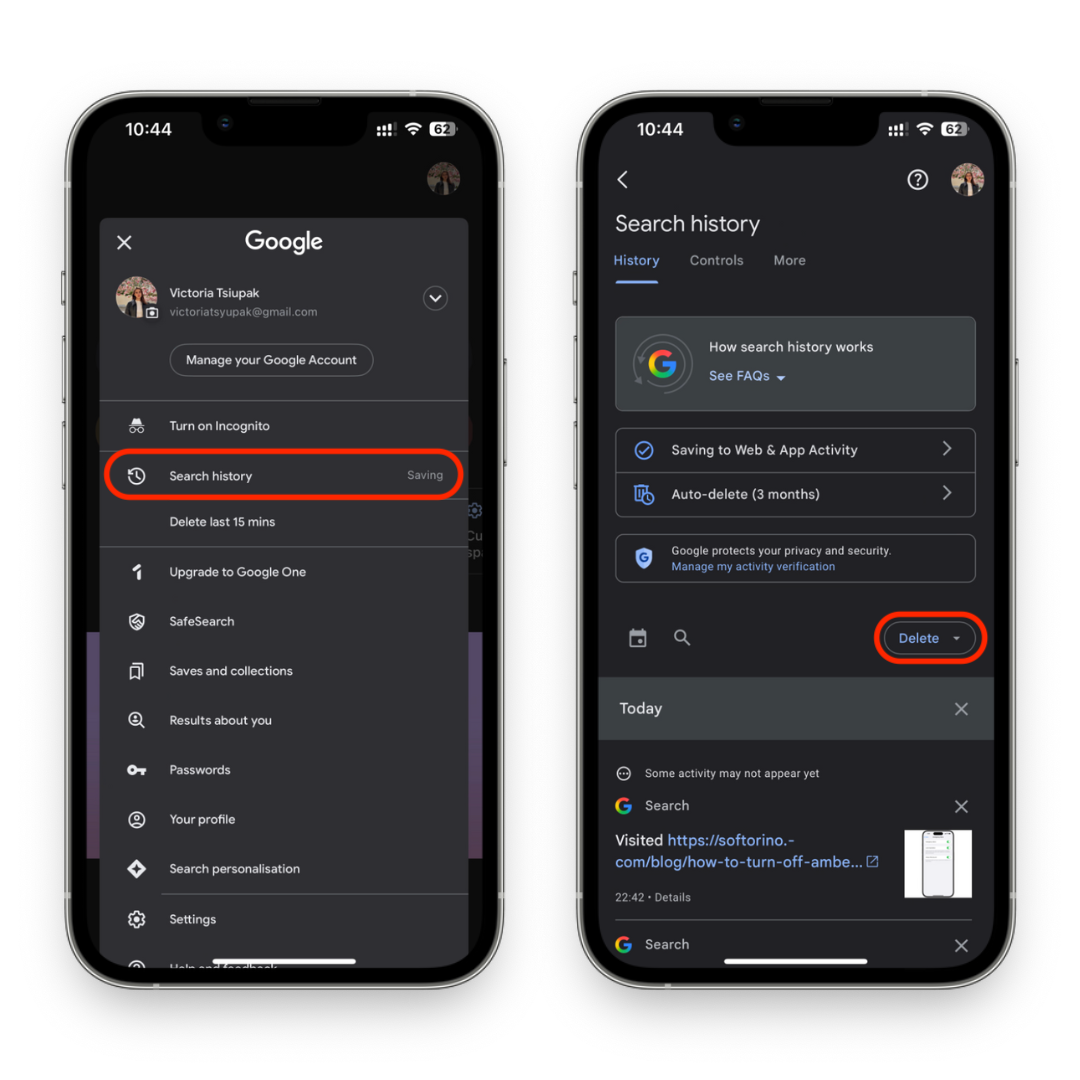
Google also lets you immediately delete recent searches and set auto-delete for your data.
Clear YouTube Search History
To clear YouTube search history:
- Open YouTube.
- Tap your profile picture > Manage all history.
- Delete watch or search history on an iPhone.
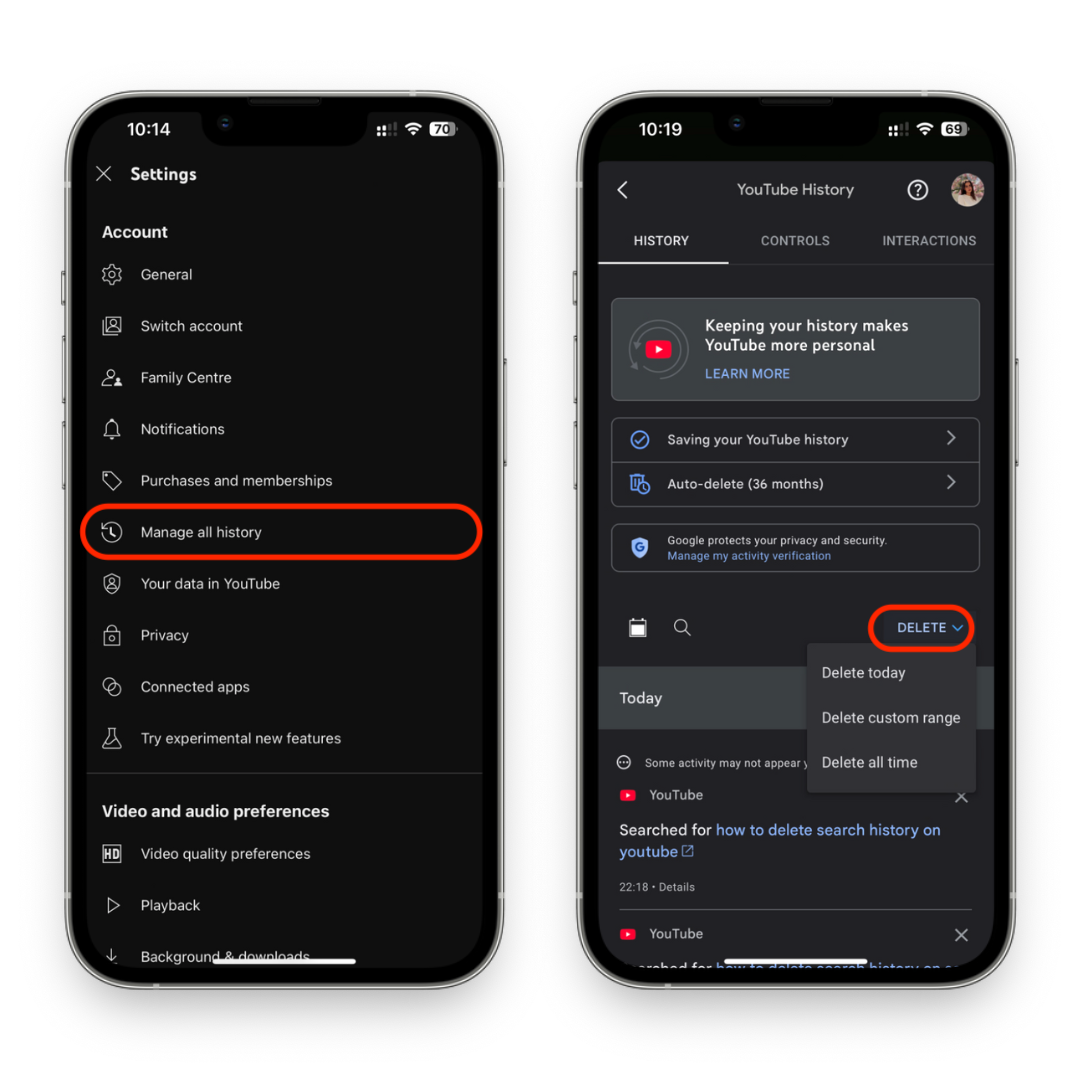
To pause it completely:
- Go to YouTube Settings.
- Enable Pause Search History.
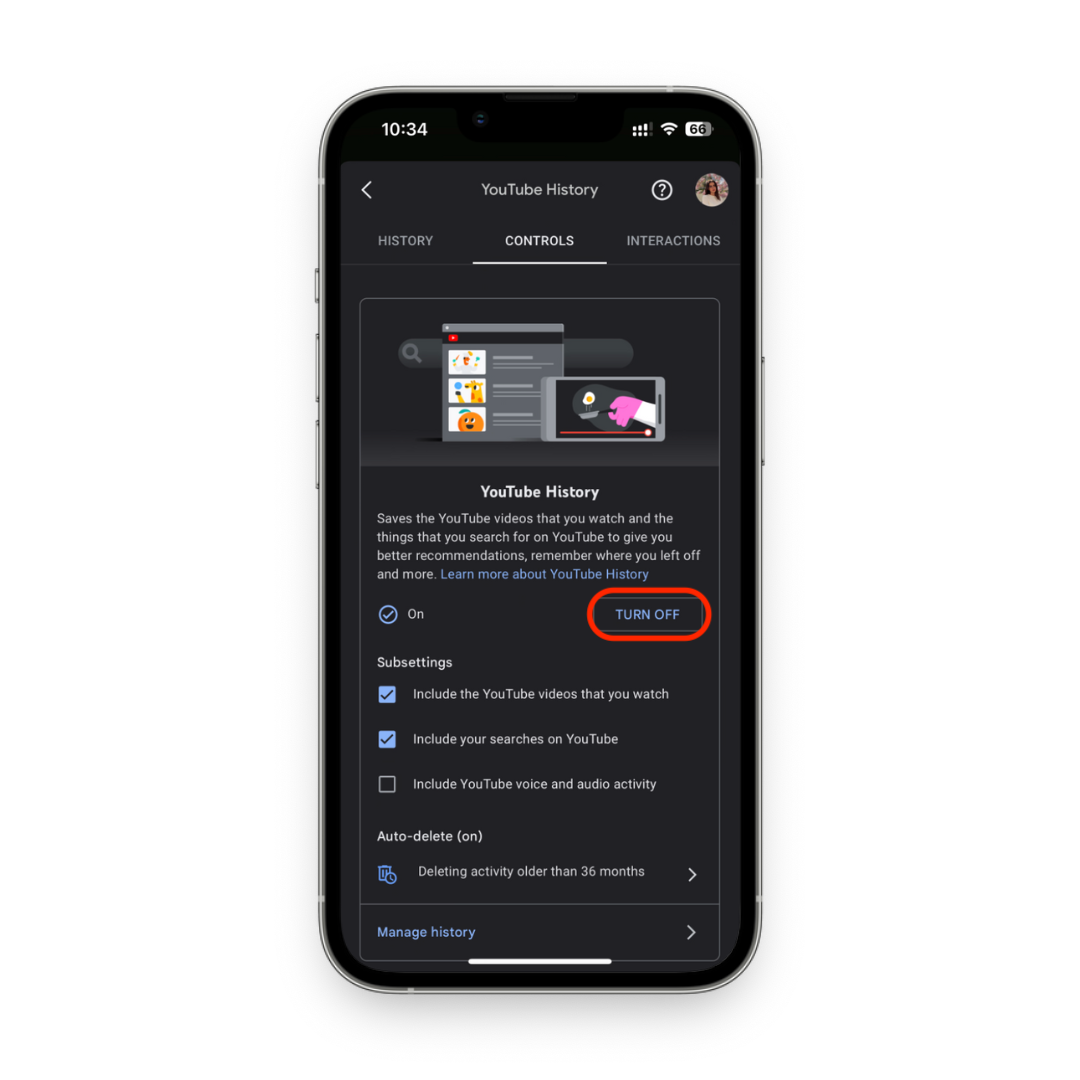
Extra Privacy Tricks to Keep Your Browsing Private
Clear your cache and cookies regularly.
Use a VPN to hide your search history from networks and ISPs.
Sync your iPhone settings so Safari from syncing history you don’t want.
Change your default search engine to one that doesn’t track you.
Turn off Siri search history in Settings for extra privacy.
Mistakes to Avoid When Clearing Your iPhone History
- Forgetting synced devices – The history in Safari can be stored on your iPad and Mac too.
- Not clearing cookies – Just deleting history leaves tracking cookies behind.
- Only clearing one browser – Your browser history is separate in Safari, Chrome, and Google apps.
Final Thoughts: Keep Your iPhone History Clean
Knowing how to delete history on iPhone or clear Safari history on your iPhone or iPad is a must for privacy and performance.
Whether you clear your search history daily or once in a while, you’ll be able to keep your browsing private, protect your data, and speed up your iPhone — all in just a few taps.
FAQs
Does clearing your iPhone history delete passwords?
Not unless you select that option when clearing.
Can I clear only certain sites?
Yes — use delete specific in Safari’s settings.
Does Private Mode keep my history hidden?
It hides it locally, but your network or ISP can still see.
How do I delete my Chrome search history?
Follow the steps above to delete your Chrome browsing data.
How often should I clear Safari history?
If you want to clear space and keep your browsing private, once a month is a good habit.



