How to Hide Caller ID on iPhone: Simple Steps That Actually Work

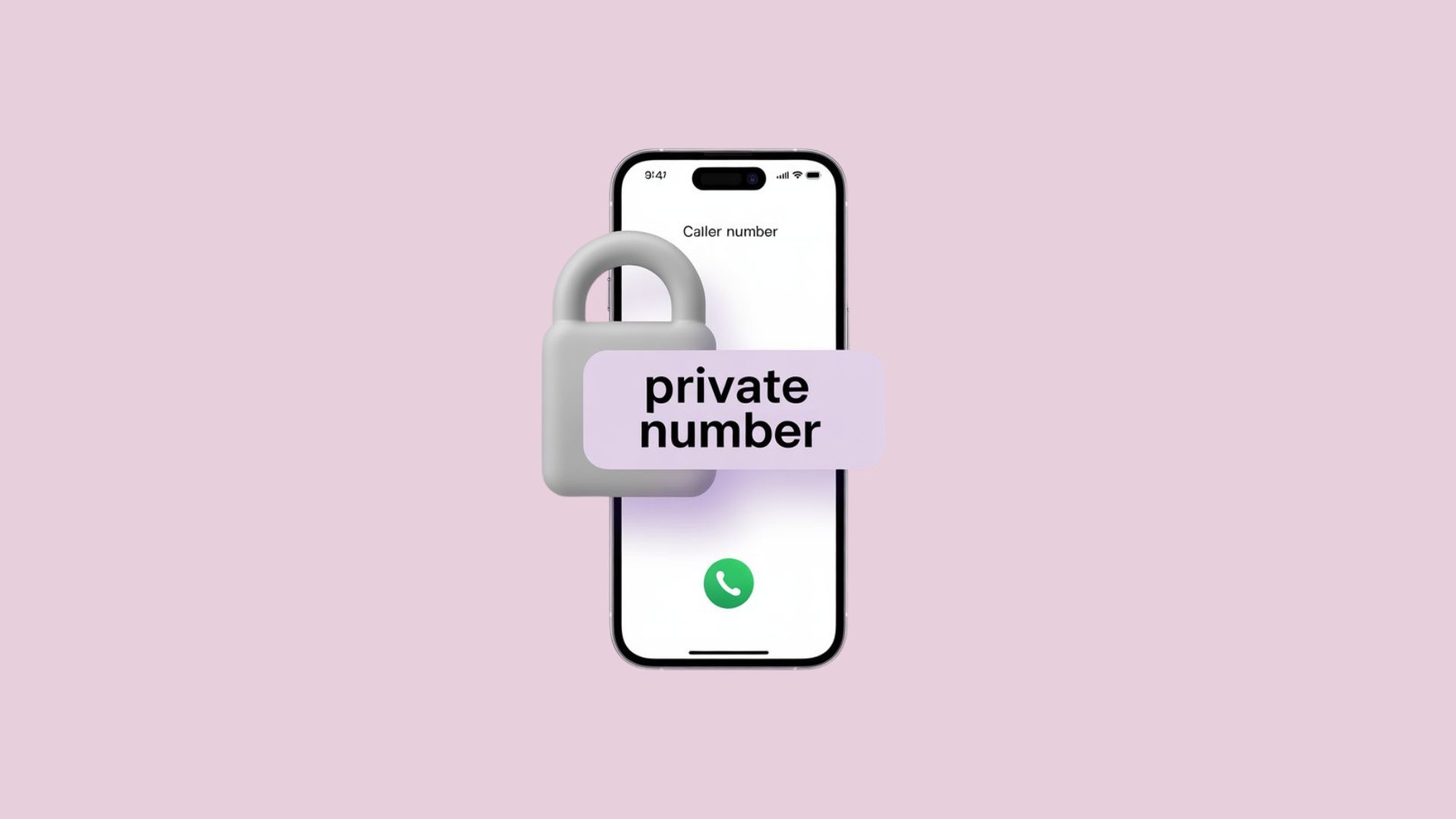
Sometimes you just want to hide your phone number when calling someone. Maybe you’re returning a business call, dealing with a scammer, or simply protecting your privacy. Whatever the reason, your iPhone makes it simple to conceal your number and maintain your privacy.
When your caller ID is hidden, the person calling won’t see your details, and instead, it may appear as “No Caller ID,” “Unknown,” “Private,” or “Private Number.” This is known as caller ID blocking and is one of the easiest ways to keep your number private when making calls.
How to Block Caller ID on iPhone (Quick Toggle)
The most common way to block your number is by turning off caller ID through iPhone settings.
Here’s how:
- Open iPhone Settings.
- Scroll down and tap Apps → Phone.
- Select the Show My Caller ID option.
- Toggle it off.
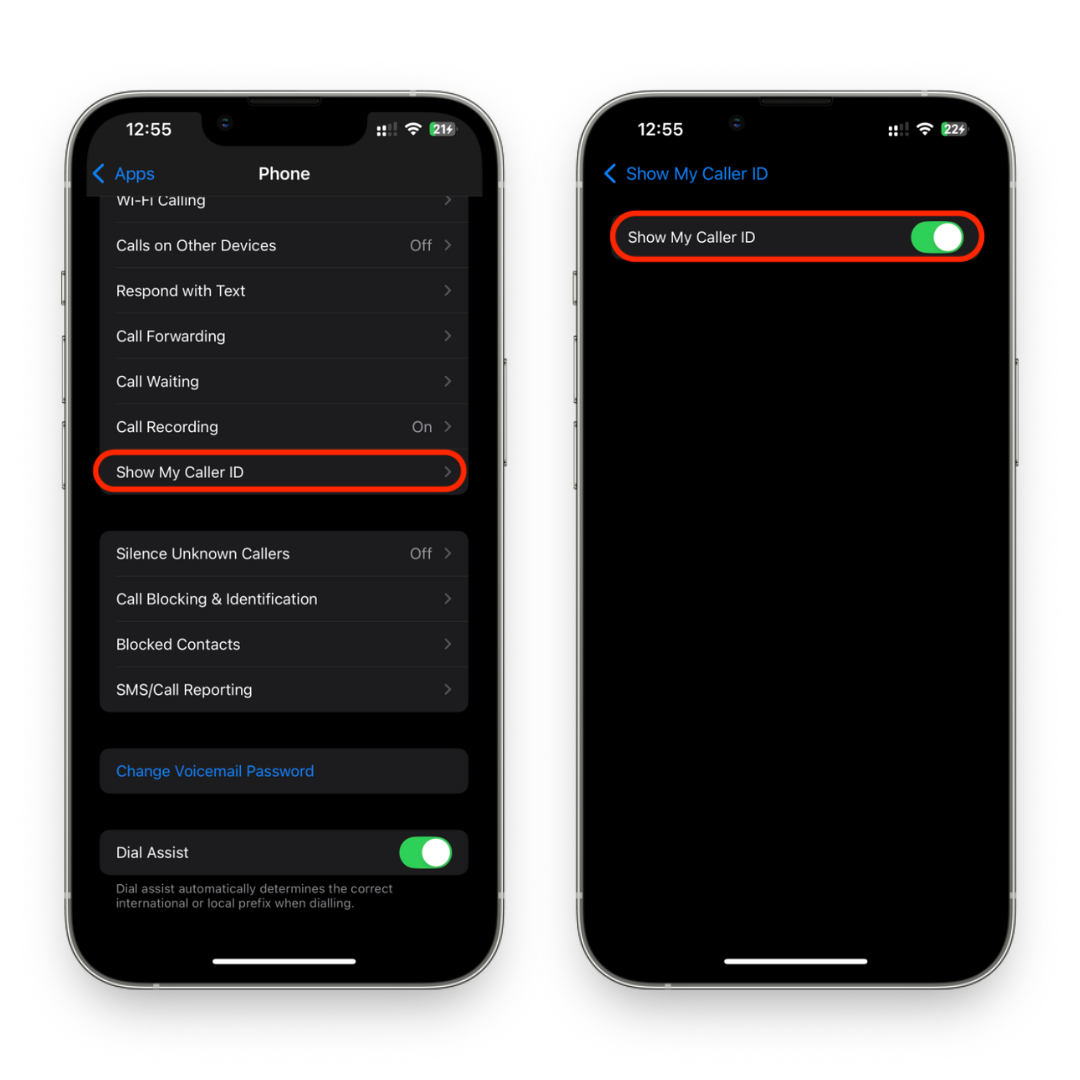
Now, every time you make calls on iPhone, your caller ID information will be hidden. This ensures you can maintain your privacy without worrying about your number showing up.
Keep in mind that some phone companies charge extra for this feature, or your phone service provider may not allow it at all.
How to Do No Caller ID on iPhone (Per Call Method)
Sometimes, you only need to hide your number on iPhone for a single call. In that case, you can use a quick code.
Just dial *67 before the phone number you want to call. For example: *67 123-456-7890.
This masks your number when making calls and ensures the caller ID for that call is blocked. The recipient will see “No Caller ID” on their screen.
This is perfect if you need to make a call but don’t want your number saved as a contact.
How to Block My Number on iPhone (Carrier Settings)
If the built-in method isn’t working, your phone carrier can help. Carriers often provide an option to hide your caller ID permanently.
Steps:
- Call your service provider.
- Ask them to activate caller ID blocking for all outgoing calls.
- Depending on the types of calls you make, they may give you a code to enter before dialing.
This works across all calls or texts, so you won’t have to adjust settings every time.
How to Block Your Number on iPhone When Traveling
Traveling internationally? The prefix codes may vary depending on your region. For instance, in the U.S. it’s *67, while in Europe, it’s usually #31#.
This ensures your number when you call remains private. Always double-check with your service provider before traveling, since the service provider may use different codes in different countries.
Block No Caller ID & Silence Unknown Callers
Apple also gives you tools to deal with calls from unknown numbers. For instance, you can block “No Caller ID” calls or silence unknown callers right from settings.
- Go to Settings → Apps → Phone.
- Tap Silence Unknown Callers.
- Calls from numbers not saved as a contact will go straight to voicemail.
This is one of the best ways to prevent unwanted calls and block those nuisance telemarketers or spam numbers.
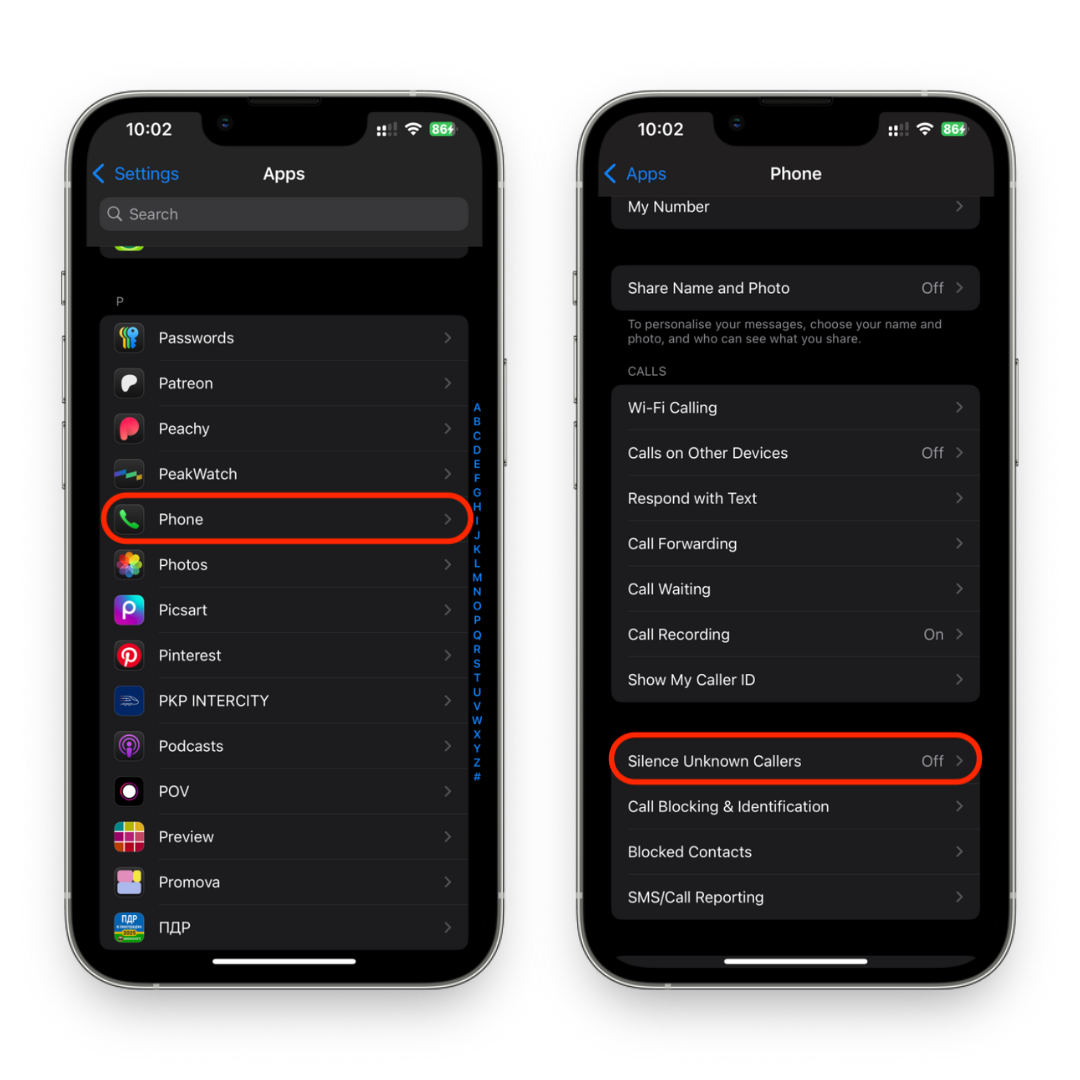
Bonus: Caller ID Privacy with Third-Party Apps
If you want even more control, try a mobile app like Burner, Google Voice, or Skype. These apps let you use a secondary number, so your real one stays hidden.
This approach is ideal if you want to separate private numbers from work or personal calls. Plus, it’s handy if you’ve just got a new phone and don’t want to share your real number everywhere yet.
Troubleshooting: Why Isn’t Caller ID Hiding?
If caller ID blocking doesn’t work, check the following:
Are you using the correct prefix? (*67 or #31#)
Did you disable Show My Caller ID option under settings?
Restart your iPhone to refresh connections.
Contact your phone carrier if the feature is disabled.
Remember: caller ID on iPhones can vary slightly based on the phone companies charge model and your region.
Conclusion
Whether you want to block your phone number permanently, use caller ID blocking for one-time calls, or explore caller ID privacy apps, iPhone gives you plenty of ways to learn how to block your number.
From using the show my caller ID option to dialing *67, you now know every trick to hide your number on iPhone and keep control over who sees your details.
So the next time you’re calling someone and don’t want to share your number, just use one of these easy methods to conceal your number and stay private.
FAQs
Can I hide caller ID when making FaceTime calls?
No, FaceTime always shows your Apple ID. You can’t hide caller ID when making FaceTime calls.
Can I block unknown numbers automatically?
Yes. Use Silence Unknown Callers to block unknown numbers that aren’t in your contact list.
Is there a way to block my number for texts?
Not directly. But you can use third-party apps like Google Voice to send texts from a different number.
Does hiding caller ID cost money?
Apple doesn’t charge, but your phone service provider may. Some phone companies charge for advanced caller ID privacy features.
Is caller ID privacy available everywhere?
Most regions support it, but availability depends on your service provider.
Why is caller ID convenient, and why hide it?
Caller ID is convenient because it shows who’s calling. But sometimes you want to protect your privacy or avoid calls from calls from unknown numbers. That’s when hiding helps.



