How to Lock iPhone Screen for Kids: The Ultimate Parent’s Guide


If your child grabs your iPhone or iPad to play a game or watch a YouTube video, you might worry they’ll accidentally delete something, send messages, or make purchases. Thankfully, there are several ways to lock an iPhone or iPad screen so your little one stays in a specific app and your settings stay safe.
In this guide, I’ll show you step-by-step how to use Guided Access, Screen Time, and other tricks to keep your device kids safe. We’ll also talk about setting a pin, using Face ID or Touch ID, and even how to unpin an app when you’re done.
Why You Should Lock Your iPhone Screen for Kids
The Risks of Unrestricted Screen Access
Accidental purchases with saved cards
Exposure to unsuitable websites
Unwanted settings changes or app deletions
Benefits of Locking Your iPhone Screen
Peace of mind knowing your child is in a safe app
Reduces distractions by locking them in one game or educational app
Protects your device from accidental damage or misclicks
Built-In iPhone Features for Locking the Screen
Guided Access is Apple’s built-in tool for parents—it locks your iPhone or iPad into a single app until you enter your passcode.It can also disable volume buttons, swipe gestures, and certain touch areas.
Enabling Guided Access
- Open Settings → Accessibility → Guided Access.
- Toggle it ON.
- Go to Passcode Settings → Set Guided Access Passcode or use Face ID/Touch ID.
- Open the app you want your child to use.
- Launch Guided Access by triple-clicking the side or home button (accessibility shortcut).
- Adjust options and tap Activate.
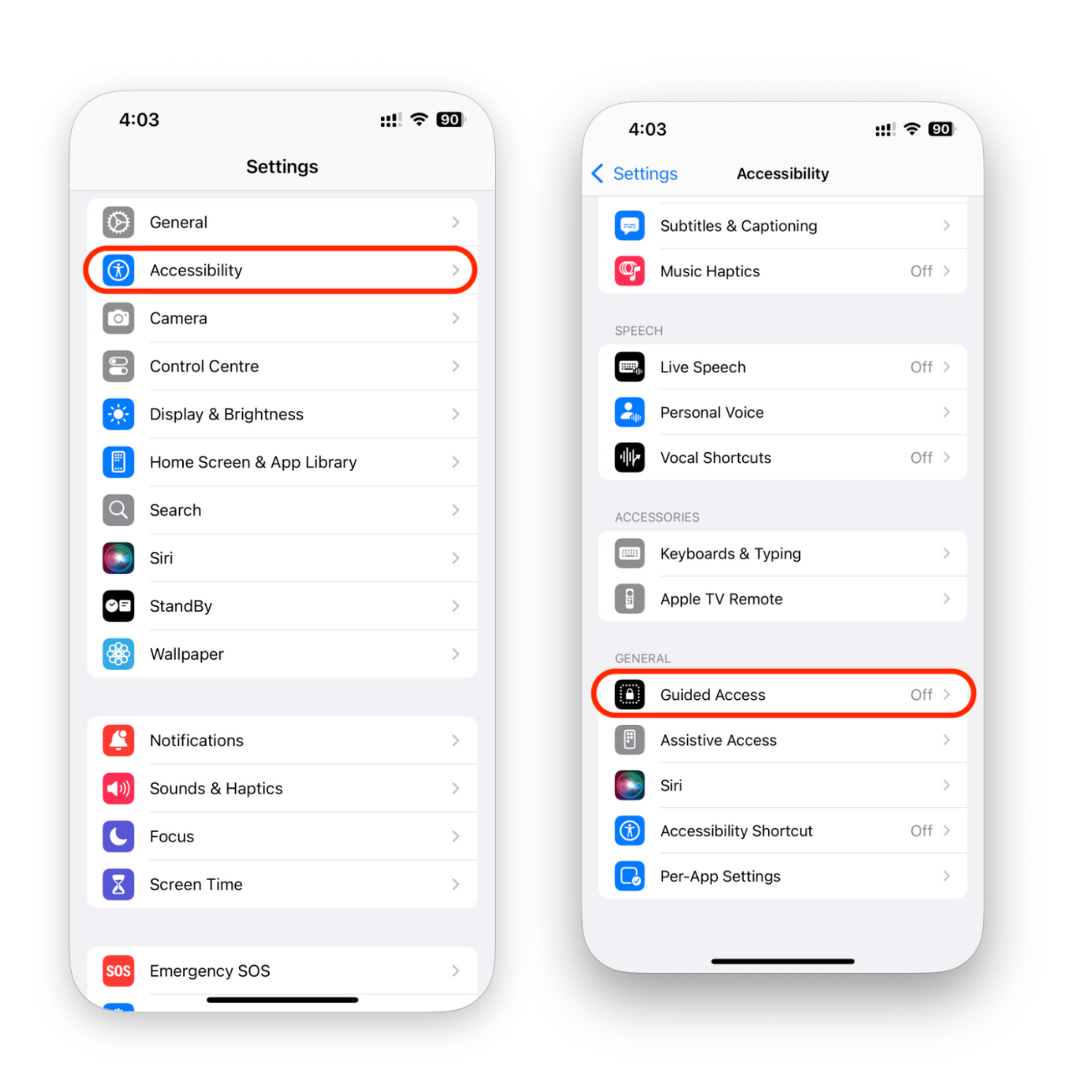
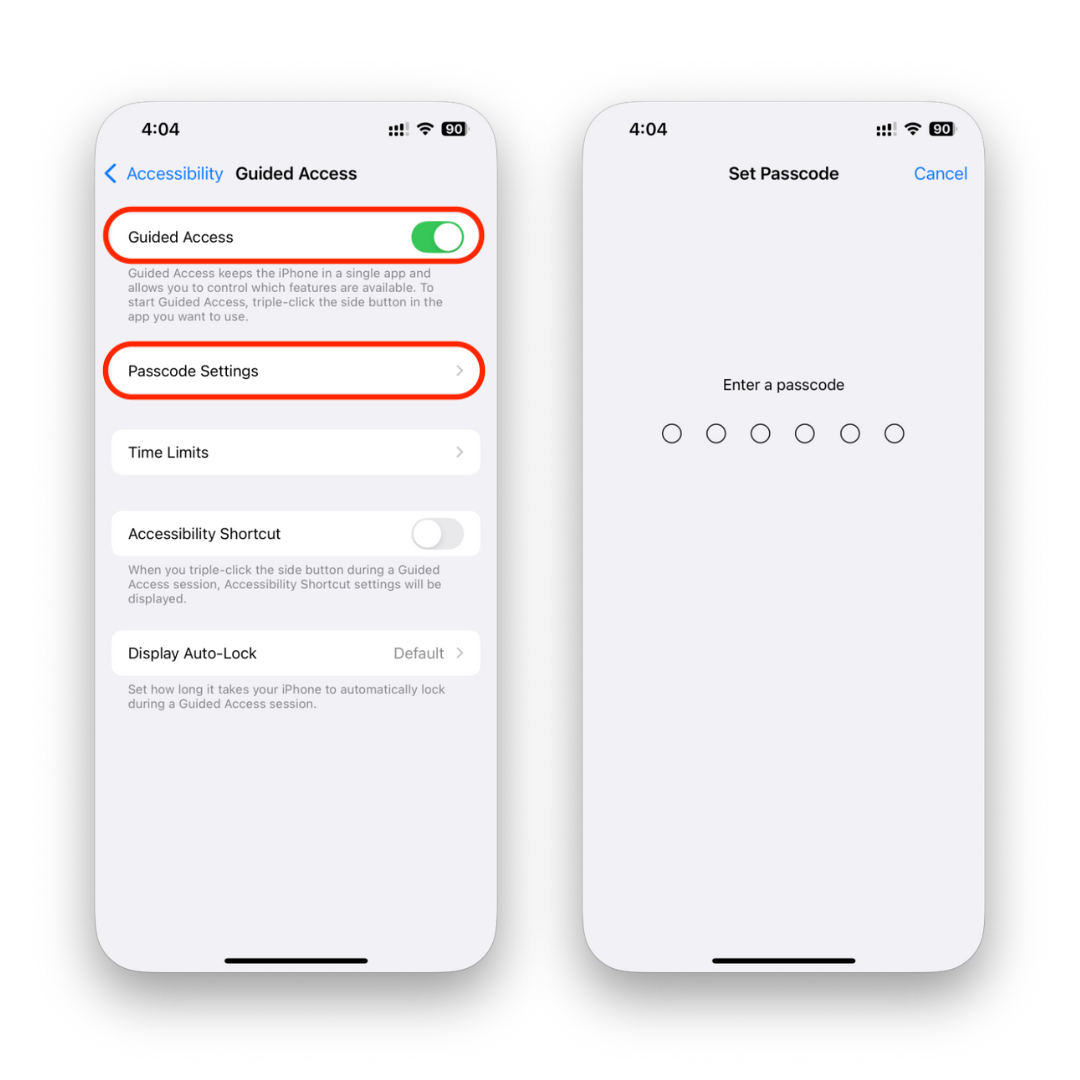
Exiting or Unpinning an App
- Triple-click the side/home button again.
- Enter your passcode or use Face ID to unpin the app.
Screen Time Restrictions
Screen Time lets you limit how long kids can use apps or the phone screen.
To set App Limits:
- Go to Settings → Screen Time.
- Tap App Limits → Add the app or category.
- Set the time limit and require a password for changes.
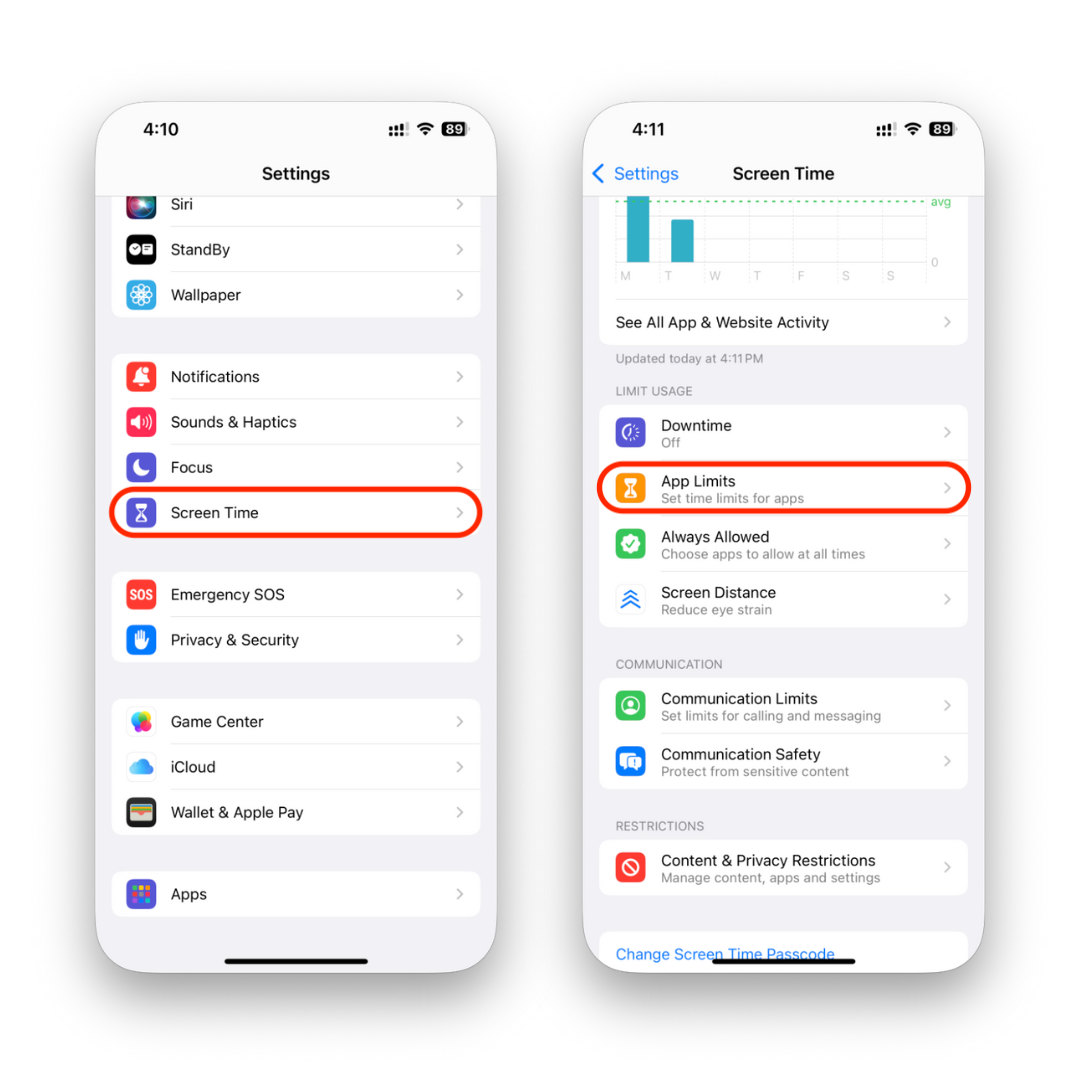
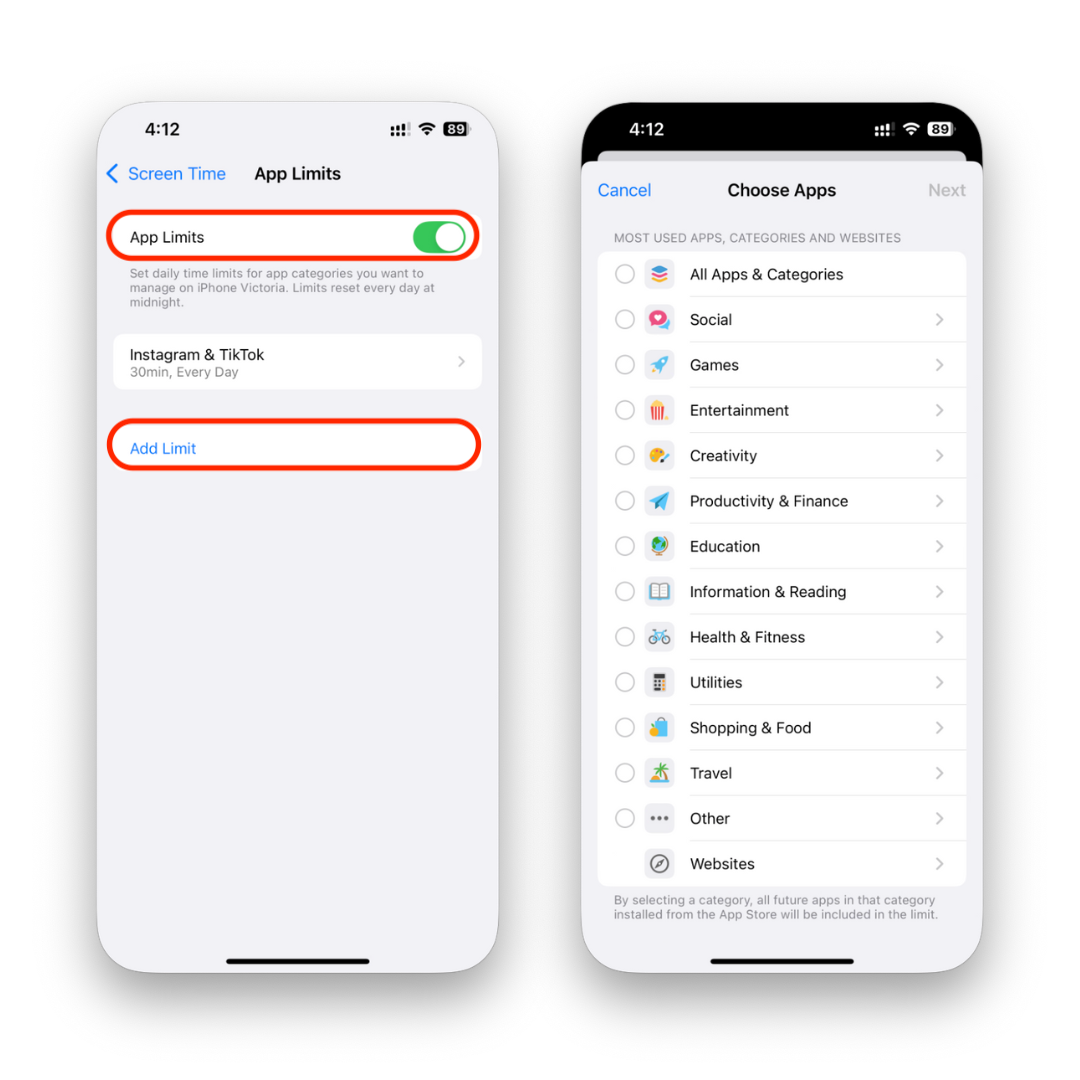
How to Lock iPhone Screen Without Third-Party Apps
Use Guided Access for full control.
If you just want to pause interaction, use AssistiveTouch to disable parts of the screen.
For younger children, toggle off hardware controls so they can’t press buttons.
Third-Party Parental Control Apps
If built-in tools aren’t enough, apps like OurPact, Qustodio, and Kidslox give more flexibility—though they often cost extra.
Creative Parental Hacks
- Use a child-proof tablet or older iPads for playtime.
- Keep a “kids-only” app folder and pin it using Guided Access.
Troubleshooting Common Issues
If Guided Access won’t start, check Settings and make sure enabling Guided Access is toggled on.
On Android devices, the process is different – look for Screen Pinning under security settings.
Final Thoughts
Locking your iPhone screen for kids is easy with Apple’s built-in tools.For most parents, Guided Access is the fastest solution—just set a pin, choose your settings, and hand the device over. For extra control, pair it with Screen Time restrictions.
FAQs
Can I lock my iPhone screen so my child can only watch videos?
Yes! Use Guided Access to lock into YouTube Kids or Apple TV.
Does Guided Access work on all iPhone models?
It works on iPhones running iOS 6 or later.
Can I set a time limit for my child’s screen use?
Yes, with Screen Time you can set daily limits.
Do I need to download an app to lock my screen?
No, Guided Access and Screen Time are built-in.
Can my child exit Guided Access without the passcode?
No, only you (or someone with the passcode) can exit.
Is there a way to disable specific parts of the screen?
Yes, Guided Access lets you disable touch in selected areas.



