How to Set Up and Use Face ID on Your iPhone or iPad

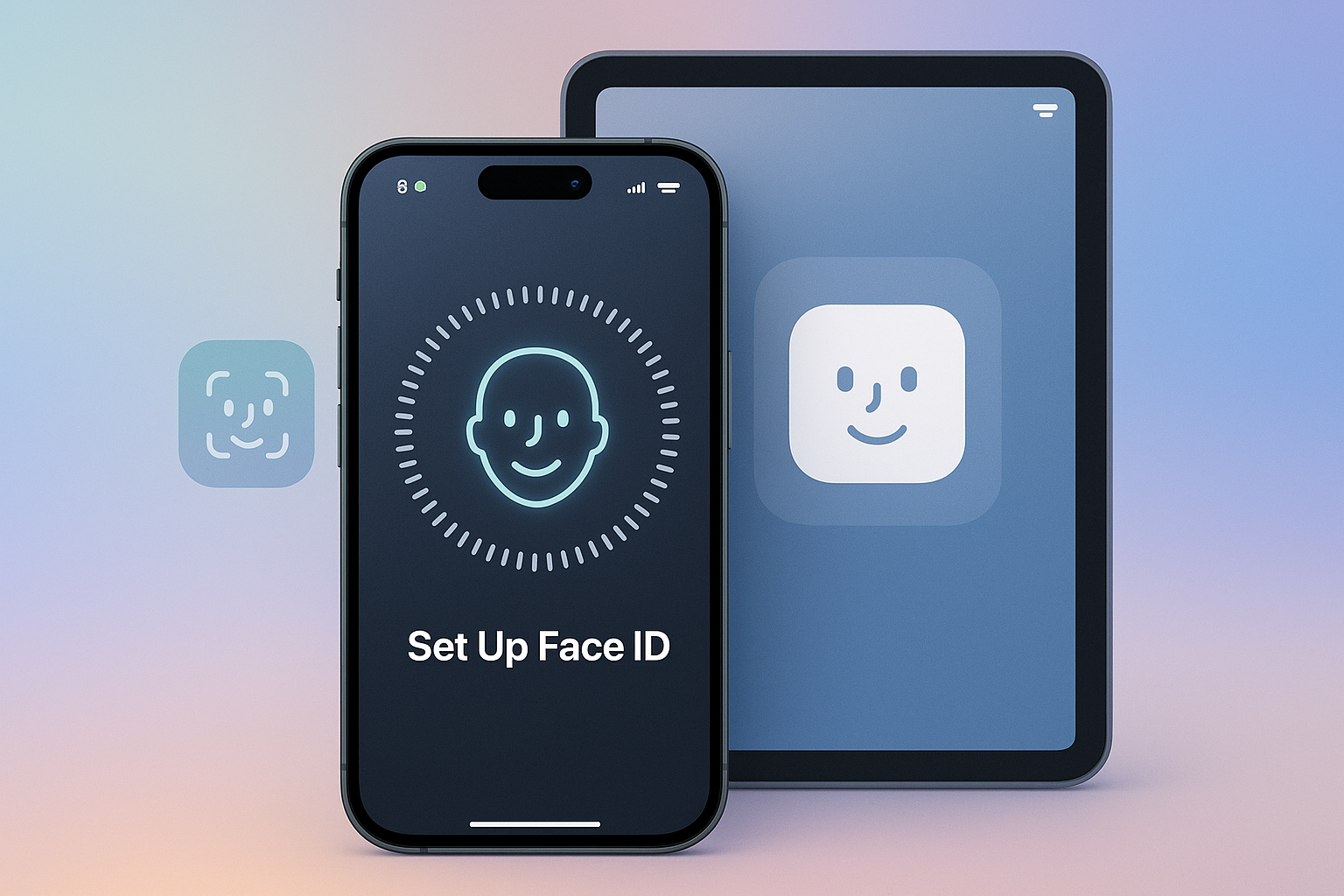
If you’ve just gotten a new iPhone or never got around to using Face ID, this guide is for you. Whether you want faster unlocks, secure logins, or a smoother Apple Pay experience—Face ID can make your iPhone smarter and easier to use.
What Is Face ID—and Why Should You Use It?
Face ID is Apple’s face recognition tech. Instead of using your thumb (like with Touch ID), it scans your face to unlock your iPhone or authorize actions—like buying something or logging into apps.
Why it’s worth setting up:
It’s fast—you don’t even need to press a button.
It’s secure—only your unique facial data works.
It works across a bunch of Apple features: unlocking, App Store purchases, banking apps, and more
💡Once Face ID is set up, you'll barely notice it's there. It just works—until it doesn't. That's why understanding how to manage it helps.
Is Your iPhone Compatible with Face ID?
Face ID only works on iPhones with the TrueDepth camera system. Here’s the list:
- iPhone X
- iPhone XR, XS, XS Max
- iPhone 11, 11 Pro, 11 Pro Max
- iPhone 12 (all models)
- iPhone 13 (all models)
- iPhone 14 and iPhone 15 (all models)
📝 If you're not sure which model you have, go to Settings > General > About and check under Model Name.
How to Set Up Face ID: Step-by-Step
Here’s how it works:
- Go to Settings > Face ID & Passcode.
- Enter your current passcode.
- Tap Set Up Face ID.
- Position your face inside the frame shown on screen.
- Slowly move your head in a full circle so the phone can scan every angle.
- Do the scan twice to complete setup.
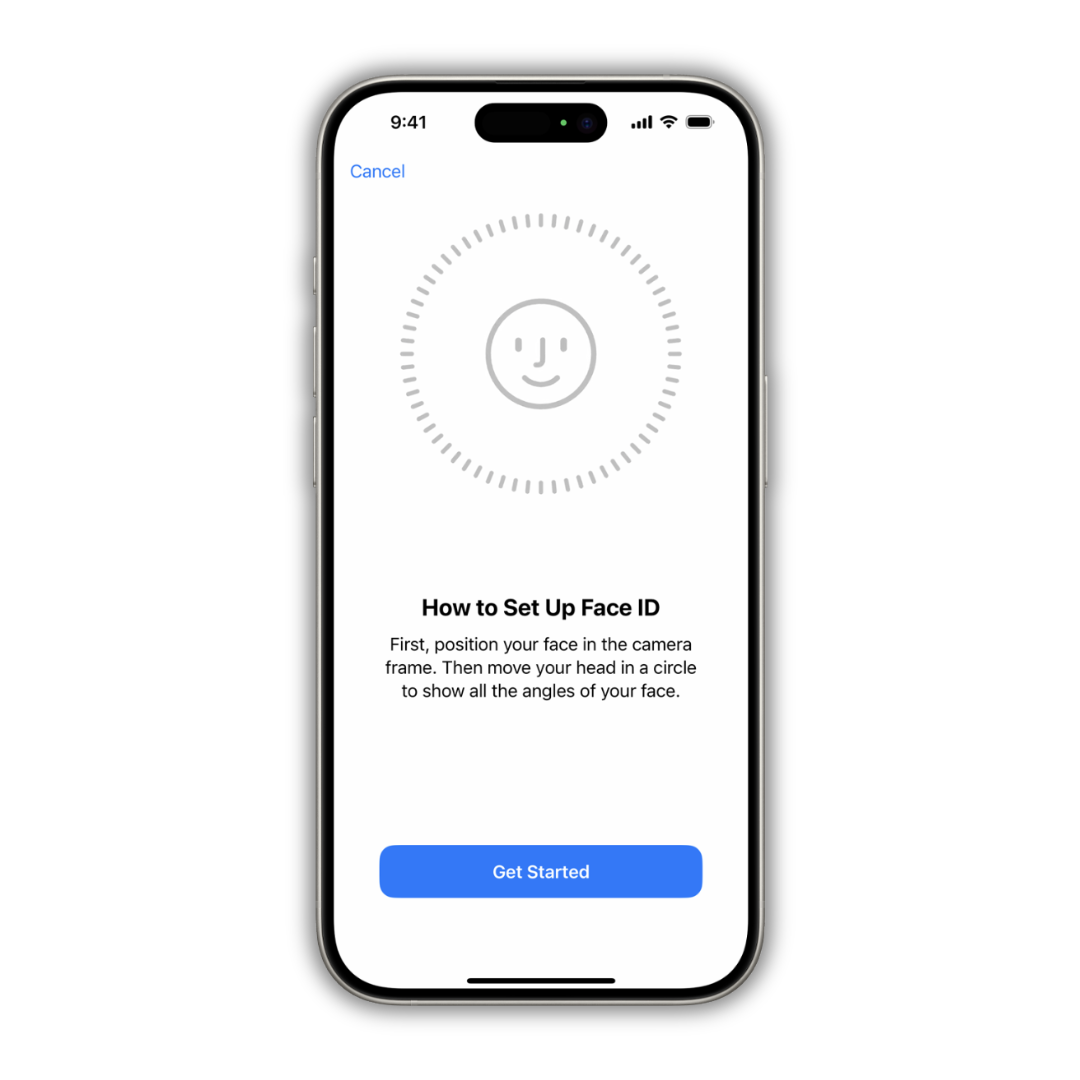
💡 Want to unlock your iPhone with face recognition faster? Just pick up your iPhone and glance at your iPhone—no need to press buttons.
Want to Use Face ID with a Mask?
If you're using iOS 15.4 or later, Apple lets you use Face ID even when you're wearing a mask.
To turn it on:
- Go to Settings > Face ID & Passcode
- Toggle Face ID with a Mask
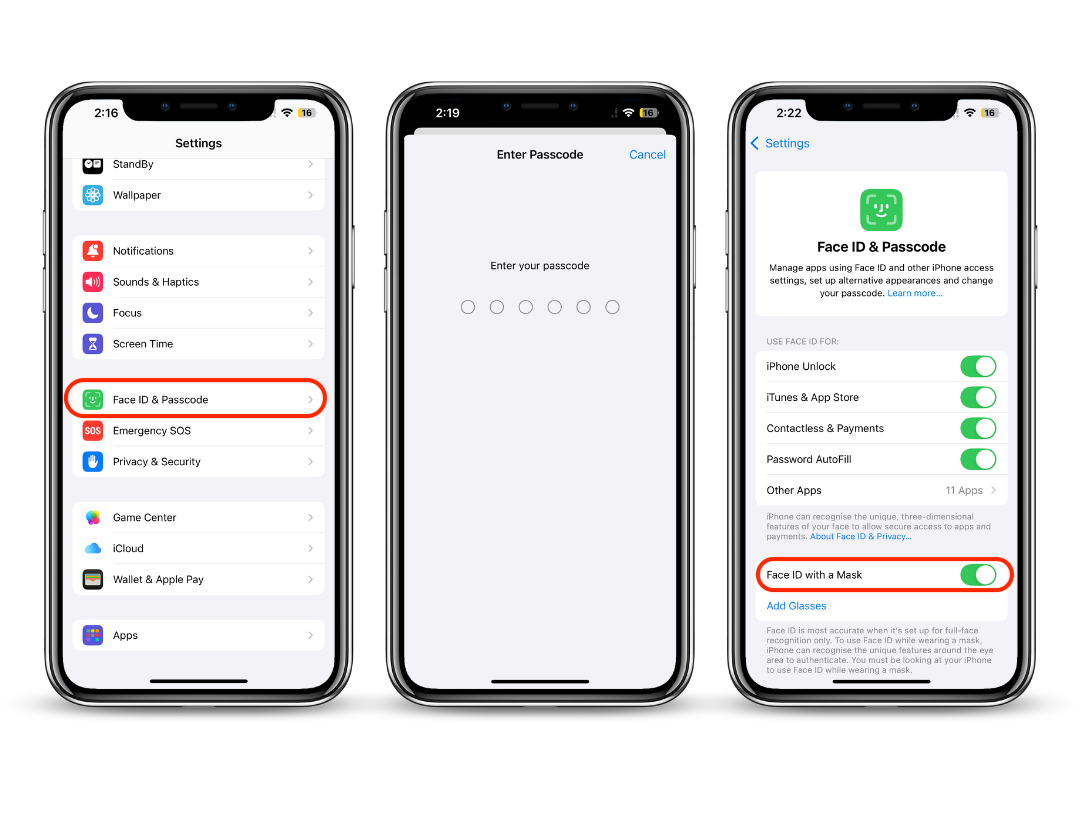
📝 This only works on iPhone 12 or newer. It identifies features around your eyes to match your identity.
Set Up an Alternate Appearance (Optional)
If your look changes often—say, you wear glasses part-time or switch hairstyles—you can set up an alternate face scan:
- Go to Settings > Face ID & Passcode
- Tap Set Up an Alternate Appearance
💡 This feature is handy if someone else occasionally uses your phone, like a spouse or sibling.
Where Face ID Works (and Where You Can Customize It)
You get to choose what Face ID handles. Here’s what you can control:
- Unlocking your phone
- Apple Pay
- App Store & iTunes purchases
- Password Autofill in Safari
- Third-party apps (e.g. banking or shopping apps)
📝 Face ID permissions can be toggled on or off individually under Settings > Face ID & Passcode.
Troubleshooting: When Face ID Doesn’t Work
Face ID usually works fast. But if it’s acting up, here’s what you can check:
Common fixes:
- Wipe the front camera lens—even a fingerprint smudge can throw it off.
- Make sure you’re facing the camera directly.
- Remove sunglasses or heavy makeup – if Face ID hasn’t learned this look yet.
- Restart your iPhone and try again.
- Update iOS to the latest version.
💡 Environmental lighting matters. Try brighter or more even lighting if Face ID keeps failing.
Still stuck? Reset Face ID
- Go to Settings > Face ID & Passcode
- Tap Reset Face ID, then set it up again
Is Face ID Safer Than a Passcode?
Yes – for most use cases. It’s based on biometric security and reduces risks like stolen usernames or guessed passwords. Still, passcodes remain as a backup.
Quick Tips for Better Face ID Performance
Use it in good lighting.
Hold the phone about 10–20 inches from your face.
Avoid extreme angles—look straight at the screen.
If something changes—new haircut, big glasses—just reset or add an alternate scan.
💡 Avoid holding your phone too close or too far. If Face ID fails, you’ll get a haptic tap as a hint it didn’t work.
Pros and Cons of Face ID
Pros | Cons |
|---|---|
Fast and hands-free | Struggles in low light sometimes |
Secure and private | Needs direct view of your face |
Works across apps and payments | Older iPhones can't use Face ID with a mask |
Key Takeaways
- Face ID is fast, secure, and easy to use once set up.
- You can enable it for unlocking, Apple Pay, and app logins.
- If it’s not working, reset and rescan—it usually solves the issue.
Next step? Set up Face ID and test it with Apple Pay or a secure app. You’ll probably never go back.
FAQs
Can I use Face ID with glasses?
Yes, most glasses work fine. For best results, scan your face while wearing them.
Does Face ID work in the dark?
Yes. It uses infrared, so it can see your face even with the lights off.
Can I let someone else use Face ID on my phone?
Not exactly. But you can set up an alternate appearance for someone else—though it’s meant for different looks of the same person.
Is Face ID faster than Touch ID?
Usually, yes. Once set up, it unlocks almost instantly.
How do I turn off Face ID temporarily?
Hold the side button + either volume button until the shutdown screen appears. This disables Face ID until your passcode is entered again.
Can Face ID be hacked with a photo?
Nope. It uses depth sensors that can tell a real face from a flat image.



