How to Turn Off AMBER Alerts on iPhone — A Simple, Friendly Guide (Pro Max Friendly!)

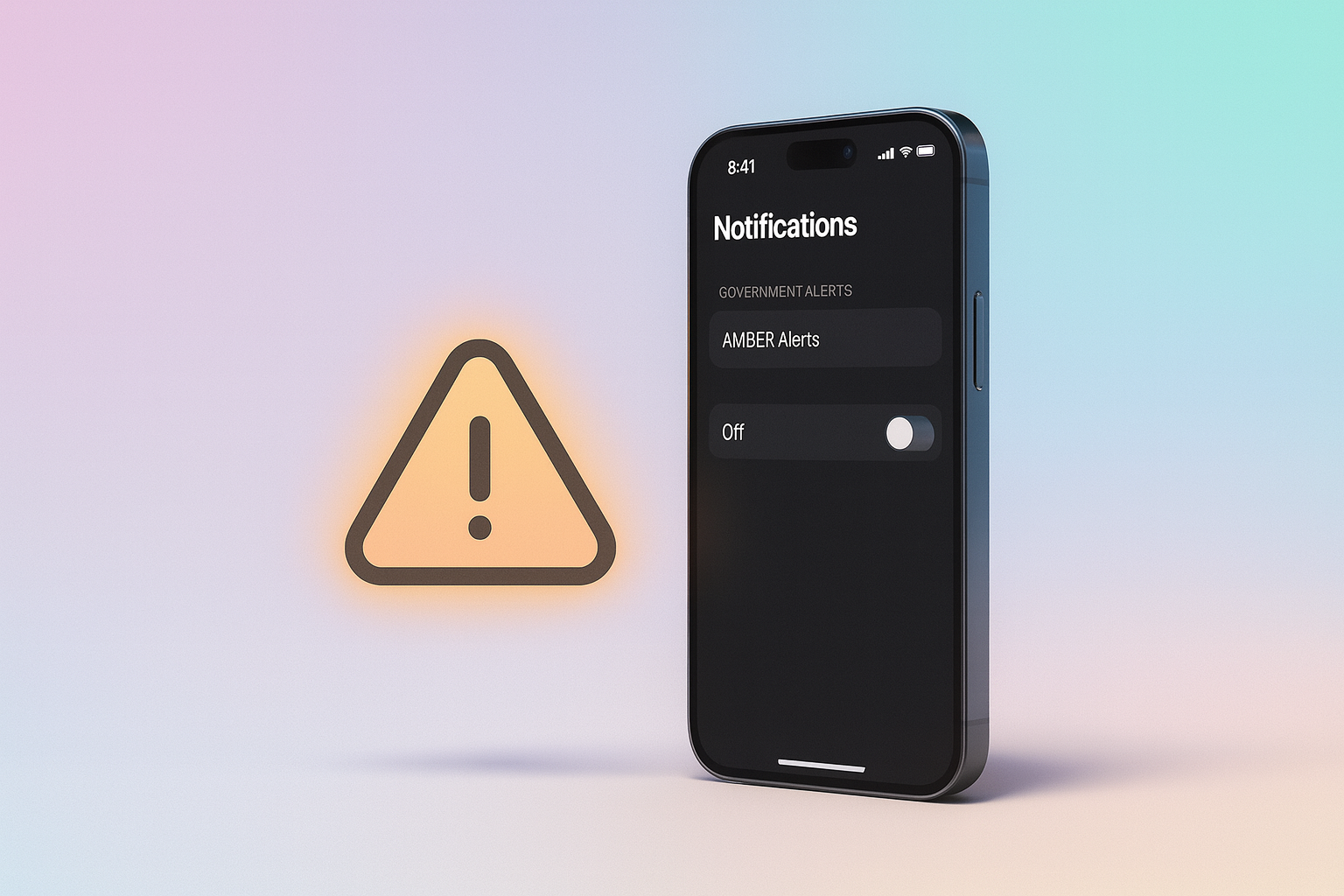
If you're startled by loud alerts in the middle of the night or during a meeting, you're not alone.This step-by-step guide is here to help you disable AMBER Alerts, mute emergency alerts, or keep just the ones that matter—all in just a few taps on your iPhone.
Let’s walk through how to do it, with peace of mind and without the loud noises.
What Are These Alerts on Your iPhone?
Your iPhone receives important alerts like:
- AMBER Alerts: Issued to help locate abducted children.
- Emergency Alerts: Send information about imminent threats, like flash floods, extreme weather conditions, or other urgent messages.
- Presidential Alerts: Can’t be disabled. Sent during national emergencies.
These are wireless emergency messages from authorized agencies meant to deliver critical information to the public. While they're useful, sometimes they're also too intrusive.
How to Disable AMBER Alerts on Your iPhone
This applies to most iPhone models (even the latest Pro Max).
- Open the Settings app.
- Tap Notifications.
- Scroll down to Government Alerts.
- Toggle the switch next to AMBER Alerts to turn it off.
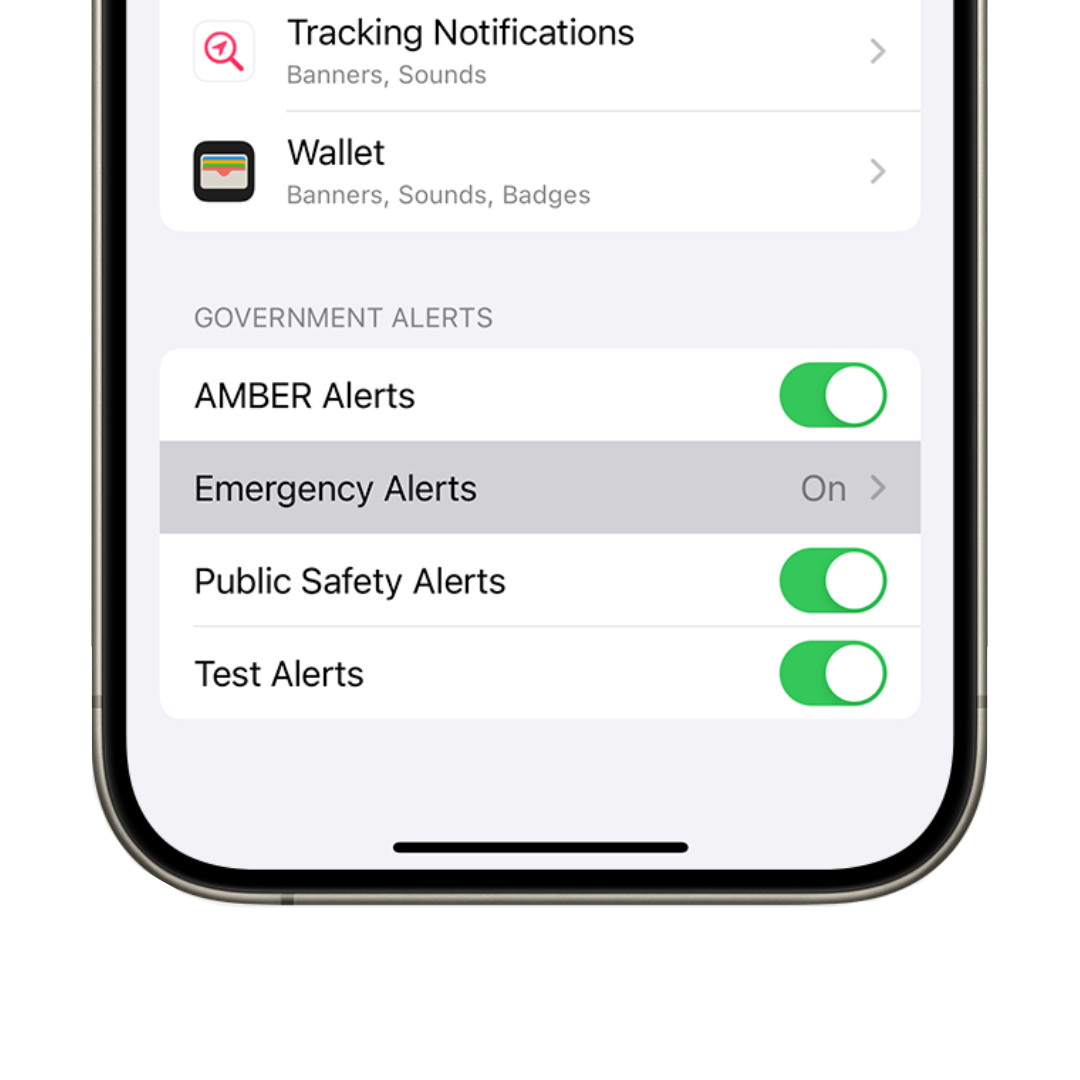
These alerts are issued to help locate abducted children. So turning them off is a personal choice—but now you know how to do it.
How to Disable Emergency Alerts on iPhone
Want to go a step further and stop other emergency messages too?
- Open Settings > Notifications.
- Scroll to Government Alerts.
- Toggle the switch for Emergency Alerts to turn it off.
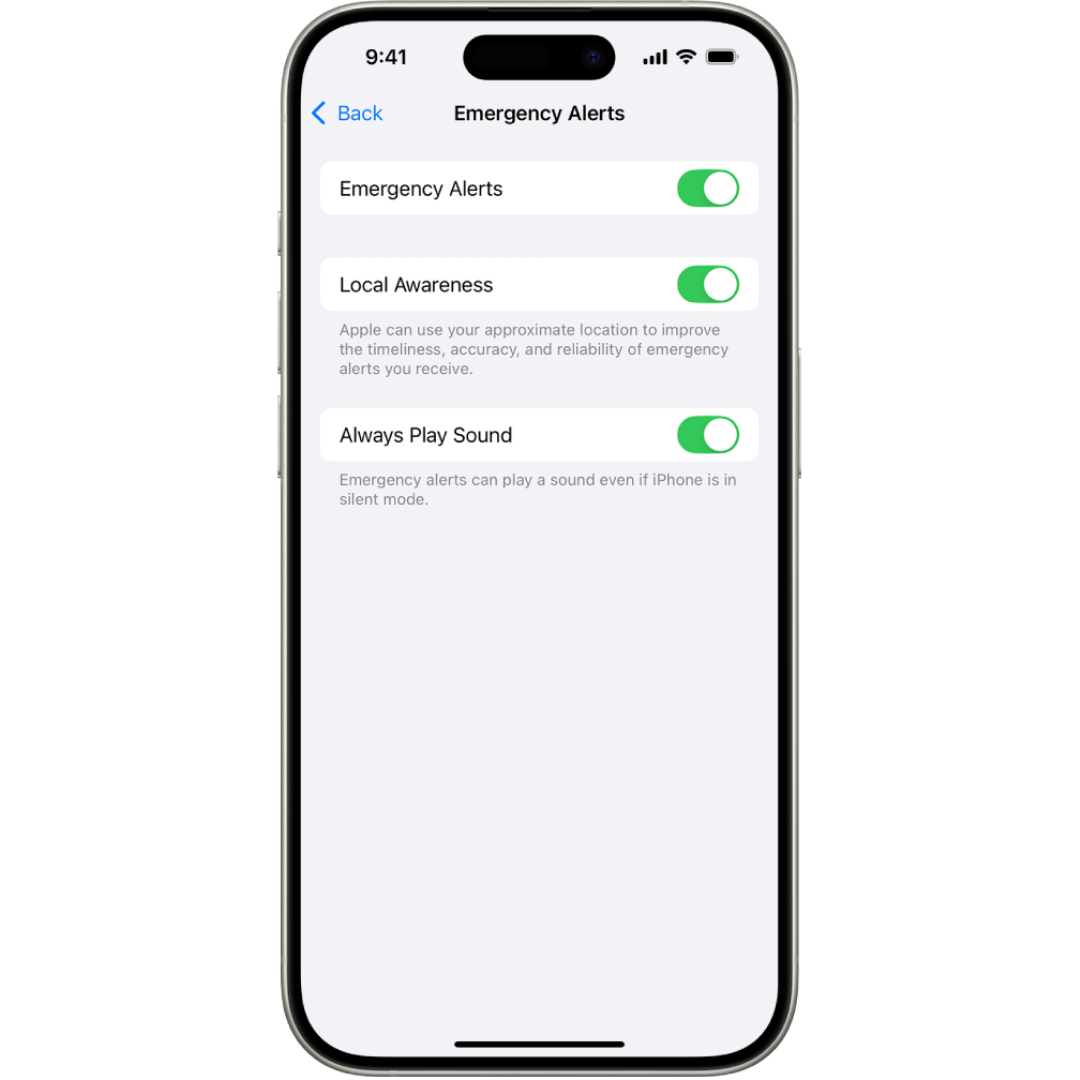
💡 If you change your mind later, just head back and toggle the alerts back on.
Want to Mute Emergency Alerts Instead?
Don’t want to fully disable them? You can just silence the alert sounds:
- Head to Settings > Notifications.
- Find Emergency Alerts.
- Turn off Always Play Sound.
This allows you to silence notifications while keeping them visible. Perfect if you want updates without your phone blaring during a nap.
Using Different iPhone Models? Here’s What to Know
The steps are nearly the same across iPhones, but if yours has a Home Button (like iPhone SE), just make sure your iOS is updated. Some iPhone models might hide the alert settings if they’re not supported by your cellular carrier.
And remember—if you're using an iPhone without cellular service, these alerts might not show at all.
Quick Recap (Exit Settings After Each Step!)
What You Want | Do This |
|---|---|
Disable AMBER Alerts | Settings > Notifications > Turn Off AMBER Alerts |
Disable Emergency Alerts | Settings > Notifications > Turn Off Emergency Alerts |
Mute Emergency Alerts | Turn off “Always Play Sound” under Government Alerts |
Alerts enabled but silent | Keep alerts on, sound off (best of both worlds) |
Exit Settings | Simply swipe up or hit Home once you're done |
Real-Life Use Case
You’re on vacation, trying to relax. Suddenly—your iPhone blasts a weather alert. While it’s good to stay safe, maybe you’d prefer a quiet notification instead of a siren.
By muting or turning off these alerts on your iPhone, you get that peace of mind—without losing sleep or quiet time.
Related Tips & Notes
- Alerts not showing? Your carrier or region might block or restrict these settings.
- Keep emergency alerts on for peace of mind during storm season.
- Exit settings after changes to apply them instantly.
Summary: You’re In Control
Want fewer interruptions? Mute emergency alerts.
Want silence and safety? Keep them on—just turn off sound.
Need complete quiet? You can fully disable AMBER Alerts and emergency alerts on your iPhone.
No more guessing, no more jumping from websites—you’ve got all the info right here.
Now you know exactly how to manage alerts on your iPhone. Take a moment now to review your settings and get the quiet, peace of mind you deserve.
FAQs
Can I get alerts without sound?
Yes. Turn off Always Play Sound—alerts will appear but stay silent.
Do all iPhones have this feature?
Most do. If not, try updating iOS or checking with your cellular carrier.
Will I still get critical messages if I mute alerts?
Yes, unless you disable emergency alerts entirely.
How do I activate alerts again later?
Just toggle the switch back on under Government Alerts.
What if I change my mind?
Easy—go back to Settings anytime and turn alerts back on.



