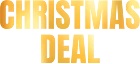How to Turn old iPhone into iPod for Kids


How to Turn old iPhone into iPod for Kids
Got an old iPhone gathering dust? You can repurpose it into a media device for your kids, saving money while keeping them entertained safely. By removing the SIM card, enabling parental controls, and loading it with age-appropriate content, the device becomes a kid-friendly iPod. This approach not only reduces costs but also cuts down on electronic waste. Here’s how to do it:
- Save Money: Transform your old iPhone into an iPod without spending on new devices.
- Safety First: Set up parental controls to manage content, screen time, and app usage.
- Eco-Friendly: Repurpose your device to reduce electronic waste.
- Easy Media Transfer: Use tools like WALTR PRO to load music, videos, and audiobooks.
How to set up iOS devices for kids
Preparing the Old iPhone for Kids
Before passing down an old iPhone to your child, it’s essential to prepare it properly. This means clearing out your data and setting it up with child-friendly features. The process includes backing up your information, resetting the device, and configuring it for safe use.
Backing Up and Resetting the iPhone
To start, make sure you back up any data you want to save. You’ve got three main options for this:
- iCloud Backup: Open Settings, tap your name at the top, then go to iCloud > iCloud Backup. Turn on “Backup This iPhone” and tap “Back Up Now.” Make sure the device is connected to Wi-Fi and plugged into power during the process.
- Mac Backup (macOS Catalina or later): Plug the iPhone into your Mac using a USB cable. Open Finder, find your iPhone under “Locations”, and tap “Trust” on both the iPhone and computer when prompted. Then, click “Back Up Now” under the General tab.
- iTunes Backup (Windows or older macOS): Connect the iPhone to your computer via USB. Open iTunes, click the phone icon, select “This Computer” under the Backups section, and hit “Back Up Now.”
Once the backup is complete, reset the iPhone. Navigate to Settings > General > Transfer or Reset iPhone > Erase All Content and Settings. Enter your Apple ID password when prompted, then tap “Erase iPhone.” This will completely wipe the device, leaving it ready for a fresh setup. After resetting, you’ll want to create a child-specific Apple ID.
Setting Up a Child Apple ID
Now that the phone is wiped clean, it’s time to set up a dedicated Apple ID for your child. For kids under 13, you’ll need to create a Family Sharing Apple ID.
Here’s how:
- Open Settings on your device.
- Go to Family (or [Your Name] > Family Sharing if using iOS 15 or earlier).
- Tap “Add Member” and choose “Create Child Account.”
- Enter your child’s name and birth date carefully. Apple doesn’t allow changes to this information later.
To verify you’re an adult, Apple may require you to provide a credit card, driver’s license, or state ID. You can use your child’s existing email address, accept a suggested @icloud.com address, or even use their Game Center nickname. If your child is under 13, parental permission is required in the U.S. The new account will automatically join your Family Sharing group, giving you control over purchases, downloads, and content access.
Configuring Basic Settings
With the new Apple ID ready, you can set up the iPhone. Choose the following:
- Language: Select English (US).
- Time Zone: Set your local time.
- Region: Choose the United States.
When creating a passcode, pick something simple yet secure. A four-digit code often works well for younger kids, while older ones can handle a six-digit code.
Skip adding payment methods to your child’s account. Instead, manage purchases using the Family Sharing “Ask to Buy” feature from your own device. Finally, connect the iPhone to your home Wi-Fi network - Wi-Fi-only access is usually enough for kids.
Once these steps are complete, you can customize the device further by enabling parental controls to create a safe digital environment for your child.
Setting Up Parental Controls
With your old iPhone now configured with a child Apple ID, you can take steps to create a safe and controlled digital environment. Parental controls help transform the device into a kid-friendly media player by managing screen time, restricting access to unsuitable content, and limiting app usage.
Using Screen Time for Usage Limits

Screen Time is a handy tool for managing how and when your child uses the iPhone. It tracks usage, sets daily limits, and can block apps during specific times.
To get started, go to Settings, tap Screen Time, and select your child’s name under the Family section. If you’re setting it up for the first time, tap “Turn On Screen Time” and choose “This is My Child’s iPhone.”
- App Limits: Restrict time spent on particular apps or categories. Head to Settings > Screen Time > App Limits > Add Limit. From there, set time allowances for different app groups depending on their purpose. These limits reset every day at midnight, and once the time is up, the app will appear grayed out with a notification about the limit.
- Downtime: Block apps and notifications during specific periods, like bedtime or study sessions. During these hours, only approved apps and phone calls will be accessible. Enable this under Settings > Screen Time > Downtime.
To secure these settings, create a unique Screen Time passcode that differs from your device unlock code. You can also disable features like screen recording to prevent tampering. Navigate to Settings > Screen Time and tap “Use Screen Time Passcode” to set this up.
- Communication Limits: Control who your child can contact via messages, FaceTime, and calls during both active and restricted times. If the iPhone is being used primarily as a media player, you might consider disabling communication features altogether. These settings work in conjunction with other restrictions to ensure a well-rounded control system.
Setting Up Content & Privacy Restrictions
Content & Privacy Restrictions add another layer of control, helping to block inappropriate material and avoid accidental purchases.
To enable these settings, go to Settings > Screen Time > Content & Privacy Restrictions, enter your Screen Time passcode, and turn on “Content & Privacy Restrictions.”
- iTunes & App Store Purchases: Prevent downloads, app deletions, and in-app purchases by setting these options to “Don’t Allow.”
- Content Restrictions: Filter explicit content by applying age-appropriate limits for music, movies, TV shows, books, and apps. For example, you can select “Clean” for music and restrict movie ratings to G or PG for younger users.
- Web Content: Adjust browsing settings under Content Restrictions > Web Content. Choose from “Unrestricted Access”, “Limit Adult Websites”, or “Allowed Websites Only”, and add approved sites to ensure your child only visits safe, curated pages.
You can also disable built-in apps that aren’t necessary for a media-focused experience. Turn off apps like Safari, Camera, FaceTime, and Mail while keeping essential ones - like Music, Podcasts, and Books - readily available.
Managing App Access and Notifications
Fine-tune the home screen and notification settings to minimize distractions and keep the device focused on media and learning.
To declutter the home screen, hide unnecessary apps without uninstalling them. Long-press an app icon, then select “Remove from Home Screen.” This keeps the app accessible through the App Library but out of sight for daily use.
Adjust notification settings by going to Settings > Notifications. Turn off alerts for non-essential apps, keeping notifications active only for critical or educational ones to reduce interruptions.
For added control, set limits on system apps that could be used to bypass restrictions. For instance, if your child uses the Contacts app to send messages, you can apply a time limit to it via App Limits. Additionally, remove iMessage from the “Always Allowed” list in Downtime settings to block messaging during restricted hours.
Lastly, make sure all devices in your Family Sharing group are updated to the latest iOS version. This ensures smooth syncing and eliminates potential security vulnerabilities.
Once parental controls are set, your old iPhone is ready for the next step: transferring media using WALTR PRO.
Transferring Media with WALTR PRO

Once you’ve set up parental controls, it’s time to load up your old iPhone with media to transform it into a kid-friendly iPod. With WALTR PRO, you can transfer music, videos, and audiobooks straight to your iPhone, skipping the headaches of iTunes sync and format compatibility issues.
Installing and Connecting WALTR PRO
Start by downloading and installing WALTR PRO from Softorino on your computer. Use a USB cable to connect your iPhone to the computer. When you open WALTR PRO, it will automatically detect your device and show details like the device name and available storage.
Prefer wireless transfers? Click the Wi-Fi icon in WALTR PRO, ensuring both your computer and iPhone are on the same network. Once connected, you can unplug the USB cable and transfer files wirelessly.
For the first connection, tap “Trust” on your iPhone and enter your passcode to establish a secure link.
Transferring Music, Videos, and Audiobooks
Transferring media is as simple as dragging and dropping files into the WALTR PRO window.
The software supports over 40 file formats, including MP3, FLAC, MP4, MKV, EPUB, and PDF. If you drop a file that isn’t compatible with iOS, WALTR PRO will automatically convert it to a format that works seamlessly.
Once transferred, files go straight into their respective native apps - Music, TV, and Books - so your child can enjoy them in familiar interfaces. WALTR PRO also provides progress bars and estimated completion times, giving you a clear view of how transfers are going. You can even queue multiple files to transfer in the background.
Organizing Media for Kids
After transferring your media, take a few minutes to organize it within the native apps to make it kid-friendly.
In the Music app, create playlists tailored to your child’s preferences. For example:
- A bedtime playlist with soothing songs
- An educational playlist with learning tunes
- A collection of their favorite stories or songs
In the TV app, videos are automatically sorted into categories like “Movies” and “TV Shows.” You can also create custom collections based on genres or age-appropriate content, making it easier for your child to find what they want to watch.
Audiobooks transferred with WALTR PRO will appear in the Books app under the “Audiobooks” section. These retain features like chapter markers and bookmarks, so your child can pick up right where they left off.
Tip: Choose media that aligns with your child’s age and interests. Opt for clean lyrics, educational themes, or popular children’s stories. Many parents prefer to curate playlists or download content from trusted sources before transferring it via WALTR PRO to ensure everything is appropriate[1].
Give playlists simple, easy-to-read names so your child can navigate independently. With your media transferred and neatly organized, your repurposed iPhone is ready for your child to enjoy!
Making the iPhone Kid-Friendly
Once your media is transferred and sorted, it’s time to tweak the iPhone’s setup to make it more user-friendly for your child. A few adjustments can simplify navigation and ensure the device is both safe and enjoyable for them.
Simplifying the Home Screen
Start by decluttering the home screen. Long-press any app icon until it jiggles, then tap “Remove App” for those your child won’t need - like email, social media, or finance apps. To hide built-in apps that aren’t useful, head to Settings > Screen Time > Content & Privacy Restrictions > Allowed Apps and toggle off the ones you want to hide.
Organize the home screen to prioritize apps your child will use most, such as Music, Books, or TV. For younger children, fewer large icons on the screen can make navigation easier. Older kids might benefit from neatly labeled folders for different categories, like “Games” or “Learning.” Place their favorite app in the dock at the bottom for easy access, and use a plain wallpaper to keep the focus on the icons.
Adding Custom Ringtones and Sounds
Personalizing the device’s sounds can make it even more appealing for your child. Using a tool like WALTR PRO, you can create custom ringtones and notification sounds. Simply drag audio files into WALTR PRO, and they’ll appear in your iPhone’s ringtone settings. Fun options include snippets of favorite songs, cartoon theme songs, soothing animal sounds, or even short voice messages.
To set these, go to Settings > Sounds & Haptics, then assign the custom audio files for ringtones, text tones, or other notifications. Remember to keep the volume at a comfortable level to protect your child’s hearing.
Choosing Age-Appropriate Media Content
Picking the right media is essential for making the device safe and enjoyable. Use U.S. content ratings as a guide - opt for music marked “Clean”, videos rated G or PG, and audiobooks suitable for your child’s age. Always preview content before transferring it with WALTR PRO to ensure it matches your family’s standards. Services like Apple Music and Audible offer curated playlists and stories that can help you build a fun and safe media library.
Screen Time’s content filtering features are also a great tool. Navigate to Settings > Screen Time > Content & Privacy Restrictions > Content Restrictions to block explicit music, set limits for movie and TV ratings, and restrict app downloads to age-appropriate options. As your child grows and their interests change, revisit these settings to keep their media library engaging and suitable. These steps help maintain a safe and enjoyable experience tailored to your child’s needs.
Managing the Device Over Time
Transforming an old iPhone into a kid-friendly device isn’t a one-and-done task. It requires ongoing attention - updating content, tracking usage, and keeping the device secure. Here’s how to stay on top of it.
Updating Media Content with WALTR PRO
Kids’ interests evolve quickly, and their media library should keep up. With WALTR PRO, updating their favorite songs, videos, or books is straightforward. Simply drag and drop files into the app to transfer them. For third-party apps, hold the Option key (Mac) or Alt key (Windows) while dragging files. Make it a habit to refresh and remove outdated content regularly to keep things engaging.
Monitoring Usage with Screen Time Reports
Parental controls are a great start, but Screen Time reports take it a step further by offering detailed insights into how the device is being used. To access these reports, go to Settings > Screen Time on the iPhone. You’ll see which apps are getting the most attention, when usage peaks, and overall activity trends. Use this information to fine-tune app limits or adjust downtime settings as needed.
Keeping the Device Secure and Updated
A secure device ensures your child’s digital experience stays safe and uninterrupted. Start by enabling automatic updates: head to Settings > General > Software Update > Automatic Updates and turn on both “Download iOS Updates” and “Install iOS Updates.” This ensures the device stays up to date with the latest security patches without requiring constant manual checks. Apple typically supports devices with updates for at least five years, but as of January 2025, 32% of iPhones were running outdated software[3].
Since some iOS updates may reset parental controls, always double-check your Screen Time settings afterward. Use a unique passcode for these controls to prevent tampering. Beyond software, basic maintenance matters too - encourage your child to use a sturdy protective case, avoid exposing the device to extreme temperatures, and perform simple upkeep like clearing storage and restarting the phone weekly. These steps help the device run smoothly and last longer.
Conclusion: A Safe Media Device for Kids
Turning an old iPhone into a kid-friendly media device offers a secure and budget-conscious alternative to buying new gadgets. The process revolves around three key steps: preparing the device, setting up strong parental controls, and managing media effectively.
Start by properly preparing the device and creating a separate child account. This ensures you can monitor activity remotely while keeping your child’s digital presence distinct from yours. Tools like Screen Time and content restrictions provide essential safeguards - more than half of parents who allow their kids to use smart devices depend on these built-in controls[2]. Once the setup is complete, you’re ready to load the device with content tailored to your child’s needs.
WALTR PRO simplifies media transfers from your library straight to the device. Forget about iTunes limitations or file compatibility headaches - just drag and drop audio, video, or eBook files. This makes it easy to build a media collection that evolves with your child’s interests, from audiobooks and educational videos to kid-friendly music.
Customizing the device further enhances its usability. Grouping apps into folders and disabling unnecessary features transforms it into a tool designed specifically for kids, rather than just a repurposed smartphone.
To keep everything running smoothly, regular maintenance is key. Update content using WALTR PRO, track usage with Screen Time reports, and ensure security by keeping iOS updated. This approach creates a reliable, adaptable solution that grows alongside your child.
FAQs
What are the advantages of turning an old iPhone into an iPod for kids instead of buying a new device?
Repurposing an old iPhone as an iPod for kids offers some great benefits compared to buying a brand-new device:
- Budget-friendly: Instead of spending money on a new gadget, you can make use of a device you already have.
- Kid-safe and tailored: Parental controls let you restrict access to apps, calls, and internet usage, turning it into a secure entertainment device for kids.
- Environmentally conscious: Giving an old device a second life helps cut down on electronic waste and supports a greener approach.
This solution is not just economical - it’s also a smart and safe way to introduce kids to technology without handing them a fully functional smartphone.
How can I make sure my child’s repurposed iPhone is safe and kid-friendly?
To ensure your child’s repurposed iPhone is safe and suitable for their age, start with the iPhone’s built-in parental controls. Tools like Screen Time and Content & Privacy Restrictions allow you to block explicit content, limit app usage, and restrict web browsing to a list of approved websites.
Another helpful step is setting up a child-specific Apple ID through Family Sharing. This lets you keep an eye on their activity, control app downloads, and activate communication safety settings for calls and messages.
By using these features, you can create a secure and enjoyable experience for your child while giving yourself added peace of mind.
How can I keep my child’s iPhone secure and running smoothly over time?
Keeping your child’s iPhone in good shape doesn’t have to be complicated. Start by regularly updating the iOS software - these updates often include crucial security patches and performance tweaks that help the device stay secure and run efficiently.
Another smart move? Clear out unused apps and files. This not only frees up storage but also prevents the phone from slowing down over time. And don’t overlook the power of a simple restart now and then - it can refresh the system and close any background apps that might be hogging resources.
By staying on top of updates and managing storage wisely, you’ll ensure the device stays secure and works smoothly for your child.