How to turn on Airdrop on iPhone

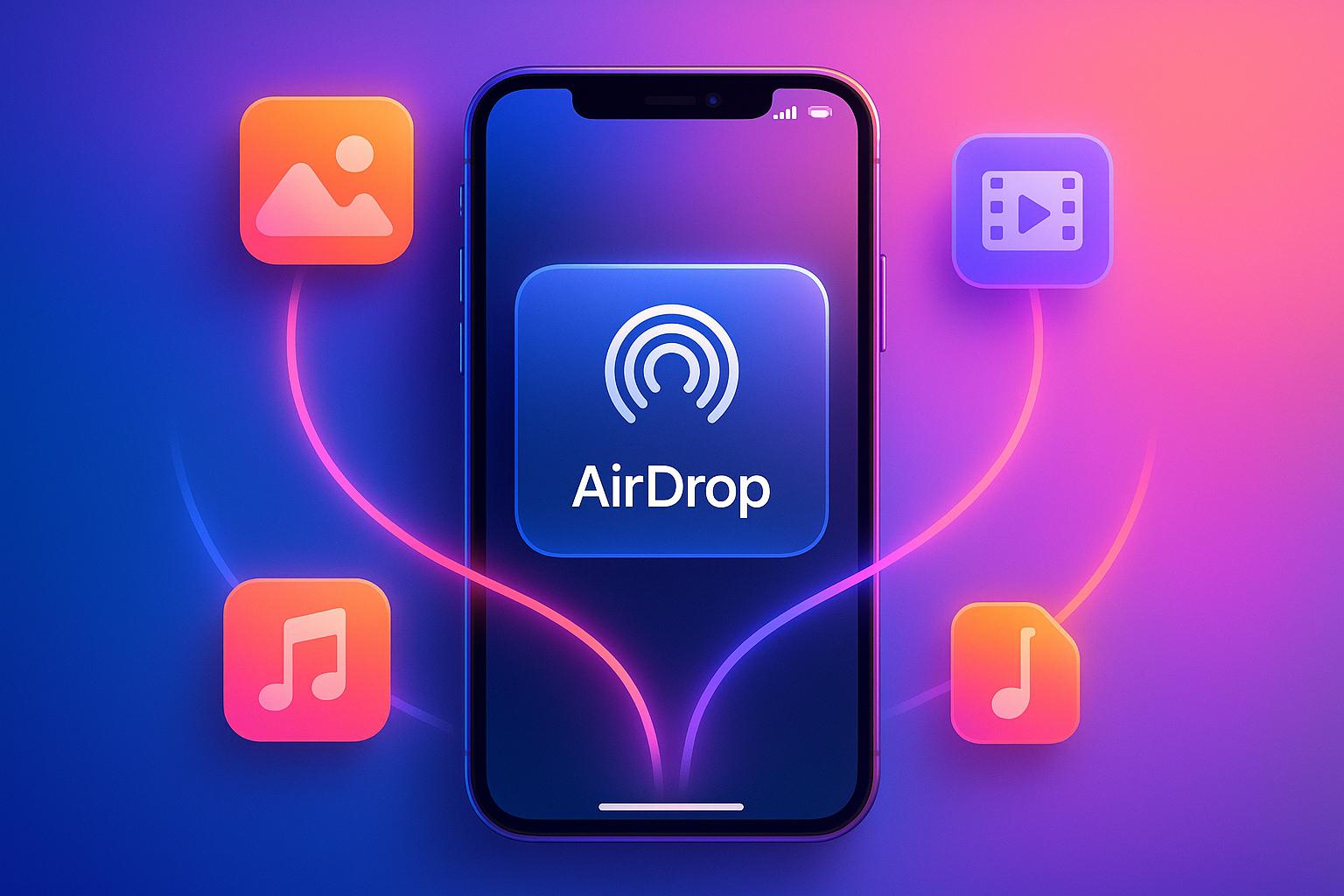
How to turn on Airdrop on iPhone
AirDrop is a quick way to share files between Apple devices, using Bluetooth and Wi-Fi for secure, direct transfers. Here’s how to enable it:
- Control Center:
- Settings App:
Requirements:
- Wi-Fi and Bluetooth must be on.
- Devices should be within 30 feet of each other.
- Disable Personal Hotspot if active.
If AirDrop isn’t working, check visibility settings, restart devices, or update your iOS. For non-Apple devices or larger file transfers, consider alternatives like third-party apps.
How To Turn On Airdrop In iPhone | How to Use AirDrop on iPhone
What You Need Before Using AirDrop
To start sharing files with AirDrop, your iPhone must meet certain requirements and have specific settings enabled. Getting these details right ensures seamless file transfers.
Device and iOS Requirements
AirDrop is compatible with iPhone 5 or newer models running iOS 7 or later. This means older devices like the iPhone 4s won’t support this feature [1].
“To share content with AirDrop, both people need one of these devices using iOS 7 or later… iPhone 5 or later” – Apple Support [2]
If you’re unsure about your iOS version, you can check it by navigating to Settings > General > About and looking for the software version. After confirming compatibility, you can tweak your settings to ensure smooth operation.
Required Settings
For AirDrop to work, both Wi-Fi and Bluetooth must be turned on [3]. Additionally, you’ll need to disable Personal Hotspot if it’s active, ensure your VPN isn’t blocking local network connections, and keep the devices within 30 feet (10 meters) of each other for the best results [3][4].
You can quickly verify that Wi-Fi and Bluetooth are active by swiping down from the top-right corner of your screen to open the Control Center. If the icons for Wi-Fi and Bluetooth are highlighted, they’re good to go.
How to Turn On AirDrop on iPhone
Getting AirDrop up and running on your iPhone is straightforward. You can activate it using either the Control Center or the Settings app.
Using Control Center
The Control Center offers a quick way to enable AirDrop. Here’s how:
- On newer iPhone models, swipe down from the upper-right corner of the screen.
- On older models, swipe up from the bottom [3] [4].
Once the Control Center is open, find the network settings card in the upper-left corner. It displays icons for Wi-Fi, Bluetooth, Airplane Mode, and cellular. Press and hold this card, then tap and hold the AirDrop button to view your visibility options:
- Receiving Off: Disables AirDrop entirely, preventing any incoming requests.
- Contacts Only: Makes your device visible only to people in your contacts. For this to work, your Apple ID’s email or phone number must be saved in their contact cards.
- Everyone: On iPhones running iOS 16.2 or later, this option appears as “Everyone for 10 Minutes”. It allows all nearby Apple devices to discover your iPhone, but after 10 minutes, it automatically switches back to Contacts Only. If you’re not signed in with your Apple ID, it reverts to Receiving Off [3] [4].
If the AirDrop setting is stuck on Receiving Off and you can’t change it, check Settings > Screen Time > Content & Privacy Restrictions > Allowed Apps to ensure AirDrop is enabled.
For a step-by-step approach, you can also use the Settings app.
Using the Settings App
Another way to enable AirDrop is through the Settings app. Follow these steps:
- Open Settings.
- Tap General.
- Select AirDrop [3].
You’ll see the same three visibility options:
- Receiving Off: Blocks all AirDrop requests.
- Contacts Only: Limits visibility to people in your contacts.
- Everyone for 10 Minutes: Makes your device discoverable to all nearby Apple devices for 10 minutes (on iOS 16.2 or later), after which it reverts to Contacts Only.
When you enable AirDrop through the Settings app, Wi-Fi and Bluetooth are automatically turned on. If AirDrop doesn’t appear under General or the settings seem unchangeable, double-check Settings > Screen Time > Content & Privacy Restrictions > Allowed Apps to ensure AirDrop is enabled.
AirDrop Settings and Security
After learning how to activate AirDrop, it’s equally important to understand its settings and how to use them securely. Each visibility option is designed for specific needs and offers different levels of privacy and control.
Visibility Options Explained
- Receiving Off: This is the most private setting. Your device becomes invisible to other AirDrop users, meaning no one can detect or send files to your iPhone. It’s perfect if you want to ensure complete privacy.
- Contacts Only: This option strikes a balance between convenience and security. Only people saved in your Contacts list can see your device and share files with you.
- Everyone for 10 Minutes: Available on iOS 16.2 and later, this setting allows any nearby Apple device (within roughly 30 feet) to detect your device for a short period. After 10 minutes, the setting automatically switches back to Receiving Off to reduce security risks.
“If you’re not signed in with your Apple ID on your device, this setting reverts to Receiving Off after 10 minutes.” - Apple Support [3]
By understanding these options, you can choose the best setting for your situation. But selecting the right visibility isn’t enough - practicing good security habits is just as important.
Security Tips
Using the “Everyone” setting in public spaces can expose you to potential risks. There have been cases of misuse in places like airports, coffee shops, and public transportation. To avoid unwanted file transfers, stick to Contacts Only or Receiving Off when you’re in crowded or unfamiliar environments.
Whenever you receive an AirDrop request, take a moment to verify the sender before accepting. Even with Contacts Only enabled, ensure the sender is someone you know and that you’re expecting the file. Declining unexpected or suspicious transfers is a simple way to keep your device safe.
“You can put your AirDrop receiving setting to Contacts Only or Receiving Off at any time to control who can see your device and send you content in AirDrop.” - Apple Support [3]
For an added layer of privacy, you can disable the “Use Cellular Data” option in your AirDrop settings. This prevents AirDrop from using mobile data when Wi-Fi isn’t available. To adjust this, go to Settings > General > AirDrop.
It’s also worth noting that all AirDrop transfers are encrypted while being sent, providing a secure channel for sharing files. However, remember that this encryption only protects the transfer process - it doesn’t guarantee the safety of the file’s contents. Always be cautious about what you accept.
Fixing AirDrop Problems
Even with everything set up correctly, AirDrop doesn’t always work smoothly. When devices fail to show up, transfers don’t go through, or the feature seems completely unavailable, troubleshooting can save you a lot of frustration.
Common Problems
One of the most common issues is devices not showing up in the AirDrop menu. For example, you might see your iPhone listed but not your friend’s MacBook, or your device might be invisible to others. This often comes down to mismatched visibility settings or distance between devices.
Another frequent issue is failed transfers. You might see the progress bar start to move, only to get an error message saying the transfer couldn’t be completed. Sometimes, the file looks like it was sent but never actually arrives on the receiving device.
A more frustrating problem is when AirDrop itself seems unavailable. It might be grayed out in the share menu, or tapping it does absolutely nothing. This usually points to a deeper system issue rather than a simple settings misstep.
Connection timeouts can also occur. In this case, AirDrop finds the target device, but the recipient never gets a notification to accept the file. After a few minutes, the transfer simply fails.
How to Fix AirDrop Issues
If you’re running into these problems, here are some steps to help you get AirDrop back on track:
- Check Wi-Fi and Bluetooth. Both need to be enabled for AirDrop to work. Even if you’re not connected to a Wi-Fi network, the feature relies on these connections. Go to your settings and ensure both toggles are on. If they already are, try turning them off for about 10 seconds and then back on.
- Reduce the distance between devices. AirDrop works best when devices are within 30 feet of each other. However, walls, furniture, and electronics can weaken the signal. Move closer to the receiving device and eliminate any major obstacles in between.
- Restart both devices. A simple restart can clear out temporary glitches. Power off your devices, wait about 30 seconds, and then turn them back on. On newer iPhones, hold the power and volume buttons together, then slide to power off.
- Check visibility settings. If you’re sending files to someone who isn’t in your contacts, their device needs to be set to “Everyone for 10 Minutes.” Keep in mind, this setting automatically reverts to “Contacts Only” after the time limit, so timing is key.
- Update to the latest iOS version. Apple frequently addresses AirDrop bugs in system updates. Head to Settings > General > Software Update to see if there’s an update available. Keep in mind, both devices may need to be running newer versions for AirDrop to work properly.
- Reset network settings as a last resort. This step clears all saved Wi-Fi networks and Bluetooth pairings, so you’ll need to reconnect to everything afterward. Go to Settings > General > Transfer or Reset iPhone > Reset > Reset Network Settings.
- Toggle AirDrop off and back on. If you’re facing persistent timeouts, switch AirDrop to “Receiving Off” and then back to your preferred setting. This can refresh the service and resolve unexplained connection issues.
- Check Screen Time restrictions. If AirDrop is grayed out, go to Screen Time > Content & Privacy Restrictions > Allowed Apps and make sure AirDrop is enabled. Some parental controls or workplace profiles may disable it entirely.
Better File Transfers with Softorino

AirDrop is great for quick file sharing between Apple devices, but its limitations - like being restricted to Apple devices within a 30-foot range - can disrupt workflows. When you need something more versatile, Softorino offers a solution that simplifies cross-platform file transfers and eliminates these hurdles.
Softorino App Features
One standout option from Softorino is WALTR PRO, an app that bypasses AirDrop’s restrictions. Instead of relying on device-to-device transfers, WALTR PRO creates a direct connection between your iPhone and your computer, whether you’re using macOS or Windows.
Its drag-and-drop interface makes it easy to transfer all kinds of files, from high-quality videos to documents, without losing quality. Music files keep their original bitrate, and you’ll never have to worry about degraded file integrity. This is especially useful for professionals handling large media files.
With cross-platform compatibility, WALTR PRO removes the Apple-only barrier. Windows users can transfer files to an iPhone just as easily as Mac users, and the process is identical on both systems.
Another bonus? WALTR PRO can automatically convert unsupported video formats while preserving top-notch quality. No need to juggle extra conversion software - this app handles it all for you.
And forget about cables. Thanks to its wireless transfer feature, your iPhone and computer can communicate over your local Wi-Fi network after the initial setup. It offers the same convenience as AirDrop but without the range or compatibility issues.
Benefits for US Users
For users in the United States who value efficiency and flexibility, Softorino’s pricing options make it an attractive choice. The Universal License costs $9.95 per month or $39.95 per year, covering not just WALTR PRO but also tools like Beamer 4 for Apple TV streaming, SYC PRO for video downloads, and additional productivity apps.
If you’re unsure, take advantage of the 24-hour free trial to explore the app’s full functionality before committing. Plus, with 24/7 customer support, help is always available when you need it.
For professionals or heavy users, a lifetime license is available for $300. This one-time payment is ideal for those who frequently transfer large files or work with a variety of file formats.
Softorino is especially handy for households or workplaces in the U.S. that use a mix of devices. Whether you’re transferring files between an iPhone and a Windows PC or dealing with a family or team using different operating systems, Softorino makes the process seamless.
Conclusion
Getting AirDrop up and running on your iPhone is a breeze. You can enable it through the Control Center or the Settings app - just make sure that both Wi-Fi and Bluetooth are switched on.
When it comes to security, it’s smart to set AirDrop to Contacts Only. This keeps random strangers from sending you files while still allowing smooth sharing with people you trust. If you’re in a crowded spot like an airport or coffee shop, it’s a good idea to turn AirDrop off entirely to avoid any privacy risks.
If you run into issues with AirDrop, a quick device restart often does the trick. For more detailed fixes, check out the troubleshooting tips mentioned earlier.
For larger files or transfers between different platforms, WALTR PRO by Softorino is a great alternative. It ensures high-quality transfers without compromising flexibility.
AirDrop is perfect for quick, casual sharing between Apple devices. But if you need something more versatile, tools like WALTR PRO can handle cross-platform transfers with ease. Pick the option that works best for your sharing needs!
FAQs
Why isn’t AirDrop working even after I’ve checked the settings and restarted my devices?
If AirDrop still isn’t cooperating after you’ve adjusted visibility settings and restarted your devices, don’t worry - there are a few more steps you can try to get it back on track:
- Reset your network settings: This can address any hidden connectivity problems. Navigate to Settings > General > Transfer or Reset iPhone > Reset > Reset Network Settings. Just remember, this will erase your saved Wi-Fi passwords, so make sure you have them handy.
- Double-check that Wi-Fi and Bluetooth are both enabled and functioning correctly on all devices involved.
- Make sure your devices are close to each other, unlocked, and not in Airplane Mode. AirDrop works best when devices are within a short range.
- Look for a software update: Running the latest iOS version can often fix compatibility issues or bugs that could be causing trouble.
Still no luck? Try turning AirDrop off and on again or restarting your devices one more time. Sometimes, a quick refresh is all it takes to restore the connection.
How can I keep my AirDrop transfers secure when using the ‘Everyone for 10 Minutes’ option?
To ensure your AirDrop transfers remain secure when using the ‘Everyone for 10 Minutes’ setting, it’s important to turn off AirDrop immediately after completing your transfer. Keeping AirDrop active in this mode longer than necessary can leave your device vulnerable to unwanted file-sharing attempts.
For extra protection, only activate AirDrop when you need it and make sure you’re in a trusted environment before using the ‘Everyone for 10 Minutes’ option. This reduces the risk of unauthorized access to your device.
What are some options for transferring files between Apple and non-Apple devices without using AirDrop?
If you’re looking to share files between Apple and non-Apple devices, there are plenty of reliable options to consider. Web-based tools like ShareDrop and Snapdrop let you transfer files directly between devices without the need to upload anything to a server. For a more app-based approach, services like Send Anywhere and Dropbox Transfer offer simple, secure file transfers that work across platforms, including Windows and Android.
These tools are straightforward and effective, making them excellent alternatives when AirDrop isn’t available.



