How to Turn On Find My iPhone: Simple iOS Setup Guide for Every Apple User

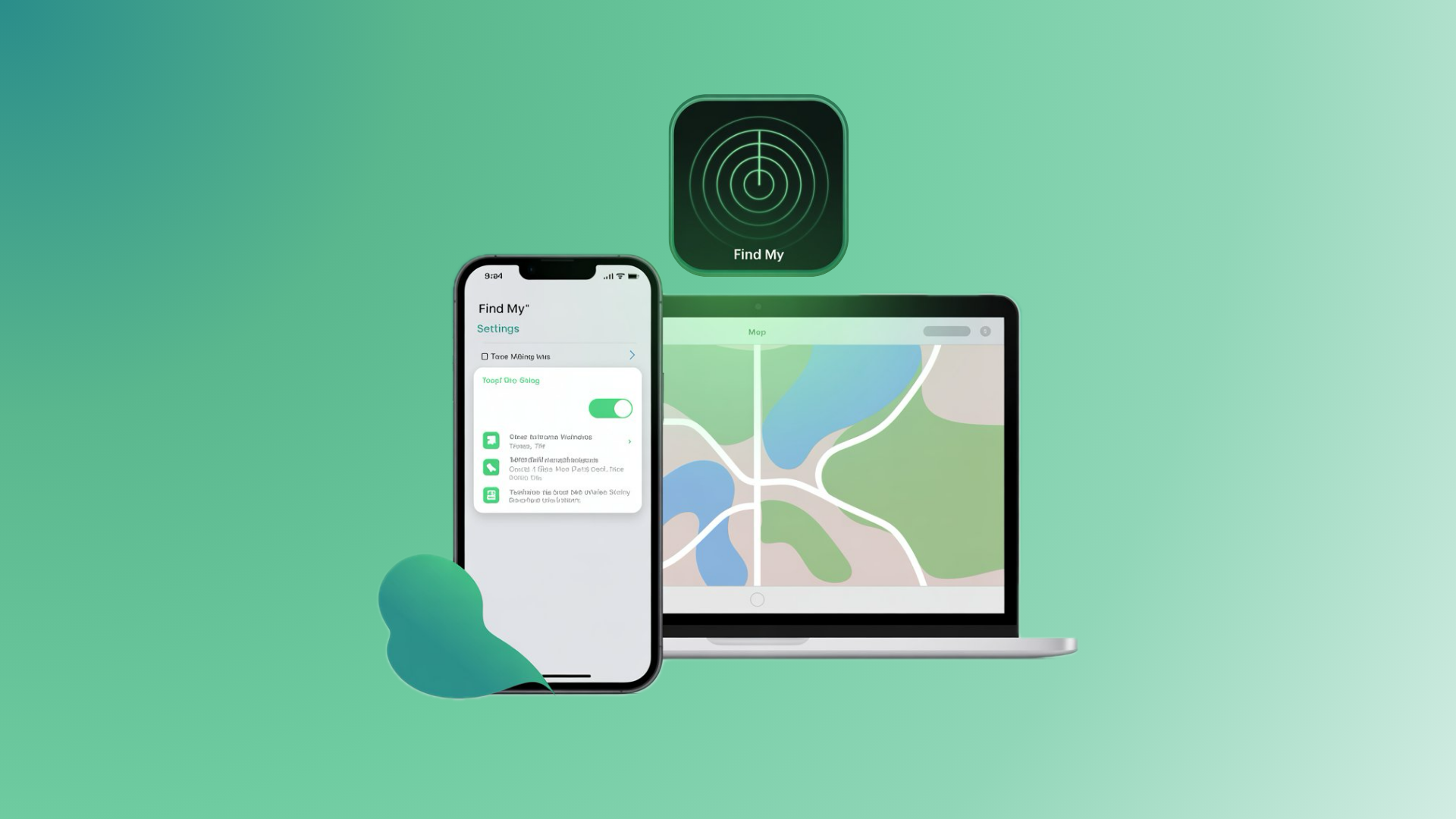
Apple makes iPhones that “just work,” but even the best device can go missing. That’s where Find My iPhone comes in. With just a quick setup, you can:
Locate your device on a map in real-time.
Play sound (or even select “Play Sound”) if it’s nearby.
Find a lost iPhone, iPad, Apple Watch, or even AirTags.
Keep track of all your Apple devices from one place.
Prevent anyone from trying to disable security without your Apple ID and passcode.
Whether you’ve left your phone in the car, at a café, or it’s a missing device in the wild, this tool makes it simple to find your phone and secure it.
How to Set Up Find My iPhone on iOS Devices
Set Up Find My iPhone on iPhone or iPad
- Open Settings on iOS.
- Tap your Apple ID profile at the top.
- Go to Find My.
- Select Find My iPhone.
- Toggle on: Find My iPhone (main setting), Find My network (helps if offline), Send Last Location (very useful if your phone battery dies).
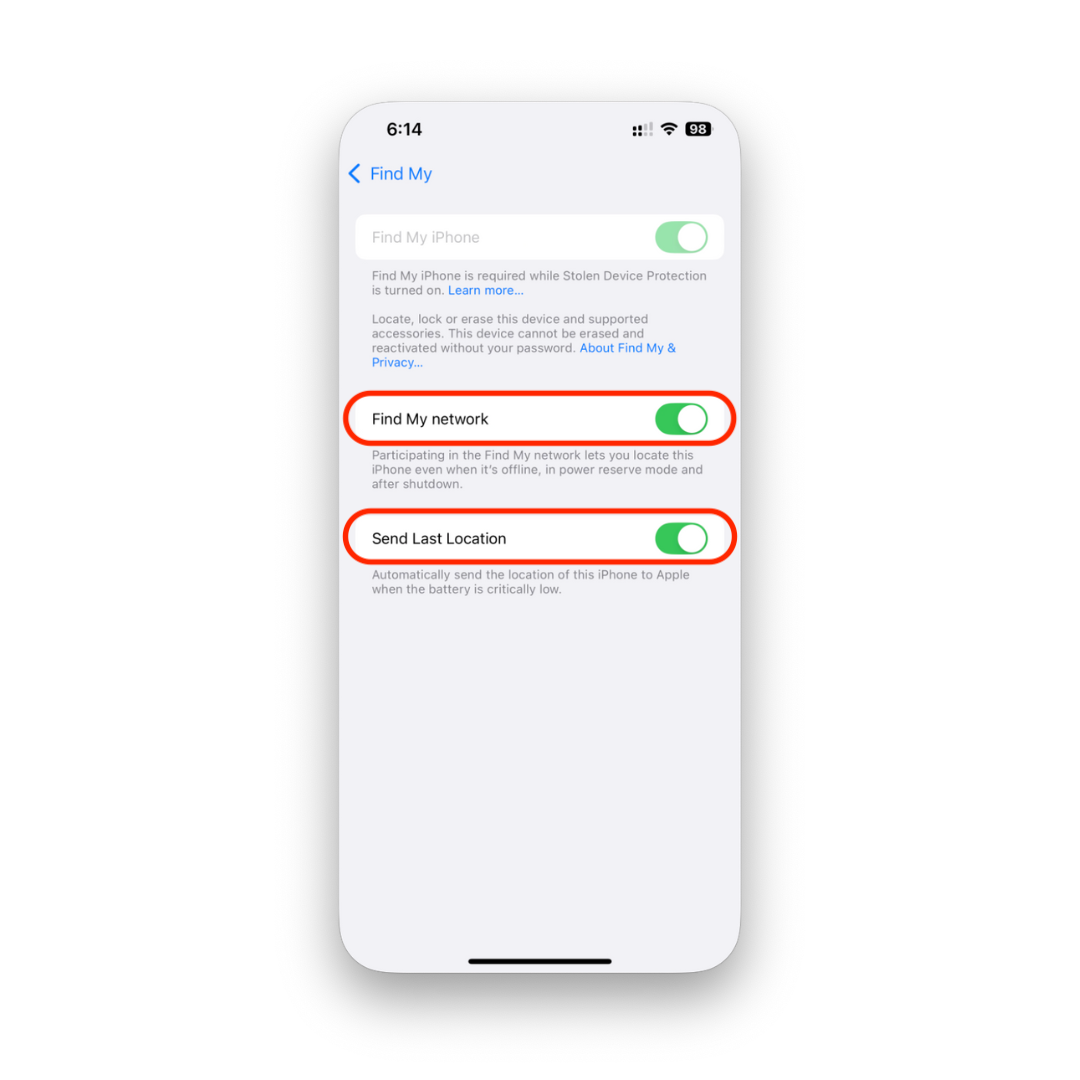
That’s it—you’ve successfully set up Find My iPhone.
Set Up Find on Mac
- Click the Apple menu ().
- Go to System Settings > your Apple ID > iCloud.
- Turn on Find My Mac.
- Allow Location Services to share your current location.
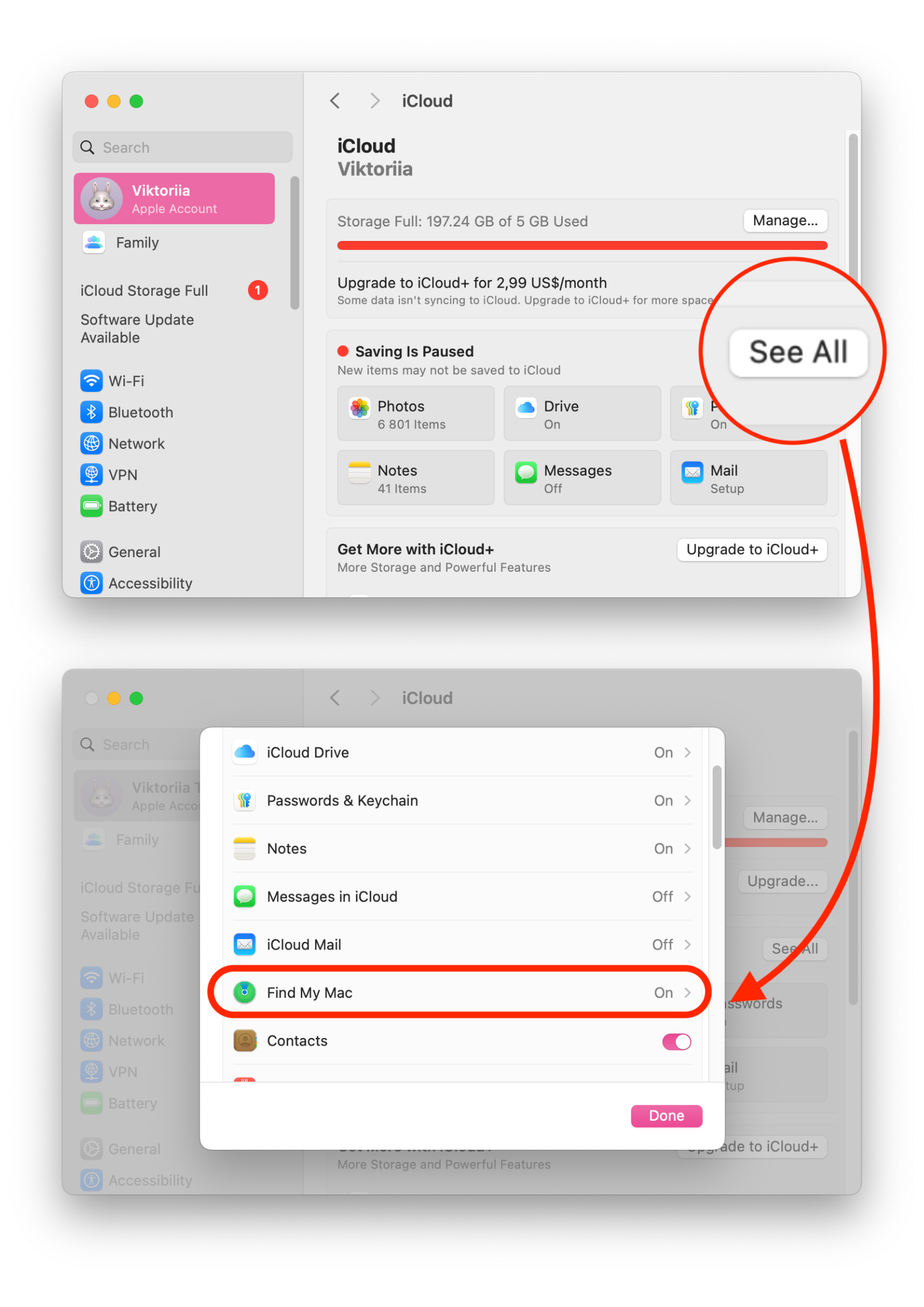
How to Use the Find My iPhone App
Once you set it up, using the Find My iPhone app (or simply the Find My app on iOS 13 and later) is straightforward.
- On another iOS device: Open the Find My app, tap Devices, and select your iPhone to see its location on a map.
- From a browser: Visit iCloud.com and sign in with your Apple ID for access.
- On Mac: Open the Find My app in macOS.
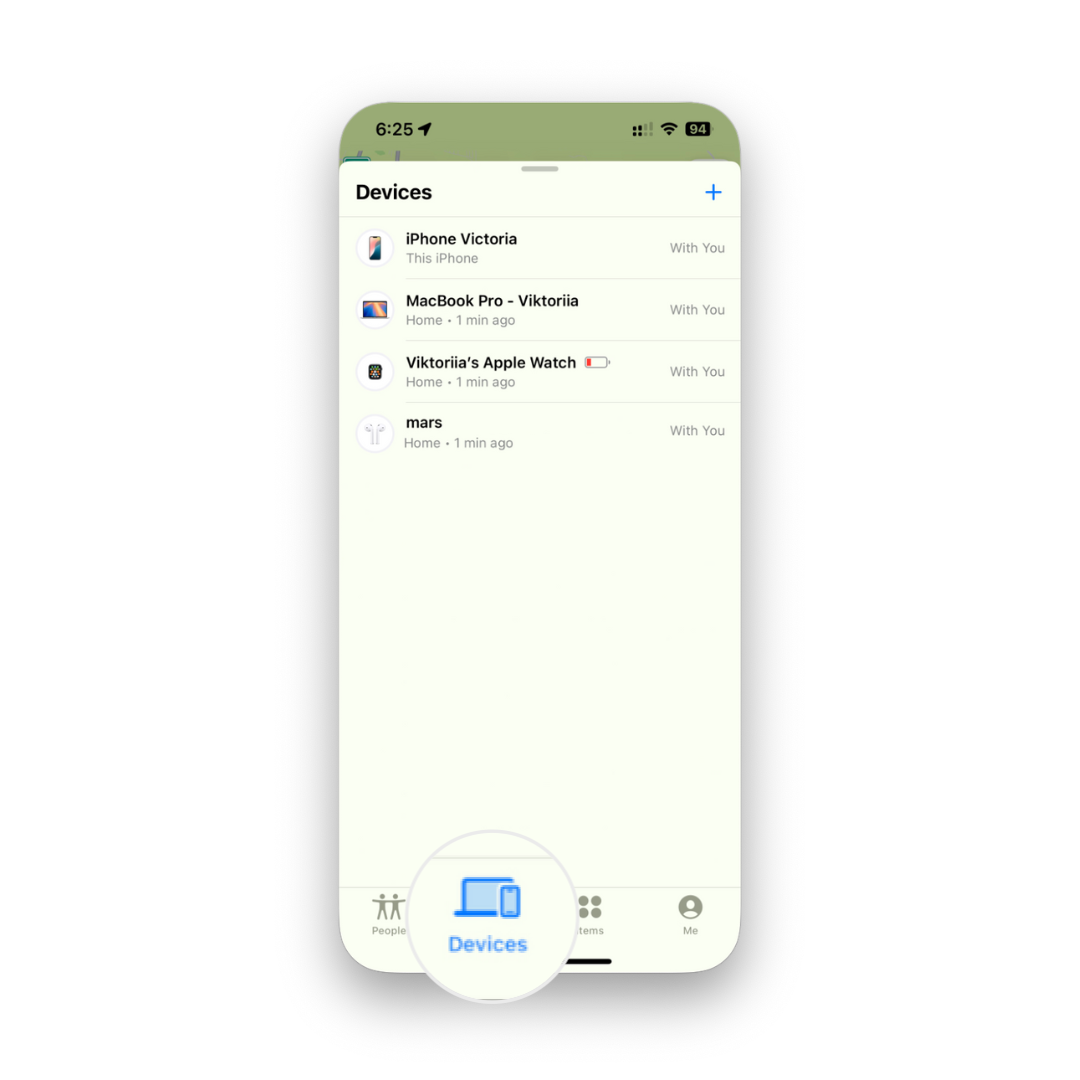
From here, you can:
Play sound or select Play Sound if your phone is nearby.
Put it in Lost Mode, locking it with a passcode.
Erase everything remotely (Activation Lock ensures no one can use it).
Find My iPhone vs Find My Friends
With iOS 13, Apple merged Find My iPhone and Find My Friends into one Find My app.
- Find My iPhone: Lets you find your phone or another Apple device.
- Find My Friends: Focuses on sharing location with friends and family.
This combined app makes it easier to switch between finding your devices and checking in on loved ones.

Other Devices Supported by Find My
Find My isn’t just for iPhones. With a single Apple ID, you can:
Use an Apple Watch to ping your iPhone.
Locate AirTags attached to your keys, bag, or wallet.
Find a lost iPhone, iPad, or even a MacBook.
Manage Apple Pay securely by disabling it if your phone goes missing.
Troubleshooting & Notifications
Sometimes you may run into issues when trying to access Find My iPhone:
- Notifications not working? Make sure you’ve allowed the app to send push notifications.
- Greyed-out option? Check that you’re signed in with your Apple ID.
- Device not updating location? Confirm Wi-Fi or data is on and that Location Services aren’t disabled.
Enable Send Last Location so you’ll always get a notification with your device’s last known spot.
Final Thoughts
Knowing how to turn on and set up Find My iPhone is one of the smartest things you can do as an Apple user. Whether it’s your iPhone, iPad, Mac, or Apple Watch, having this feature enabled ensures you can quickly locate your device, get a notification if it goes missing, or even remotely disable it.
If you haven’t already, open your iOS settings now and switch it on—it only takes a minute, and it could save your day when you need it most.
FAQs
How do I set up Find My iPhone quickly?
Open Settings > Apple ID > Find My > Find My iPhone > Toggle it on.
Can I find a lost iPhone if it’s powered off?
Yes, but only its last known current location will appear.
Can someone disable Find My iPhone?
No, not without your Apple ID and passcode—Activation Lock prevents that.
Can I use my iPhone to find my friends?
Yes, through the Find My app, which now combines Find My iPhone and Find My Friends.
Can I track devices other than iPhones?
Yes! iPads, Macs, Apple Watch, and AirTags are supported.
Does Find My work with Apple Pay?
Yes—if your iPhone is stolen, you can disable Apple Pay remotely for safety.



