iOS 26 Parental Controls: What’s New to Protect Your Kids Online

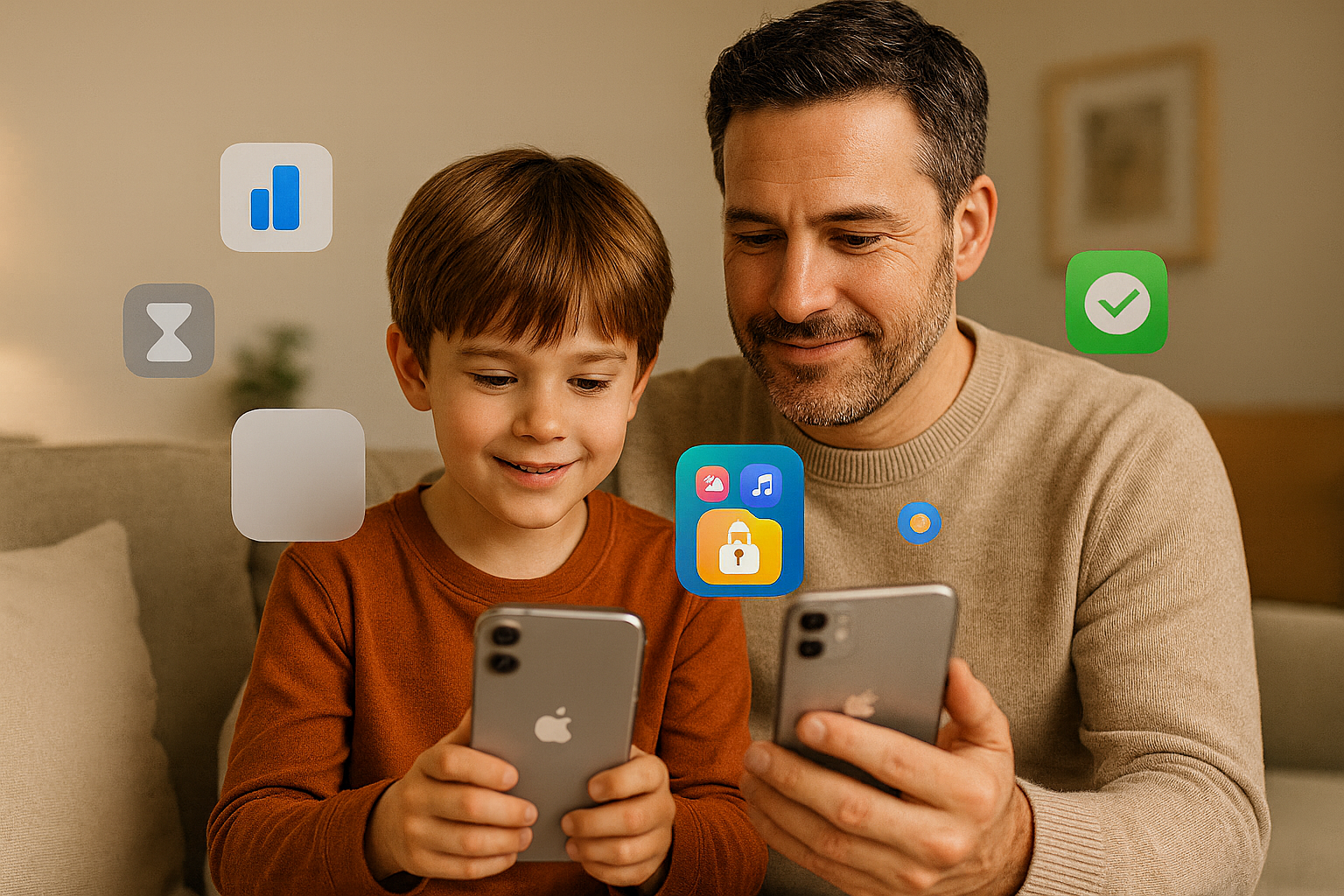
iOS 26 introduces a range of updates to help parents manage their children’s online activities more effectively and securely. These features focus on creating safer digital experiences for kids of all ages. Here’s what’s new:
- Simplified Child Account Setup: Automatically applies age-appropriate protections during account creation.
- Enhanced Teen Protections: Safeguards for kids aged 13–17, including web filters and tailored safety measures.
- Improved Communication Controls: Parents can approve or block contacts for Messages, FaceTime, and even third-party apps.
- Content Filtering: New age-rating categories (13+, 16+, 18+) for apps and websites ensure appropriate access.
- Screen Time Updates: App-specific time limits, downtime scheduling, and detailed usage reports.
Apple also uses general age ranges instead of exact birthdates, boosting privacy. Paired with third-party tools like WALTR PRO and SYC PRO, parents gain even more control over kids’ media use.
Setting Up Child Accounts with Built-in Safety
How to Create Child Accounts
On iOS 26, creating a child account is straightforward and activates protections immediately.
For kids under 13, add them to your Family Sharing group as a Child Account. This automatically applies default safety measures like web filters and Communication Safety. For teens (13–17), protections also apply to standard Apple IDs, ensuring older kids get safeguards even without a Child Account.
Be sure to enter your child’s correct age, as it determines which features are enabled. Also, update all Family Sharing devices to the latest software so restrictions sync properly.
Default Safety Settings During Setup
From the start, iOS 26 enables content filters to block adult websites and uses on-device machine learning to scan for nudity in photos or videos. Apple never sees the images.
Teens benefit from these safeguards as well, even without a Child Account. You can customize restrictions anytime in Settings > Screen Time > [Child’s Name] > Content & Privacy Restrictions using your Screen Time passcode.
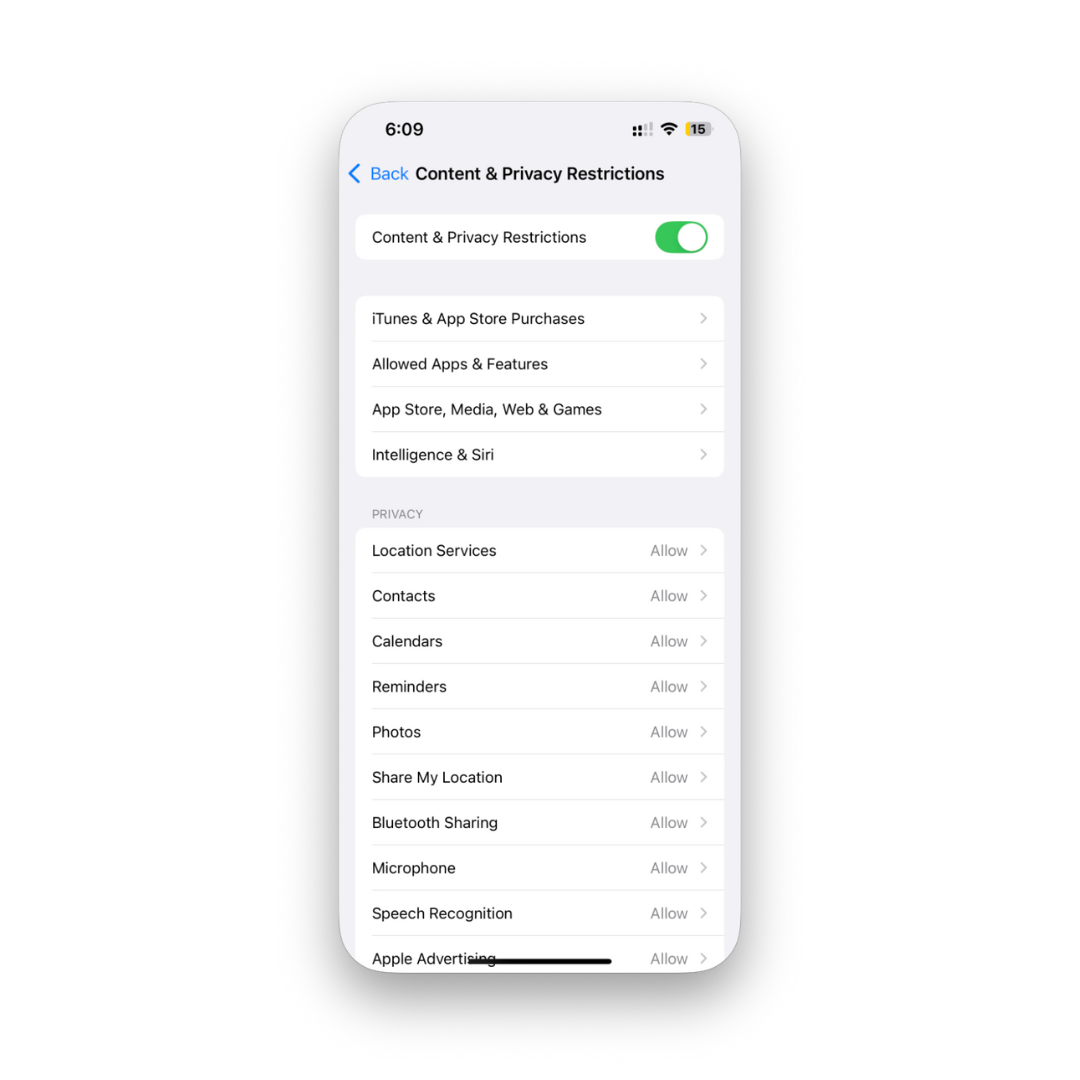
Managing Who Your Child Can Contact
Controls for Messages and FaceTime
iOS 26 introduces stronger contact approval. If your child tries to message or call someone not on their approved list, you’ll get a request in Messages to approve or deny. This works across Phone, FaceTime, Messages, iCloud contacts, and any third-party app using Apple’s PermissionKit.
For maximum control, select “Contacts Only” and turn off contact editing in Settings > Screen Time > Communication Limits.
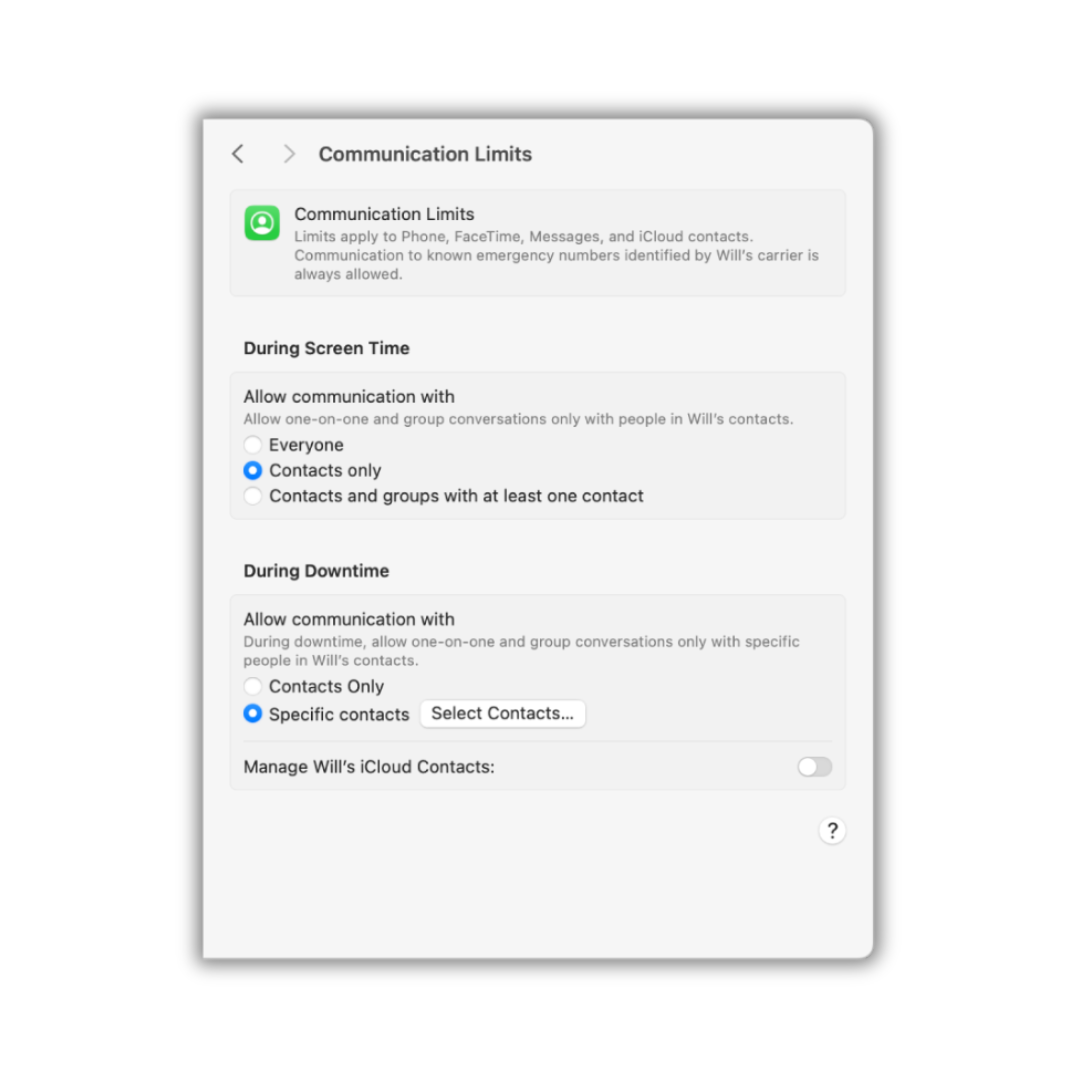
Contact Rules Based on Age
- Under 13: Can only contact saved numbers unless you approve a new one.
- Ages 13–17: More flexibility, but you can still apply restrictions or time-based rules (e.g., family-only during downtime).
Once approved, a contact doesn’t require repeated permissions, balancing convenience with safety.
Content Filtering and Age-Appropriate Access
Website Blocks and App Restrictions
Filters run in the background to block adult websites and unsafe content. You can set app download limits using new 13+, 16+, and 18+ age categories. Apps outside the range trigger an “Ask to Buy” notification.
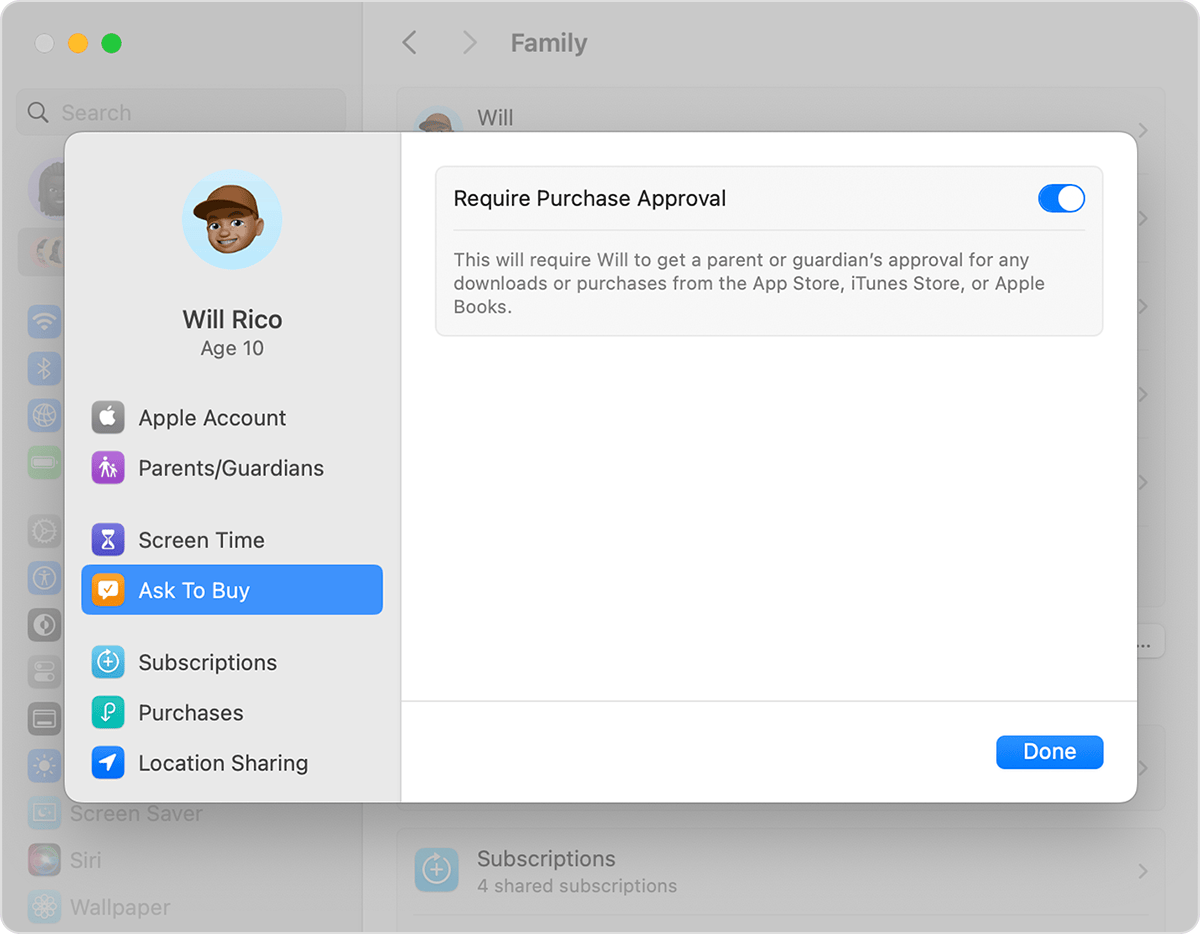
Age-Based Filtering Without Privacy Loss
With the Declared Age Range API, apps receive only an age range (like “under 13” or “13–17”), never exact birthdates. You can choose to share this info always, per request, or never.
These protections apply to both Child and standard accounts, so teens also benefit from default filtering and Communication Safety
Screen Time Controls and Usage Reports
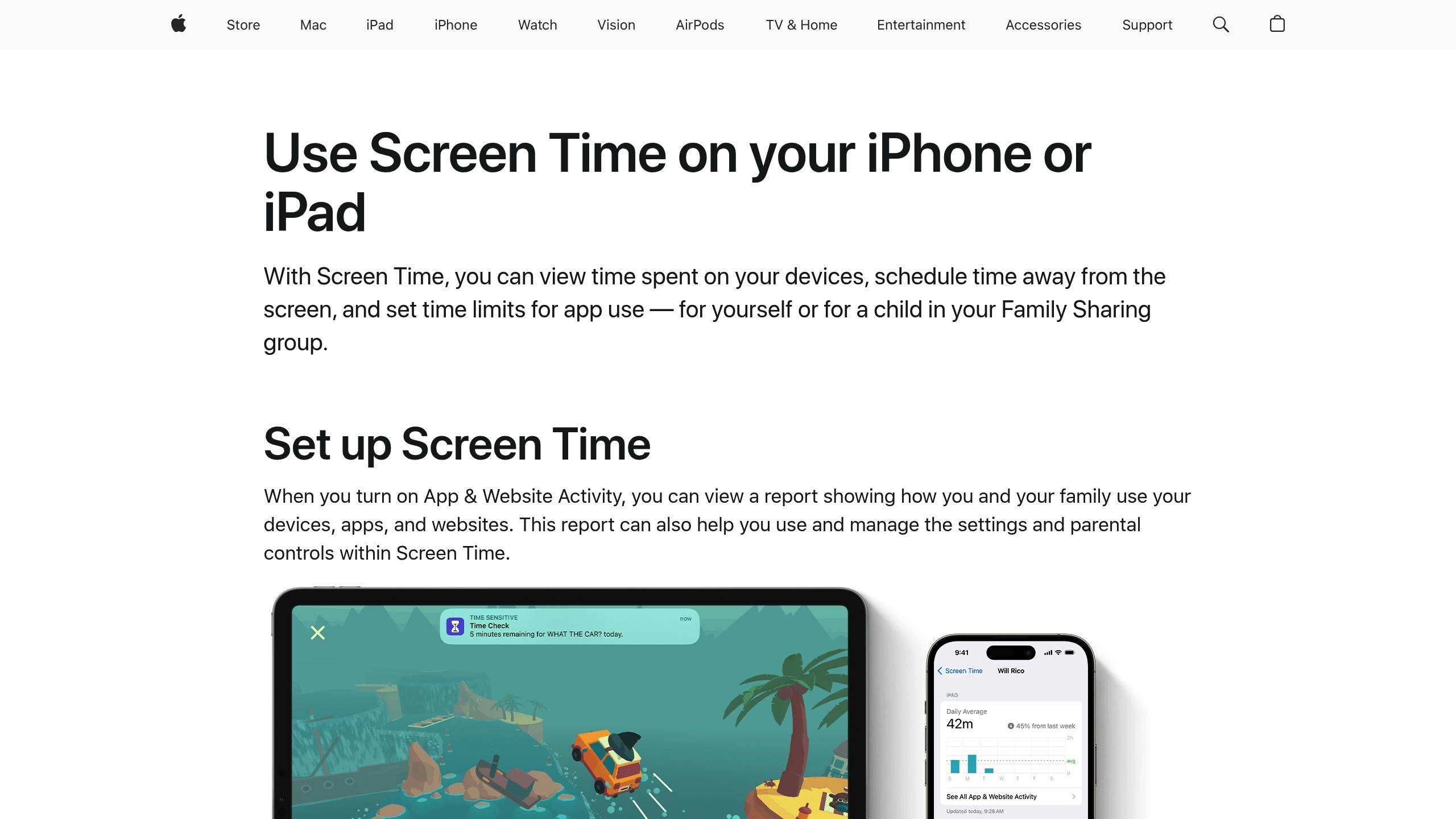
App Time Limits and Scheduled Downtime
With iOS 26, parents can monitor device usage, set app-specific time limits, and schedule downtime to fit their family's daily routine. These tools allow you to limit access to certain apps or restrict device use during specific times, like homework hours or bedtime.
Usage Reports and Parent Alerts
In addition to time controls, iOS 26 provides real-time usage reports and remote management options. Parents can receive alerts if their child attempts to bypass the Screen Time passcode and can revoke app permissions remotely - even after the app has been opened - to quickly adjust settings as needed.
Apple’s iOS 26 Parental Controls: What’s New for Child Safety & Privacy?
Using Softorino Tools with iOS 26 Parental Controls
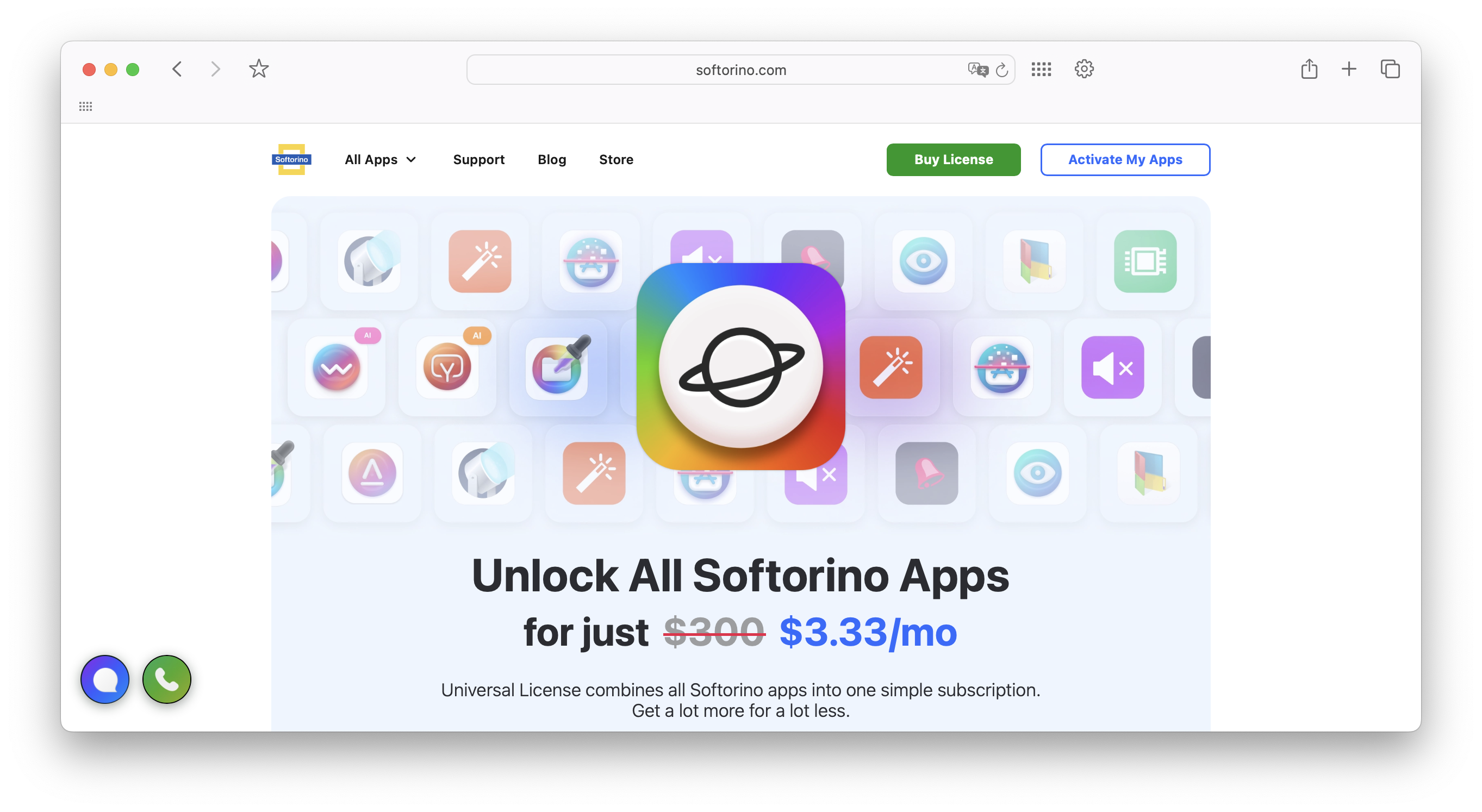
With iOS 26's updated parental controls, managing your child's media consumption has become more intuitive. Combine these built-in features with Softorino's tools, and you have a powerful way to ensure your kids only access approved content. Softorino's applications make it easy to transfer and manage media while keeping parental controls intact.
Safe Media Transfers with WALTR PRO
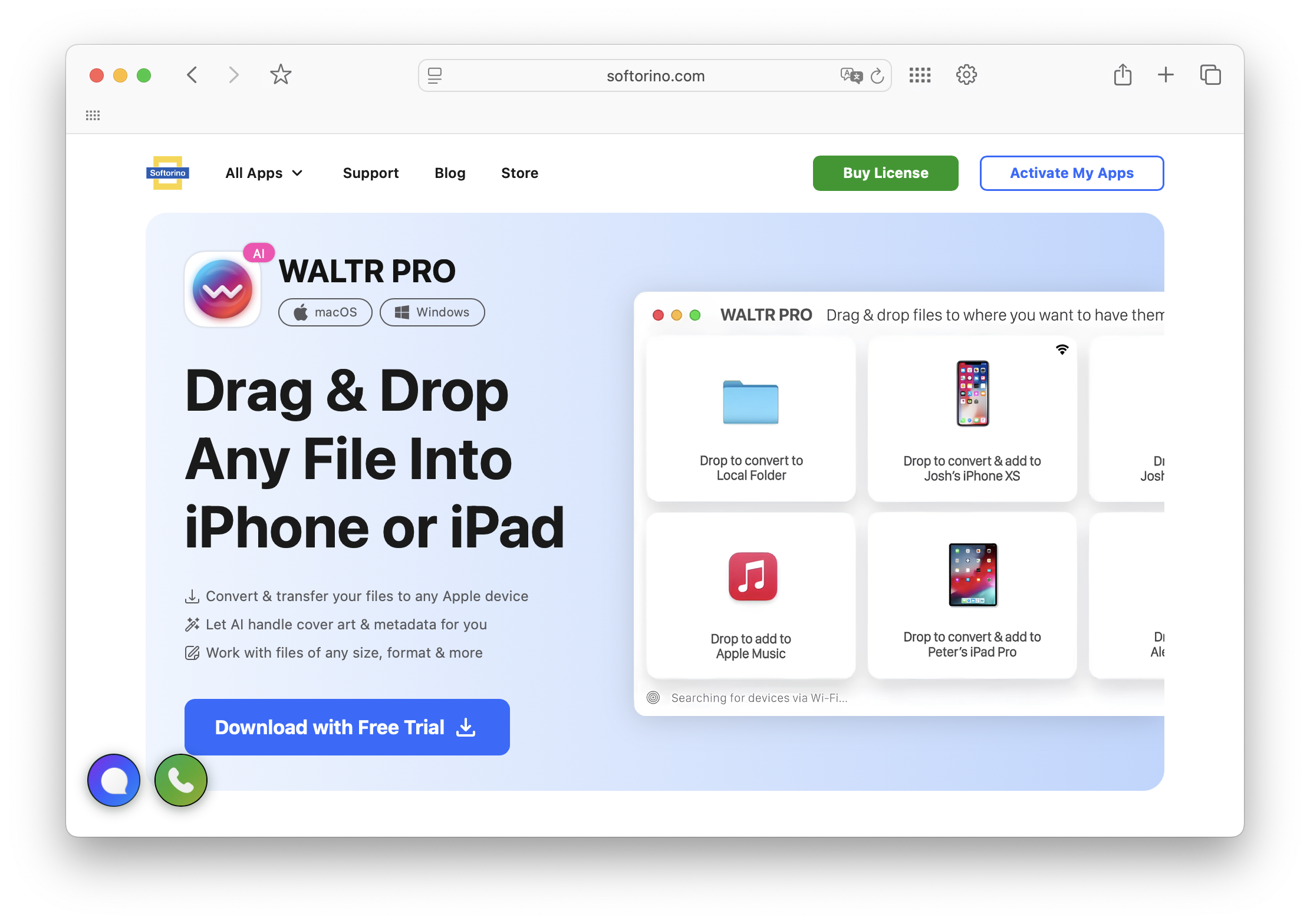
WALTR PRO is a straightforward solution for transferring approved content to your child's iOS device while maintaining parental control settings. For $29.95, it eliminates the need for iTunes and integrates effortlessly with iOS 26.
This tool supports a wide range of formats, including MKV, AVI, MP4, MP3, FLAC, and EPUB. Whether you're sharing educational videos, audiobooks, or family-friendly movies, WALTR PRO ensures the content adheres to the age restrictions you've set up.
...copy an album or a video to your device without doing a full sync…
Kirk McElhearn
One standout feature is WALTR PRO's AI-powered metadata management, which automatically organizes content for easy access. Files can even be delivered directly to third-party apps like VLC or Kindle, giving you more flexibility. If you're managing multiple devices, WALTR PRO simplifies the process, allowing each child to enjoy age-appropriate content without the hassle of syncing through iTunes. And that's just the beginning - Softorino offers another tool to enhance your media management experience.
Media Downloads with SYC PRO
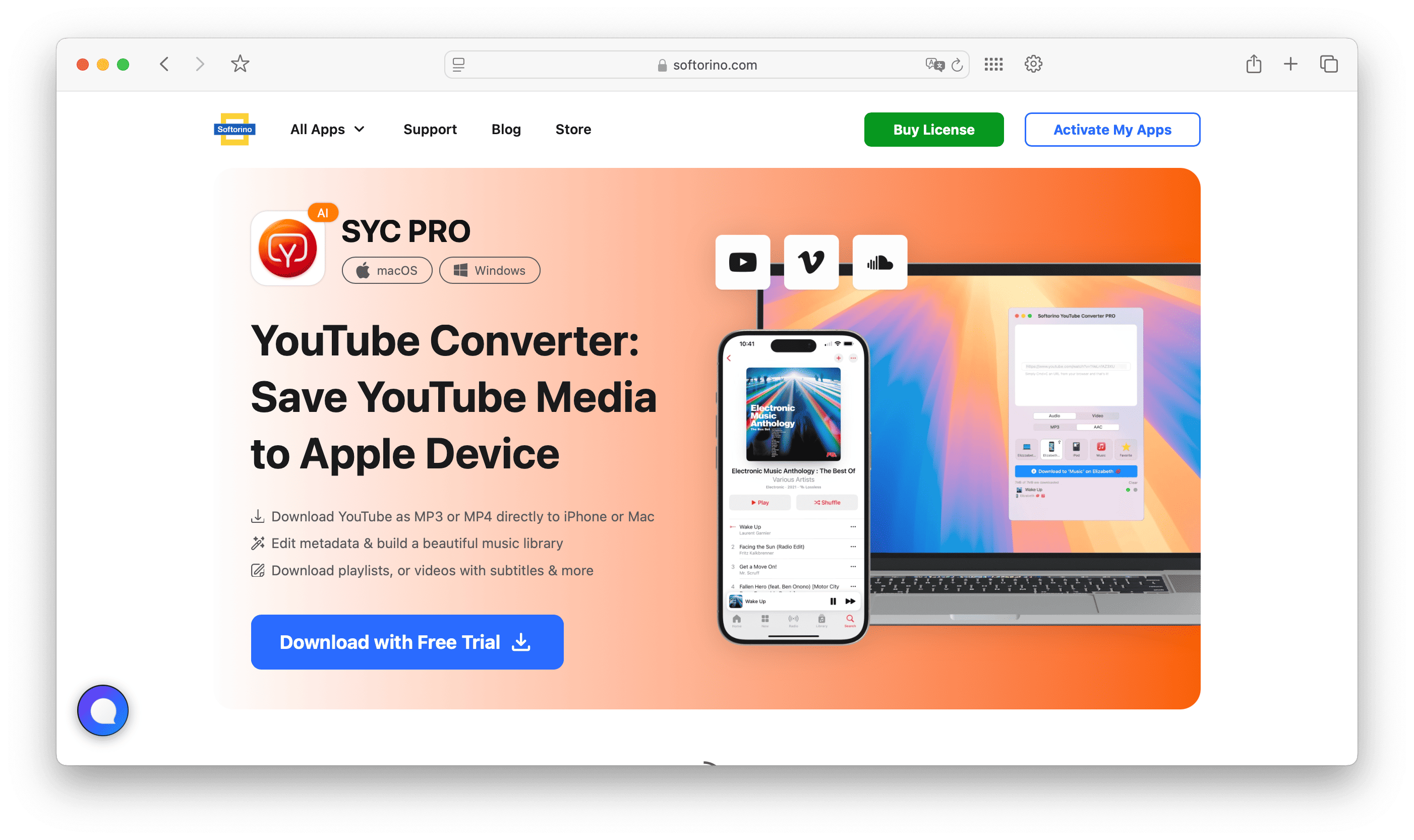
SYC PRO takes things a step further by enabling parents to download offline content from platforms like YouTube. At $39.96, it’s a great companion to iOS 26's content filtering, helping you create a controlled media library for your kids.
The app supports 4K video downloads with subtitle options, making it perfect for educational materials. Parents can download entire YouTube playlists, review them for suitability, and then transfer the approved videos to their child’s device for offline viewing.
Technical limitations aside, Softorino YouTube Converter is the most convenient way to download website videos to iOS devices
J.R. Bookwalter, Macworld
SYC PRO also lets you choose between MP4 video and MP3 audio formats, which is especially handy for younger kids who might benefit from audio-based educational content. With built-in content tagging, organizing your family's digital media library becomes a breeze, ensuring everything stays neat and accessible.
Building a Safer Digital Space for Your Kids
iOS 26 expands Communication Safety to FaceTime and Shared Albums, automatically blurring explicit images. Contact approval is now required for all new entries, and age-appropriate content is delivered without collecting sensitive personal data.
When paired with Softorino tools, you can transfer and curate safe, educational content while keeping full control over what your child sees and hears.
FAQs
How does iOS 26 protect kids’ privacy while managing age-appropriate content?
iOS 26 applies content filters based on age ranges instead of exact birthdates, so apps get only the info they need. This keeps your child’s data private while still ensuring safe experiences. Plus, new contact approval features mean kids can’t message unknown numbers without your consent.
How can I control who my child communicates with?
Go to Settings > Screen Time > [Child’s Name] > Communication Safety to enable protections, then adjust Communication Limits to choose between Everyone, Contacts Only, or specific groups. You can block new contact additions unless you approve them, keeping communication safe and supervised.
How can I use Softorino's tools with iOS 26 to manage my child's media?
Softorino’s apps work seamlessly with iOS 26’s parental controls. WALTR PRO lets you wirelessly transfer and organize only approved content, while SYC PRO downloads safe, ad‑free videos for offline viewing. Together with iOS 26’s filters and restrictions, they help you create a secure, age‑appropriate media library for your child.
What’s the difference between a Child Account and a standard account for teens in iOS 26?
A Child Account is designed for kids under 13 and comes with stricter default protections, like web content filters and full contact approval requirements. Standard accounts for teens (13–17) offer more flexibility but still include key safeguards, such as Communication Safety and app age ratings. Parents can adjust either setup at any time to match their child’s maturity level and family rules.
Can I use iOS 26 parental controls across multiple Apple devices my child owns?
Yes. Once you set up a Child Account or apply Screen Time restrictions, the controls sync automatically across all devices linked to your child’s Apple ID within Family Sharing — including iPhone, iPad, Apple Watch, and Mac. This ensures consistent protections no matter which device they’re using. Just make sure all devices are updated to the latest software for full compatibility.



