Tags vs. Folders: File Organization Explained

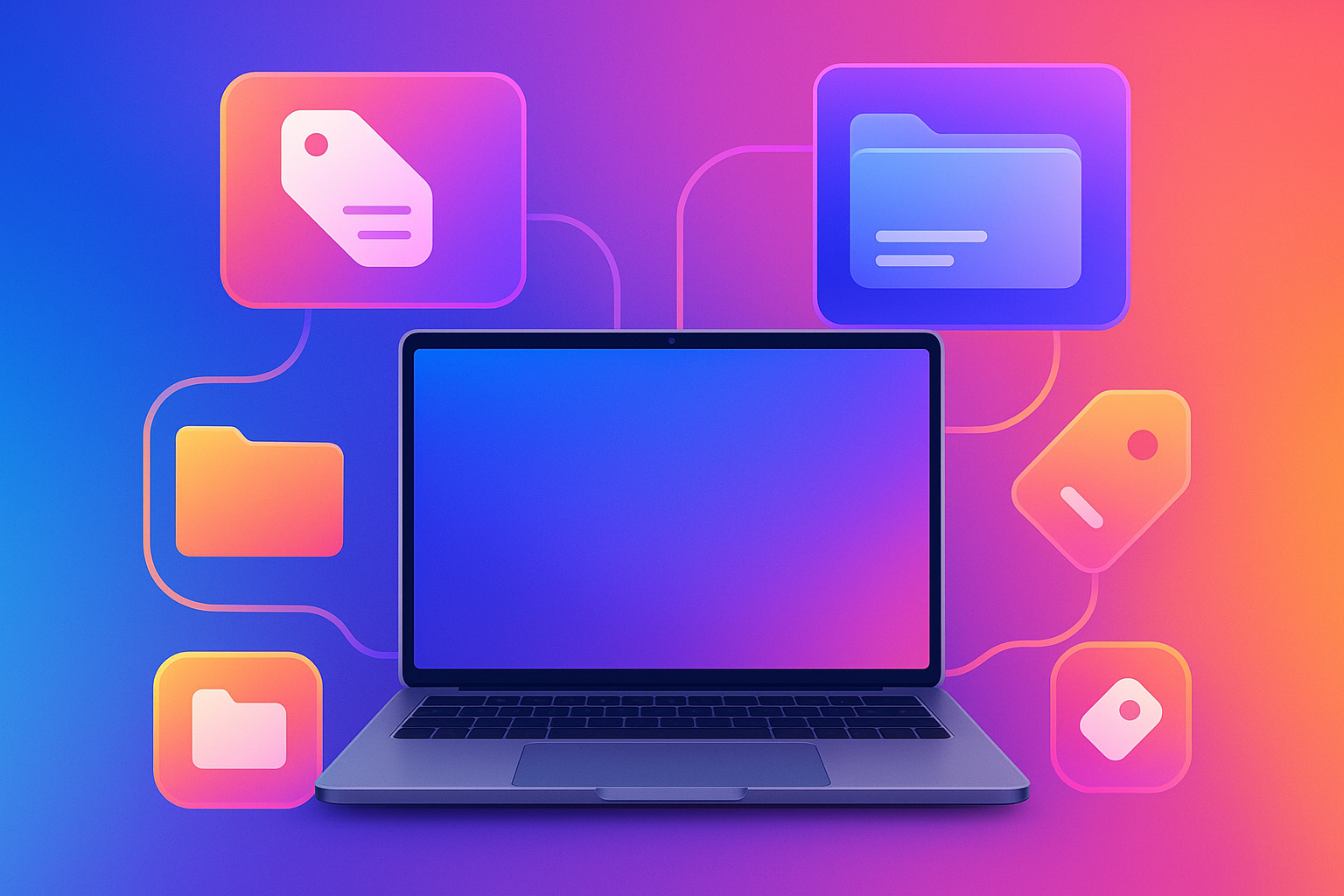
Keeping your files organized boils down to two main methods: folders and tags. Folders are structured, hierarchical systems where each file has a single place. Tags, on the other hand, are flexible labels that let a single file belong to multiple categories. Here's what you need to know:
- Folders: Ideal for creating a clear, visual structure. Files are stored in specific locations, making it easy to back up or share entire projects. However, they can become limiting when a file fits into more than one category or when folder structures grow too deep.
- Tags: Perfect for flexibility. You can assign multiple labels to a file, making it easier to search and categorize across different contexts. But they require consistent naming and regular maintenance to avoid clutter.
The best approach? Combine both. Use folders for broad categories and tags for finer details. For example, organize work files into folders by year, and use tags like "urgent" or "client name" to quickly find specific items. This hybrid system balances structure with flexibility, helping you retrieve files efficiently while keeping your system manageable.
How Folders Work
Folder Structure Explained
Folders function as a hierarchical system, where every file has a specific, unique location. You begin with a main folder, then create subfolders within it, layering as deeply as necessary.
For instance, imagine this path: Documents → Work → Client Projects → Contracts → Final Agreement.pdf. The operating system remembers this exact location, making it simple to return to the file whenever you need. This structured system streamlines navigation and keeps things organized.
Both Windows and Mac operating systems use this tree-like structure by default. Whether it’s your desktop, downloads, or documents folder, every file has a distinct "address" within this hierarchy. Moving a file changes its position in the structure, and this approach is more rigid compared to the flexibility of tagging, which we’ll explore later.
Benefits of Using Folders
Folders mimic the logic of physical filing systems, making them intuitive for most people. You create a folder, give it a meaningful name, and store related files inside. It’s simple and familiar.
This system works particularly well for managing projects. For example, if you're running a marketing campaign, you can create a folder specifically for it, storing all associated files - like images, documents, spreadsheets, and presentations - in one place. Once the project wraps up, everything remains neatly contained and easy to archive.
Folders also make backup and sharing much easier. You can copy an entire folder to an external drive or a cloud service, ensuring all related files are included. Sharing becomes a breeze, too - just send the folder instead of digging through your system to find individual files.
Another advantage is the visual structure folders provide. At a glance, you can see how your files are organized and how different areas of your work or personal life are separated. This hierarchy creates clear boundaries, helping prevent files from getting mixed up or misplaced.
Folder Limitations
That said, folders do have their downsides. One major issue is when a file logically belongs to multiple categories - you’re forced to choose just one folder, which can make retrieval tricky if you later search using a different set of criteria.
Deep folder structures can also become a hassle. If you have to click through six or seven subfolders to reach a file, the system starts to feel more like a maze than a solution. Over time, users often forget the exact paths they created, leading to duplicate folders or misplaced files.
Another challenge arises with. Templates, reference materials, or other resources used across multiple projects don’t fit neatly into a single folder. You might end up duplicating these files in multiple locations, which wastes storage space and causes version control problems when updates are needed.
As your file collection grows, an overabundance of folders can complicate retrieval. What starts as a clean, logical system can turn into a sprawling mess of poorly named folders. In these situations, finding the right folder can be just as frustrating as finding the file itself - especially when you’re in a rush. These challenges underscore the need for more flexible systems, like tagging, to complement traditional folder organization.
How Tags Work
Tag System Explained
Tags act like keywords or labels you attach to files, offering a flexible way to organize and retrieve them. Unlike folders, which place files in a single location, tags allow you to assign multiple descriptors to the same file, opening up several ways to find it later.
Imagine tags as custom labels you stick on a file. For example, a presentation on your company’s quarterly marketing budget could have tags like "marketing", "budget", "Q4", "presentation", and "finance." Each tag represents a unique way to locate or categorize that file, making it easier to find regardless of where it's stored.
This system creates multiple search pathways and eliminates the need to duplicate files across different folders. You’re no longer confined to a rigid structure - the same file can belong to multiple categories simultaneously.
Modern tools make tagging even easier. macOS, for example, lets you use colored tags and custom labels, while Windows 10 and 11 allow tags within file properties. Specialized file management apps often push this idea further, offering advanced tagging and search options. Let’s dive into why this approach can be so effective.
Benefits of Using Tags
Tags shine when you’re managing large collections of files that don’t fit neatly into traditional folder hierarchies. They allow you to search and filter files using multiple criteria at once. Instead of digging through countless folders, you can combine tags like "urgent", "client work", and "2025" to instantly narrow down your options.
One of the biggest advantages of tags is their ability to cross-reference files. For instance, a single file tagged with "marketing", "budget", and "Q4" will appear in searches for any of those terms. This eliminates the need to remember exactly where a file is stored - its tags will guide you.
Tags also let you design a customized organization system that matches your workflow. A photographer might tag images based on location, camera settings, and editing status, while a writer could use tags for genre, publication status, or target audience. This adaptability ensures the system works the way you think, rather than forcing you into rigid categories.
Another perk is the ability to evolve your system over time. As your projects or needs change, you can simply add new tags without overhauling your existing setup. Starting a new project or working with a new client? Just create and apply relevant tags - no need to rearrange folders.
Tags also solve the duplication issue common in folder systems. Reference materials or templates that apply to multiple projects can be tagged for each relevant category, avoiding the need for multiple copies or overly complex folder structures.
Tag System Drawbacks
While tags offer plenty of flexibility, they come with challenges. One major issue is maintaining consistent naming conventions. Without clear guidelines, you might end up with tags like "urgent", "URGENT", "high priority", and "important" all meaning the same thing. Over time, this can clutter your system and make it harder to navigate.
Another problem is the risk of tag proliferation. Without regular cleanup, you might accumulate dozens of rarely used tags, which can create noise rather than clarity. Unlike folders, which maintain their structure automatically, tag systems require ongoing maintenance to stay organized.
Consistency in applying tags is also a challenge. When you’re focused or have extra time, you might tag files thoroughly, but during busy periods, you might skip tagging altogether. This creates gaps in your system, leaving some files easy to find and others practically invisible.
Finally, some people find tags less intuitive than folders. Tags can feel abstract, lacking the visual and spatial cues that folders provide. For users who rely on a mental map of their file structure, tags might seem harder to grasp or less user-friendly compared to a traditional folder system.
Tags vs. Folders Comparison
Side-by-Side Comparison
When it comes to organizing files, tags and folders each bring their own strengths to the table. Here's a closer look at how these two methods differ and what they offer.
Tags allow you to assign multiple categories to a single document without duplicating it. This makes them highly flexible and ideal for finding files through various keywords or contexts. Plus, they’re easy to scale - just add more tags as needed. On the other hand, folders place a file in a single location, which can limit flexibility. They rely on knowing the exact file path and may require reorganization as your library grows.
Here’s a side-by-side breakdown of their key features:
Feature | Tags | Folders |
|---|---|---|
Flexibility | High – files can belong to multiple categories simultaneously | Low – restricts files to a single location |
Accessibility | High – supports retrieval via multiple keywords and contexts | Low – depends on knowing the exact file path |
Scalability | High – easily expanded by adding new tags without restructuring | Moderate – may require reorganization as content grows |
Combining Tags and Folders
Mixed Organization Method
Using both folders and tags together can give you the best of both worlds: folders provide structure, while tags add flexibility. By blending these systems, you can create a highly efficient way to organize your files.
Start with a simple folder structure - no more than three levels deep. For instance, you could create broad categories like Projects, Resources, and Archive. Then, layer tags on top to add details like status, file type, priority, or team members.
Here’s an example: A marketing team might organize files into folders by campaign year. Within those folders, tags like social-media, email-campaign, graphics, or approved can make it easy to search for specific files. Want to find all approved graphics? Or every social media asset, no matter the campaign? Tags make it possible without digging through endless subfolders.
This approach keeps your folder structure manageable while allowing for detailed categorization through tags.
Best Practices for Mixed Systems
To get the most out of a combined system, follow these tips:
- Keep folders broad and simple. Avoid overly specific folders like "Projects/2024/Marketing/Social Media/Instagram/Stories." Instead, rely on tags to handle those finer details.
- Standardize your tags. Use consistent naming conventions from the start. Stick to lowercase letters, replace spaces with hyphens, and create a master list of tags for everyone to follow. This avoids clutter from variations like web-design, webdesign, and web_design.
- Regular maintenance is key. Schedule time - perhaps quarterly - to review and tidy up your system. Archive inactive folders, merge duplicate tags, and refine your naming conventions to keep everything organized.
By combining a simple folder structure with thoughtful tagging, you can keep your system streamlined while still being able to locate files quickly and efficiently.
File Organization with Softorino Apps
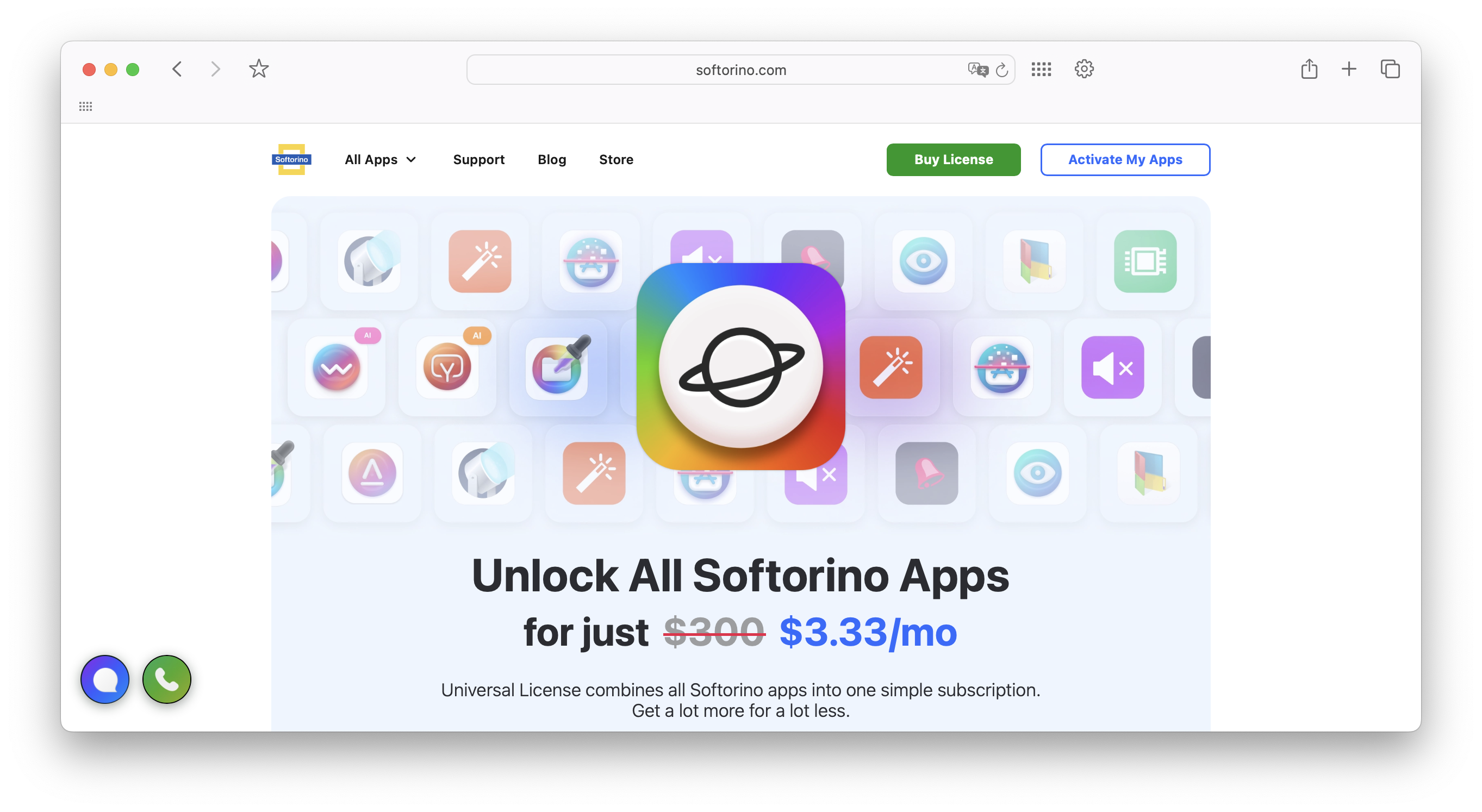
Softorino apps are designed to support this blended approach to file management. They work seamlessly with both folder and tag systems, helping you apply these strategies with ease.
For example, Folder Colorizer lets you assign custom colors to folders, creating visual cues that make navigation faster. Imagine color-coding folders by project type or priority - just a glance can tell you where everything is.
Meanwhile, WALTR PRO ensures your file organization stays intact during transfers. This is especially helpful when moving media libraries between your computer and iOS devices, as it preserves folder hierarchies and file metadata.
For teams managing large media collections, these tools work hand in hand. Folder Colorizer simplifies navigation with visual organization, while WALTR PRO ensures files remain structured and accessible across devices. Whether you’re customizing folder appearances or transferring files, Softorino apps help you maintain consistency.
With the Universal License, you can use these tools across all Softorino applications, ensuring a unified approach to file organization. Whether your workflow leans more on folders, tags, or a mix of both, you’ll have the tools to keep everything running smoothly.
Conclusion
Main Points
When it comes to organizing files, the choice between folders and tags depends on your specific needs. Folders are great for creating clear hierarchies and providing a straightforward visual structure. They work well for project-based tasks or when dealing with distinct categories. However, they can be limiting when a file belongs to multiple categories, making cross-category searches more challenging.
On the other hand, tags offer flexibility and powerful search capabilities. They’re particularly useful for creative professionals, researchers, or anyone managing a variety of file types that don’t fit neatly into predefined categories. The trade-off? Tags require consistent effort to maintain, and without proper naming conventions, they can quickly become chaotic.
The best approach is often a combination of both. Use a simple folder structure - ideally no deeper than three levels - and layer tags on top for more precise categorization. This hybrid method provides the clarity of folders and the search efficiency of tags, giving you the best of both worlds.
Think about factors like the volume of files you handle, the size of your team, and how you typically search for information. For large-scale projects involving thousands of files, a mixed system is likely your best bet. If your work involves a smaller, more stable set of files, sticking with traditional folders might suffice.
Above all, consistency is what makes any system work. Whether you prefer folders, tags, or both, maintaining clear naming conventions and regularly organizing your files is essential for long-term success. The best system is the one you’ll actually use every day.
Softorino’s apps can make this process even smoother, offering tools like folder color-coding and seamless file transfers. By aligning your file organization method with your natural workflow - whether that’s folders, tags, or a mix - you can boost both efficiency and clarity.
FAQs
What are the best practices for using tags to keep file organization clear and clutter-free?
To keep your files organized and easy to manage with tags, focus on keeping things consistent and straightforward. Stick to short, clear tags that are easy to interpret, and steer clear of using special characters or spaces. Adopting a structured approach, like a specific date format (e.g., YYYY-MM-DD) or a uniform case style such as camelCase or snake_case, can make a big difference.
It’s also a good idea to create a predefined list of tags and document your naming guidelines. This ensures consistency, reduces the risk of duplicate or confusing tags, and keeps your system from becoming chaotic. By following these simple steps, you’ll maintain a tagging system that’s both organized and easy to use.
How can you effectively use folders and tags together to organize files in a professional setting?
Combining folders and tags creates a highly effective system for organizing and locating files in a professional setting. Folders offer a straightforward, hierarchical structure for broader categories - think departments, projects, or clients. Meanwhile, tags add an extra layer of flexibility, letting you label files with details like status, priority, or keywords.
For instance, you might store all client-related files in a "Clients" folder. Then, by tagging documents with labels like contract, invoice, or pending, you can quickly filter and find exactly what you need. This approach blends the clarity of folders with the adaptability of tags, making it easier to manage large file systems and streamline your workflow.
How do Softorino apps like Folder Colorizer and WALTR PRO make file organization easier with tags and folders?
Softorino apps make managing files easier and more visually appealing by blending creative customization with practical file management tools. Folder Colorizer lets you change folder colors, add emojis, or even use images, giving you a fun and functional way to organize and quickly find files on both Mac and Windows. It’s a simple way to bring order and personality to your digital workspace.
With WALTR PRO, transferring media files to your iOS devices or Apple TV becomes a breeze - no need for iTunes. It supports a wide range of formats, ensuring your files are ready to go and neatly arranged. Together, these tools simplify your workflow and make handling digital files less of a chore and more of a seamless experience.



