Before we start
What if we say that you can download audiobooks on iPhone & iPod without iTunes in seconds? Catch the quick tip: Download WALTR PRO. Download audiobooks on your Mac or PC and enjoy them on iPhone & iPod too.
From CD players to phones,the formats of audiobooks on iPhone can be confusing. Converting for iOS and transferring can add to the confusion. In this article, we share a fast method, bypassing format worries and iTunes.
 Table of Contents
Table of Contents
Audiobooks to iPhone without iTunes
Being highly portable and audible, audiobooks are more and more popular. To listen to books on iPhone more conveniently, you may prefer to put audiobooks on a mobile device like an iPhone.
In this video, we have prepared brief guidelines on how to listen to books on iPhone or iPad.
How to Put Audiobooks on iPhone with WALTR PRO
To transfer audiobooks to the iPhone and then listen to books on iPhone, use the WALTR PRO app. WALTR PRO is a macOS and Windows-friendly application developed by Softorino. It's simple and quick, so you might enjoy it.
Before you start and start to listen to books on iPhone, download an audiobook on your Mac or PC. One or a dozen – doesn't matter. You can transfer a single file or a whole folder to your iPhone at once.
Step 1. Download & launch WALTR PRO
To transfer audiobooks between your iPhone and computer and add audiobooks on iPhone, download WALTR PRO. You can do this by clicking the green button below.
Then, open WALTR PRO on your desktop and connect your iPhone to the computer.
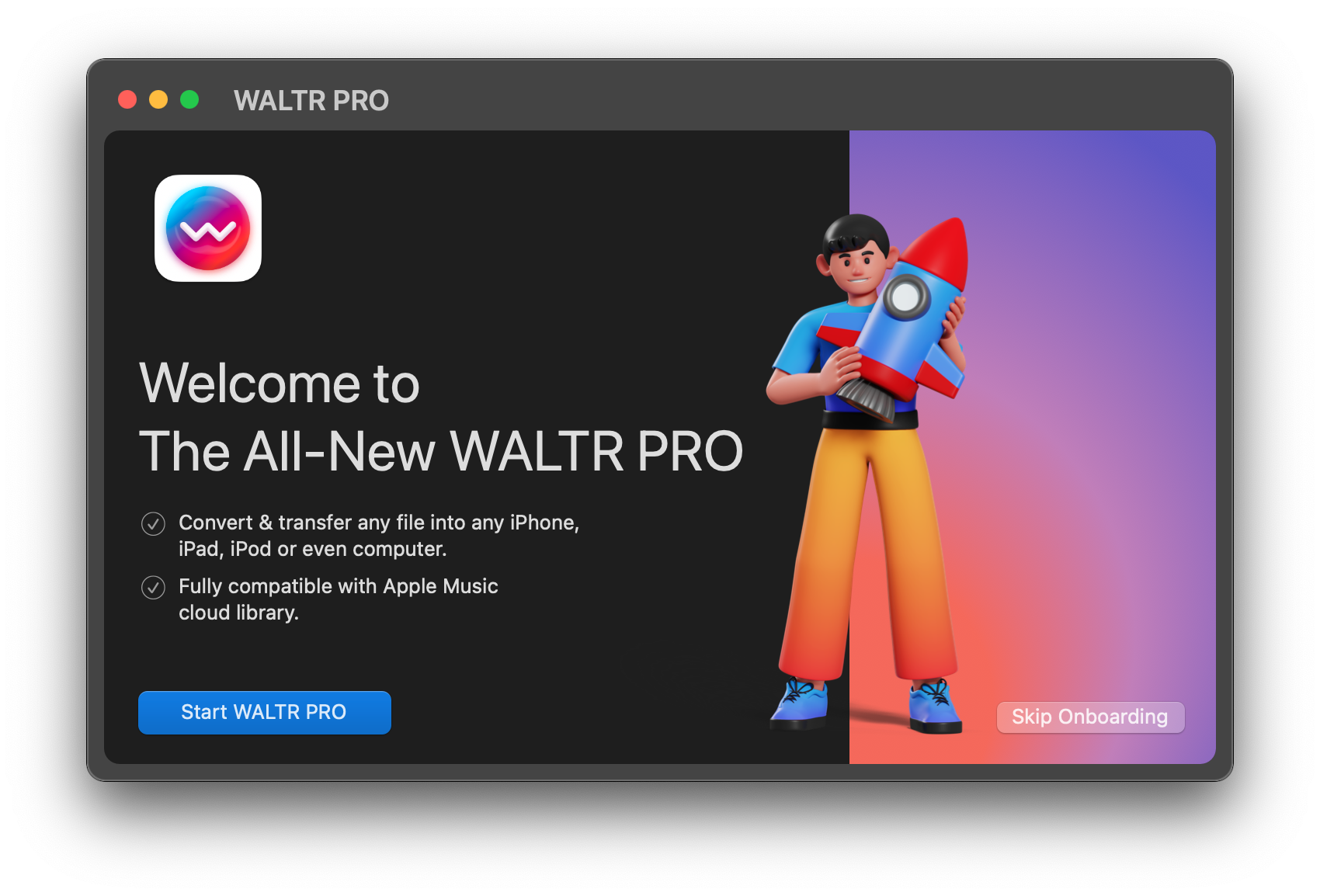
To transfer audiobooks on iPhone, follow these steps:
- Connect your iPhone to your computer using a USB cable.
- Once connected, you can transfer audiobooks to your iPhone using Wi-Fi.
Softorino has many apps which help you to get around file format issues, change the color of folders, download copyright-free images and much more! Now you can add all of them in one simple subscription – Universal License.
Step 2. Drag & drop
Then, move a file on a desktop or open Finder (i.e., My Computer on a Windows PC). Drag an audiobook and drop it into WALTR.
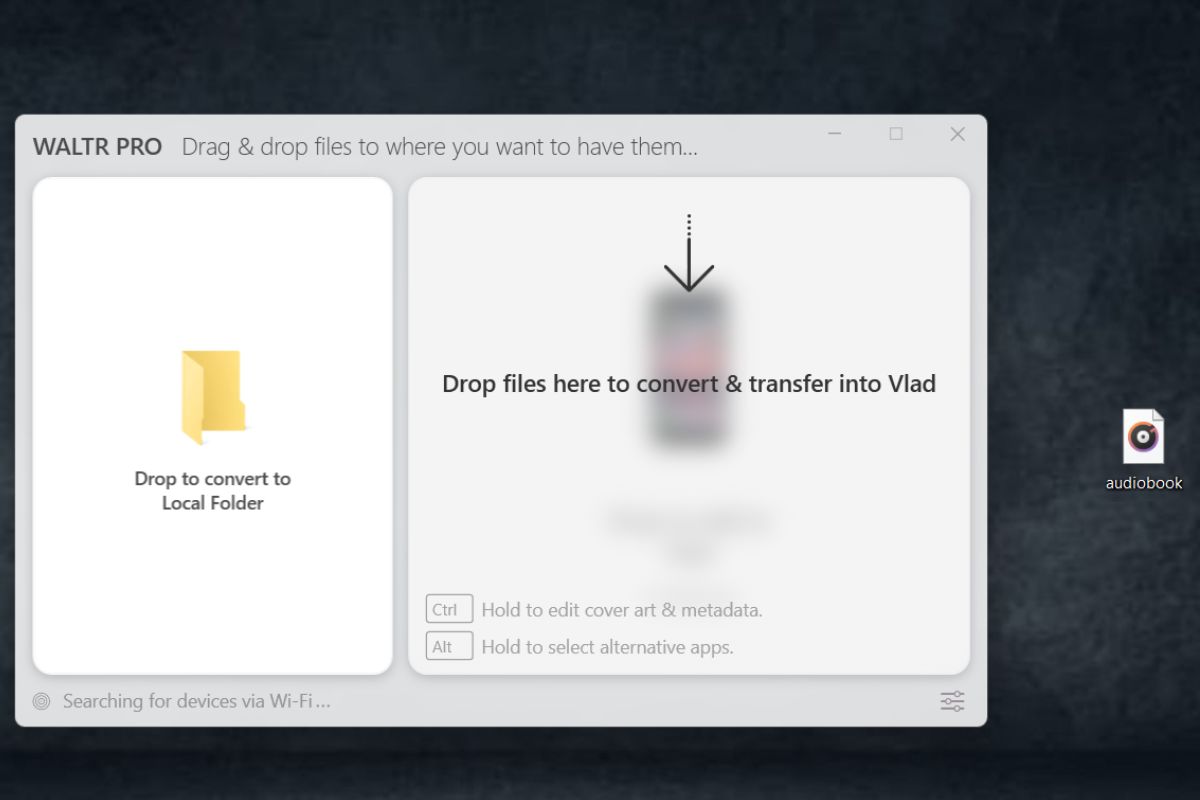
It'll transfer audiobooks onto the iPhone or any other iOS device in a few seconds.
Step 3. Enjoy listening!
After the transfer is complete, you are done. That's all it takes to add audiobooks (or any other data) to the iPhone (or other Apple devices).
You can now start listening to the best audiobooks the internet has to offer on an iPhone.
Remember, that if you add M4B to your iPhone, it will land in your Apple Books app. If you add MP3 to your iPhone, it will land into your Apple Music app.
How to Put Audiobooks on iPod without iTunes
The steps required to add audiobooks to an iPod are similar to the ones for an iPhone. It is also very common to listen to audiobooks on an iPod, simply due to its convenience.
- Launch WALTR PRO and connect an iPod;
- Pick your file from a Finder or a desktop and them drop it into WALTR;
- Enjoy listening: go to the Music app and scroll down to Audiobooks.
Let's download A Tale of Two Cities by Charles Dickens to be sure WALTR PRO works for iPods as well. And now, just follow these three quick steps.
Congrats! You've just learned how to transfer and add audiobooks on iPhone or iPod without iTunes sync. Any iOS device can easily sync audiobooks from a computer using WALTR.
How to Purchase M4B in iBooks in 5 Steps?
You can buy an audio version in the iBooks Store, but they're not available for all the books. You have the option to visit the Apple iTunes Store. There, you can search for audiobooks on iPhone and buy them.
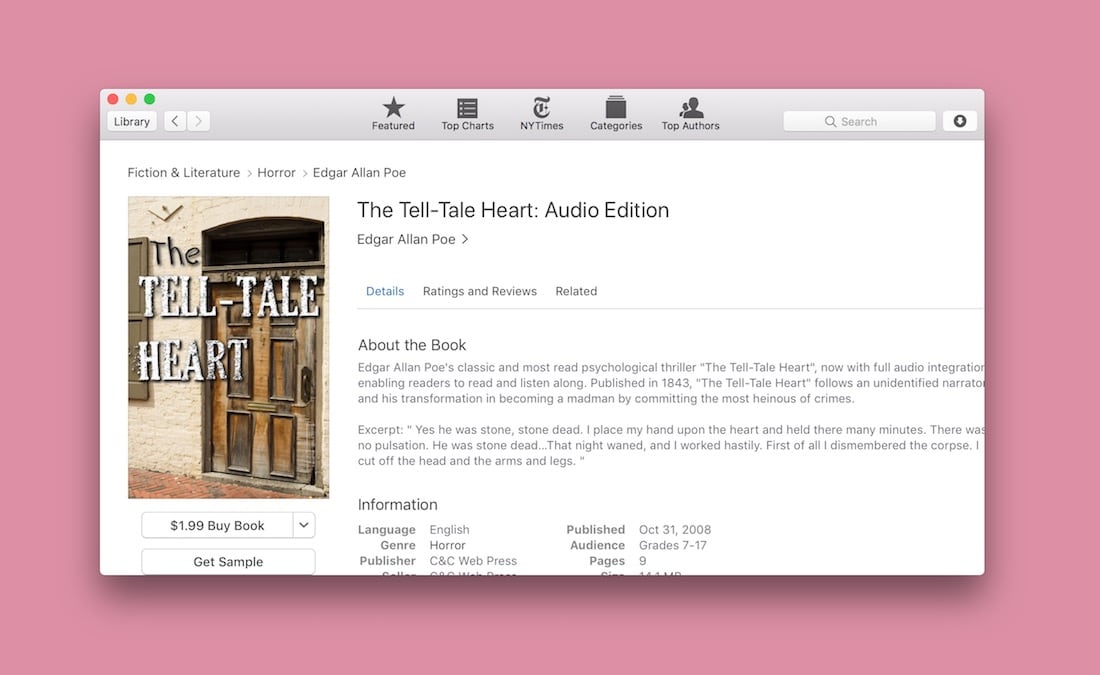
Most audio versions for books are in the iTunes Store. You can transfer them from your computer to your iPhone and sync.
We've found a neat trick that helps you play iBooks texts aloud without buying an audio version. You can do it with Siri. Just follow the instructions below!
- Go to General Settings > Accessibility
- Tap Speak Selection and choose the speaking rate (to make Siri read clearly)
- Go to iBooks, select Scroll in Themes (a button)
- Select a word from which to make Siri start and scroll to any part you want
- As the menu appears, tap Speak. Siri starts reading a book!
How to Download Audible Books?
Looking to add audiobooks on iPhone for free? We've got recommendations that might come in handy.
Apple's library has a decent selection of "free iTunes books". However, it's not as extensive as the internet. We’ve found 2 websites with the best audiobooks collection: LibriVox, or Mindwebs.
Once you have obtained an eCopy of the book you want, you can easily transfer it to your preferred device using WALTR PRO.
M4B vs. MP3
To add audiobooks on iPhone, understand MP3 and M4B formats. M4B is ideal for iOS but not for Android. MP3 is widely compatible, avoiding format issues. M4B allows bookmarking for easy resume, a perk over MP3. It works on iOS without iTunes.
Organizing chapters with markers adds simplicity. Note that M4B stays in iBooks, while MP3 goes to the Music app. If you need to transfer MP3 audiobooks to iPhone, check our detailed article for five easy methods.
Bottom Line
It looks like people are becoming more familiar with the technology. Many people now prefer electronic books over paper books. This is especially true when you can easily transfer a book from your computer to your iPhone. E-books are portable files. They don't take up much space or require syncing. Unlike music or videos.
Since we're all different, some of us prefer listening to audiobooks on iPhone. So if you're such a person, audiobooks are what you need. Luckily, WALTR PRO is the perfect app to add audiobooks to iPhone without iTunes sync. It's very simple and powerful.
FAQ
How to add an Audiobook to an iPhone?
Adding audiobooks on iPhone is easy with third-party software WALTR PRO. Here is a step by step guide:
- To add Audiobooks to iPhone, Install the WALTR PRO app and connect your iPhone device via USB cable;
- Drag the audiobook file and drop it in the WALTR PRO interface;
- Visit your iPhone Apple Books or Apple Music to find your audiobook.
How to open m4b files on iPhone?
M4B is the native format of audiobooks on iPhone and more iOS devices and is famous for its simplicity. To open an M4B file on your iPhone, visit the iBooks section. All M4B files are stored there. There you will see all of your audiobooks, just tap on them and listen to those audiobooks. If you don't have any audiobooks, then transfer them using the WALTR PRO application.
How to add audiobooks to iBooks?
You can add audiobooks to iBooks through Apple iTunes store. In the store, search for and buy the audiobooks you want. iTunes has a problem: users have few audiobooks to choose from. To easily access audiobooks, download from sites like LibriVox, Lit2Go. Then, save on your computer. Next, transfer them to your iPhone using WALTR PRO.






 WALTR PRO
WALTR PRO
