AltTunes vs iMyFone MirrorTo: What's Better for iPhone-to-Windows Transfer?


MirrorTo lets me see my iPhone screen, but I couldn't actually save any files from my vacation photos. I needed my pictures on my PC, not just to look at them through my phone. AltTunes transferred everything in minutes.
– Rachel, Travel Blogger
This frustration is common among Windows users who need actual file access, not just screen mirroring. While iMyFone MirrorTo shows your iPhone screen on your PC, it falls short when you need to transfer your content.
AltTunes vs iMyFone MirrorTo: iPhone Access Comparison
Feature | iMyFone MirrorTo | AltTunes |
|---|---|---|
Content Access | ⚠️ View only (no transfers) | ✅ Complete file access & transfers |
Photo Transfer | ❌ Not possible | ✅ Full photo library transfer |
Message Backup | ❌ Not supported | ✅ Complete message history backup |
Contact Export | ❌ Not available | ✅ Export to standard formats |
Connection Stability | ⚠️ Requires perfect Wi-Fi | ✅ Reliable USB connection |
Operation Without Internet | ❌ Internet required | ✅ Works completely offline |
Still exploring iPhone-to-PC options? Dive into AltTunes vs TeamViewer, AltTunes vs ApowerMirror, and AltTunes vs Veency to see different approaches to mirroring, transferring, and managing files.
How to Use AltTunes for Actual File Transfers
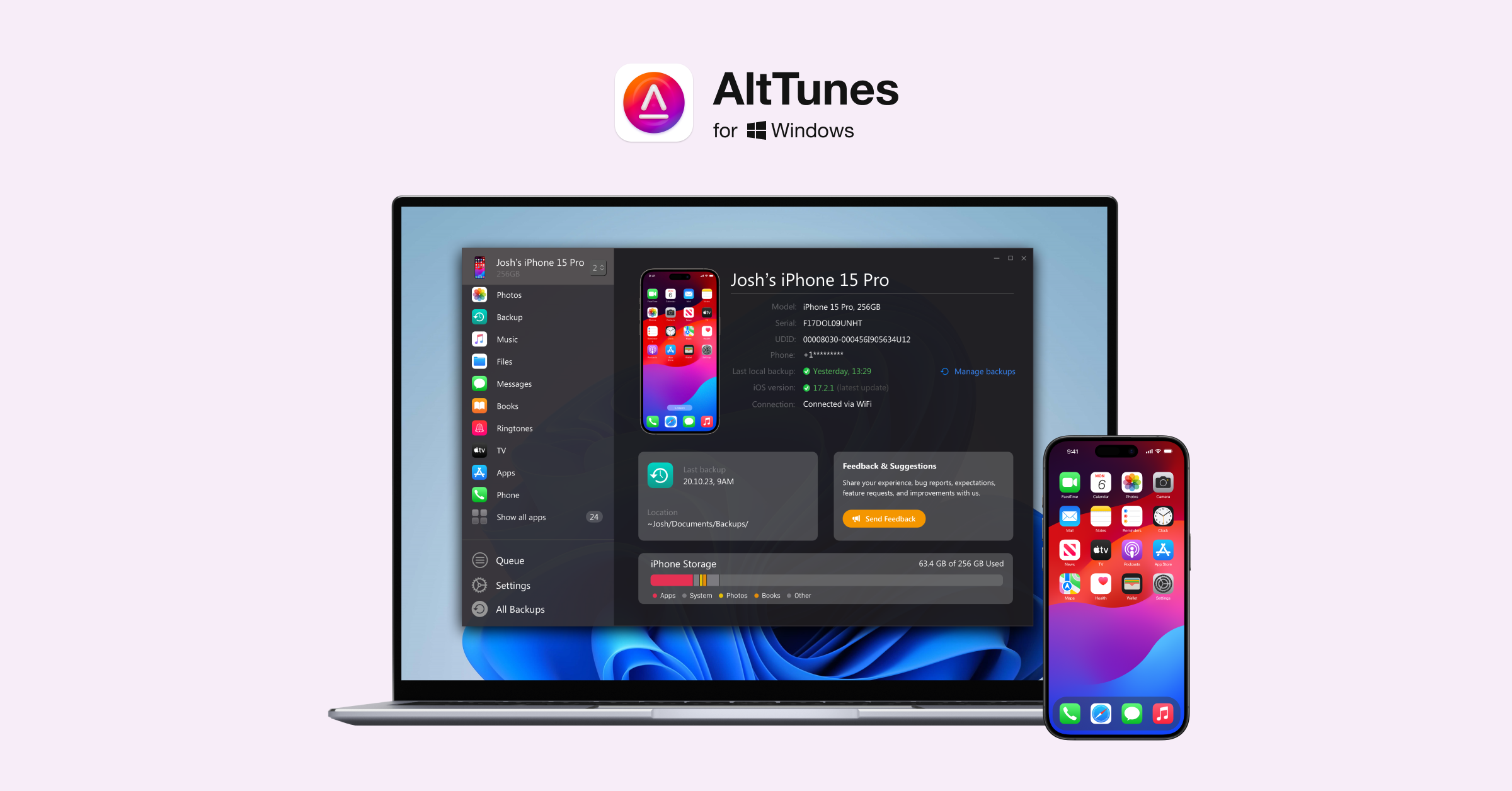
- Download and install: Get AltTunes from Softorino's website
- Connect your iPhone: Use your USB cable—no Wi-Fi needed
- Transfer any content: Photos, videos, messages, contacts, and more
- Save anywhere: Export to your PC or external drive with one click
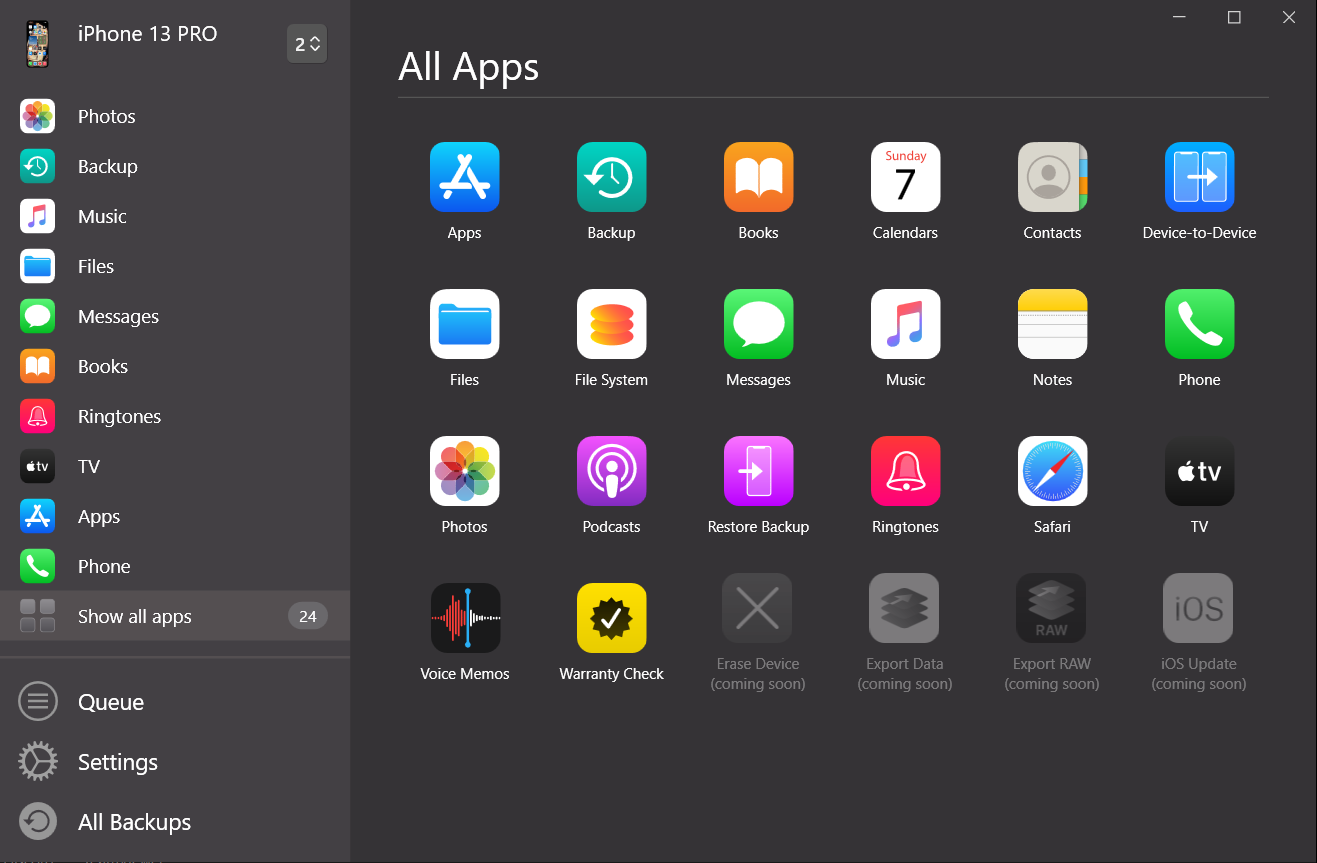
Video creator Mark S. needed to transfer footage from his iPhone for editing. MirrorTo could only display his screen, while AltTunes let him extract the actual video files in minutes.
Why iMyFone MirrorTo Falls Short for Most Users

Viewing vs. Actually Transferring
"MirrorTo is essentially just a window to your iPhone," explains tech reviewer Sophia L. "You can see your content, but you can't actually get the files onto your computer. It's like looking at food through a restaurant window without being able to eat it."
– Sophia L, Tech Reviewer
Connection Limitations
iMyFone MirrorTo requires:
Constant Wi-Fi connection
Both devices on same network
Low network interference
Complex Bluetooth pairing process
Internet connection for features to work
When iMyFone MirrorTo Might Be Useful
Despite its limitations for file transfers, MirrorTo could be suitable when:
You only need to display your iPhone screen for presentations
You're creating tutorials about using iPhone apps
You need to stream your iPhone screen to platforms like Twitch

Conclusion
iMyFone MirrorTo provides basic screen viewing but fails to deliver what most Windows users actually need—the ability to transfer and save iPhone content to their PC. AltTunes fills this gap by focusing on practical file access and transfers rather than just screen mirroring.
For Windows users who need to actually own their iPhone content on their PC, AltTunes delivers functionality that MirrorTo simply can't provide.
FAQs
How to transfer photos from iPhone to PC without iCloud?
AltTunes provides direct USB transfer of photos from iPhone to PC without iCloud. Unlike MirrorTo, which only displays your screen, AltTunes actually moves the files to your computer where you can edit and use them.
Can I download videos from iPhone to Windows?
Yes, AltTunes allows you to transfer videos from iPhone to any folder on your Windows PC. iMyFone MirrorTo only shows videos on your screen but doesn't provide download capabilities.
Is there a way to save iPhone messages to PC?
AltTunes lets you export your entire message history, including iMessages, photos, and attachments, to your PC. MirrorTo only displays messages on screen without export options.
How to download iPhone photos to external hard drive?
AltTunes allows direct transfer from iPhone to any external drive. Simply connect your phone, select your photos, and choose your external drive as the destination—functionality MirrorTo doesn't offer.
Can I mirror iPhone to PC without internet?
iMyFone MirrorTo requires internet connection. AltTunes works completely offline, transferring files directly via USB without any internet or Wi-Fi requirements.



