EaseUS MobiMover Review – Best iOS Data Transfer Tool?

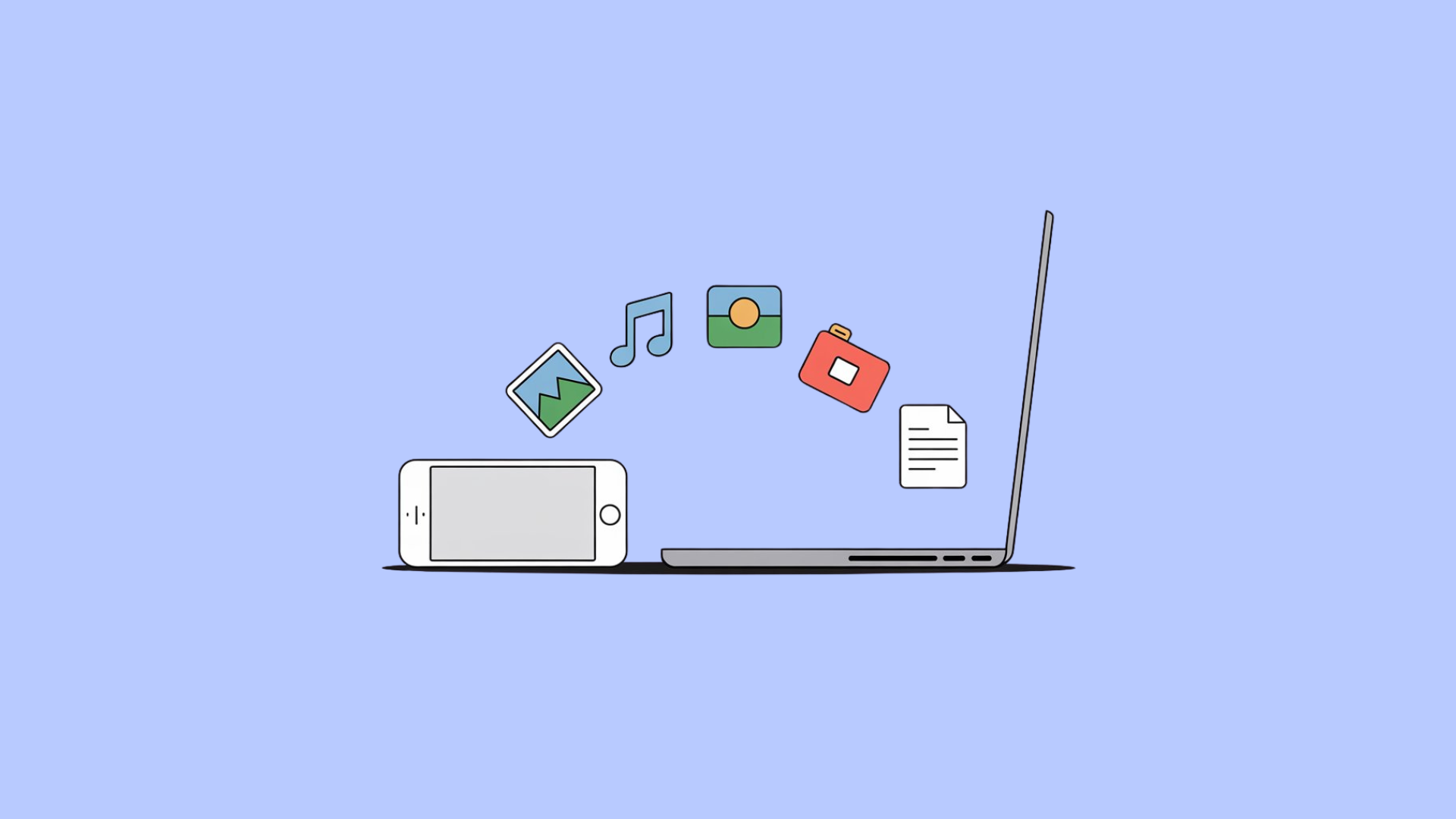
Most iPhone and iPad users love their devices for their sleek design and performance. However, when it comes to moving data, Apple's ecosystem can be challenging to navigate. Even iTunes can complicate things rather than simplify them.
So what's the solution? Do you need technical help every time you want to move content between devices? Not at all.
This review compares two powerful data transfer solutions: EaseUS MobiMover and WALTR PRO. We'll explore how each helps you effortlessly manage iPhone data and outline a straightforward process anyone can follow—tech-savvy or not.
Let's get started.
What is MobiMover?
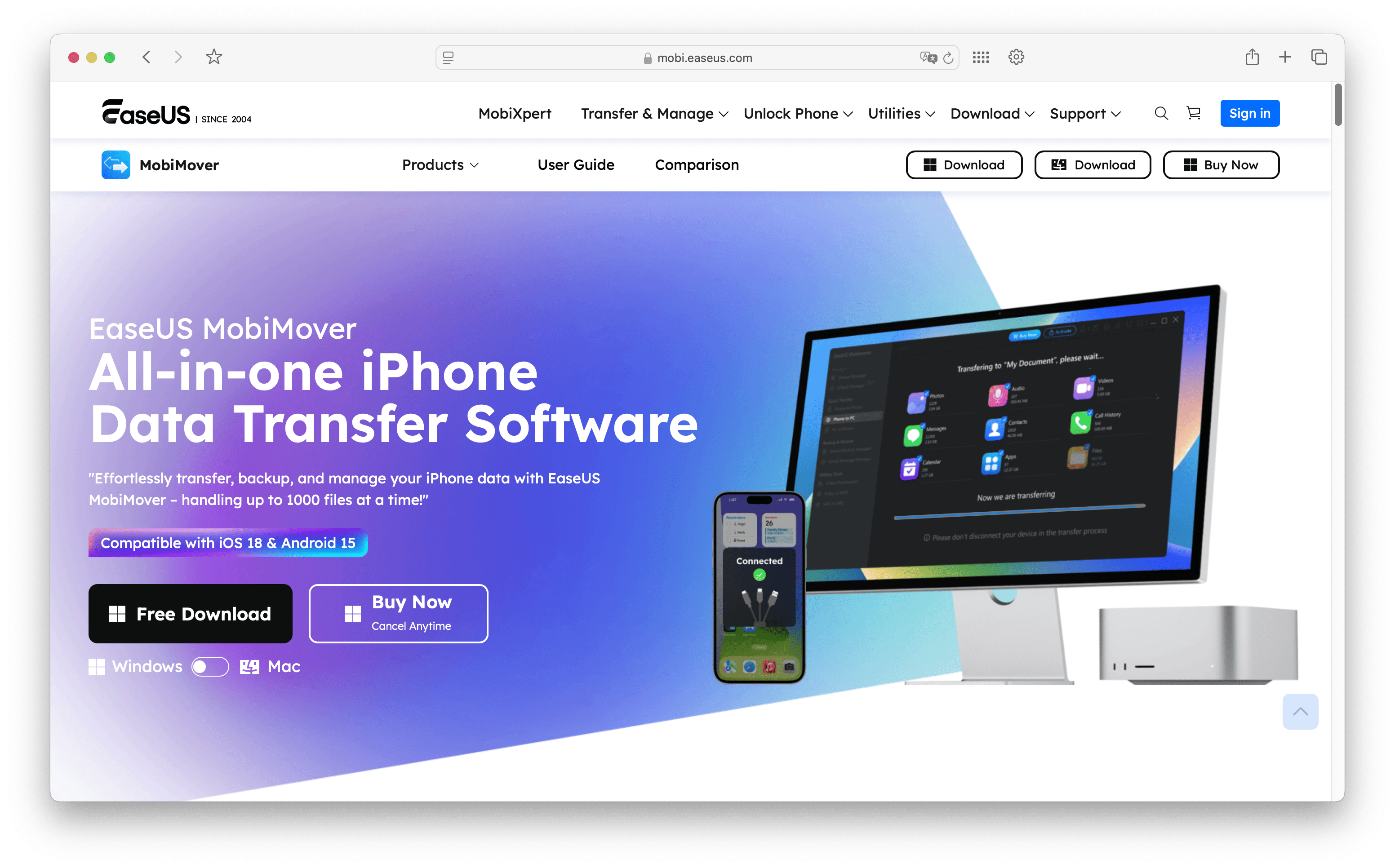
MobiMover is freemium software from EaseUS that simplifies data transfer between your computer and iOS devices.
With EaseUS MobiMover, you can move files between iPhones, transfer photos, videos, and even WhatsApp messages. Beyond data transfer, the software also serves as a backup solution for your iOS devices.
This compact tool handles data transfer, backup, and recovery—all in one package, making it valuable for managing your iOS devices.
What are the features of MobiMover?
MobiMover offers an all-in-one solution for iOS data management with these key capabilities:
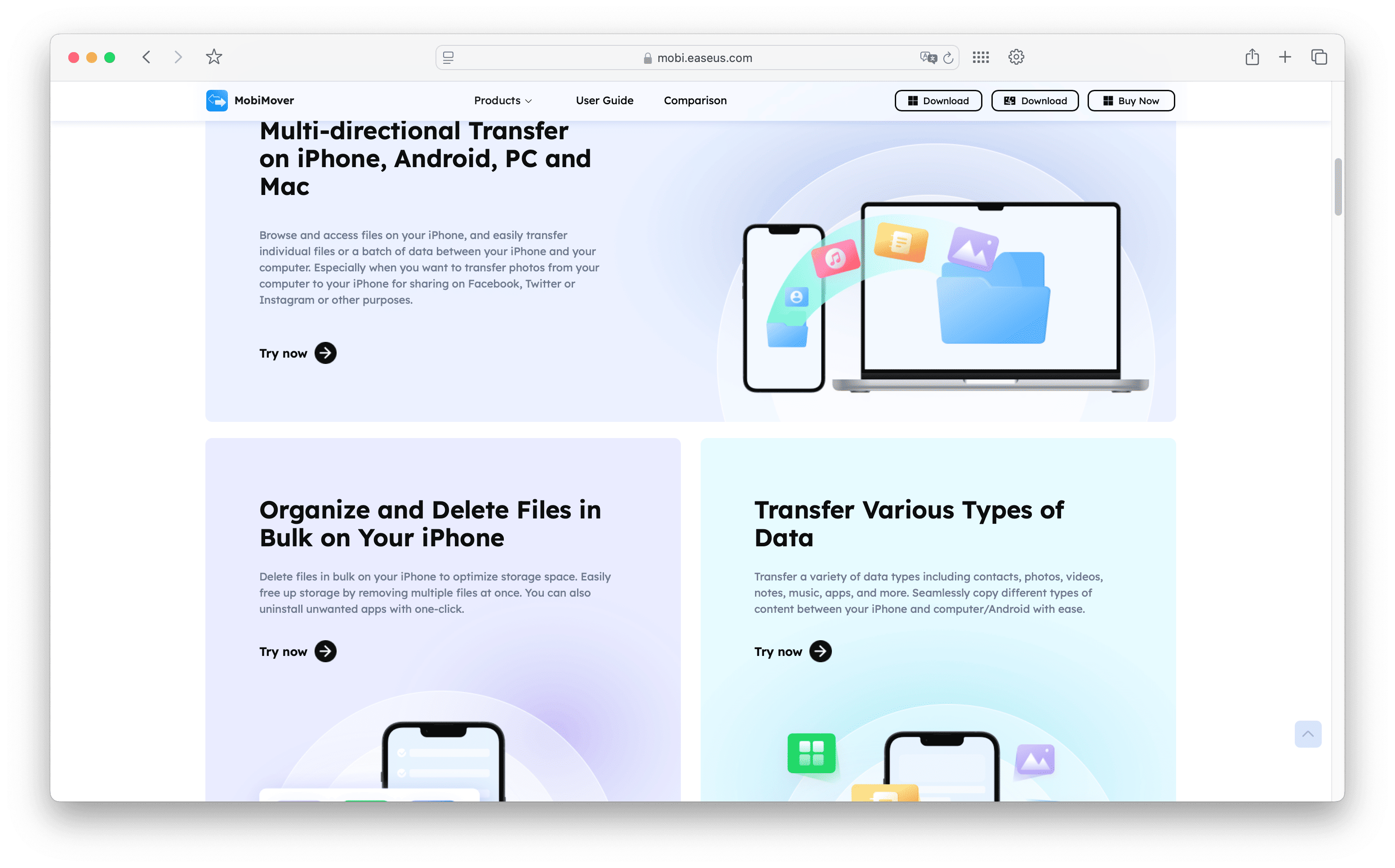
1. Transfer data between computer and iOS devices
MobiMover excels at bidirectional data sharing. You can send content from your iPhone to your computer and back using a single application.
It works as a content management tool for iOS, letting you add songs, copy videos, and import books with ease. You can build a media library on your phone or store files on your Mac/Windows PC to free up storage.
2. Back up messages and other iOS data
Beyond basic management, MobiMover allows you to back up contacts, messages, notes, calendar entries, and more. It can also delete unwanted content to free up space. (Some file types may require iTunes installation.)
MobiMover makes switching phones simple by moving iPhone data directly from your old device to a new one without going through Apple services.
3. Download online videos and songs
A standout feature is MobiMover's video downloader capability. It can download videos from YouTube and convert them to audio files. The tool also supports downloads from other platforms like Instagram, Vimeo, and Twitch.
If video downloading is your priority, you may also want to check how safe other tools are, like MediaHuman, YTMP3, or PullTube, since many users compare them to MobiMover for this exact feature.
While EaseUS MobiMover packs many useful features for iPhone and iPad management, this comprehensive approach can make it complex to use for basic needs. Some features might feel redundant for simple operations.
MobiMover alternative — WALTR PRO
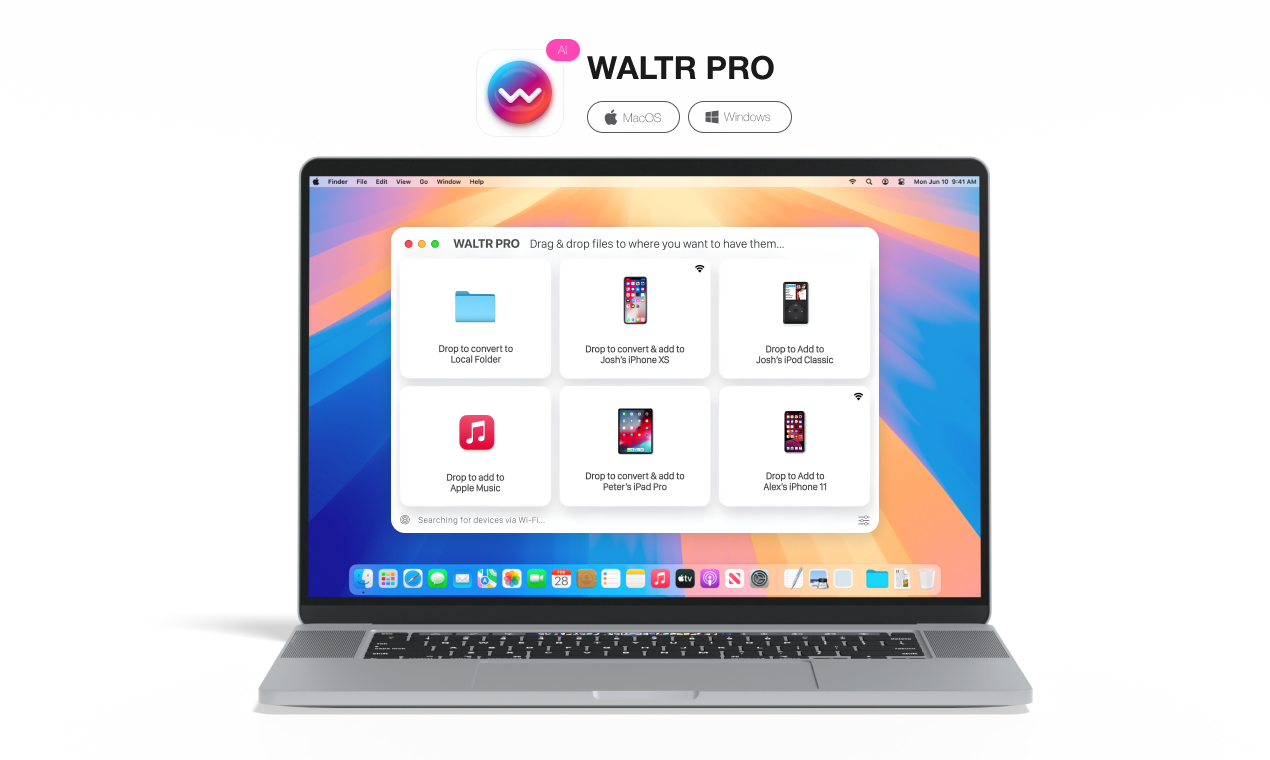
WALTR PRO, developed by Softorino, offers a streamlined approach to iOS data management. Unlike the feature-rich MobiMover, WALTR PRO focuses on simplicity with a clean interface that gets the job done with minimal clicks.
It’s a similar type of “iTunes alternative” as other managers you may know — for example, check our iExplorer review if you’re curious about another popular tool in this category.
Available for both Windows and Mac, WALTR PRO allows wireless connections between your iPad/iPhone and computer for instant content delivery.
The process is refreshingly simple: drag and drop files onto WALTR PRO, and it handles the rest—including any necessary format conversions. You can move music, ringtones, documents, and more in moments.
WALTR PRO automatically converts incompatible files during the process without requiring additional steps from you.
How is WALTR PRO different from MobiMover?
While both tools have their pros and cons, WALTR PRO offers a more focused approach to iOS data management. It provides a smoother experience without overwhelming you with options.
Here's what makes WALTR PRO stand out compared to EaseUS MobiMover:
Feature | WALTR PRO | EaseUS MobiMover |
|---|---|---|
Wireless connectivity | ✅ | ❌ |
iTunes dependency | Independent | Requires iTunes for some features |
File conversion | Automatic | Limited |
Metadata editing | On-the-fly | Limited |
Free version | Trial only | Available |
Technical support | Premium | Basic and premium options |
Support Android devices | ❌ | ❌ |
1. Transfer files to iOS devices wirelessly
Unlike MobiMover, WALTR PRO enables cord-free transfers. Need to download MP3 to iPhone or sync music on iPod without iTunes? WALTR PRO makes it simple.
2. Use iPhone transfer without iTunes
While many MobiMover features require iTunes, WALTR PRO works independently. You don't need iTunes or iCloud to manage your files.
Whether you want to download movies on iPad or play MKV on iPhone, WALTR PRO handles it with a single drag-and-drop.
3. Convert and store files on PC
WALTR PRO ensures compatibility by automatically converting files like eBooks and audiobooks. For example, if you need to open EPUB on iPhone or listen to audiobooks on iPhone, it converts them seamlessly.
4. Edit metadata while transferring files
A standout feature of WALTR PRO is metadata editing. This allows you to:
- Edit information on the fly
- Manage and identify your media easily
- Add custom cover art quickly
- Organize your collection more effectively
WALTR PRO can even fill in missing metadata automatically.
5. Sync your songs to Apple Music
For ringtones or songs, WALTR PRO syncs directly with Apple Music. You can set a ringtone in iPhone without iTunes in seconds.
WALTR PRO vs EaseUS MobiMover: Which is better?
Both data transfer software options offer valuable features depending on your needs:
MobiMover works best if you need:
Comprehensive device management
Free version available for basic tasks
WhatsApp data management
Ability to download videos from multiple platforms
Option to delete unwanted content
That said, if your focus is on video downloading rather than device management, you might be comparing MobiMover against classic downloaders. In that case, don’t miss our deep dive into is ClipGrab safe, which evaluates another widely used free tool.
WALTR PRO is ideal when you want:
Streamlined content delivery
Wireless connectivity
Automatic format conversion
Direct syncing with native iOS apps
Premium technical support
WALTR PRO's ability to download PDF on iPhone and support various file types makes it particularly valuable for daily iOS management.
How to use WALTR PRO?
Now that you've seen the comparison between WALTR PRO and EaseUS MobiMover, here's how easy WALTR PRO is to use. With its clean interface, you simply connect your device and drag content to the window. Your files appear on your iPhone, iPad, or iPod within seconds.
Follow these steps to move files from computer to phone:
Step 1. Launch WALTR PRO
WALTR PRO features a minimal interface without unnecessary buttons. It focuses on converting and transferring files efficiently. The opening screen shows a single tile: "Drop to convert to Local Folder."

Step 2. Connect your iPhone/iPad
Connect your device (cable required for first-time setup). Later, you can switch to Wi-Fi connection in settings. Once detected, you'll see another tile: "Drop to convert & add to iPhone/iPad."

Step 3. Drag and drop files
Simply drag files to the appropriate WALTR PRO tile. You can select multiple files to transfer simultaneously or click to select files manually.

For specific needs like transferring videos to the default player or downloading MP3s to iPhone, WALTR PRO handles everything automatically.
To add a file to other supported apps
By default, files go to the native app's library. To choose a different app, hold the Alt (Windows) or ⌘ (Mac) key while dropping the file. WALTR PRO will display compatible apps for you to select from.

To edit metadata and cover art
To edit song metadata, hold the Ctrl (Windows) or ⌥ (Mac) key during transfer. WALTR PRO will open the file information panel where you can make changes before sending to your device.
You can let AI fill the metadata automatically for you.

Should you pick WALTR PRO or EaseUS MobiMover?
Your choice depends on your specific needs:
Choose WALTR PRO if you want simple, efficient iPhone data management with wireless capabilities and automatic file conversion
Choose MobiMover if you need comprehensive device control with more flexible pricing options or need the free version for basic tasks
As this EaseUS MobiMover review shows, MobiMover transforms your computer into a complete backup and management hub for iOS devices. It can copy WhatsApp messages, contacts, and other essential data from your phone to your computer.
WALTR PRO excels specifically at content delivery with its streamlined interface. It converts files instantly, allowing you to move any format to iOS without complications. The pro version lets you send any content to a connected iOS device and can even place songs directly into Apple Music.
Wrapping It Up
Moving content to and from your iPhone/iPad doesn't have to be complicated. Both WALTR PRO and EaseUS MobiMover offer solutions, depending on your priorities. While MobiMover provides comprehensive device management with a free version option, WALTR PRO delivers a smoother experience for those willing to upgrade.
With WALTR PRO, moving files is as simple as drag and drop.
Try the free trial to experience all its features firsthand.
FAQ
How can I transfer files from my computer to my iPhone?
Transferring files is effortless with WALTR PRO by Softorino. Simply drag and drop your desired files into the WALTR PRO window, and the app automatically converts and transfers them to your iPhone. This intuitive process eliminates the need for cables or complicated software, making file management quick and hassle-free.
How to transfer files to iPhone without iTunes?
WALTR PRO by Softorino bypasses the limitations of iTunes by providing a direct transfer solution. It supports a wide range of file formats and offers wireless transfer capabilities, allowing you to move your data seamlessly without relying on Apple's ecosystem. This flexibility ensures that all your files are compatible and easily accessible on your iPhone.
Can I customize how my files are organized on my iPhone during transfer?
Absolutely! WALTR PRO by Softorino allows you to customize metadata and organize your files during the transfer process. Whether you want to edit song information, add cover art, or categorize your videos, WALTR PRO provides the tools to ensure your media is neatly organized and tailored to your preferences on your iPhone.
Is there an easy tool to manage file conversions?
Yes, WALTR PRO by Softorino is designed with a user-friendly interface that caters to both tech-savvy individuals and beginners. Its simple drag-and-drop functionality and clear instructions make data transfer straightforward, allowing anyone to manage their iPhone's content effortlessly without needing extensive technical knowledge.
Can I convert multiple files at once?
Yes, WALTR PRO by Softorino supports batch conversions, allowing you to convert multiple files simultaneously and saving you a dozen amount of time.




