How to Transfer Music from Computer to iPod Without iTunes: 2025 Guide

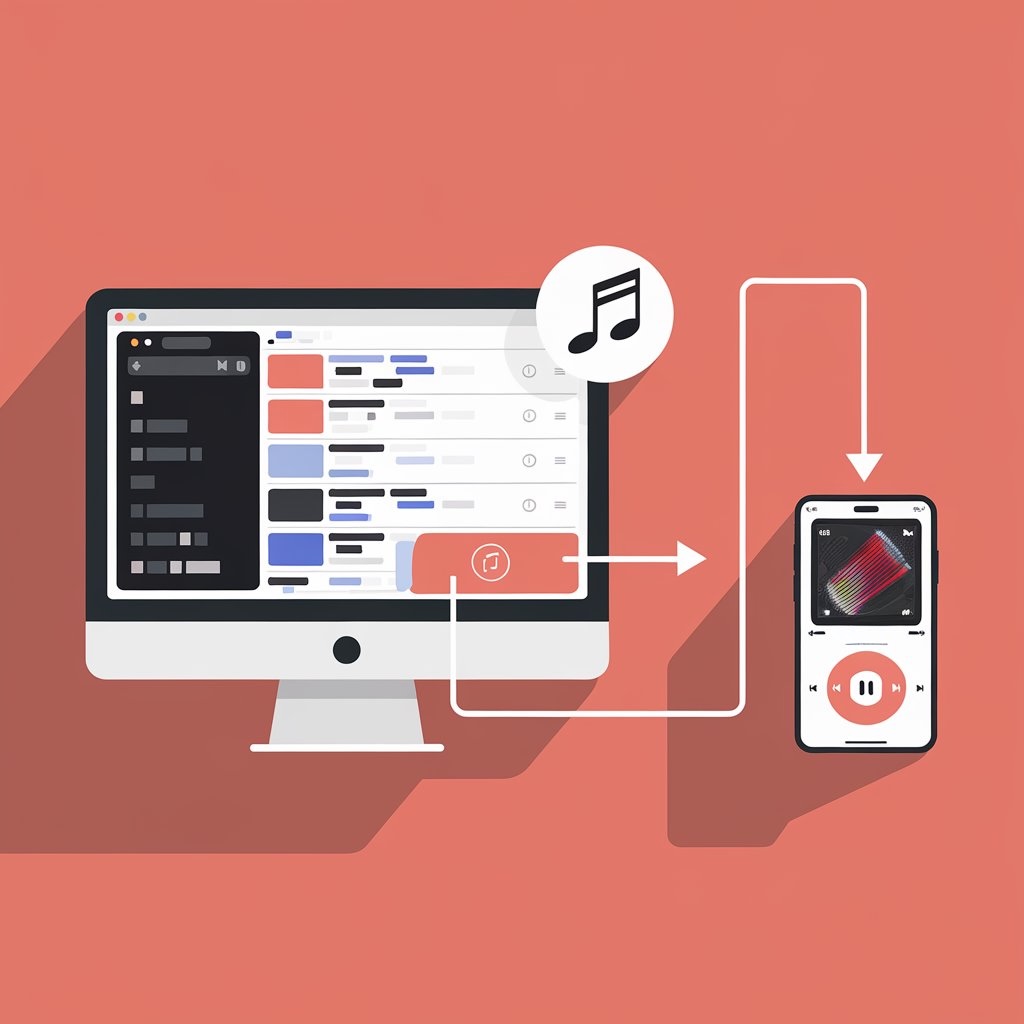
Want to put music on iPod without iTunes? Whether you're using an iPod Classic, iPod Shuffle, or iPod Touch, transferring music from computer to iPod doesn’t have to be complicated. With WALTR PRO, you can easily sync music from computer to iPod in just a few clicks—without iTunes.
Why Transfer Music from Computer to iPod Without iTunes?
Apple’s iTunes can be restrictive when it comes to syncing music. Many users want a hassle-free way to transfer music to iPod without iTunes and manage music more freely. WALTR PRO makes this possible with a simple drag-and-drop solution.
Unlike iTunes, WALTR PRO transfers any music or video format (even incompatible ones!) to devices running iOS 5 and higher and iPods. And it’s simple.
This app was called ‘an excellent tool’ on MacWorld and remains a №1 way to put music on iPod sidestepping iTunes entirely. You might be feeling skeptical right now – but you can test this whole solution out on your own and see for yourself.
Before you begin:
WALTR PRO runs on Mac and Windows with no issues. It works with videos and music. Go ahead and download the application—it’s free to test out! As soon as you install it, request a trial code via email during the app startup. During the trial, you can transfer music from your computer to your iPod Nano or any other iPod model.
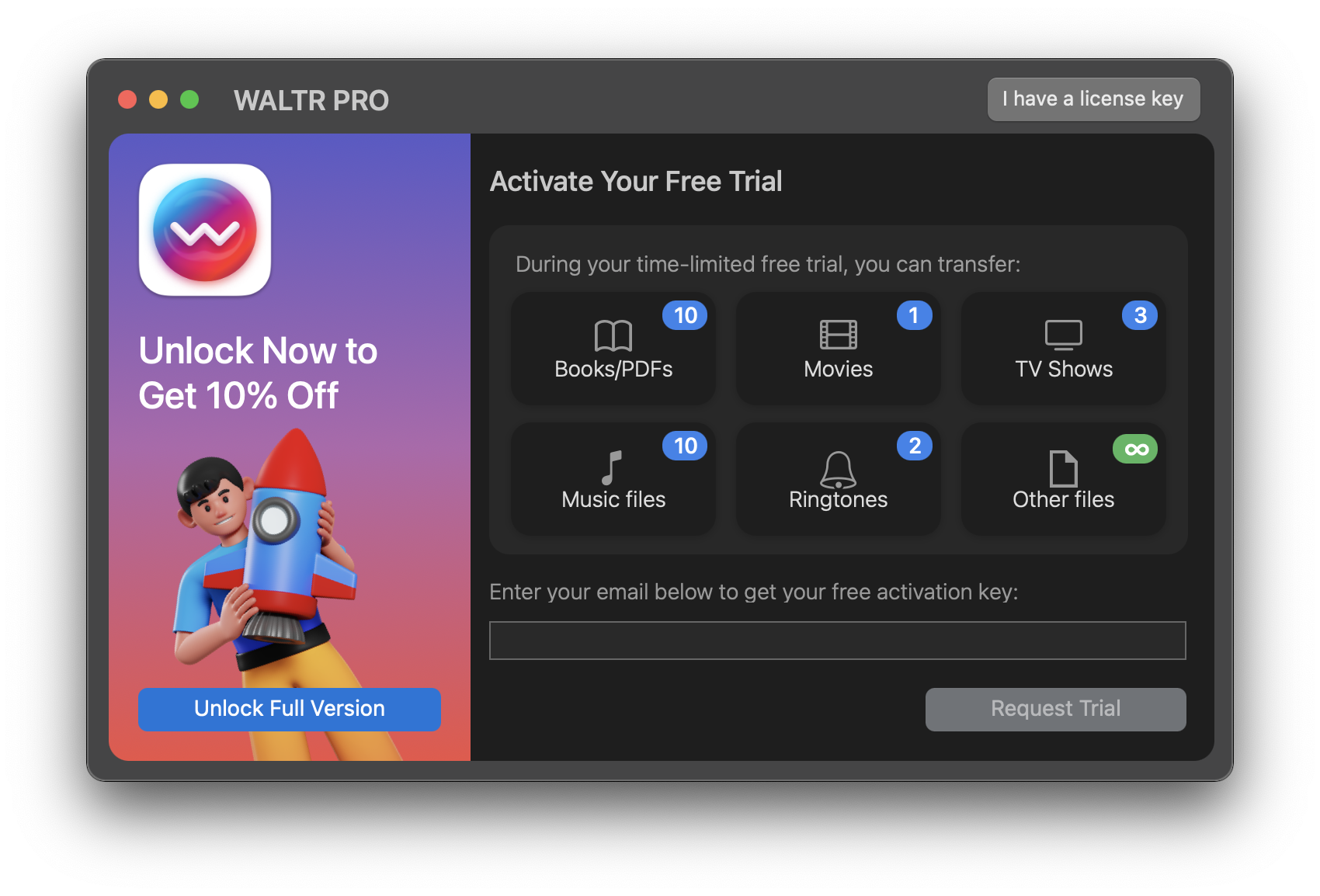
Step 1. Fire up WALTR PRO & connect your iPod
Download and install WALTR PRO—it’s free to try.
Once installed, start the app and request a trial code via email to test all its features. WALTR PRO will allow you to sync music on an iPod without iTunes and supports high-resolution formats like FLAC and APE without compromising quality.

Step 2. Transfer music from computer to iPod by dropping it into WALTR PRO
There’s also the ‘Browse’ option for adding files. To transfer desired music to your iPod, click on the ‘Folder’ icon in the WALTR PRO window.

Feed a limitless amount of music to WALTR PRO – it will 'eat' it all! This is how you can actually add music on your iPhone without iTunes. Even entire playlists. They will be recognized on the spot & transferred to an iPod in the blink of an eye. You just need to go to your iPod and play it back.
Step 3. Сustomize Your Media Download
Once you've selected your media, you have the option to personalize it before downloading. Here's how:
- Edit Metadata – Hold the Ctrl (Windows) or ⌥ (Mac) key to modify metadata, such as title, artist, or album information.
- Select Alternative Apps or Locations – Hold the Alt key to choose a different application or destination for your download.

(Optional) Step 3.5: Fill Metadata with AI
Use WALTR PRO's AI feature to automatically fetch and fill in the metadata, saving time and ensuring accuracy.

Step 4. Enjoy your music!
After the transfer, all your music will be stored in the default Music player, ready to play. WALTR PRO supports formats like FLAC, MP3, and WAV, so you can easily download MP3 to iPhone or iPod.
It also works for videos, so if you have video playback on your iPod, you’re set!
What Makes WALTR PRO the Best for Music Transfer?
No need for iTunes – Transfer music from computer to iPod without restrictions.
Supports all formats – Put music on iPod without worrying about compatibility.
Fast and easy – Sync music from computer to iPod in seconds.
All iPod, iPhone and iPad models are compatible!
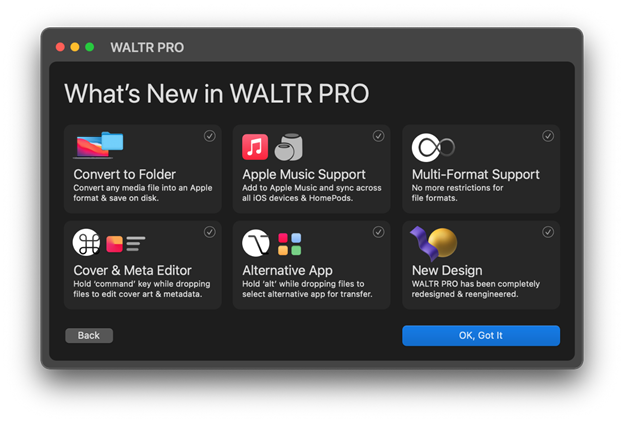
What all the users love about WALTR PRO is that the app is as intuitive as possible! It is by far the simplest way to transfer music from PC/Mac to iPod. It’s nothing more than a drop-zone window with 0 buttons or tabs!
With WALTR PRO, you can easily download PDFs to iPhone, set ringtones on iPhone without iTunes, or even open ePubs on iPhone. It’s a versatile app that simplifies all media transfers, making iTunes optional.
Luckily for you, a slick workaround solves all of this. All that’s required is a USB cable and a slick application – WALTR PRO.
How to Put High-Res Music on iPod
It’s so true that: ‘íf you don’t love HD music – you never listened to HD music’. HD music is addictive and rare.
But for the audiophiles ,the bitrate is as crucial as the song itself. So it’s important to keep the same music quality on your iPod. There are a bunch of high quality music formats on the web, among them are FLAC (the standard for quality music), APE, WAV etc. WALTR will convert them all to ALAC, so there would be 0 quality loss.
To transfer HD music from computer to iPhone, as usual – simply drop it into WALTR 2.
Here’s the overview of audio formats & their bitrate:
Formats | Compression | Average Bitrate |
|---|---|---|
MP3 | Lossy | up to 320 kbps |
WMA | Lossy | up to 355 kbps |
AAC | Lossy | up to 320 kbps |
OGG | Lossy | up to 320 kbps |
FLAC | Lossless | up to 1411 kbps |
ALAC | Lossless | up to 1411 kbps |
AIFF | Uncompressed | up to 1411 kbps |
WAV | Uncompressed | up to 1411 kbps |
Other Ways to Transfer Music from Computer to iPod
If you still prefer using iTunes, you can put music on iPod with iTunes by:
- Connecting your iPod to your computer.
- Adding music to iTunes on your computer.
- Syncing your iPod with iTunes.
However, using iTunes may overwrite your existing library, which is why WALTR PRO is a better alternative.
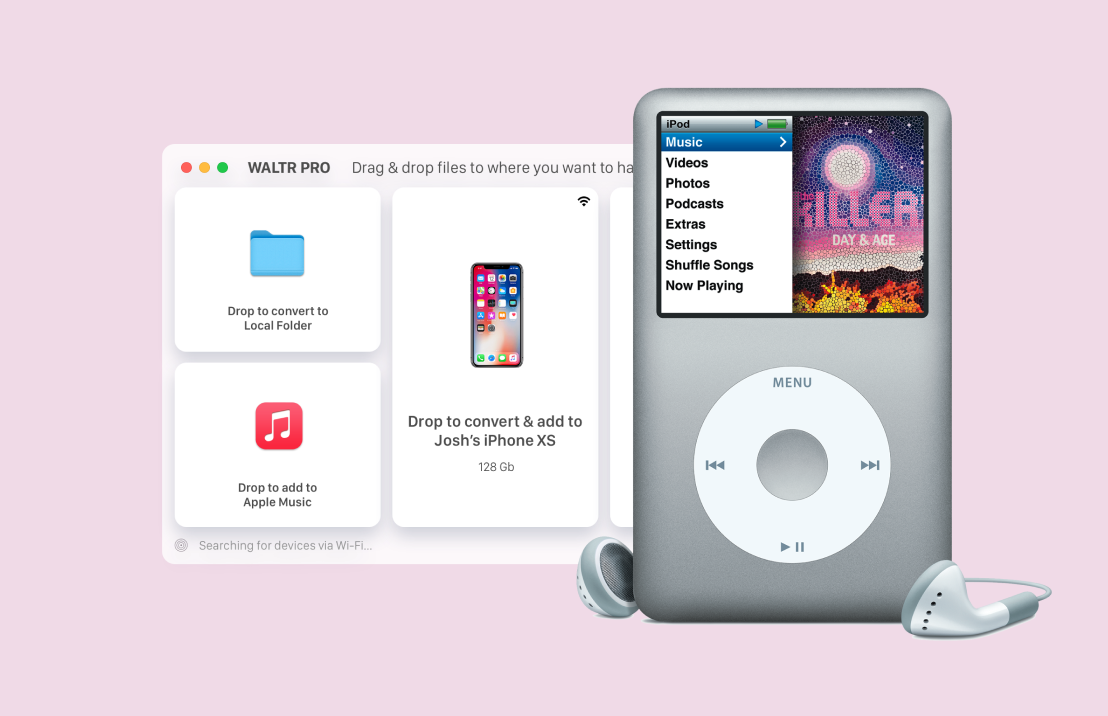
Conclusion
Now you know how to transfer music from your computer to an iPod easily! WALTR PRO works with all iPod generations, letting you add, sync, and copy music without iTunes. With its simple drag-and-drop interface, transferring files has never been easier.
Beyond music, WALTR PRO lets you play MKV on iPhone, listen to audiobooks on iPhone, and even download movies to iPad. You can also transfer PDFs, set ringtones, and open ePubs effortlessly. It’s a powerful tool that makes media transfers seamless.
Softorino created WALTR PRO to solve common Apple file transfer issues, and now you can enjoy its full potential. Try it out and share your feedback below!
FAQ
How can I transfer music from my computer to an iPod without using iTunes?
You can transfer music from your computer to your iPod without iTunes by using WALTR. This app allows you to drag and drop music files directly onto your iPod, bypassing the need for syncing through iTunes.
Can I add music to my iPod wirelessly?
Yes, WALTR supports wireless transfers. After an initial USB connection, you can enable Wi-Fi in the app, allowing you to transfer music to your iPod wirelessly in the future.
What music formats are compatible with transferring music to an iPod?
WALTR supports various music formats, including MP3, FLAC, APE, and CUE. The app automatically converts incompatible formats to ensure they play smoothly on your iPod.
Is there a way to transfer high-resolution music to my iPod?
Yes, WALTR can transfer high-resolution music, like FLAC and APE, to your iPod. The app converts these files into ALAC (Apple Lossless) format, preserving the original audio quality for the best listening experience.
What iPod models are supported for music transfers?
WALTR supports all iPod models, including iPod Nano, Touch, Classic, and even older generations. You can transfer music to any iPod quickly and easily without needing iTunes.



