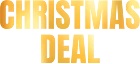How to Reuse an Old iPad in 2025


What to do with an old iPad?
There are several ways to keep your iPad functional until it becomes too old and you decide to buy a new one. You may still obtain earlier software versions for your iPad, even if an app update causes it to become stuck on iOS 9 or iOS 15. Apple retains previous versions of its apps, but you might need to download the most recent version on your new device first.
Turn it into a media player
Your iPad's screen is perfect for watching movies, even if it’s an older model. For tips on how to download movies on iPad, you can use apps like WALTR PRO to easily transfer videos in any format from your computer. It even allows you to play unsupported formats, so your iPad can become an ultimate media player.
If you’re interested in exploring all file types you can use on your iPad or iPhone, such as how to play MKV on iPhone, WALTR PRO can handle this with ease.
How to add any media file to iPod?
We introduce the WALTR PRO app. It's designed to transfer any kind of file from your computer to your iPad, iPhone, or iPod. During the transfer, the file is converted into Apple-supported format, so all the media files that aren't supported by your iPad natively will work perfectly.
Discover more about WALTR PRO on it's dedicated page. Use it to make your iPad a media powerhouse.
Turn it into the second Mac display

With Apple's Sidecar software, you can use your iPad as an additional display for your Mac. Add some static app windows to it to always keep an eye on them while making sure your main working space on the Mac monitor is clear.
To do so, you need to ensure few things:
- You need to be logged into the same Apple Account on both your Mac and iPad
- Sidecar is compatible with macOS starting with macOS Catalina and iPad iOS 13 or later.
Now, open a window and point your eyes to the upper-left corner. Move your cursor over the green button, often used to enlarge the window. Choose "Move to iPad." Use the same actions to move the window back to the Mac.
Turn it into e-Book reader

Your old iPad can make an ideal device for reading magazines, e-books, or listening to audiobooks. With WALTR PRO, you can transfer eBooks to your iPad easily. Here’s how to open EPUB on iPhone or iPad for an excellent reading experience, or how to listen audiobooks on iPhone, perfect for when you want hands-free entertainment.
Turn it into a digital photo frame

With that screen size and image quality, you can be sure to get one of the best and most expensive digital photo frames ever. Find a place to position it and follow some easy steps to make your iPad work as a digital photo frame.
How to turn your iPad into a digital photo frame:
To begin with, let us enable iCloud picture sharing so you may quickly add photos from other Apple devices to your slideshow.
- To enable iCloud Photo Sharing, navigate to Settings > Photos and turn on iCloud Photo Sharing.
- Open the Photos app, then select Shared. Next, press the plus button. Name the folder however you like. Add any pictures you want to it.
- Enable Guided Access. That's a feature on Apple devices that restricts access to other device apps while enabled. To activate it navigate to Settings > General > Accessibility, and toggle on Guided Access. Check out this short to see how to use Guided Access.
- Let's disable Auto-Lock to ensure the screen won't go dark with the time. Go to Settings > Display > Auto-Lock > Never.
- Last step. Go to the Photos app, choose the Shared section, and select the album you made. Choose the Slideshow menu choice. You can alter the theme, transition speed, and other elements on the new page. Then switch on Repeat and press Play for your images to appear. Now just triple-press the Home or Side button to finalize the process. Enjoy!
Turn it into a Nightstand Alarm Clock

An iPad makes for a stylish alarm clock with weather updates and calendar notifications. While the native Clock app works fine, you can also explore third-party alarm clock apps to add some customization options. For extra features like ringtones, learn how to set ringtone in iPhone without iTunes for alternative ways to personalize your device.
Turn it into a navigation or media device in the car

Prepare a mount for your iPad, and you’ve got yourself a media and navigation device. Apple and Google Maps both work well for navigation, while your iPad can double as a media station for playing music or even movies to entertain passengers. If you want to add music directly, check out how to download MP3 to iPhone or iPad and use it on your iPad just as easily.
Donate, sell, or recycle your iPad
Those may be some obvious options, but if you don't want your iPad around at all, they are your best bet. If you don't need it yourself, you can always donate an old iPad to someone who does. Alternatively, you can recycle it to ensure that the materials in the iPad are put to good use rather than ending up in a dumpster and to help minimize e-waste.
List it on a marketplace like E-bay or Facebook marketplace, and most likely, you will find a person who would want to buy it.
Also, Keep an eye on the Apple trade-in program, in which you can get a discount for buying a new iPad while giving away an old one.
Bottom Line
Whatever you do, just don't throw your iPad away into the trash can. There always a better way to handle an unwanted item like this. Donation to a local charity will be the best way to get it of your hand without spending to much time spent on figuring out what to do next.
FAQ
What can I do with my old iPad?
You can repurpose your old iPad in various ways, such as turning it into a media player, an e-book reader, a digital photo frame, or even a second display for your Mac using Sidecar. If you're not keeping it, you can sell, donate, or recycle it.
Can I turn my old iPad into a second screen for my Mac?
Yes, you can use Apple's Sidecar feature to make your old iPad a second display for your Mac. You'll need to be running macOS Catalina or later and iPadOS 13 or later, and ensure you're logged into the same Apple account on both devices.
How do I use my old iPad as a digital photo frame?
To use your iPad as a digital photo frame, enable iCloud Photo Sharing, select photos from the Photos app, and use the Guided Access feature to lock the display. You can also adjust slideshow settings for a continuous display of images.
Can I use my old iPad as a media player?
Yes, your old iPad is perfect for watching videos and listening to music. Use apps like WALTR PRO to transfer any media format to your iPad, even if it’s not natively supported.
Is it worth selling or recycling an old iPad?
Absolutely! You can list it on marketplaces like eBay or Facebook, donate it to a charity, or recycle it through Apple's trade-in program, which may give you a discount on a new device.