How to Convert WMV to MP4 in 2025

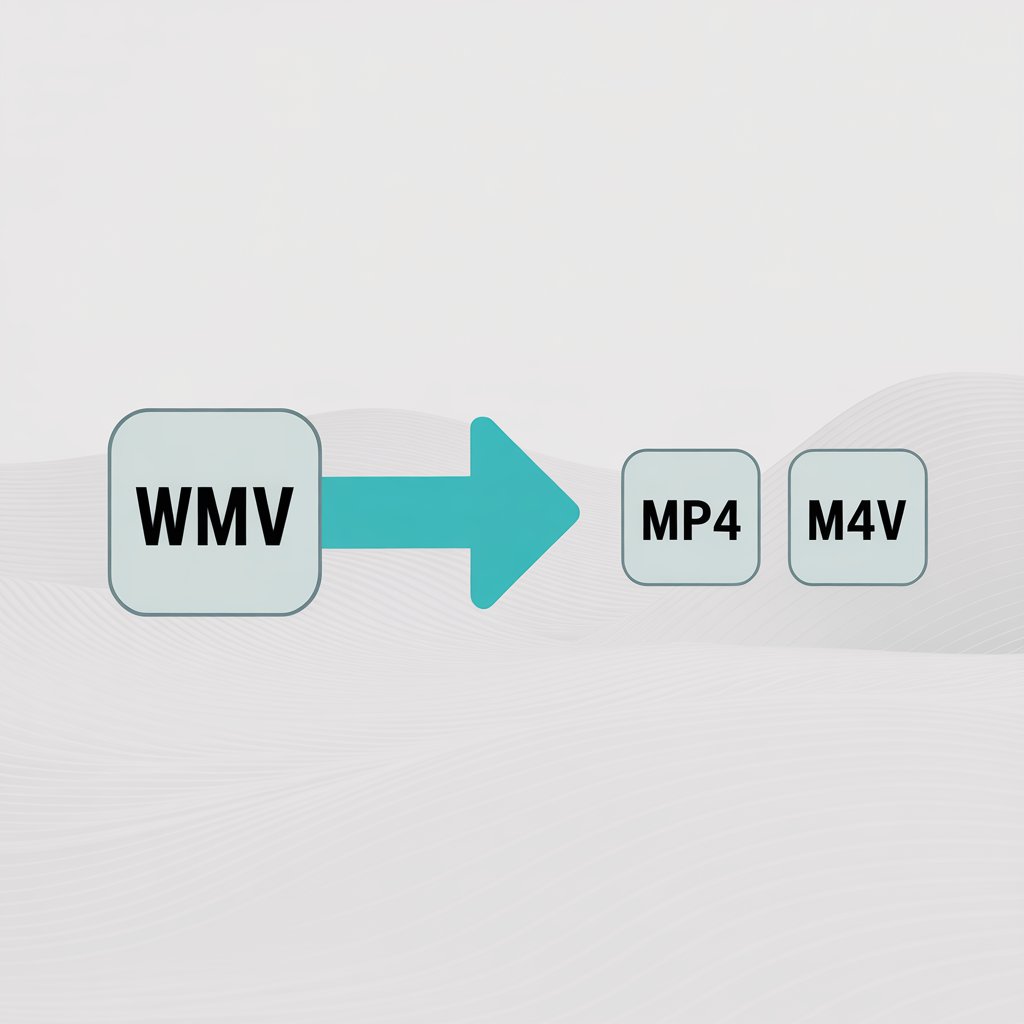
If you’ve ever tried playing a WMV (Windows Media Video) file on your iPhone, iPad, or Mac, you know the frustration—nothing happens. These files work great on Windows, but Apple devices just don’t recognize them.
The good news? You can convert WMV files into formats that do work—like MP4—without losing quality. And it’s easier than you might think.
Why Apple Devices Need MP4 Instead of WMV
Apple products are known for sleek design and tight security—but that also means limited support for certain video formats. You can't just drag and drop a WMV file into your iPhone and expect it to play. Instead, you’ll probably get a “file not supported” message.
That’s because WMV is a Microsoft format, and Apple doesn’t natively support it. To fix this, you’ll need to convert your videos to something Apple likes—typically MP4 or M4V.
Understanding Video Formats: WMV, MP4, and M4V
Before we dive into the how-to, let’s break down what these video formats actually mean:
- WMV (Windows Media Video) Developed by Microsoft, WMV files are compact and efficient, but they’re meant for Windows systems—not Apple.
- MP4 (MPEG-4 Part 14) A widely supported, high-quality video format that works across just about every platform, including iPhones, iPads, and Macs.
- M4V (MPEG-4 Video) Think of M4V as Apple’s twist on MP4. It’s nearly identical, but can include Apple’s DRM (Digital Rights Management) protection. Tools like WALTR PRO often convert to this format for seamless playback on Apple devices.
Format Comparison
Feature | WMV 🎞️ | MP4 🌍 | M4V 🍏 |
|---|---|---|---|
Developer | Microsoft 🧑💻 | MPEG 🏛️ | Apple 🍎 |
Compatibility | Windows, some Android 🤖 | Universal 🌐 | Apple devices, can play on others 📱💻 |
DRM Support | Yes (WMV-DRM) 🔒 | Limited ⚠️ | Yes (FairPlay) 🔐 |
Quality/Size Ratio | Good 👍 | Very Good 💡 | Very Good 💡 |
Apple Support | No ❌ | Yes ✅ | Yes (Preferred) 🏆 |
Streaming | Limited 📶 | Excellent 🚀 | Excellent 🚀 |
What Makes MP4 Special for Apple
MP4 (MPEG-4 Part 14) was created by the Moving Picture Experts Group and stands as the most widely used digital multimedia container format. More importantly, it plays flawlessly on all Apple devices.
For anyone who enjoys videos on their iPhone, iPad, or Mac, converting WMV files to MP4 is essential. And no, Windows Media Player offers no built-in option to convert these formats—you'll need a third-party solution.
Note: When we talk about converting to MP4 for Apple devices, we're technically creating M4V files (Apple's version of MP4), but they function identically. WALTR PRO handles this conversion automatically, so you don't need to worry about the technical distinctions.
Converting WMV to MP4 (M4V) with WALTR PRO: 4 Simple Steps
While iTunes connects to your Apple devices, it can't convert files between formats. WALTR PRO solves this problem by automatically converting your videos during transfer, making the whole process remarkably simple.
WALTR PRO handles a wide range of video formats—not just limited to specific file types. It excels at TS to MP4 conversions and supports numerous other format transformations to ensure your videos play perfectly on any device.
Here's how to do it:
Step 1: Download & Install WALTR PRO

Download WALTR PRO from the official website. The installation takes just seconds.
Step 2: Run the Software
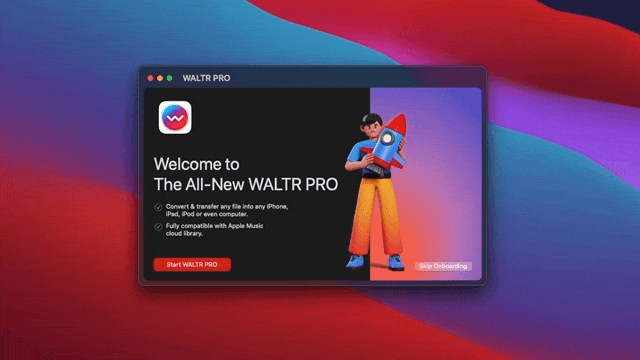
Launch WALTR PRO from the installation wizard or icon. You can activate your license or start a free 24-hour trial to test the app.
Step 3: Connect Your Device (Optional)
If you want to transfer the converted files directly to your iPhone or iPad:
- Connect your device to your computer via USB for first-time setup
- Tap "Trust this device" when prompted
- After the initial connection, you can transfer wirelessly through Wi-Fi (both devices must be on the same network)

Step 4: Drag & Drop for Conversion

- Open the folder with your WMV videos
- Drag and drop the files onto your chosen destination—either your computer or Apple device
- WALTR PRO automatically converts them to M4V format (Apple's version of MP4)
When the conversion finishes, you'll hear a notification sound and see a green "DONE" icon. To find your newly converted files, click "Show in Finder" or "Where are my files?" if you sent them to your device.
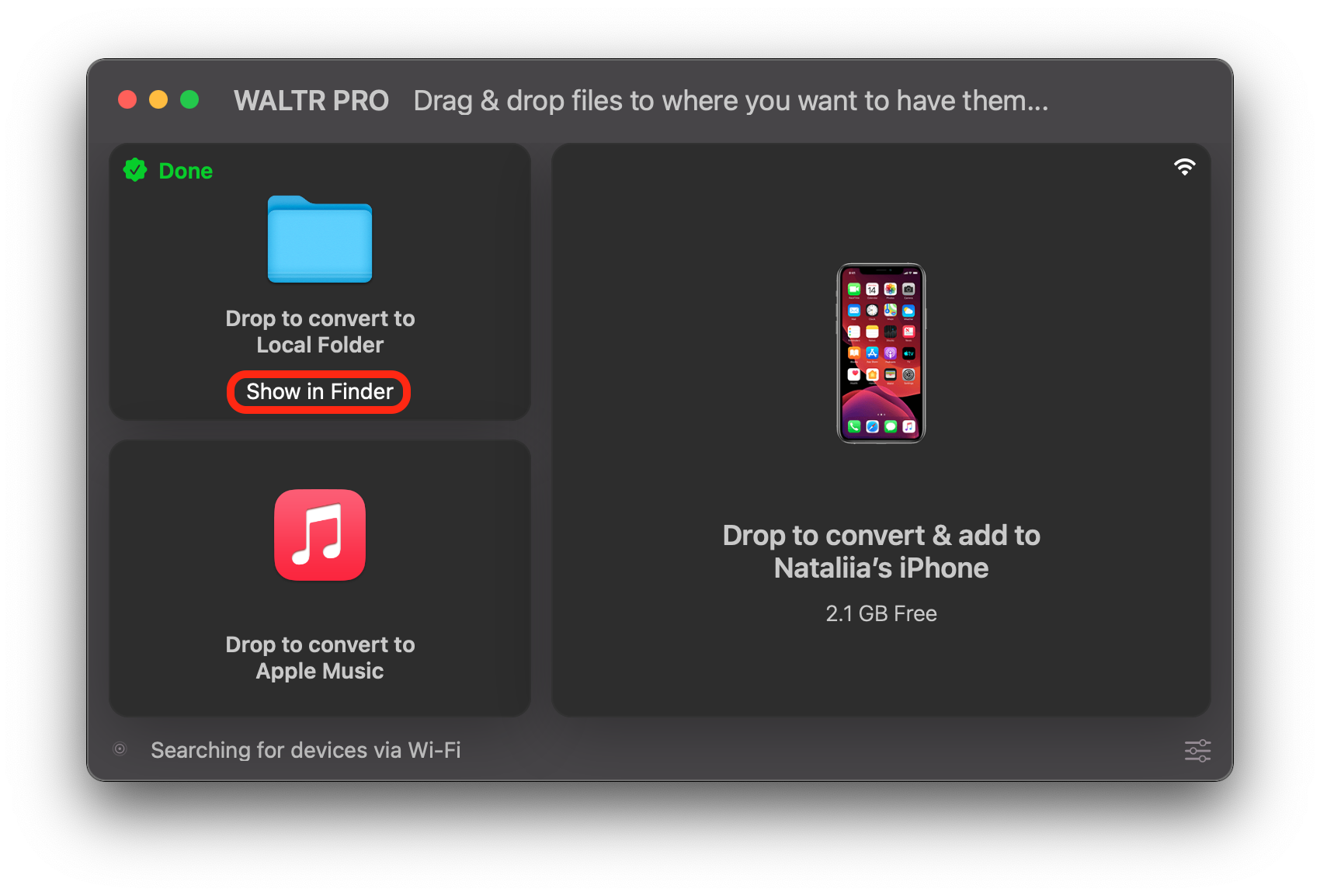
Why Choose WALTR PRO for WMV to MP4/M4V Conversion
✌🏼 Simple Process
Converting with WALTR PRO is faster and more straightforward than other methods, especially for those who aren't tech experts.
✅ No Quality Loss
Unlike many converters, WALTR PRO doesn't compress your videos during conversion. This means your M4V files maintain the same audio and video quality as the original WMV files—even for high-definition content.
🗂 Files Go Where They Belong
After conversion, WALTR PRO automatically adds your files to the appropriate apps—videos go to the Videos app or Apple TV, ready to play immediately. This saves you from hunting through folders or installing additional programs.
Final Thoughts
Even though Apple restricts certain file formats, tools like WALTR PRO make it easy to work around these limitations. Anyone can convert WMV to MP4/M4V, regardless of technical expertise.
Beyond WMV to MP4 conversion, WALTR PRO handles many other tasks like adding movies to your Apple TV library or transferring videos from PC to iPhone.
For users who love subtitles, check out adding subtitles to iPhone video.
FAQ
How do I convert WMV to MP4?
To convert WMV to MP4, you can use third-party software like WALTR PRO. It easily converts WMV files to MP4 during transfer, ensuring compatibility with Apple devices. Simply drag and drop the WMV file into the app, and it automatically converts and transfers the file.
Can Windows Media Player convert WMV to MP4?
No, Windows Media Player does not have a built-in feature to convert WMV to MP4. For such conversions, you must use a third-party converter like WALTR PRO, which simplifies the process by converting files during transfer to your Apple device.
Why can’t I play WMV files on my iPhone?
iPhones don’t natively support WMV files. To play WMV videos, you need to convert them to a format that Apple devices support, such as MP4. Software like WALTR PRO converts WMV to MP4 and transfers it seamlessly.
What is the best way to convert WMV to MP4 without losing quality?
Using a tool like WALTR PRO is one of the best ways to convert WMV to MP4 without any loss in quality. It ensures the video retains its original resolution and sound quality, even after conversion, without compressing the file.
Why do Apple devices prefer MP4 format?
Apple devices prefer MP4 because it’s a widely accepted, high-quality multimedia format developed by the Moving Picture Experts Group. MP4 files work seamlessly on iPhones, iPads, and Macs, providing excellent video and audio playback.



