Best Way to Convert TS to MP4 for Apple Devices

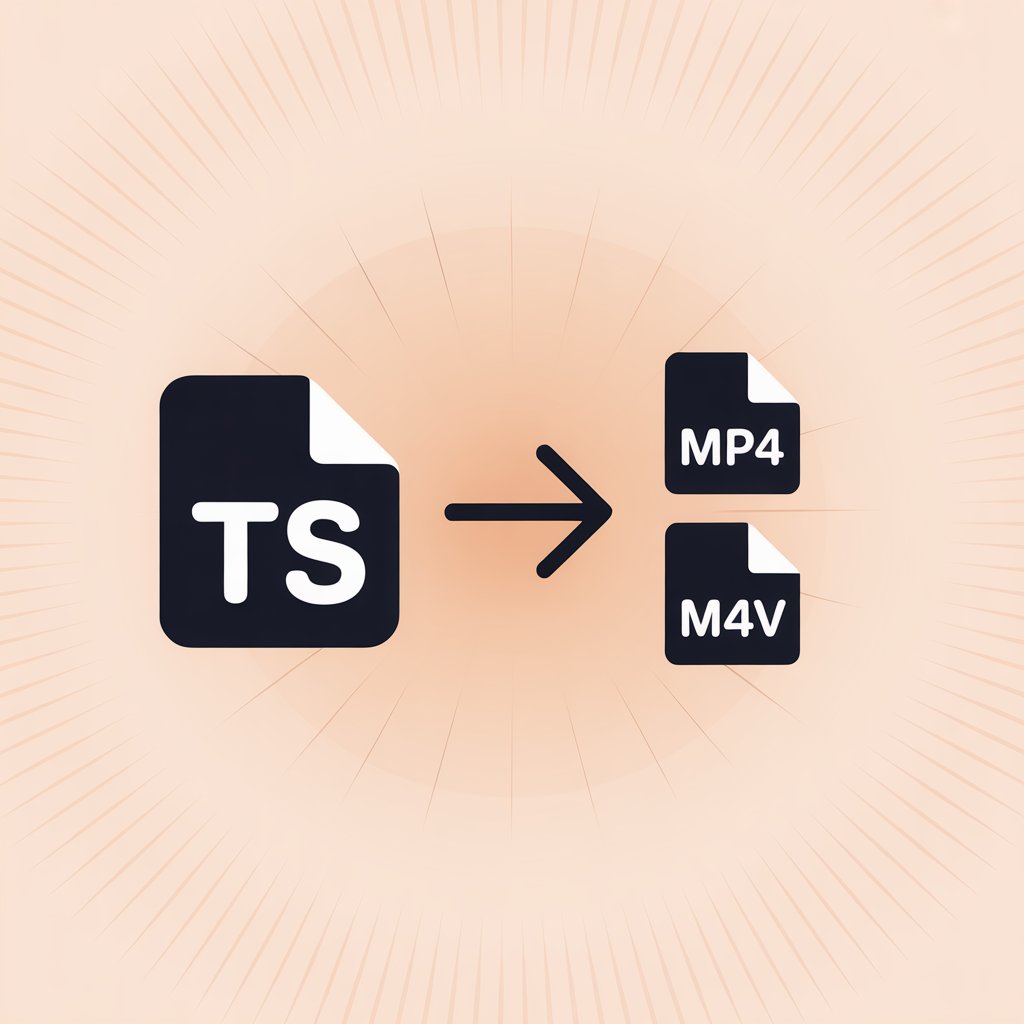
Found yourself with TS video files your Apple devices won't play? You're not alone. This guide shows you the best way to convert TS file to MP4/M4V format using WALTR PRO, an effective TS to MP4 converter that makes your videos compatible with all Apple devices.
Understanding Video Formats: TS, MP4, and M4V
If you need to convert TS file to MP4, it helps to understand what these formats actually are. Let's break down these video formats so you can choose the right output format for your needs:
What is TS Format?
TS (Transport Stream) is a container format often found in DVD data folders as Video_TS files. This format was designed for broadcasting digital video and audio programs over unreliable media. When you want to convert TS video, it's typically because TS files aren't widely supported by media players and devices.
Inside a Video_TS folder, you'll find three Video_TS data files within one of its subfolders. These files appear as VOB files in the DVD's file structure, typically in the VIDEO_TS folder.
Many users want to convert TS to MP4 without losing quality because MP4 offers better compatibility while maintaining video quality.
What are MP4 and M4V Formats?
MP4 (MPEG-4 Part 14) is one of the most widely compatible video formats across devices and platforms. If you need to convert TS to MP4 on Windows or Mac, you'll get an MP4 video that works almost anywhere.
M4V is Apple's version of the MP4 format, specifically designed for iTunes and Apple devices. While technically different file extensions, MP4 and M4V are essentially the same format with minor differences:
- M4V files may include Apple's DRM protection
- M4V is optimized for Apple's ecosystem
- Both share the same underlying MPEG-4 structure
Note: When WALTR PRO or any Apple-focused video converter converts TS file to MP4 for Apple devices, it actually uses the M4V format rather than MP4. This ensures maximum compatibility with Apple's ecosystem while maintaining the quality of an MP4 video. For practical purposes, you can think of them as interchangeable on Apple devices.
Format Comparison Table
Feature | TS | MP4 | M4V |
|---|---|---|---|
Developer | MPEG | MPEG | Apple |
Primary Use | DVDs/Broadcasting | Universal playback | Apple devices |
Compatibility | ❌ Limited | ✅ Excellent | ✅ Excellent on Apple |
Container Type | Transport Stream | Container | Container |
Common Codecs | MPEG-2, H.264 | H.264, H.265, AAC | H.264, H.265, AAC |
File Size | 📁 Larger | ⚖️ Moderate | ⚖️ Moderate |
DRM Support | ❌ No | ⚠️ Limited | ✅ Yes |
Apple Device Support | 🚫 Poor | 👍 Good | 🌟 Excellent |
Converting Methods: Online Converter vs. Software
If you need to convert TS to MP4 online, there are several options available, but they come with limitations. Online tool solutions typically:
- Have file size restrictions
- May reduce video quality
- Often add watermarks
- Can be slow for large files
Software-based converters like WALTR PRO, VLC media player, or FFmpeg provide more reliable alternatives when you need to convert your TS file to MP4 without losing quality.
Using VLC Media Player
VLC is a popular option to convert TS video to MP4. While VLC media player can handle this conversion, the process involves multiple steps and manual settings adjustments.
Using FFmpeg
For technical users, converting TS to MP4 with FFmpeg offers great control through command-line operations. However, this method requires technical knowledge and isn't suitable for everyone who wants to convert TS to MP4 without technical expertise.
What is WALTR PRO?
WALTR PRO is Softorino's advanced file converter and transfer application that connects your iOS devices to Mac or PC wirelessly. When you need to convert your TS file, WALTR PRO provides a straightforward solution with these features:
Acts as a dedicated TS converter that handles multiple formats
Transfers files directly into Apple's native apps
Supports wireless transfers between iOS devices and computers
Offers drag-and-drop conversions with instant playback capability
Sets MP4 as the output format (technically M4V for maximum Apple compatibility)
With WALTR PRO, you can transfer files directly into Apple's native apps and enjoy unique features such as support for various video and audio formats, including how to play MKV on iPhone and how to download movies on iPad. It also allows for easy drag-and-drop conversions that instantly get your media ready to play, regardless of the original file format.
How to Convert Video_TS into MP4/M4V with WALTR PRO
If you want to convert TS file to MP4 for free during the trial period, WALTR PRO makes the process simple:
Step 1: Download and Install WALTR PRO

WALTR PRO works as a TS to MP4 converter on both Mac and Windows systems. It's an ultimate app for any conversion formats, including YouTube to MP4 conversions, that usually go hand in hand with TS to MP4 swapping.
After downloading, install the program and activate the free trial by requesting a code via email during startup.
Step 2: Launch WALTR PRO
Open the TS converter and complete the initial setup process.
For first-time transfers to iPad or iPhone, connect with a USB cable and tap "Trust the device" when prompted. WALTR PRO will remember your device for future wireless transfers.
Step 3: Convert Files

Drag your TS file to the top left corner of WALTR PRO where you'll see the "Drop to convert to Local Folder" window. This is where the magic happens – WALTR PRO will convert TS to MP4 without losing quality.
You can also drag entire folders into WALTR PRO if you need to convert multiple TS videos simultaneously.
The converted files (in M4V format) will save to your Downloads folder by default, and you can access them directly through the "Show in Finder" option. WALTR PRO also helps you manage more unique file types, such as how to set ringtone in iPhone without iTunes and how to open EPUB on iPhone.
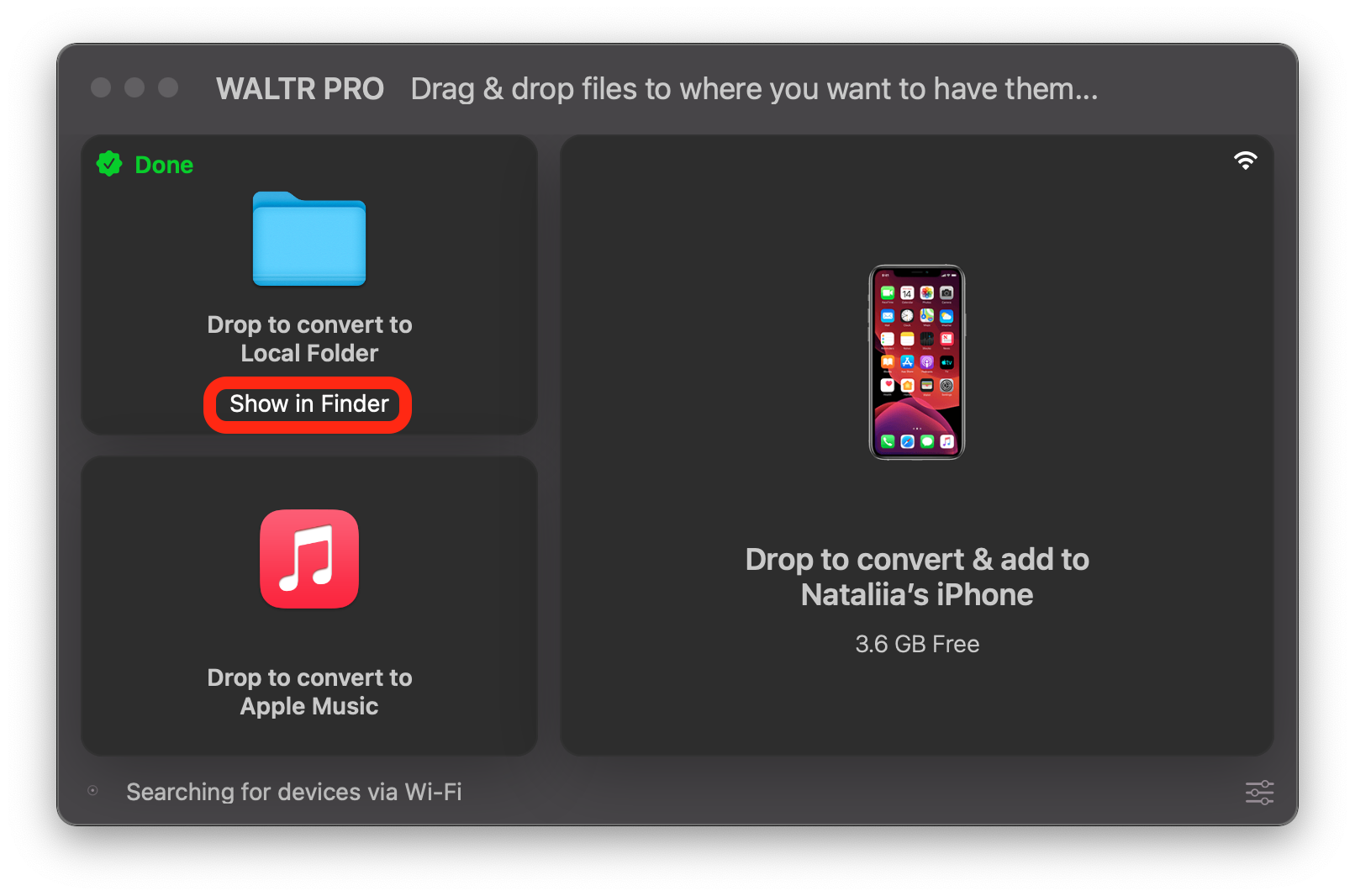
Why Choose WALTR PRO for TS to MP4/M4V Conversion?
WALTR PRO stands out from other online video converters and file converter programs because it:
Offers a simple drag-and-drop interface
Provides high-quality MP4 video output with minimal quality loss
Handles batch conversions efficiently when you need to convert multiple TS files
Transfers files wirelessly to iOS devices
Converts TS to MP4 using settings optimized for native iOS apps
Serves as a comprehensive TS to MP4 converter without complicated settings
Unlike many alternatives, WALTR PRO lets you convert TS to MP4 without losing quality, which is essential when converting video content you care about.
Converting files doesn't have to be complicated. With WALTR PRO, you can transfer, convert, and organize all of your media files, no matter the format. Its intuitive interface makes it a top choice for converting and transferring various media formats, including any format of downloading MP3 to iPhone and even listening to audiobooks on iPhone.
If you're looking for a simple, robust solution for managing media across all your Apple devices, WALTR PRO is for you. Give it a try, and enjoy effortless media access wherever you go!
FAQ
How can I convert TS files to MP4 format efficiently?
WALTR PRO by Softorino offers a seamless conversion process, allowing you to easily rip and convert your DVD data to MP4 with high-quality output, saving you time and ensuring compatibility across all your devices.
What should I do if my device doesn't support TS files?
If your device doesn't support Video_TS files, you can easily convert them to a compatible format like MP4. WALTR PRO by Softorino provides an intuitive interface to convert Video_TS folders to MP4, ensuring your videos play smoothly on any device without needing additional software.
Can I transfer converted MP4 files directly to my iOS devices?
Yes, after converting Video_TS to MP4, transferring the files to your iPhone or iPad is effortless. WALTR PRO by Softorino not only converts your videos but also seamlessly transfers them to your Apple devices, eliminating the need for iTunes and making the process quick and user-friendly.
Is there an easy way to manage multiple video conversions at once?
Managing multiple video conversions can be challenging, but WALTR PRO by Softorino simplifies the process. Its batch conversion feature allows you to convert several Video_TS folders to MP4 simultaneously, saving you time and ensuring all your videos are ready for use without any hassle.
The easiest tool to convert TS to MP4?
Converting Video_TS to MP4 is made simple with the right software. WALTR PRO by Softorino offers a user-friendly drag-and-drop interface that automates the conversion process, eliminating the need for complex settings and ensuring your videos are converted quickly and efficiently.


