How to Transfer MP4 to Apple Device without iTune

iTunes may be tedious and cumbersome, but you cantransfer MP4, MP3 and any other format of music from computer to iPhone without relying on iTunes. This article will demonstrate a shockingly quick way to transfer MP4 to iPad without iTunes or even any other service like AirDrop or Dropbox.
Here's the scenario: you have a movie you want to watch quickly while hitting the road. All you want is to quickly drop a movie on your iPad and get going. Well, this is not always as clear as it's supposed to be.
You should agree with me – media managing isn't Apple's strong point.
WALTR PRO is the tool that makes transferring MP4 files to an iPad as easy as pie. This Mac and Windows application allows you to transfer virtually any type of video, music, or even moving PDF files to iPhone without the need for iTunes or other programs.
If you have launched WALTR at least once, you know its design is second to none. You won't notice any unnecessary settings or buttons in WALTR.
Developers strived to make WALTR as simple as possible. For instance, to transfer MP4 to iPad, you merely need to push the desired file into WALTR. According to developers, such a simplistic approach is a must, because the simpler the application is, the more people love it.
How to Transfer MP4 to iPad without iTunes
WALTR PRO supports almost any file format, including incompatible files like MKV or AVI, converting them on the fly. Now let’s dive into how to transfer MP4 to iPad with WALTR PRO:
Now it's your turn to try it out. Hit the button below to get the installation file (it's free) and follow the guide on how to transfer MP4 files to iPad:
Step 1. Launch WALTR PRO
Once you installed WALTR (whether Mac or Windows – doesn't matter) go ahead and open it.
BTW, interesting fact – WALTR takes its name from Walter White from ‘Breaking Bad' TV episodes (the developers are huuuge fans).
Step 2. Connect your device to WALTR

One of the brand-new WALTR PRO features is that it can work via Wi-Fi. But to make it happen, you should first use a USB cable to make WALTR and your computer recognize your iPad. Once you plug your device into your computer, click on the gear in the bottom right corner of the application and check 'Enable WiFI connectivity'. You won't need a USB cable anymore.
From this moment on, WALTR PRO will recognize your device immediately if it's connected to the same wireless network.
Step 3. Drag and drop your movie into WALTR
As we said before, WALTR PRO will eat every file format you throw in it. You can drop as many videos as you can onto the iPad.
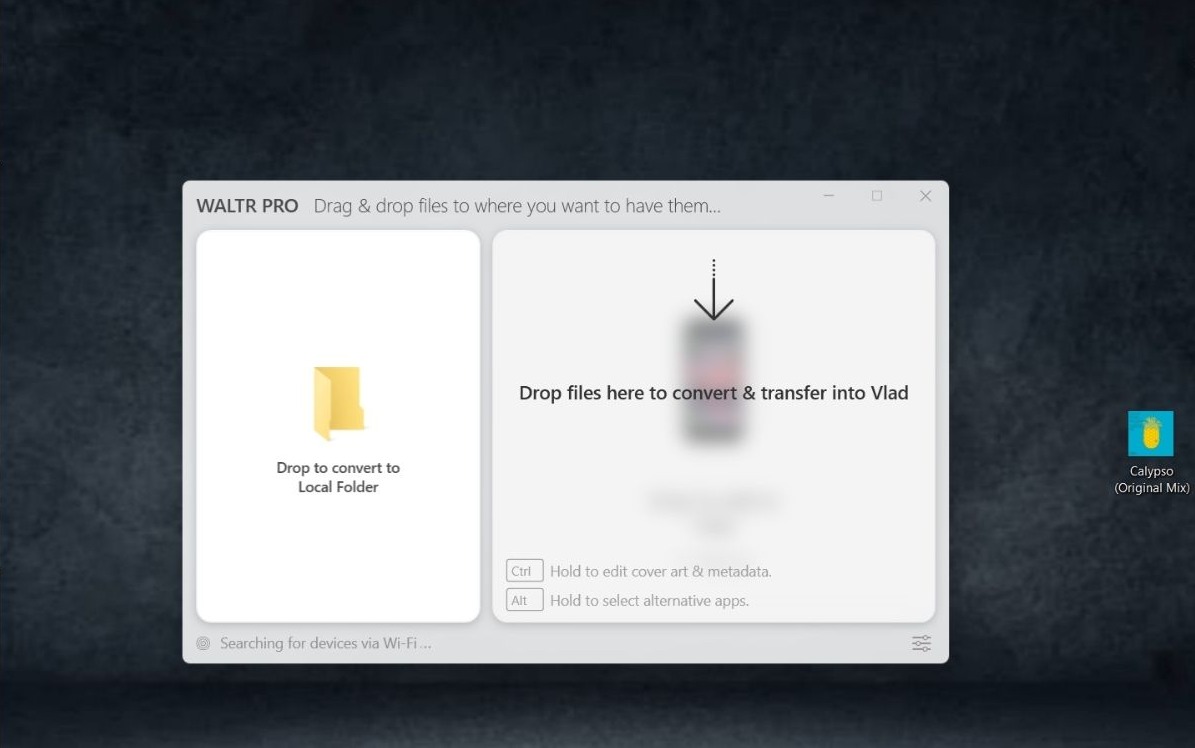
Step 4. Play your file
The cool thing about WALTR is that it grabs all the artwork and covers and even metadata, like genre or actor info. As a result, you get it all in your Home Videos folder.
What makes WALTR Special?
WALTR is a very well-thought-out product. While working on it, developers analyzed all the existing applications and their functions. In the end, they concluded that what users need the most is an easy and clear way to put content on Apple devices.
WALTR does just that and even more:
- One of the exclusive features of WALTR is ringtone support. It's one of our users' favorite features since it's much easier and more troublesome than the usual way with iTunes Library.
- Convert AIFF to M4A and other on-the-fly conversions for all types of audio and video.
- If you own one of those oldie iPods at home, you have everything needed to fuel them with whatever kind of music you wish.
- It offers built-in PDF and ePub support for Apple Books, allowing you to transfer eBooks directly.
- WALTR does on-the-fly converting & keeps fantastic speed for any type of audio and video files
- WALTR PRO supports the conversion and transfer of MKV to MP4 and other formats, ensuring all your media is playable on Apple devices.
Conclusion
WALTR is like the black box of a magician—you drop stuff in it, and in a moment, you get it in the native apps on your iPhone or iPad. It's just extremely easy. Hopefully, now you know how to copy movies to your iPad properly.
WALTR doesn't have any settings simply because it doesn't need them. The whole app is as easy as ABC. There is no iTunes Library; you can easily transfer MP4 video files like TV shows, movies, or even music with no extra hassle.
So don't hesitate and try it right away!
FAQ
How can I transfer MP4 files to my iPad without using iTunes?
You can easily transfer MP4 files to your iPad without iTunes by using WALTR PRO. Just drag and drop the MP4 file into the app, and it will transfer the video directly to your iPad’s native video player, eliminating the need for iTunes sync.
Can I transfer MP4 files to my iPhone wirelessly?
Yes, WALTR PRO allows you to transfer MP4 files wirelessly to your iPhone. After an initial connection with a USB cable, you can enable Wi-Fi connectivity in the app, allowing seamless wireless transfers of videos and other files to your device.
Does WALTR convert unsupported video formats like MKV or AVI?
Yes, WALTR PRO automatically converts unsupported video formats such as MKV or AVI to Apple-compatible formats like MP4. This allows you to transfer and play videos on your iPad or iPhone without worrying about compatibility issues.
Can I transfer multiple MP4 files to my iPad at once?
Yes, WALTR PRO supports batch transfers, allowing you to transfer multiple MP4 files to your iPad in one go. Simply drag and drop all the files into the app, and WALTR will handle the transfer efficiently.
Where do the transferred MP4 files appear on my iPad?
The MP4 files transferred using WALTR PRO will appear in the Home Videos section of your iPad’s native video player. The app also transfers metadata like artwork and genre information, making the files easy to organize and play.

